Sonar Fishfinder. Garmin International IPH-03294
Add to My manuals8 Pages
The Garmin International IPH-03294 is a versatile device that combines advanced sonar technology with intuitive navigation features to enhance your fishing experience. With its traditional sonar capabilities, you can view clear images of fish and underwater structures. It also allows you to mark and navigate to waypoints, creating a custom map of your favorite fishing spots. Additionally, the device offers a Quickdraw Contours feature, enabling you to create your own fishing maps with depth contours in real-time.
advertisement
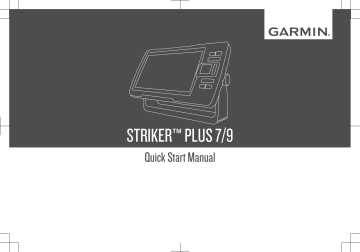
6 From your mobile device settings, open the Wi-Fi connections page and connect to the Garmin ® the Garmin device.
device, using the name and password you entered in
For more information about the ActiveCaptain app and features, see the Owner's
Manual at www.garmin.com/manuals/STRIKERPlus7-9 or watch a video at www.garmin.com/ActiveCaptainVideo.
Acquiring GPS Satellite Signals
The device may need a clear view of the sky to acquire satellite signals. The time and date are set automatically based on the GPS position.
1 Turn on the device.
2 Wait while the device locates satellites.
It may take 30 to 60 seconds to acquire satellite signals.
When the device acquires satellite signals, appears at the top of the Home screen.
If the device loses satellite signals, disappears and a flashing question mark appears over on the chart.
For more information about GPS, go to www.garmin.com/aboutgps.
Adjusting the Backlight
1 Select Settings > System > Display > Backlight.
2 Adjust the backlight.
TIP: From any screen, press repeatedly to scroll through the brightness levels. This can be helpful when the brightness is so low you cannot see the screen.
Adjusting the Color Mode
1 Select Settings > System > Display > Color Mode.
TIP: Select > Color Mode from any screen to access the color settings.
2 Select an option.
Customizing the Home Screen
You can add items to and rearrange items on the Home screen.
1 From the Home screen, select Customize.
2 Select an option:
• To rearrange an item, select Rearrange, select the item to move, and select the new location.
• To add an item to the Home screen, select Add, and select the new item.
• To remove an item you have added to the Home screen, select Remove, and select the item.
Sonar Fishfinder
When properly connected to a compatible transducer, your STRIKER Plus device can be used as a fishfinder.
For more information about which transducer is best for your needs, go to www.garmin.com/transducers.
Different sonar views can help you view the fish in the area. The sonar views available vary depending on the type of transducer and sounder module connected to the chartplotter. For example, you can view Garmin ClearVü ™ sonar screens only if you have a compatible Garmin ClearVü transducer connected.
There are four basic styles of sonar views available: a full-screen view, a splitscreen view that combines two or more views, a split-zoom view, and a splitfrequency view that displays two different frequencies. You can customize the settings for each view in the screen. For example, if you are viewing the splitfrequency view, you can separately adjust the gain for each frequency.
If you do not see an arrangement of sonar views to suit your needs, you can create a custom combination screen.
Traditional Sonar View
There are several full-screen views available, depending on the transducer that is connected.
Quick Start Manual 3
advertisement
Related manuals
advertisement
Table of contents
- 2 Introduction
- 2 Device Keys
- 2 Getting the Owner's Manual
- 2 Getting Started with the ActiveCaptain™ App
- 3 Acquiring GPS Satellite Signals
- 3 Adjusting the Backlight
- 3 Adjusting the Color Mode
- 3 Customizing the Home Screen
- 3 Sonar Fishfinder
- 3 Traditional Sonar View
- 4 Selecting the Transducer Type
- 4 Sonar Frequencies
- 4 Selecting Frequencies
- 4 Creating a Waypoint on the Sonar Screen Using the Device Keys
- 4 Navigation
- 4 Marking Your Present Location as a Waypoint
- 4 Navigating to a Waypoint
- 4 Creating and Navigating a Route Using the Map
- 5 Marking and Navigating to a Man Overboard Location
- 5 Mapping a Body of Water Using the Garmin Quickdraw™ Contours Feature
- 5 Troubleshooting
- 5 My device does not turn on
- 5 My sonar does not work
- 5 Garmin Support Center