- Computers & electronics
- Telecom & navigation
- Smartphones
- LG Electronics MobileComm USA
- ZNFD290J
- User manual
advertisement
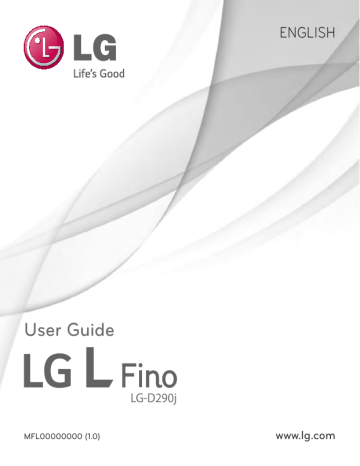
1 Touch to open the application list.
2 Scroll and touch Settings > General tab > Storage .
3 Touch Unmount SD card .
4 Touch Erase SD card > Erase SD card > Erase everything .
5 If you have set a pattern lock, input the pattern lock then select Erase everything .
NOTE: If there is content on your memory card, the folder structure may be different after formatting, as all the files will have been deleted.
Locking and unlocking the screen
If you do not use the phone for a while, the screen will be automatically turned off and locked. This helps to prevent accidental taps and saves battery power.
When you are not using the phone, press the Power/Lock key to lock your phone.
If there are any programs running when you lock your screen, they may be still running in Lock mode. It is recommended that you exit all programs before entering Lock mode to avoid unnecessary charges (e.g. phone calls, web access and data communications).
To wake up your phone, press the Power/Lock key . The Lock screen will appear. Touch and slide the Lock screen in any direction to unlock your Home screen. The last screen you viewed will open.
27
advertisement
Related manuals
advertisement
Table of contents
- 7 For your safety
- 12 Safety instructions
- 18 Important notice
- 22 Getting to know your phone
- 22 Phone overview
- 24 Installing the SIM card and battery
- 26 Charging the phone
- 27 Using the memory card
- 29 Locking and unlocking the screen
- 30 Your Home screen
- 30 Touch screen tips
- 31 Home screen
- 31 Extended home screen
- 32 Customizing the Home screen
- 33 Returning to recently-used applications
- 33 Notifications panel
- 34 Opening the notifications panel
- 34 Indicator icons on the Status Bar
- 36 On-screen keyboard
- 36 Entering accented letters
- 37 Google account setup
- 38 Connecting to Networks and Devices
- 38 Wi-Fi
- 38 Connecting to Wi-Fi networks
- 38 network
- 39 Bluetooth
- 40 Sharing your phone's data connection
- 41 Wi-Fi Direct
- 41 PC connections with a USB cable
- 43 Calls
- 43 Making a call
- 43 Calling your contacts
- 43 Answering and rejecting a call
- 43 Adjusting the in-call volume
- 44 Making a second call
- 44 Viewing your call logs
- 44 Call settings
- 45 Contacts
- 45 Searching for a contact
- 45 Adding a new contact
- 45 Favourites contacts
- 46 Creating a group
- 47 Messaging
- 47 Sending a message
- 48 Threaded box
- 48 Changing your message settings
- 49 E-mail
- 49 Managing an email account
- 49 Working with account folders
- 49 Composing and sending email
- 50 Camera and Video
- 50 Getting to know the viewfinder
- 51 Using the advanced settings
- 51 Taking a quick photo
- 52 Once you've taken a photo
- 53 Gesture shot
- 53 Using Panorama mode
- 54 Recording a quick video
- 54 After recording a video
- 55 From your Gallery
- 56 Function
- 56 Guest Mode
- 56 Knock Code
- 56 KnockON
- 57 QuickMemo
- 58 Using the QuickMemo+ options
- 58 Viewing the saved QuickMemo
- 59 QSlide
- 60 Smart Keyboard
- 61 Live Zooming
- 62 Multimedia
- 62 Gallery
- 62 Viewing pictures
- 62 Playing videos
- 64 Editing photos
- 64 Deleting photos/videos
- 64 Setting as wallpaper
- 64 Music
- 64 Playing a song
- 66 Add music files to your phone
- 66 Transfer music using Media device (MTP)
- 67 FM radio
- 68 Utilities
- 68 Setting your alarm
- 68 Using your calculator
- 68 Adding an event to your calendar
- 69 Voice Recorder
- 69 Recording a sound or voice
- 69 Tasks
- 69 ThinkFree Viewer
- 70 Google
- 70 Voice Search
- 70 Downloads
- 71 LG SmartWorld
- 71 Phone
- 72 The Web
- 72 Internet
- 72 Using the Web toolbar
- 72 Viewing webpages
- 72 Opening a page
- 73 Bookmarks
- 73 History
- 73 Chrome
- 73 Viewing webpages
- 73 Opening a page
- 73 Syncing with other devices
- 74 Settings
- 74 Networks
- 76 Sound
- 77 Display
- 78 General
- 82 PC software (LG PC Suite)
- 84 Phone software update
- 85 About this user guide
- 85 Trademarks
- 86 Accessories
- 87 Troubleshooting