advertisement
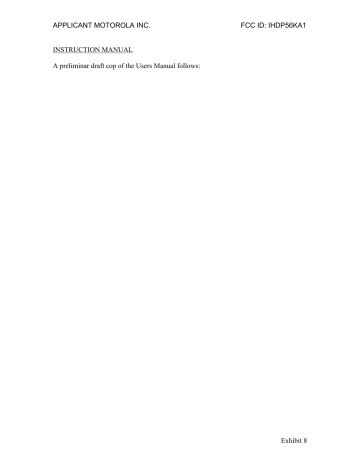
music music listen to your favorite songs...
get V CAST Music with
Rhapsody
Note: Your phone must be in an EVDO coverage area to download music with V CAST. If you are in an EVDO coverage area, your phone displays the EV symbol with at least one signal strength bar in the status area of the
V CAST Music with Rhapsody is a digital music service that lets you listen to millions of songs from thousands of artists. Discover new and old favorites in an extensive music catalog. Download V CAST Music with Rhapsody to sync tracks, albums, and playlists to your new compatible phone, while managing your existing PC music library, all in one place.
browse or buy music on your phone
When you buy a song with V CAST Music on your phone, you can use V CAST Music on your PC to download a copy of
that song as described on page 32 (charges apply only
once per song).
30
music
1
From the home screen, press the Center Key ( s ), select ] Media Center .
2
Select Music & Tones .
3
Select V CAST Music .
To preview a song, highlight it and press the Left
Soft Key ( Preview ).
4
To see a song’s details and price, highlight it and press the Center Key ( s ).
5
To buy it, press the Center Key ( s ) again.
6
When you see Download now?
, press the
Center Key ( s ).
7
Choose to store the song in your Phone Memory or
Memory Card .
Wait for your phone to download the song and license.
8
Press the Right Soft Key ( Play ) to listen to the song.
Press the Left Soft Key ( My Music ) to go to MY MUSIC .
Press the Center Key ( s ) to return to the music catalog.
31
music
browse, buy, or import music on a PC
To download V CAST Music with Rhapsody for free :
1
Make sure you have the Windows XP or Windows
Vista® operating system and an active Internet connection.
2
From your computer’s web browser, go to http://www.verizonwireless.com/music .
3
Follow the on-screen instructions to select, download, and install V CAST Music with Rhapsody for your phone.
To download copies of music purchased using your phone :
1
On your computer, launch V CAST Music with
Rhapsody.
2
Click on the “Log In” button, then log in by entering your mobile phone number and password.
For each V CAST Music with Rhapsody track you’ve downloaded to your phone, you can download a copy to your computer at no additional charge. Song
32
music tracks available for free download will pop up when you complete the login process.
3
Check the boxes beside the songs you wish to download.
4
Select “Download Tracks.”
Downloading can take several minutes.
5
When downloading is complete, click on the “My
Library” tab in the V CAST Music with Rhapsody” window to find and play the song(s) you downloaded.
To buy music from the V CAST Music Store :
1
On your computer, launch V CAST Music with
Rhapsody (to download V CAST Music with
2
In the V CAST Music with Rhapsody window, click on the “BUY MUSIC” tab.
3
Click on the “Log In” button, then log in by entering your mobile phone number and password.
33
music
If you have not registered yet, click on the
“Register” button, then follow the instructions to register and get your password.
4
Browse or search the store to find the songs you want.
To preview a song, click on the headset icon next to the song title.
5
To buy a song, click on the “Purchase” or “Buy” button next to the song title.
6
Repeat steps 4 and 5 to add more songs to your
shopping cart.
7
When you finish shopping, click on “MY
PURCHASES,” follow the on-screen instructions to complete your purchase(s) and download the song(s) you have purchased.
Downloading can take several minutes.
8
When downloading is complete, click on the
“My Library” tab in the V CAST Music with
Rhapsody” window to find and play the song(s) you downloaded.
34
music
To import songs from an audio CD:
1
On your computer, launch V CAST Music with
Rhapsody (to download V CAST Music with
2
Insert an audio CD into your computer’s CD ROM drive.
3
If the “Music on My CD” window is not already open in V CAST Music with Rhapsody, click on the
“MUSIC ON MY CD” tab.
The names of all the tracks on the CD are listed in the window. (You may need to enter artist name and other information for the tracks.)
4
Select the tracks you want to import or “Rip” by clicking the check box next to them.
Select all tracks by checking the “Title” check box at above the list of tracks.
5
Click on the “Rip CD” button.
The songs you selected are imported to the V CAST
Music Manager.
35
music
transfer music from a PC to your phone
You can use V CAST Music with Rhapsody to transfer songs from a computer to your phone using a USB cable.
You can purchase these songs using V CAST Music with
Rhapsody, or import them from your CD collection.
To transfer music , you need the Windows XP or
Windows Vista® operating system and an active Internet connection.
1
On your computer , launch V CAST Music with
Rhapsody (to download V CAST Music with
2
Connect the USB cable (purchased separately) to your phone and to an available USB port on your computer.
If this is the first time you have connected the phone to a computer with a USB cable, additional software drivers may be installed.
The SYNC MUSIC V CAST MOBILE PHONE screen appears on your phone. Your phone should display Connected .
36
music
3
On your computer , click on the “Sync List” button to open an empty sync list.
4
On your computer, drag each song you want to sync
“My Library” and drop it on the Rhapsody mobile phone, listed under the “Sources” tab.
5
On your computer, click “Sync now.”
You computer syncs the songs from the sync list with your phone.
6
On your phone , when synchronization is complete, press the End Key ( ).
7
Disconnect the cable from the phone and the computer.
You can now use your phone’s music player to play the songs you transferred from your computer.
play music—flip closed
1
Unlock the touch sensitive buttons, if needed (see
37
music
2
Press the Smart/Speaker Key to activate the touch sensitive buttons.
Note: If the external display is not lit, press the
Smart/Speaker Key to turn it back on. Press it again to activate the external control buttons.
3
Press the play/pause button y .
Your phone displays the Music Player menu.
To make menu selections : music buttons scroll up/ down through menu select menu option
Press
Ï
or
Î
.
Press y .
38
music
To control music playback: music buttons play/resume play
Press
Á
.
pause fast forward
Press È .
Press & hold z .
next song rewind
Press z
.
Press & hold previous song Press x .
x
.
play music—flip open
1
From the home screen, press the Center Key ( s ), select ] Media Center .
2
Select Music & Tones .
39
music
3
Select My Music .
Find
m
usic on phone by artist, albu
m
,or song title.
Return to MY MUSIC
Press the Left Soft
Key ( Shop ) to download
m
usic fro
m
the V CAST
Music catalog.
.
1
HOME SEARCH
MY MUSIC
1. Genres
3. Albums
5. Pl a ylists
7. Pl a y All
Shop
HELP
Open help.
2 . Artists
4. Son g s
OK
6. Inbox
8. Shuffle
Sync
Press the Right Soft
Key ( Sync ) to synchronize
MY MUSIC with the digital
m
usic library or another device.
4
Select an category, then select a song to play it:
You can choose songs by Genres , Artists , Albums , or all
Songs , or you can open your Playlists or Inbox of new music alerts. You can also just Play All or Shuffle all of your songs.
Tip: To jump to a song or album title in a list, enter letters in Go To .
40
music
music player controls
controls pause/play fast forward next song rewind
To pause, press the
Center Key ( s
).
To resume play, press the
Center Key ( s
) again.
Press & hold the
Navigation Key ( S ) right .
Press the Navigation Key ( S ) right .
Press & hold the
Navigation Key ( S ) left .
previous song Within first two seconds of song, press the Navigation Key (
S
) left .
restart song After first two seconds of song, press the Navigation Key ( S ) left .
turn off music player
Press the Power/End Key ( ).
41
music
listening tips
When you’re on the go, you can listen to your music through a wired headset connected to the phone’s microUSB connector or by using a wireless headset.
When you're on an airplane or somewhere that calls are prohibited, you can turn off your network and Bluetooth® connections and still use a wired headset to listen to your music. From the home screen, press the
Center Key ( s ), select u Settings & Tools , select Phone Settings , select Airplane Mode , select On .
create a playlist
1
From the home screen, press the Center Key ( s
), select ] Media Center .
2
Select Music & Tones .
3
Select My Music .
4
Select Playlists .
5
If playlists already exist, touch the Right Touch
Key ( Options ), select Create Playlist .
If no playlists exist, the CREATE PLAYLIST screen appears.
42
music
6
Open the slider and use the full keypad to enter a title for the playlist, then press the Center Key ( s ).
7
Scroll to a desired song and mark it by pressing the
Center Key ( s ). Repeat this step for each song you want to add.
8
When finished marking songs, touch the Left Touch
Key ( Done ).
9
When finished adding songs to the playlist, press the Back Key ( ) to return to the previous screen or the End Key ( ) to return to the home screen.
43
advertisement
Related manuals
advertisement
Table of contents
- 3 congratulations
- 5 contents
- 6 your phone
- 8 main menu
- 9 let’s go
- 10 basics
- 10 turn it on & off
- 10 make & answer calls
- 10 end calls
- 10 volume & navigation keys
- 11 store contacts
- 12 call or text contacts
- 13 home screen
- 13 status indicators
- 15 calls
- 15 redial a number
- 15 handsfree
- 16 emergency calls
- 16 voicemail
- 17 phonebook
- 17 edit or delete contacts
- 17 add a ringtone for a contact
- 18 speed dial contacts
- 19 messages
- 19 text messages
- 20 email
- 20 instant messages (IM)
- 21 text entry
- 23 tips & tricks
- 23 improve battery life
- 24 touch sensitive buttons
- 26 personalize
- 26 ringtone
- 26 display settings
- 27 shortcuts
- 27 games
- 28 photos
- 28 take photos
- 30 videos
- 30 record videos
- 32 music
- 32 get V CAST Music with Rhapsody
- 39 play music-flip closed
- 41 play music-flip open
- 46 Web
- 47 Bluetooth® wireless
- 47 connect new devices
- 48 reconnect devices
- 49 tools
- 49 add a calendar event
- 49 set an alarm
- 50 calculator
- 51 security
- 51 codes & passwords
- 51 lock & unlock phone
- 53 service & repairs
- 54 Legal & Safety
- 56 SAR
- 57 EU Conformance
- 58 Content Copyright
- 58 AGPS & Emergency Calls
- 59 Safety Information
- 64 Industry Canada Notice
- 64 FCC Notice
- 65 Use & Care
- 66 Warranty
- 70 Hearing Aids
- 71 WHO Information
- 71 Registration
- 71 Export Law
- 72 Recycling Information
- 72 Perchlorate Label
- 73 Privacy & Data Security
- 73 Driving Safety