- Computers & electronics
- Telecom & navigation
- Smartphones
- Sony Mobile Communications
- PY7A3880016
- User manual
advertisement
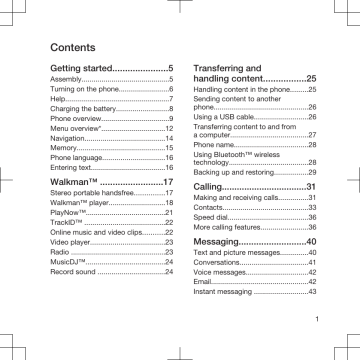
To send a message from
Conversations
1 Select Menu > Messaging >
Conversations .
2 Select a conversation.
3 Write a message and select Send .
Voice messages
You can send and receive a sound recording as a voice message.
The sender and recipient must have a subscription supporting picture messaging.
To record and send a voice message
1 Select Menu > Messaging > Write new > Voice message .
2 Record the message and select Stop >
Send > Contacts look-up .
3 Select a recipient and select Send .
You can use standard email functions and your computer email address in your phone.
You can synchronise your email using
Microsoft® Exchange ActiveSync®.
Before using email
You can use the setup wizard to check if settings are available for your email account or you can enter them manually. You can also receive settings at
www.sonyericsson.com/support
.
To create an email account
1 To start the setup wizard, select Menu
> Messaging > Email .
2 Follow the instructions to create the account.
If you enter settings manually, you can contact your email provider for more information. An email provider could be the company that supplied your email address.
To write and send an email message
1 Select Menu > Messaging > Email >
Write new .
2 Select Add > Enter email address .
Enter the email address and select OK .
3 To add more recipients, scroll to To: and select Edit .
4 Scroll to an option and select Add >
Enter email address . Enter the email address and select OK . When you are ready, select Done .
5 Select Edit and enter a subject. Select
OK .
6 Select Edit and enter the text. Select
OK .
7 Select Add and choose a file to attach.
8 Select Continue > Send .
42 Messaging
advertisement
Related manuals
advertisement
Table of contents
- 5 Getting started
- 5 Assembly
- 6 Turning on the phone
- 8 Charging the battery
- 9 Phone overview
- 12 Menu overview
- 14 Navigation
- 15 Memory
- 16 Phone language
- 16 Entering text
- 17 Walkman
- 17 Stereo portable handsfree
- 18 Walkman™ player
- 21 PlayNow
- 22 TrackID
- 22 Online music and video clips
- 23 Video player
- 23 Radio
- 24 MusicDJ
- 24 Record sound
- 25 handling content
- 25 Handling content in the phone
- 26 phone
- 26 Using a USB cable
- 27 a computer
- 28 Phone name
- 28 technology
- 29 Backing up and restoring
- 31 Calling
- 31 Making and receiving calls
- 33 Contacts
- 36 Speed dial
- 36 More calling features
- 40 Messaging
- 40 Text and picture messages
- 41 Conversations
- 42 Voice messages
- 42 Email
- 43 Instant messaging
- 45 Imaging
- 45 Using the camera
- 47 More camera features
- 47 Viewing and tagging photos
- 48 Using photos
- 48 Working with photos
- 49 Sending content to a Web site
- 50 Printing photos
- 51 Internet
- 51 Bookmarks
- 51 History pages
- 51 More browser features
- 52 Internet security and certificates
- 52 Web feeds
- 54 YouTube
- 54 Synchronising
- 54 Synchronising using a computer
- 55 service
- 56 More features
- 56 Flight mode
- 56 Update Service
- 57 Gesture control
- 57 Location services
- 57 Alarms
- 58 Calendar
- 59 Notes
- 59 Tasks
- 60 Profiles
- 60 Time and date
- 60 Theme
- 61 Main menu layout
- 61 Ringtones
- 61 Screen orientation
- 61 Games
- 62 Applications
- 63 Locks
- 64 IMEI number
- 64 Style-Up™ covers
- 65 Using the flip
- 65 Troubleshooting
- 65 Common questions
- 68 Error messages
- 70 Index