advertisement
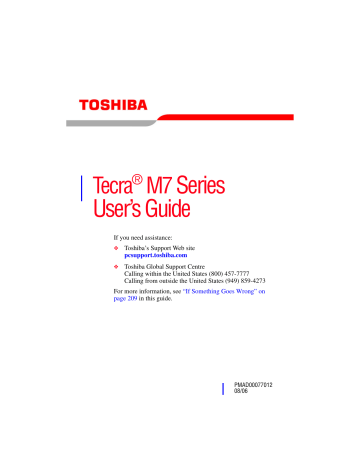
Getting Started
Turning off the computer
83
2 Click the TOSHIBA Power Saver icon.
3 Click the Setup Action tab.
4 Select Standby for the options you want.
❖ When I press the power button
Set this option to Standby if you want the computer to go into Standby mode when you slide the power switch.
❖ When I close the lid
Set this option to Standby if you want the computer to go into Standby mode when you close the display panel.
5 Click Apply .
6 Click OK .
NOTE For more information about the Power Saver utility, see
“TOSHIBA Power Saver” on page 178 .
Once the computer is configured, you can place it into
Standby mode by either sliding the power switch or closing the display panel, depending on the Standby options set.
Starting again from Standby mode
To start up the computer from Standby mode, slide the power switch until the on/off light glows green. The computer returns to the screen(s) you were using.
If you place the computer in Standby mode by closing the display panel, you can start it again by opening the display panel.
Closing the display panel
After you have turned off the computer, close the display panel to keep dust and dirt out of the computer.
5.375 x 8.375 ver 2.3
advertisement
* Your assessment is very important for improving the workof artificial intelligence, which forms the content of this project
Related manuals
advertisement
Table of contents
- 35 Introduction
- 37 This guide
- 37 Safety icons
- 38 Other icons used
- 38 Other documentation
- 39 Service options
- 40 Chapter 1: Getting Started
- 40 Selecting a place to work
- 40 Creating a computer-friendly environment
- 41 Keeping yourself comfortable
- 41 Precautions
- 43 cooling fan
- 44 Setting up your computer
- 45 Setting up your software
- 46 Registering your computer with Toshiba
- 46 Adding optional external devices
- 47 Connecting to a power source
- 50 Charging the main battery
- 51 Using the computer for the first time
- 51 Opening the display panel
- 52 Your computer’s features and specifications
- 53 Turning on the power
- 54 Adding memory (optional)
- 54 Installing a memory module
- 55 Hard Drive Recovery Utilities
- 55 Creating Recovery CDs/DVDs
- 57 partition
- 62 media
- 65 Installing drivers and applications
- 66 Using the TouchPad
- 67 Scrolling with the TouchPad
- 67 Control buttons
- 67 Disabling or enabling the TouchPad
- 69 Using external display devices
- 69 on the computer
- 71 Adjusting the quality of the external display
- 71 Using an external keyboard
- 71 Using a mouse
- 72 Connecting a printer
- 73 Setting up a printer
- 74 Connecting an optional external diskette drive
- 75 Turning off the computer
- 75 Options for turning off the computer
- 78 commands
- 80 Using and configuring Hibernation mode
- 82 Using and configuring Standby mode
- 83 Closing the display panel
- 84 Using your computer in tablet mode
- 85 Customizing your computer’s settings
- 86 Caring for your computer
- 86 Cleaning the computer
- 86 Moving the computer
- 87 Using a computer lock
- 88 Chapter 2: Learning the Basics
- 88 Computing tips
- 90 Using the keyboard
- 90 Character keys
- 90 keyboard
- 91 Ctrl, Fn, and Alt keys
- 91 Function keys
- 92 Windows special keys
- 92 Overlay keys
- 93 Using the overlay to type numeric data
- 93 Starting a program
- 94 Starting a program from the Start menu
- 95 Starting a program from the Run dialog box
- 96 Saving your work
- 98 Printing your work
- 99 Backing up your work
- 100 Restoring your work
- 100 Using the optical drive
- 101 Optical drive components
- 102 Inserting a disc
- 104 Playing an audio CD
- 105 Playing optical media
- 106 Creating a CD/DVD
- 107 Removing a disc with the computer on
- 107 Removing a disc with the computer off
- 108 Caring for CD or DVD discs
- 108 Toshiba’s online resources
- 109 Chapter 3: Mobile Computing
- 109 Toshiba’s energy-saver design
- 109 Running the computer on battery power
- 110 Battery Notice
- 111 Power management
- 111 Using additional batteries
- 112 Charging batteries
- 112 Charging the main battery
- 113 Charging the RTC battery
- 114 Monitoring main battery power
- 116 Determining remaining battery power
- 117 Setting battery alarms
- 118 Conserving battery power
- 119 Power Profiles
- 120 Using a hot key to set the Power Profile
- 121 Changing the main battery
- 121 Removing the battery from the computer
- 123 Inserting a charged battery
- 124 Taking care of your battery
- 124 Safety precautions
- 125 Maximizing battery life
- 127 Disposing of used batteries
- 128 Traveling tips
- 129 Chapter 4: Exploring Your Computer’s Features
- 129 Exploring the desktop
- 130 Finding your way around the desktop
- 132 Setting up for communications
- 134 Connecting the modem to a telephone line
- 136 Connecting your computer to a network
- 138 An overview of using the Internet
- 139 The Internet
- 139 The World Wide Web
- 139 Internet Service Providers
- 139 Connecting to the Internet
- 140 Surfing the Internet
- 141 Internet features
- 141 the Internet
- 142 Exploring audio features
- 142 Recording sounds
- 143 Using external speakers or headphones
- 144 Using tablet mode
- 144 Preparing to use the tablet
- 147 Using tablet mode
- 148 Using the Toshiba tablet pen
- 149 configuration
- 149 Using PC Cards
- 150 Inserting a PC Card
- 150 Removing a PC Card