advertisement
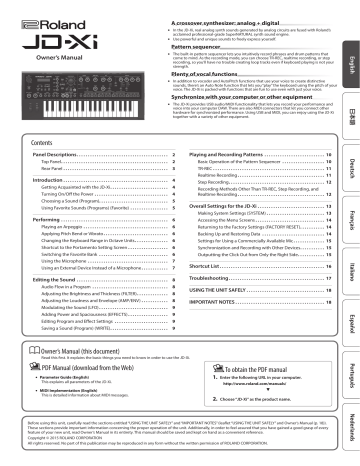
Editing the Sound
Audio Flow in a Program
A program consists of four parts. The sound of each part is sent to the effect section.
Although the settings of the effect section are shared by the entire program, effects can be turned on/off individually for each part.
Analog Synth
OSC
Drums
WAVE
Digital Synth 2
OSC
Digital Synth 1
OSC FILTER
TVF
FILTER
FILTER
LFO
LFO
AMP
AMP
TVA
AMP
Select a sound Adjust the brightness of the sound
LFO
Adjust the loudness of the sound
LFO
EFFECTS
Effect 1
Distortion
Fuzz
Compressor
Bit Crusher
Effect 2
Flanger
Phaser
Ring Mod
Slicer
Delay
Delay
Reverb
Reverb
* You can choose the combination of effect on/off settings for each part (p. 9).
8
Adjusting the Brightness and Thickness (FILTER)
The FILTER section contains parameters that determine the character and distinctive features of the sound.
[Cutoff] knob (Cutoff indicator)
This knob specifies the filter cutoff frequency.
The filter whose indicator is lit is selected.
[Type] button
This button switches the filter type (for Analog Synth, only LPF is available).
[Resonance] knob
Resonance emphasizes the sound in the region of the filter cutoff frequency.
Digital Synth/Drums part
You can use Digital LPF (Low Pass Filter), HPF (High Pass Filter), BPF
(Band Pass Filter), or PKG (Peaking Filter).
Analog LPF is not available.
You can change the slope of the filter.
& For details, refer to “Parameter Guide” (PDF).
LPF HPF
Resonance
BPF PKG
Frequency Cut region
Analog Synth part
Only Analog LPF is available.
Analog LPF
Resonance
Cut region
Frequency
* Since the Analog LPF uses an analog circuit, the sound might be affected by the temperature and the state of the power supply.
Adjusting the Loudness and Envelope (AMP/ENV)
The AMP section contains parameters that control the volume.
The “envelope” is the shape of the volume changes from when an instrument begins sounding until it decays to silence. On a keyboard instrument, the envelope specifies the way that the volume changes, starting when you press a key, and how it decays after you release the key.
[Level] knob
This sets the volume.
[Envelope] knob
Turning the knob toward the left produces a shorter sound with a stronger attack; turning the knob toward the right makes the attack softer and the release longer.
Envelope
Volume Sound Ends
S
A
Note-on
D R
Note-off
Time
A: Attack time Time from when you press the key until the sound reaches its maximum level
D: Decay time Time over which the level decays from the maximum to the sustain level.
S: Sustain time Volume at which the sound will be sustained while you hold down the key
R: Release time Time over which the sound decays after you release the key
The [Envelope] knob effectively adjusts the A/D/S/R parameters in a single operation.
For the Drums part you can edit this individually for each instrument (note).
If you want to edit A/D/S/R separately, enter “Tone Edit” and make settings
([Menu/Write] button 0 choose “Tone Edit”).
& For details, refer to “Parameter Guide” (PDF).
To obtain the Parameter Guide (PDF)
1
Enter the following URL in your computer.
http://www roland com/manuals/
2
Choose the “JD-Xi” as the product name.
Owner’s Manual
Modulating the Sound (LFO)
LFO stands for Low-Frequency Oscillator. This is an oscillator with a very low frequency. It can output several different waveforms, including sine wave, triangle wave, square wave, and sawtooth wave.
By using the LFO to modulate various aspects of the audio signal, you can apply effects such as vibrato or tremolo.
Waveform select knob
This selects the waveform of the LFO.
The waveform whose indicator is lit is selected.
S (Triangle wave), R (Sine wave), T (Sawtooth wave), U (Square wave),
W (Sample and Hold), RND (Random wave)
[Rate] knob
This determines the speed of the LFO.
[Depth] knob
This specifies the depth of the LFO.
[Destination] knob
This specifies what the LFO will affect.
Adding Power and Spaciousness (EFFECTS)
“Effects” allow you to modify or enhance the sound in various ways, such as by adding reverberation or delaying the sound.
[Effects ON/OFF] button
You can specify the effects that are used by each part. The combination changes each time you press the [Effects ON/OFF] button. The indicators at the upper left of each knob light to indicate the available effects.
The audio passes through “Effect 1” 0 “Effect 2” 0 “Delay” 0 “Reverb” in that order, and only the effects that are turned on will apply.
Effect 1
Distortion
Fuzz
Compressor
Bit Crusher
Effect 2
Flanger
Phaser
Ring Mod
Slicer
Delay
Delay
Reverb
Reverb
& For details on each effect’s parameters and a routing diagram, refer to
“Parameter Guide” (PDF).
[Effect 1/2] knob
These adjust the depth of the effect.
Effect 1/2 [Type] button
These select the type of effect.
Effect 1 Distortion, Fuzz, Compressor, Bit Crusher
Effect 2 Flanger, Phaser, Ring Mod, Slicer
[Delay] knob
This adjusts the depth of delay.
[Reverb] knob
This adjusts the depth of reverb.
Effect settings are saved individually for each program.
&
“Saving a Sound (Program) (WRITE)” (p. 9)
The destination whose indicator is lit is selected.
Destination
Pitch
Filter
Amp
Explanation
Applying LFO to the pitch produces vibrato.
Applying LFO to the filter produces a wah effect.
Applying LFO to the amp produces tremolo.
NOTE
The LFO effect is not applied to the Drums part.
Editing Program and Effect Settings
1
Press the [Menu/Write] button.
2
Use the Cursor [ K ] [ J ] buttons to select “Program Edit,” “Tone Edit,” or “Effects Edit,” and then press the [Enter] button.
The edit screen for each item appears.
3 Use the Cursor [ K ] [ J ] buttons to select the parameter that you want to edit, and use the Value [-] [+] buttons to edit the value of that parameter.
& For details on the parameters, refer to “Parameter Guide” (PDF).
4
When you’ve finished editing, press the [Exit] button several times to return to the top screen.
Saving a Sound (Program) (WRITE)
A sound that you create will change if you move the knobs or if you select a different tone or program. It will also be lost if you power-off the JD-Xi.
When you’ve created a sound that you like, you should save it as a program.
1
Hold down the [Shift] button and press the [Menu/Write] button.
The name input screen appears.
Name: [Ent]
Init Program
2
Use the Cursor [ K ] [ J ] buttons to move the cursor, and use the
Value [-] [+] buttons to select characters.
3
When you’ve specified the name, press the [Enter] button.
4
Use the Program (Pattern) Value [-] [+] buttons to select the savedestination.
* If you specify a number in which data is already saved, the program name is shown in the lower line. Saving to this number will overwrite the program, erasing the previous data.
5
Press the [Enter] button.
A confirmation message appears.
6
Press the [Enter] button.
A screen indicating Complete ! appears, and the data is saved.
If you decide to cancel, press the [Exit] button.
* NEVER turn the power off while you are saving settings.
9
advertisement
Related manuals
advertisement
Table of contents
- 2 Panel Descriptions
- 2 Top Panel
- 3 Rear Panel
- 4 Introduction
- 4 Getting Acquainted with the JD-Xi
- 4 Turning On/Off the Power
- 5 Choosing a Sound (Program)
- 5 Using Favorite Sounds (Programs) (Favorite)
- 6 Performing
- 6 Playing an Arpeggio
- 6 Applying Pitch Bend or Vibrato
- 6 Changing the Keyboard Range in Octave Units
- 6 Shortcut to the Portamento Setting Screen
- 6 Switching the Favorite Bank
- 7 Using the Microphone
- 7 Using an External Device Instead of a Microphone
- 8 Editing the Sound
- 8 Audio Flow in a Program
- 8 Adjusting the Brightness and Thickness (FILTER)
- 8 Adjusting the Loudness and Envelope (AMP/ENV)
- 9 Modulating the Sound (LFO)
- 9 Adding Power and Spaciousness (EFFECTS)
- 9 Editing Program and Effect Settings
- 9 Saving a Sound (Program) (WRITE)
- 10 Playing and Recording Patterns
- 10 Basic Operation of the Pattern Sequencer
- 11 TR-REC
- 11 Realtime Recording
- 12 Step Recording
- 12 Recording Methods Other Than TR-REC, Step Recording, and Realtime Recording
- 13 Overall Settings for the JD-Xi
- 13 Making System Settings (SYSTEM)
- 14 Accessing the Menu Screens
- 14 Returning to the Factory Settings (FACTORY RESET)
- 14 Backing Up and Restoring Data
- 15 Settings for Using a Commercially Available Mic
- 15 Synchronization and Recording with Other Devices
- 15 Outputting the Click Out from Only the Right Side
- 16 Shortcut List
- 17 Troubleshooting
- 18 USING THE UNIT SAFELY
- 18 IMPORTANT NOTES