Memory card reader. Acer Aspire V3-371, Aspire V3-331, Aspire V13 Serie - V3-371, Aspire E 15 Series, Aspire V 15 Series
Add to my manuals
81 Pages
advertisement
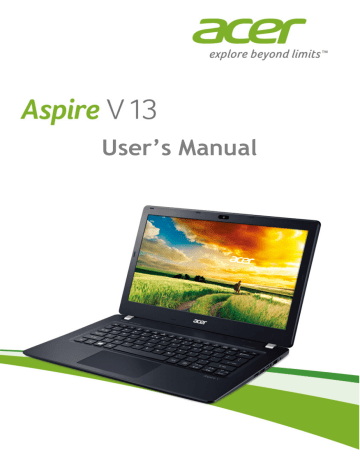
M
EMORY CARD READER
Memory card reader - 53
Connectivity options
Your computer has a card reader and other ports/jacks that allow you to connect peripheral devices to your computer. For instructions on how to connect different external devices to the computer, read the following section.
Memory card reader
Memory cards are used in a wide selection of digital cameras, PDAs, MP3 players and mobile phones.
Inserting a memory card
1. Align the card so that the connector points towards the port, with the connectors facing down.
2. Carefully slide the card into the port. If you find you need to use any force to insert the card, try reorientating the card slightly.
3. Push the card until it clicks into place. A few millimetres of the card will extend from beyond the slot.
If the card contains some files, the Windows Auto Play window may appear (this depends on the contents of the card) and ask you if you wish to use a program to access the contents of the card. Select an option here if it is appropriate, otherwise select Cancel . If the card contains no files, or unknown files, a window will open showing the contents of the card.
SD, SDHC and SDXC cards
Different types of SD cards cover different capacities, while using the same overall design. SD cards contain up to 4 GB, SDHC cards contain up to 32 GB, and SDXC cards can contain up to 2048 GB
54 - Memory card reader
(2 TB). Your computer provides an SDHC or SDXC compatible card reader.
Note
SDXC memory cards can only be used in an SDXC-compatible reader; SD and SDHC cards can be used in either type.
Removing a card from a memory card reader
1. Click on Show hidden icons arrow in the Notification Area (next to the clock).
2. Click on the Safely Remove
Hardware icon.
3. Click on Eject SD Card (or the name of the device).
4. Wait until a Safe to Remove
Hardware message is displayed.
5. Remove the card.
1
2
3
advertisement
* Your assessment is very important for improving the workof artificial intelligence, which forms the content of this project
Key Features
- Laptop Clamshell White
- Intel® Core™ i3 i3-4030U 1.9 GHz
- 33.8 cm (13.3") HD 1366 x 768 pixels LED backlight 16:9
- 4 GB DDR3L-SDRAM
- 508 GB HDD+SSD
- Intel® HD Graphics 4400
- Ethernet LAN 10,100,1000 Mbit/s
- Lithium-Ion (Li-Ion) 45 W
- Windows 8.1 64-bit
Related manuals
advertisement
Table of contents
- 6 First things first
- 6 Your guides
- 6 Basic care and tips for using your computer
- 6 Turning your computer off
- 7 Taking care of your computer
- 7 Taking care of your AC adapter
- 8 Cleaning and servicing
- 9 Your Acer notebook tour
- 9 Screen view
- 10 Keyboard view
- 11 Left view
- 12 Right view
- 12 Information on USB 3.0
- 13 Base view
- 14 Using the keyboard
- 14 Lock keys and embedded numeric keypad
- 15 Hotkeys
- 16 Windows keys
- 17 Touchpad
- 17 Touchpad basics
- 17 Touchpad gestures
- 19 Recovery
- 19 Creating a recovery backup
- 21 Creating a drivers and applications backup
- 23 Recovering your system
- 24 Reinstalling drivers and applications
- 26 Returning to an earlier system snapshot
- 27 Returning your system to its factory condition
- 27 Recovering from Windows
- 30 Recovering from a recovery backup
- 33 Connecting to the Internet
- 33 Connecting with a cable
- 33 Built-in network feature
- 34 Connecting wirelessly
- 34 Connecting to a wireless LAN
- 35 Connecting to a 3G network
- 36 Using a Bluetooth connection
- 36 Enabling and disabling Bluetooth
- 36 Enable Bluetooth and add a device
- 39 BIOS utility
- 39 Boot sequence
- 39 Setting passwords
- 40 Securing your computer
- 40 Using a computer security lock
- 40 Using passwords
- 41 Entering passwords
- 42 Power management
- 42 Saving power
- 44 Battery pack
- 44 Battery characteristics
- 44 Charging the battery
- 45 Optimizing battery life
- 46 Checking the battery level
- 46 Battery-low warning
- 47 Traveling with your computer
- 47 Disconnecting from the desktop
- 47 Moving around
- 47 Preparing the computer
- 48 What to bring to meetings
- 48 Taking the computer home
- 48 Preparing the computer
- 49 What to take with you
- 49 Special considerations
- 49 Setting up a home office
- 50 Traveling with the computer
- 50 Preparing the computer
- 50 What to take with you
- 50 Special considerations
- 50 Traveling internationally
- 51 Preparing the computer
- 51 What to bring with you
- 51 Special considerations
- 53 Memory card reader
- 53 Connectivity options
- 55 Video and audio connectors
- 56 HDMI
- 57 Universal Serial Bus (USB)
- 59 Frequently asked questions
- 61 Requesting service
- 62 Tips and hints for using Windows 8.1
- 62 How do I get to Start?
- 62 What are "Charms?"
- 63 Can I boot directly to the desktop?
- 63 How do I jump between apps?
- 63 How do I turn off my computer?
- 63 How do I unlock my computer?
- 65 How do I set the alarm?
- 66 Where are my apps?
- 67 What is a Microsoft ID (account)?
- 68 How do I add a favorite to Internet Explorer?
- 68 How do I check for Windows updates?
- 68 Where can I get more information?
- 69 Troubleshooting
- 69 Troubleshooting tips
- 69 Error messages
- 71 Internet and online security
- 71 First steps on the net
- 71 Protecting your computer
- 71 Choose an Internet Service Provider
- 73 Network connections
- 75 Surf the Net!
- 75 Security