- Vehicles & accessories
- Motor vehicle electronics
- Car navigation systems
- Blaupunkt
- NEW YORK 800
- Operating instructions
3.1.1.1 Entering an address. Blaupunkt SERIES 530, Munchen 530, NEW YORK 800
Add to my manuals89 Pages
advertisement
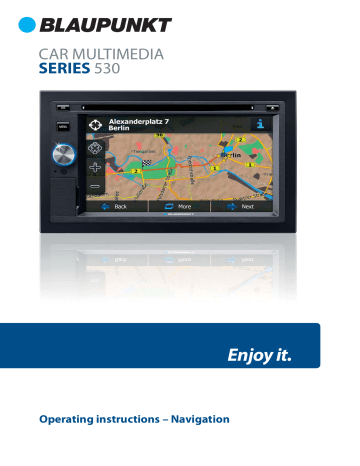
3.1.1.1 Entering an address
To enter an address as the destination, do as follows:
1. If you are on the Map screen, tap menu.
to return to the Navigation
2. In the Navigation menu, tap the following buttons: , .
3. By default, Blaupunkt Navigation proposes the country and city/town where you are. If needed, tap , enter the first few letters of the country name on the keyboard, and select one country from the list of results.
4. If needed, select a new city/town: a. Tap . b. Start entering the name of the city/town on the keyboard. c. Find the city/town you need:
•
The most likely city/town name is always shown in the input field. To accept it, tap .
•
If the desired name does not show up, the names that match the string appear in a list after entering a couple of characters (to open the list of results before it appears automatically, tap the city/town from the list.
). Select
5. Enter the street name: a. Tap . b. Start entering the street name on the keyboard. c. Find the street you need:
25
•
The most likely street name is always shown in the input field. To accept it, tap .
•
If the desired name does not show up, the names that match the string appear in a list after entering a couple of characters (to open the list of results before it appears automatically, tap the street from the list.
). Select
6. Enter the house number: a. Tap . b. Enter the house number on the keyboard. (To enter letters, tap ). c. Tap to finish entering the address. (If the entered house number cannot be found, the midpoint of the street is selected as the destination.)
7. A full screen map appears with the selected point in the middle. If necessary, tap the map somewhere else to modify the destination. The Cursor ( new location. Tap
) appears at the
to confirm the destination, or tap
to select a different destination.
8. After a short summary of the route parameters, the map appears showing the entire
to modify route route. The route is automatically calculated. Tap parameters, or tap and start your journey.
26
advertisement
* Your assessment is very important for improving the workof artificial intelligence, which forms the content of this project
Questions & Answers
I I. D.
How do I calibrate the display of my Blaupunkt Navigation system?
Related manuals
advertisement
Table of contents
- 6 1 Warnings and Safety information
- 7 2 Getting started
- 8 2.1 Buttons and other controls on the screen
- 9 2.1.1 Using keyboards
- 10 2.1.2 Beyond single screen tap
- 11 2.2 Map screen
- 11 2.2.1 Navigating on the map
- 13 2.2.2 Position markers
- 13 2.2.2.1 Vehimarker and Lock-on-Road
- 13 2.2.2.2 Selected map location (Cursor) and selected map object
- 13 2.2.3 Objects on the map
- 13 2.2.3.1 Streets and roads
- 13 2.2.3.2 Turn preview and Next street
- 15 2.2.3.3 Lane information and Signposts
- 15 2.2.3.4 Junction view
- 15 2.2.3.5 Motorway exit services
- 16 2.2.3.6 3D object types
- 16 2.2.3.7 Elements of the active route
- 17 2.2.3.8 Traffic events
- 18 2.2.4 Manipulating the map
- 19 2.2.5 Quick menu
- 22 2.2.6 Checking the details of the current position (Where Am I?)
- 23 2.3 Navigation menu
- 24 3 On-road navigation
- 24 3.1 Selecting the destination of a route
- 24 3.1.1 Entering an address or a part of the address
- 25 3.1.1.1 Entering an address
- 27 3.1.1.2 Entering the midpoint of a street as the destination
- 28 3.1.1.3 Selecting an intersection as the destination
- 30 3.1.1.4 Selecting a city/town centre as the destination
- 31 3.1.1.5 Entering an address with a postal code
- 33 3.1.1.6 Tips on entering addresses quickly
- 33 3.1.2 Selecting the destination from the Places of Interest
- 34 3.1.2.1 Quick search for a Place of Interest
- 35 3.1.2.2 Searching for a Place of Interest using preset categories
- 37 3.1.2.3 Searching for a Place of Interest by category
- 39 3.1.2.4 Searching for a Place of Interest by name
- 42 3.1.2.5 Selecting nearby assistance from 'Where Am I?
- 43 3.1.3 Selecting a map location as the destination
- 44 3.1.4 Selecting the destination from your Favourites
- 45 3.1.5 Selecting one of the most likely destinations (Smart History)
- 46 3.1.6 Selecting a recent destination from the History
- 47 3.1.7 Entering the coordinate of the destination
- 48 3.1.8 Building a route from the list of destinations (Create Route)
- 49 3.2 Viewing the entire route on the map
- 49 3.3 Checking route parameters and accessing route related functions
- 50 3.4 Modifying the route
- 50 Destination
- 51 3.4.2 Setting a new starting position for the route
- 52 3.4.3 Editing the list of destinations (Edit Route)
- 53 3.4.4 Pausing the active route
- 53 3.4.5 Cancelling the active route
- 54 3.4.6 Checking route alternatives when planning the route
- 55 3.4.7 Checking route alternatives for an existing route
- 56 3.4.8 Changing the vehicle used in route planning
- 56 3.4.9 Changing the road types used in route planning
- 57 3.5 Saving a location as a Favourite destination
- 58 3.6 Watching the simulation of the route
- 60 4 Off-road navigation
- 60 4.1 Selecting the destination of the route
- 60 4.2 Navigating in off-road mode
- 61 5 Lorry navigation
- 61 5.1 Setting up vehicle parameters
- 63 5.2 Setting up waiting time at waypoints
- 63 5.3 Setting up driving time alerts
- 65 6 Reference Guide
- 65 6.1 Concepts
- 65 6.1.1 Smart Zoom
- 65 6.1.2 Daytime and night colour themes
- 65 6.1.3 Route calculation and recalculation
- 67 6.1.4 Green routing
- 68 6.1.5 Road safety cameras and other proximity alert points
- 69 6.1.6 Speed limit warning
- 69 6.1.7 GPS position quality indicator and current time
- 70 6.1.8 Traffic information in route planning
- 70 6.1.8.1 Historical traffic
- 70 6.1.8.2 Real-time traffic information (TMC)
- 72 6.2 'More' menu
- 73 6.3 Settings menu
- 74 6.3.1 Sound and Warnings
- 77 6.3.2 Customise Quick menu
- 77 6.3.3 Lorry settings
- 77 6.3.4 Driving time management
- 78 6.3.5 Traffic settings
- 78 6.3.6 Route settings
- 82 6.3.7 Map settings
- 83 6.3.8 Visual guidance settings
- 84 6.3.9 Display settings
- 84 6.3.10 Regional settings
- 85 6.3.11 Trip monitor settings
- 85 6.3.12 Log collection settings
- 86 7 Glossary
- 88 8 Copyright note