Chapter 12 Buffering Your Way through Waveform Generation. NI LabVIEW Data Acquisition Basics
Add to My manuals331 Pages
advertisement
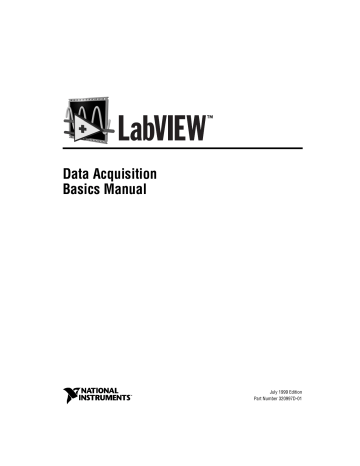
12
Buffering Your Way through
Waveform Generation
This chapter shows you which VIs to use in LabVIEW to perform buffered analog updates.
Buffered Analog Output
You can program single-buffered analog output in LabVIEW using an Easy
Analog Output VI, AO Generate Waveforms VI, as shown in Figure 12-1.
This VI writes an array of output values to the analog output channels at a rate specified by update rate. For example, if channels consists of two channels and the waveforms 2D array consists of two columns containing data for the two channels, LabVIEW writes values from each column to the corresponding channels at every update interval. After
LabVIEW writes all the values in the 2D array to the channels, the VI stops.
The signal level on the output channels maintains the value of the final value row in the 2D array until another value is generated. If you use channel names configured in the DAQ Channel Wizard in channels,
waveforms is relative to the units specified in the DAQ Channel Wizard.
Otherwise, waveforms is relative to volts.
Easy VIs contain error handling. If an error occurs in the AO Generate
Waveforms VI, a dialog box appears displaying the error number and description, and the VI stops running.
© National Instruments Corporation
Figure 12-1. Waveform Generation Using the AO Generate Waveforms VI
12-1
LabVIEW Data Acquisition Basics Manual
Chapter 12 Buffering Your Way through Waveform Generation
As with single-point analog output, you can use the Analog Output
Utility VI, AO Waveform Gen VI, for most of your programming needs.
This VI has several inputs and outputs that the Easy I/O VI does not have.
You have the option of having the data array generated once, several times,
or continuously through the generation count input. Figure 12-2 shows an
example diagram of how to program this VI.
Figure 12-2. Waveform Generation Using the AO Waveform Gen VI
In this example, LabVIEW generates the data in the array two times before stopping.
The Generate N Updates example VI, located in labview\examples\ daq\anlogout\anlogout.llb
, uses the AO Waveform Gen VI. Placing this VI in a loop and wiring the iteration terminal of the loop to the iteration input on the VI optimizes the execution of this VI. When iteration is 0,
LabVIEW configures the analog output channels appropriately. If the iteration is greater than 0, LabVIEW uses the existing configuration, which improves performance. With the AO Waveform Gen VI, you also can specify the limit settings input for each analog output channel. For more
information on limit settings, refer to Chapter 3, Basic LabVIEW Data
.
LabVIEW Data Acquisition Basics Manual
12-2 www.natinst.com
Chapter 12 Buffering Your Way through Waveform Generation
If you want even more control over your analog output application, use the
Intermediate DAQ VIs, as shown in Figure 12-3.
Figure 12-3. Waveform Generation Using Intermediate VIs
With these VIs, you can set up an alternate update clock source (such as an external clock or a clock signal coming from another device) or return the update rate. The AO Config VI sets up the channels you specify for analog output. The AO Write VI places the data in the buffer, the AO Start VI begins the actual generation at the update rate, and the AO Wait VI waits until the waveform generation completes. Then, the AO Clear VI clears the analog channels.
The Generate Continuous Sinewave VI, located in labview\examples\ daq\anlogout\anlogout.llb
, is similar in structure to Figure 12-3.
This example VI continually outputs a sine waveform through the channel you specify.
Changing the Waveform during
Generation—Circular-Buffered Output
When the waveform data is too large to fit in a memory buffer or is constantly changing, use a circular buffer to output the data. You also can use the Easy Analog Output VIs in a loop to create a circular-buffered output; but this sacrifices efficiency because Easy VIs configure, allocate, and deallocate a buffer every time they execute, which causes time gaps
between the data output. Figures 12-4 and 12-5 show two different ways to
perform circular-buffered analog output using the Intermediate VIs in
© National Instruments Corporation 12-3
LabVIEW Data Acquisition Basics Manual
Chapter 12 Buffering Your Way through Waveform Generation
LabVIEW. Figure 12-4 shows the AO Continuous Gen VI, which is more
efficient than the Easy Analog Output VIs in that it configures and allocates a buffer when its iteration input is 0 and deallocates the buffer when the
clear generation input is TRUE.
Figure 12-4. Circular Buffered Waveform Generation Using the AO Continuous Gen VI
With the AO Continuous Gen VI, you can configure the size of the data buffer and the limit settings of each channel. For more information on how
to set limit settings, refer to Chapter 3, Basic LabVIEW Data
.
The Continuous Generation example VI, located in labview\examples\ daq\anlogout\anlogout.llb
, uses the AO Continuous Gen VI. In this example, the data completely fills the buffer on the first iteration. On subsequent iterations, new data is written into one half of the buffer while the other half continues to output data.
To gain more control over your analog output application, use the
Intermediate VIs shown in Figure 12-5. With these VIs, you can set up an
alternate update clock source and you can monitor the update rate the VI actually uses. The AO Config VI sets up the channels you specify for
LabVIEW Data Acquisition Basics Manual
12-4 www.natinst.com
Chapter 12 Buffering Your Way through Waveform Generation analog output. The AO Write VI places the data in a buffer. The AO Start VI begins the actual generation at the update rate. The AO Write VI in the
While Loop writes new data to the buffer until you click the Stop button.
Then, the AO Clear VI clears the analog channels.
Figure 12-5. Circular Buffered Waveform Generation Using Intermediate VIs
The Function Generator VI, located in labview\examples\daq\ anlogout\anlogout.llb
, is a more advanced example than the one
shown in Figure 12-5. This VI changes the output waveform on-the-fly,
responding to changing signal types (sine or square), amplitude, offset, update rate, and phase settings on the front panel.
Eliminating Errors from Your
Circular-Buffered Application
If you get error number –10843 underFlowError , while performing circular-buffered output, it means your program cannot write data fast enough to the buffer to output the data at the update rate. To solve this problem, decrease the speed of the update rate. If adjusting the update rate does not get rid of the error in your application, increase the buffer size.
© National Instruments Corporation 12-5
LabVIEW Data Acquisition Basics Manual
Chapter 12 Buffering Your Way through Waveform Generation
Buffered Analog Output Examples
Another example VI in this library you might find helpful, Display and
Output Acq’d File (scaled) VI, is shown in Figure 12-6.
Figure 12-6. Display and Output Acq’d File (Scaled) VI
You can use this VI in conjunction with the Cont Acq to File (scaled) VI, located in labview\examples\daq\anlogin\anolgin.llb
. The
Display and Output Acq’d File (scaled) VI also is described in Chapter 7,
Buffering Your Way through Waveform Acquisition . After running the
Cont Acq to File (scaled) VI and saving your acquired data to disk, you can run the Display and Output Acq’d File (scaled) VI to generate your data from the file you created. This example uses circular-buffered output. To generate data at the same rate at which it was acquired, you must know the rate at which your data was acquired, and use that as the update rate.
LabVIEW Data Acquisition Basics Manual
12-6 www.natinst.com
advertisement
Related manuals
advertisement
Table of contents
- 1 Data Acquisition BasicsManual
- 2 Support
- 2 Worldwide Technical Support and Product Information
- 2 National Instruments Corporate Headquarters
- 2 Worldwide Offices
- 3 Important Information
- 3 Warranty
- 3 Copyright
- 3 Trademarks
- 3 WARNING REGARDING MEDICAL AND CLINICAL USE OF NATIONAL INSTRUMENTS PRODUCTS
- 4 Contents
- 19 About This Manual
- 19 Conventions Used in This Manual
- 21 LabVIEW Data Types
- 22 Related Documentation
- 23 Part I Before You Get Started
- 24 Chapter 1 How To Use This Book
- 28 Chapter 2 Installing and Configuring Your Data Acquisition Hardware
- 31 LabVIEW Data Acquisition Hardware Support
- 41 Installing and Configuring Your NationalInstrumentsDevice
- 41 Installing and Configuring Your DAQ Device Using NI-DAQ 5.x, 6.x
- 41 Configuring Your DAQ Device Using NI-DAQ 4.8.x on the Macintosh
- 43 Installing and Configuring Your SCXI Chassis
- 43 Hardware Configuration
- 45 NI-DAQ 5.x, 6.x Software Configuration
- 45 NI-DAQ 4.8.x for Macintosh Software Configuration
- 48 Configuring Your Channels in NI-DAQ 5.x, 6.x
- 49 Chapter 3 Basic LabVIEW Data Acquisition Concepts
- 49 Location of Common DAQ Examples
- 51 Locating the Data Acquisition VIs in LabVIEW
- 52 DAQ VI Organization
- 52 Easy VIs
- 53 Intermediate VIs
- 53 Utility VIs
- 53 Advanced VIs
- 53 VI Parameter Conventions
- 54 Default and Current Value Conventions
- 55 Common DAQ VI Parameters
- 56 Error Handling
- 56 Channel, Port, and Counter Addressing
- 57 Channel Name Addressing
- 58 Channel Number Addressing
- 59 Limit Settings
- 62 Data Organization for Analog Applications
- 65 Chapter 4 Where You Should Go Next
- 67 Questions You Should Answer
- 70 Part II Catching the Wave with Analog Input
- 71 Chapter 5 Things You Should Know about Analog Input
- 71 Defining Your Signal
- 72 What Is Your Signal Referenced To?
- 72 Grounded Signal Sources
- 73 Floating Signal Sources
- 74 Choosing Your Measurement System
- 74 Resolution
- 75 Device Range
- 76 Signal Limit Settings
- 77 Considerations for Selecting Analog Input Settings
- 79 Differential Measurement System
- 81 Referenced Single-Ended Measurement System
- 82 Nonreferenced Single-Ended Measurement System
- 83 Channel Addressing with the AMUX-64T
- 84 The AMUX-64T Scanning Order
- 87 Important Terms You Should Know
- 88 Chapter 6 One-Stop Single-Point Acquisition
- 88 Single-Channel, Single-Point Analog Input
- 90 Multiple-Channel Single-Point Analog Input
- 93 Using Analog Input/Output Control Loops
- 93 Using Software-Timed Analog I/O Control Loops
- 94 Using Hardware-Timed Analog I/O Control Loops
- 96 Improving Control Loop Performance
- 98 Chapter 7 Buffering Your Way through Waveform Acquisition
- 98 Can You Wait for Your Data?
- 99 Acquiring a Single Waveform
- 100 Acquiring Multiple Waveforms
- 102 Simple-Buffered Analog Input Examples
- 102 Simple-Buffered Analog Input with Graphing
- 103 Simple-Buffered Analog Input with Multiple Starts
- 105 Simple-Buffered Analog Input with a Write to Spreadsheet File
- 105 Triggered Analog Input
- 105 Do You Need to Access Your Data during Acquisition?
- 107 Continuously Acquiring Data from Multiple Channels
- 108 Asynchronous Continuous Acquisition Using DAQ Occurrences
- 110 CircularBuffered Analog Input Examples
- 110 Basic CircularBuffered Analog Input
- 111 Other CircularBuffered Analog Input Examples
- 111 Simultaneous Buffered Waveform Acquisition andWaveform Generation
- 112 Chapter 8 Controlling Your Acquisition with Triggers
- 112 Hardware Triggering
- 113 Digital Triggering
- 115 Digital Triggering Examples
- 116 Digital Triggering Examples
- 119 Analog Triggering Examples
- 120 Software Triggering
- 123 Conditional Retrieval Examples
- 124 Chapter 9 Letting an Outside Source Control Your Acquisition Rate
- 126 Externally Controlling Your Channel Clock
- 129 Externally Controlling Your Scan Clock
- 132 Externally Controlling the Scan and Channel Clocks
- 133 Part III Making Waves with Analog Output
- 134 Chapter 10 Things You Should Know about Analog Output
- 134 Single-Point Output
- 134 Buffered Analog Output
- 136 Chapter 11 One-Stop Single-Point Generation
- 136 Single-Immediate Updates
- 138 Multiple-Immediate Updates
- 139 Chapter 12 Buffering Your Way through Waveform Generation
- 139 Buffered Analog Output
- 141 Changing the Waveform during Generation—CircularBufferedOutput
- 143 Eliminating Errors from Your CircularBufferedApplication
- 144 Buffered Analog Output Examples
- 145 Chapter 13 Letting an Outside Source Control Your Update Rate
- 145 Externally Controlling Your Update Clock
- 147 Supplying an External Test Clock from Your DAQ Device
- 148 Chapter 14 Simultaneous Buffered Waveform Acquisition and Generation
- 148 Using ESeries MIO Boards
- 148 Software Triggered
- 150 Hardware Triggered
- 151 Using Legacy MIO Boards
- 151 Software Triggered
- 152 Hardware Triggered
- 153 Using Lab/1200 Boards
- 154 Part IV Getting Square with Digital I/O
- 155 Chapter 15 Things You Should Know about Digital I/O
- 156 Types of Digital Acquisition/Generation
- 157 Chapter 16 When You Need It Now— Immediate Digital I/O
- 160 Chapter 17 Shaking Hands with a Digital Partner
- 162 Sending Out Multiple Digital Values
- 164 Nonbuffered Handshaking
- 165 Buffered Handshaking
- 166 Simple Buffered Examples
- 168 Circular-Buffered Examples
- 170 Part V SCXI—Getting Your Signals in Great Condition
- 171 Chapter 18 Things You Should Know about SCXI
- 171 What Is Signal Conditioning?
- 174 Amplification
- 175 Isolation
- 175 Filtering
- 175 Transducer Excitation
- 176 Linearization
- 177 Chapter 19 Hardware and Software Setup for Your SCXI System
- 181 SCXI Operating Modes
- 181 Multiplexed Mode for Analog Input Modules
- 182 Multiplexed Mode for the SCXI1200 (Windows)
- 182 Multiplexed Mode for Analog Output Modules
- 182 Multiplexed Mode for Digital and Relay Modules
- 182 Parallel Mode for Analog Input Modules
- 183 Parallel Mode for the SCXI-1200 (Windows)
- 183 Parallel Mode for Digital Modules
- 184 SCXI Software Installation and Configuration
- 185 Chapter 20 Special Programming Considerations for SCXI
- 185 SCXI Channel Addressing
- 187 SCXI Gains
- 189 SCXI Settling Time
- 190 Chapter 21 Common SCXI Applications
- 191 Analog Input Applications for MeasuringTemperatureand Pressure
- 191 Measuring Temperature with Thermocouples
- 192 Temperature Sensors for Cold-JunctionCompensation
- 194 Amplifier Offset
- 195 VI Examples
- 199 Measuring Temperature with RTDs
- 202 Measuring Pressure with Strain Gauges
- 206 Analog Output Application Example
- 207 Digital Input Application Example
- 208 Digital Output Application Example
- 210 Multi-Chassis Applications
- 212 Chapter 22 SCXI Calibration—Increasing Signal Measurement Precision
- 212 EEPROM—Your System’s Holding Tank for CalibrationConstants
- 214 Calibrating SCXI Modules
- 215 SCXI Calibration Methods for Signal Acquisition
- 216 One-Point Calibration
- 217 Two-Point Calibration
- 218 Calibrating SCXI Modules for Signal Generation
- 220 Part VI Counting Your Way to High-Precision Timing
- 221 Chapter 23 Things You Should Know about Counters
- 222 Knowing the Parts of Your Counter
- 224 Knowing Your Counter Chip
- 225 TIO-ASIC
- 225 DAQ-STC
- 225 Am9513
- 225 8253/54
- 227 Chapter 24 Generating a Square Pulse or Pulse Trains
- 227 Generating a Square Pulse
- 229 TIO-ASIC, DAQ-STC, and Am9513
- 230 8253/54
- 230 Generating a Single Square Pulse
- 231 TIO-ASIC, DAQ-STC, Am9513
- 233 8253/54
- 236 Generating a Pulse Train
- 236 Generating a Continuous Pulse Train
- 237 TIO-ASIC, DAQ-STC, Am9513
- 239 8253/54
- 240 Generating a Finite Pulse Train
- 241 TIO-ASIC, DAQ-STC, Am9513
- 243 DAQ-STC
- 244 8253/54
- 247 Counting Operations When All Your Counters Are Used
- 249 Knowing the Accuracy of Your Counters
- 249 8253/54
- 250 Stopping Counter Generations
- 250 DAQ-STC, Am9513
- 250 8253/54
- 251 Chapter 25 Measuring Pulse Width
- 251 Measuring a Pulse Width
- 252 Determining Pulse Width
- 252 TIO-ASIC, DAQ-STC
- 254 Am9513
- 255 8253/54
- 256 Controlling Your Pulse Width Measurement
- 256 TIO-ASIC, DAQ-STC, or Am9513
- 257 Buffered Pulse and Period Measurement
- 259 Increasing Your Measurable Width Range
- 260 Chapter 26 Measuring Frequency and Period
- 260 Knowing How and When to Measure FrequencyandPeriod
- 261 TIO-ASIC, DAQ-STC, Am9513
- 261 8253/54
- 262 Connecting Counters to Measure Frequency and Period
- 262 TIO-ASIC, DAQ-STC, Am9513
- 263 Measuring the Frequency and Period ofHighFrequencySignals
- 263 TIO-ASIC, DAQ-STC
- 264 Am9513
- 265 TIO-ASIC, DAQ-STC, Am9513
- 266 8253/54
- 267 Measuring the Period and FrequencyofLowFrequencySignals
- 267 TIO-ASIC, DAQ-STC
- 268 Am9513
- 269 TIO-ASIC, DAQ-STC, Am9513
- 269 8253/54
- 270 Chapter 27 Counting Signal Highs and Lows
- 270 Connecting Counters to Count Events and Time
- 271 Am9513
- 272 Counting Events
- 272 TIO-ASIC, DAQ-STC
- 274 Am9513
- 276 8253/54
- 277 Counting Elapsed Time
- 277 TIO-ASIC, DAQ-STC
- 279 Am9513
- 281 8253/54
- 282 Chapter 28 Dividing Frequencies
- 283 TIO-ASIC, DAQ-STC, Am9513
- 284 8253/54
- 285 Part VII Debugging Your Data Acquisition Application
- 286 Chapter 29 Debugging Techniques
- 286 Hardware Connection Errors
- 286 Software Configuration Errors
- 287 VI Construction Errors
- 287 Error Handling
- 288 Single-Stepping through a VI
- 288 Execution Highlighting
- 289 Using the Probe Tool
- 289 Setting Breakpoints and Showing Advanced DAQ VIs
- 290 Appendix A LabVIEW Data Acquisition Common Questions
- 293 Appendix B Technical Support Resources
- 295 Glossary
- 295 Numbers/Symbols
- 295 A
- 296 B
- 297 C
- 298 D
- 300 E-G
- 301 H-I
- 302 K-L
- 303 M
- 304 N-O
- 305 P
- 306 R-S
- 308 T
- 309 U-V
- 310 W
- 311 Index
- 311 Numbers
- 311 A
- 315 B-C
- 318 D
- 320 E
- 321 F
- 322 G-H
- 323 I
- 324 L-M
- 325 N
- 326 O-P
- 327 Q-S
- 330 T
- 331 U-W
- 13 Figures
- 29 Figure 2-1. Installing and Configuring DAQ Devices
- 30 Figure 2-2. How NI-DAQ Relates to Your System and DAQ Devices
- 42 Figure 2-3. NI-DAQ Device Window Listing
- 42 Figure 2-4. Accessing the Device Configuration Window in NI-DAQ
- 43 Figure 2-5. Device Configuration and I/O Connector Windows in NI-DAQ
- 45 Figure 2-6. Accessing the NI DAQ SCXI Configuration Window
- 46 Figure 2-7. SCXI Configuration Window in NI-DAQ
- 51 Figure 3-1. Accessing the Data Acquisition Palette
- 51 Figure 3-2. Data Acquisition VIs Palette
- 52 Figure 3-3. Analog Input VI Palette Organization
- 54 Figure 3-4. LabVIEW Help Window Conventions
- 56 Figure 3-5. LabVIEW Error In Input and Error Out Output Error Clusters
- 57 Figure 3-6. Channel String Controls
- 59 Figure 3-7. Channel String Array Controls
- 60 Figure 3-8. Limit Settings, Case 1
- 61 Figure 3-9. Limit Settings, Case 2
- 62 Figure 3-10. Example of a Basic 2D Array
- 62 Figure 3-11. 2D Array in Row Major Order
- 63 Figure 3-12. 2D Array in Column Major Order
- 63 Figure 3-13. Extracting a Single Channel from a Column Major 2D Array
- 64 Figure 3-14. Analog Output Buffer 2D Array
- 71 Figure 5-1. Types of Analog Signals
- 72 Figure 5-2. Grounded Signal Sources
- 73 Figure 5-3. Floating Signal Sources
- 74 Figure 5-4. The Effects of Resolution on ADC Precision
- 75 Figure 5-5. The Effects of Range on ADC Precision
- 76 Figure 5-6. The Effects of Limit Settings on ADC Precision
- 79 Figure 5-7. 8-Channel Differential Measurement System
- 80 Figure 5-8. Common-Mode Voltage
- 81 Figure 5-9. 16-Channel RSE Measurement System
- 82 Figure 5-10. 16-Channel NRSE Measurement System
- 88 Figure 6-1. AI Sample Channel VI
- 89 Figure 6-2. Acquiring Data Using the Acquire 1 Point from 1 Channel VI
- 90 Figure 6-3. Acquiring a Voltage from Multiple Channels with the AI Sample Channels VI
- 91 Figure 6-4. The AI Single Scan VI Help Diagram
- 91 Figure 6-5. Using the Intermediate VIs for a Basic Non-Buffered Application
- 92 Figure 6-6. The Cont Acq&Chart (Immediate) VI Block Diagram
- 94 Figure 6-7. Software-Timed Analog I/O
- 95 Figure 6-8. Analog IO Control Loop (HW-Timed) VI Block Diagram
- 99 Figure 7-1. How Buffers Work
- 100 Figure 7-2. The AI Acquire Waveform VI
- 100 Figure 7-3. The AI Acquire Waveforms VI
- 101 Figure 7-4. Using the Intermediate VIs to Acquire Multiple Waveforms
- 102 Figure 7-5. Simple Buffered Analog Input Example
- 103 Figure 7-6. Simple Buffered Analog Input with Graphing
- 104 Figure 7-7. Taking a Specified Number of Samples with the Intermediate VIs
- 105 Figure 7-8. Writing to a Spreadsheet File after Acquisition
- 106 Figure 7-9. How a Circular Buffer Works
- 108 Figure 7-10. Continuously Acquiring Data with the Intermediate VIs
- 109 Figure 7-11. Continuous Acq&Chart (Async Occurrence) VI
- 110 Figure 7-12. Basic Circular-Buffered Analog Input Using the Intermediate VIs
- 113 Figure 8-1. Diagram of a Digital Trigger
- 114 Figure 8-2. Digital Triggering with Your DAQ Device
- 115 Figure 8-3. Block Diagram of the Acquire N Scans Digital Trig VI
- 116 Figure 8-4. Block Diagram of a VI Acquiring Data On with Digital Trigger A
- 117 Figure 8-5. Diagram of an Analog Trigger
- 118 Figure 8-6. Analog Triggering with Your DAQ Device
- 119 Figure 8-7. Block Diagram of the Acquire N Scans Analog Hardware Trig VI
- 121 Figure 8-8. Timeline of Conditional Retrieval
- 122 Figure 8-9. The AI Read VI Conditional Retrieval Cluster
- 123 Figure 8-10. Block Diagram of the Acquire N Scans Analog Software Trig VI
- 124 Figure 9-1. Channel and Scan Intervals Using the Channel Clock
- 125 Figure 9-2. Round-Robin Scanning Using the Channel Clock
- 126 Figure 9-3. Example of a TTL Signal
- 127 Figure 9-4. Getting Started Analog Input Example VI
- 128 Figure 9-5. Setting the Clock Source Code for External Conversion Pulses for E Series Devices
- 129 Figure 9-6. Block Diagram of a VI Acquiring Data On with an External Scan Clock
- 131 Figure 9-7. Externally Controlling Your Scan Clock with the Getting Started Analog Input Example VI
- 132 Figure 9-8. Controlling the Scan and Channel Clock Simultaneously
- 136 Figure 11-1. Single Immediate Update Using the AO Update Channels VI
- 137 Figure 11-2. Single Immediate Update Using the AO Update Channel VI
- 137 Figure 11-3. Single Immediate Update Using Intermediate VI
- 138 Figure 11-4. Multiple Immediate Updates Using Intermediate VI
- 139 Figure 12-1. Waveform Generation Using the AO Generate Waveforms VI
- 140 Figure 12-2. Waveform Generation Using the AO Waveform Gen VI
- 141 Figure 12-3. Waveform Generation Using Intermediate VIs
- 142 Figure 12-4. Circular Buffered Waveform Generation Using the AO Continuous Gen VI
- 143 Figure 12-5. Circular Buffered Waveform Generation Using Intermediate VIs
- 144 Figure 12-6. Display and Output Acq’d File (Scaled) VI
- 146 Figure 13-1. Generate N Updates-ExtUpdateClk VI
- 149 Figure 14-1. Simultaneous Input/Output Using the Simul AI/AO Buffered (E-series MIO) VI
- 150 Figure 14-2. Simultaneous Input/Output Using the Simul AI/AO Buffered Trigger (E-series MIO) VI
- 151 Figure 14-3. Simultaneous Input/Output Using the Simul AI/AO Buffered (Legacy MIO) VI
- 152 Figure 14-4. Simultaneous Input/Output Using the Simul AI/AO Buffered Trigger (Legacy MIO) VI
- 155 Figure 15-1. Digital Ports and Lines
- 158 Figure 16-1. The Easy Digital VIs
- 162 Figure 17-1. Connecting Signal Lines for Digital Input
- 163 Figure 17-2. Connecting Digital Signal Lines for Digital Output
- 164 Figure 17-3. Nonbuffered Handshaking Using the DIO Single Read/Write VI
- 165 Figure 17-4. Nonbuffered Handshaking Using the DIO Single Read/Write VI
- 166 Figure 17-5. Buffered Output Using the DIO-32 Devices
- 167 Figure 17-6. Buffered Output Using DAQ Devices (Other Than DIO-32 Series Devices)
- 167 Figure 17-7. Buffered Input Using DIO-32 Devices
- 168 Figure 17-8. Buffered Input Using DAQ Devices (Other than DIO-32 Devices)
- 169 Figure 17-9. Digital Handshaking Using a Circular Buffer
- 173 Figure 18-1. Common Types of Transducers/Signals and Signal Conditioning
- 174 Figure 18-2. Amplifying Signals near the Source to Increase Signal-to-Noise Ratio (SNR)
- 178 Figure 19-1. SCXI System
- 179 Figure 19-2. Components of an SCXI System
- 180 Figure 19-3. SCXI Chassis
- 195 Figure 21-1. Continuous Transducer Measurement VI
- 196 Figure 21-2. Measuring a Single Module with the Acquire and Average VI
- 197 Figure 21-3. Measuring Temperature Sensors Using the Acquire and Average VI
- 198 Figure 21-4. Continuously Acquiring Data Using Intermediate VIs
- 201 Figure 21-5. Measuring Temperature Using Information from the DAQ Channel Wizard
- 202 Figure 21-6. Measuring Temperature Using the Convert RTD Reading VI
- 203 Figure 21-7. Half-Bridge Strain Gauge
- 204 Figure 21-8. Measuring Pressure Using Information from the DAQ Channel Wizard
- 205 Figure 21-9. Convert Strain Gauge Reading VI
- 206 Figure 21-10. SCXI-1124 Update Channels VI
- 207 Figure 21-11. Inputting Digital Signals through an SCXI Chassis Using Easy Digital VIs
- 208 Figure 21-12. Outputting Digital Signals through an SCXI Chassis Using Easy Digital VIs
- 224 Figure 23-1. Counter Gating Modes
- 226 Figure 23-2. Wiring a 7404 Chip to Invert a TTL Signal
- 228 Figure 24-1. Pulse Duty Cycles
- 229 Figure 24-2. Positive and Negative Pulse Polarity
- 229 Figure 24-3. Pulses Created with Positive Polarity and Toggled Output
- 230 Figure 24-4. Phases of a Single Negative Polarity Pulse
- 231 Figure 24-5. Physical Connections for Generating a Square Pulse
- 232 Figure 24-6. Diagram of Delayed Pulse-Easy (DAQ-STC) VI
- 233 Figure 24-7. Diagram of Delayed Pulse-Int (DAQ-STC) VI
- 233 Figure 24-8. External Connections Diagram from the Front Panel of Delayed Pulse (8253) VI
- 234 Figure 24-9. Frame 0 of Delayed Pulse (8253) VI
- 235 Figure 24-10. Frame 1 of Delayed Pulse (8253) VI
- 236 Figure 24-11. Frame 2 of Delayed Pulse (8253) VI
- 237 Figure 24-12. Physical Connections for Generating a Continuous Pulse Train
- 237 Figure 24-13. Diagram of Cont Pulse Train-Easy (DAQ-STC) VI
- 238 Figure 24-14. Diagram of Cont Pulse Train-Int (DAQ-STC) VI
- 239 Figure 24-15. External Connections Diagram from the Front Panel of Cont Pulse Train (8253) VI
- 240 Figure 24-16. Diagram of Cont Pulse Train (8253) VI
- 240 Figure 24-17. Physical Connections for Generating a Finite Pulse Train
- 241 Figure 24-18. Diagram of Finite Pulse Train-Easy (DAQ-STC) VI
- 242 Figure 24-19. Diagram of Finite Pulse Train-Int (DAQ-STC) VI
- 243 Figure 24-20. External Connections Diagram from the Front Panel of Finite Pulse Train Adv (DAQ-ST...
- 244 Figure 24-21. Diagram of Finite Pulse Train-Adv (DAQ-STC) VI
- 244 Figure 24-22. External Connections Diagram from the Front Panel of Finite Pulse Train (8253) VI
- 245 Figure 24-23. Frame 0 of Finite Pulse Train (8253) VI
- 246 Figure 24-24. Frame 1 of Finite Pulse Train (8253) VI
- 247 Figure 24-25. Frame 2 of Finite Pulse Train (8253) VI
- 248 Figure 24-26. CTR Control VI Front Panel and Block Diagram
- 249 Figure 24-27. Uncertainty of One Timebase Period
- 250 Figure 24-28. Using the Generate Delayed Pulse and Stopping the Counting Operation
- 250 Figure 24-29. Stopping a Generated Pulse Train
- 251 Figure 25-1. Counting Input Signals to Determine Pulse Width
- 252 Figure 25-2. Physical Connections for Determining Pulse Width
- 252 Figure 25-3. Diagram of Measure Pulse Width (DAQ-STC) VI
- 253 Figure 25-4. Menu Choices for Type of Measurement for the Measure Pulse Width or Period (DAQ-STC) VI
- 254 Figure 25-5. Diagram of Measure Pulse Width (9513) VI
- 254 Figure 25-6. Menu Choices for Type of Measurement for the Measure Pulse Width or Period (9513) VI
- 255 Figure 25-7. Diagram of Measure Short Pulse Width (8253) VI
- 257 Figure 25-8. Measuring Pulse Width with Intermediate VIs
- 257 Figure 25-9. Diagram of Meas Buffered Pulse-Period (DAQ-STC) VI
- 260 Figure 26-1. Measuring Square Wave Frequency
- 261 Figure 26-2. Measuring a Square Wave Period
- 262 Figure 26-3. External Connections for Frequency Measurement
- 262 Figure 26-4. External Connections for Period Measurement
- 263 Figure 26-5. Diagram of Measure Frequency-Easy (DAQ-STC) VI
- 264 Figure 26-6. Diagram of Measure Frequency-Easy (9513) VI
- 265 Figure 26-7. Frequency Measurement Example Using Intermediate VIs
- 266 Figure 26-8. Diagram of Measure Frequency > 1 kHz (8253) VI
- 267 Figure 26-9. Diagram of Measure Period-Easy (DAQ-STC) VI
- 268 Figure 26-10. Diagram of Measure Period-Easy (9513) VI
- 269 Figure 26-11. Measuring Period Using Intermediate Counter VIs
- 270 Figure 27-1. External Connections for Counting Events
- 270 Figure 27-2. External Connections for Counting Elapsed Time
- 271 Figure 27-3. External Connections to Cascade Counters for Counting Events
- 272 Figure 27-4. External Connections to Cascade Counters for Counting Elapsed Time
- 272 Figure 27-5. Diagram of Count Events-Easy (DAQ-STC) VI
- 273 Figure 27-6. Diagram of Count Events-Int (DAQ-STC) VI
- 274 Figure 27-7. Diagram of Count Events-Easy (9513) VI
- 275 Figure 27-8. Diagram of Count Events-Int (9513) VI
- 276 Figure 27-9. Diagram of Count Events (8253) VI
- 277 Figure 27-10. Diagram of Count Time-Easy (DAQ-STC) VI
- 278 Figure 27-11. Diagram of Count Time-Int (DAQ-STC) VI
- 279 Figure 27-12. Diagram of Count Time-Easy (9315) VI
- 280 Figure 27-13. Diagram of Count Time-Int (9513) VI
- 281 Figure 27-14. Diagram of Count Time (8253) VI
- 282 Figure 28-1. Wiring Your Counters for Frequency Division
- 283 Figure 28-2. Programming a Single Divider for Frequency Division
- 287 Figure 29-1. Error Checking Using the General Error Handler VI
- 288 Figure 29-2. Error Checking Using the Simple Error Handler VI
- 18 Tables
- 31 Table 2-1. LabVIEW DAQ Hardware Support with NI-DAQ
- 78 Table 5-1. Measurement Precision for Various Device Ranges and Limit Settings (12-bit A/D Converter)
- 83 Table 5-2. Analog Input Channel Range
- 85 Table 5-3. Scanning Order for Each DAQ Device Input Channel with One or Two AMUX 64Ts
- 86 Table 5-4. Scanning Order for Each DAQ Device Input Channel with Four AMUX 64Ts
- 130 Table 9-1. External Scan Clock Input Pins
- 146 Table 13-1. External Update Clock Input Pins
- 171 Table 18-1. Phenomena and Transducers
- 188 Table 20-1. SCXI-1100 Channel Arrays, Input Limits Arrays, and Gains
- 259 Table 25-1. Internal Counter Timebases and Their Corresponding Maximum Pulse Width, Period, or Ti...
- 271 Table 27-1. Adjacent Counters for Counter Chips