advertisement
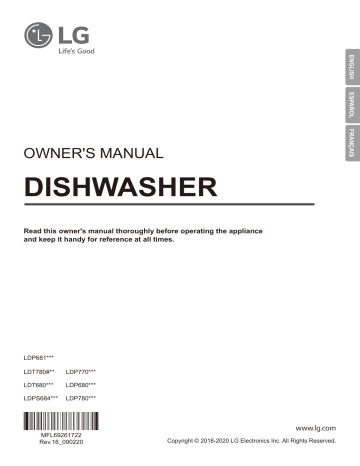
SMART FUNCTIONS
LG ThinQ Application
• This feature is only available on models with the f or logo.
The LG ThinQ application allows you to communicate with the appliance using a smartphone.
LG ThinQ Application Features
Monitoring
Check the current status, cycle, options, running time and cycle end time for the appliance on a single screen.
Download Cycle
Download new and specialized cycles that are not included in the standard cycles on the appliance.
Appliances that have been successfully connected can download a variety of specialty cycles specific to the appliance.
Only one cycle can be stored on the appliance at a time.
Once cycle download is completed in the appliance, the appliance keeps the downloaded cycle until a new cycle is downloaded.
Machine Clean Coach
This function shows how many cycles remain before It is time to run the Machine Clean cycle.
Smart Diagnosis™
If you experience a problem while using the appliance, this smart diagnosis feature will help you diagnose the problem.
Settings
Set the Rinse Aid Dispenser Level, Machine Clean
Reminder, Signal Level and Clean Indicator Light.
When the cycle is complete or the appliance has problems, you have the option of receiving push notifications on a smart phone.
SMART FUNCTIONS 43
NOTE
• If you change your wireless router, Internet service provider, or password, delete the connected appliance from the LG ThinQ application and connect it again.
• This information is current at the time of publication. The application is subject to change for product improvement purposes without notice to users.
• This feature is only available on some models.
Before Using LG ThinQ Application
1
Use a smartphone to check the strength of the wireless router (Wi-Fi network) near the appliance.
• If the distance between the appliance and the wireless router is too far, the signal becomes weak. It takes long time to register or fails to install the application.
2
Turn off the Mobile data or Cellular Data on your smartphone.
3
Connect your smartphone to the wireless router.
NOTE
• To verify the Wi-Fi connection, check that the
Wi-Fi f icon on the control panel is lit.
• The appliance supports 2.4 GHz Wi-Fi networks only. To check your network frequency, contact your Internet service provider or refer to your wireless router manual.
• LG ThinQ is not responsible for any network connection problems or any faults, malfunctions, or errors caused by network connection.
• The surrounding wireless environment can make the wireless network service run slowly.
44 SMART FUNCTIONS
• If the appliance is having trouble connecting to the Wi-Fi network, it may be too far from the router. Purchase a Wi-Fi repeater (range extender) to improve the Wi-Fi signal strength.
• The network connection may not work properly depending on the internet service provider.
• The Wi-Fi connection may not connect or may be interrupted because of the home network environment.
• If the appliance cannot be registered due to problems with the wireless signal transmission, unplug the appliance and wait about a minute before trying again.
• If the firewall on your wireless router is enabled, disable the firewall or add an exception to it.
• The wireless network name (SSID) should be a combination of English letters and numbers. (Do not use special characters.)
• Smartphone user interface (UI) may vary depending on the mobile operating system (OS) and themanufacturer.
• If the security protocol of the router is set to WEP , you may fail to set up the network.
Change the security protocol ( WPA2 is recommended) and register the product again.
Installing LG ThinQ Application
Search for the LG ThinQ application from the
Google Play Store or Apple App Store on a smart phone. Follow instructions to download and install the application.
Wireless LAN Module Specifications
Model LCW-003 or LCW-007
Frequency Range 2412 to 2462 MHz
Output Power
(Max)
< 30 dBm
FCC Notice
This equipment has been tested and found to comply with the limits for a Class B digital device, pursuant to Part 15 of the FCC Rules. These limits are designed to provide reasonable protection against harmful interference in a residential installation. This equipment generates, uses, and can radiate radio frequency energy and, if not installed and used in accordance with the instructions, may cause harmful interference to radio communications. However, there is no guarantee that interference will not occur in a particular installation. If this equipment does cause harmful interference to radio or television reception, which can be determined by turning the equipment off and on, the user is encouraged to try to correct the interference by one or more of the following measures:
• Reorient or relocate the receiving antenna.
• Increase the separation between the equipment and the receiver.
• Connect the equipment to an outlet on a circuit different from that to which the receiver is connected.
• Consult the dealer or an experienced radio/TV technician for help.
This device complies with part 15 of the FCC
Rules. Operation is subject to the following two conditions:
1) This device may not cause harmful interference and
2) This device must accept any interference received, including interference that may cause undesired operation of the device.
Any changes or modifications in construction of this device which are not expressly approved by the party responsible for compliance could void the user’s authority to operate the equipment.
FCC RF Radiation Exposure Statement
This equipment complies with FCC radiation exposure limits set forth for an uncontrolled environment. This transmitter must not be co-located or operating in conjunction with any other antenna or transmitter.
This equipment should be installed and operated with a minimum distance of 20 cm (7.8 inches) between the antenna and your body. Users must follow the specific operating instructions for satisfying RF exposure compliance.
Industry Canada Statement (For transmitter module contained in this product)
This device contains licence-exempt transmitter(s)/ receiver(s) that comply with Innovation, Science and Economic Development Canada’s licenceexempt RSS(s). Operation is subject to the following two conditions:
1) This device may not cause interference.
2) This device must accept any interference, including interference that may cause undesired operation of the device.
IC Radiation Exposure Statement
This equipment complies with IC radiation exposure limits set forth for an uncontrolled environment. This equipment should be installed and operated with a minimum distance of 20 cm
(7.8 inches) between the antenna and your body.
NOTE
• THE MANUFACTURER IS NOT RESPONSIBLE
FOR ANY RADIO OR TV INTERFERENCE
CAUSED BY UNAUTHORIZED
MODIFICATIONS TO THIS EQUIPMENT. SUCH
MODIFICATIONS COULD VOID THE USER’S
AUTHORITY TO OPERATE THE EQUIPMENT.
Open Source Software Notice
Information
To obtain the source code under GPL, LGPL, MPL, and other open source licenses, that is contained in this product, please visit http://opensource.lge.
com. In addition to the source code, all referred license terms, warranty disclaimers and copyright notices are available for download.
LG Electronics will also provide open source code to you on CD-ROM for a charge covering the cost of performing such distribution (such as the cost of media, shipping, and handling) upon email request to [email protected]. This offer is valid for three (3) years from the date on which you purchased the product.
SMART FUNCTIONS 45
Smart Diagnosis™ Function
This feature is only available on models with the c or d logo.
Use this feature to help you diagnose and solve problems with your appliance.
NOTE
• For reasons not attributable to LGE’s negligence, the service may not operate due to external factors such as, but not limited to, Wi-Fi unavailability, Wi-Fi disconnection, local app store policy, or app unavailability.
• The feature may be subject to change without prior notice and may have a different form depending on where you are located.
Using LG ThinQ to Diagnose Issues
If you experience a problem with your Wi-Fi equipped appliance, it can transmit troubleshooting data to a smartphone using the LG ThinQ application.
• Launch the LG ThinQ application and select the Smart Diagnosis feature in the menu.
Follow the instructions provided in the LG ThinQ application.
Using Audible Diagnosis to
Diagnose Issues
Follow the instructions below to use the audible diagnosis method.
• Launch the LG ThinQ application and select the
Smart Diagnosis feature in the menu. Follow the instructions for audible diagnosis provided in the LG ThinQ application.
1
Press the Power button to turn on the appliance.
2
Hold the mouthpiece of your phone over the
Smart Diagnosis ™ icon. Do not touch any other buttons.
3 Press and hold the Download Cycle button for three seconds while continuing to hold your phone to the speaker.
4
After the data transfer is complete, the diagnosis will be displayed in the application.
NOTE
• For best results, do not move the phone while the tones are being transmitted.
advertisement
Related manuals
advertisement
Table of contents
- 3 PRODUCT FEATURES
- 4 SAFETY INSTRUCTIONS
- 4 IMPORTANT SAFETY INSTRUCTIONS
- 9 PRODUCT OVERVIEW
- 9 Exterior Parts
- 10 Interior Parts
- 10 Accessories
- 11 INSTALLATION
- 11 Installation Parts and Tools
- 12 Installation Overview
- 12 Product Dimensions
- 12 Product Specifications
- 13 Preparing Cabinet Opening
- 14 Preparing Water and Electrical Connections
- 15 Preparing Dishwasher
- 16 Attaching Installation Brackets
- 17 Sliding Dishwasher into Cabinet Opening
- 19 Connecting Water Supply Line and Power
- 21 Connecting Drain Hose
- 23 Leveling Dishwasher
- 25 Securing Dishwasher to Cabinet Opening
- 26 Final Installation Check
- 27 OPERATION
- 27 Using the Appliance
- 28 Control Panel
- 30 Cycles
- 31 Options
- 32 Cycle/Option Guide
- 33 Loading the Dishwasher
- 33 Loading the Lower Rack
- 35 Loading the Silverware Basket
- 36 Loading the Upper Rack
- 39 Loading the Cutlery Rack (On Some Models)
- 41 Adding Cleaning Agents
- 43 SMART FUNCTIONS
- 43 LG ThinQ Application
- 45 Smart Diagnosis™ Function
- 46 MAINTENANCE
- 46 Cleaning the Exterior
- 46 Cleaning the Interior
- 46 Seasonal Maintenance and Storage
- 47 Clogged Drain Air Gap or In-Sink Disposal
- 48 Cleaning the Filters
- 49 Cleaning the Spray Arms
- 50 TROUBLESHOOTING
- 50 FAQs: Frequently Asked Questions
- 52 User Support Videos
- 53 Before Calling for Service
- 57 LIMITED WARRANTY
- 57 USA
- 61 CANADA
- 65 Warranty Exceptions (U.S. and Canada)