Manually verify / update firmware. Philips GoGear SA1OPS16, SA1OPS16K/02, GoGear SA1OPS32, SA1OPS32K/02, SA1OPS08K/02, SA1OPS16K, Opus 16 GB, SA1OPS08K, GoGear SA1OPS08
Add to My manuals41 Pages
advertisement
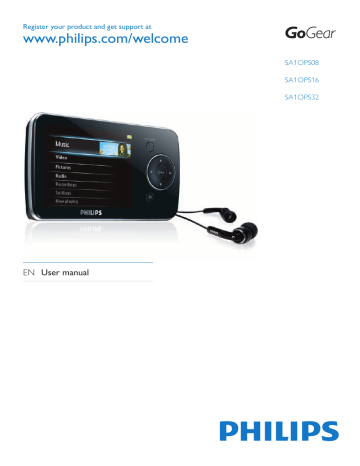
15 Update GoGear
Opus
GoGear opus is controlled by an internal program called firmware. Newer versions of the firmware may have been released after you have purchased GoGear opus.
The software program called Philips Device
Manager can use your computer to check for firmware updates that are available on the
Internet.
Install Philips Device Manager on your computer from GoGear opus or download the latest version from www.philips.com/support.
Note
• Your music files are not affected by a firmware update.
Manually verify / update firmware
1
Ensure that your computer is connected to the Internet.
2
Connect GoGear opus to the computer
(see section Connect and charge for instructions).
3
on your computer, click Start >
Programs > Philips Digital Audio Player
> Opus Device Manager to launch Philips
Device Manager .
4
Click Update
» Philips GoGear Opus Device Manager checks for updates and installs new firmware from the Internet, if available.
5
When the display shows Update completed , click OK .
6
Disconnect GoGear opus from the computer.
»
»
The display of GoGear opus shows
Updating firmware
GoGear opus restarts after the firmware is updated and is ready for use again.
EN 33
16 Troubleshooting
If GoGear opus is not working properly or the display freezes, you can reset it without losing data:
1
on your computer, select Start >
Programs > Philips Digital Audio Player
> Opus Device Manager > Philips
Device Manager to launch the Philips
Device Manager .
2
Turn off GoGear opus before you continue.
3
press and hold the volume button while you connect GoGear opus to your computer.
4
Keep holding the key until the Philips
Device Manager acknowledges GoGear opus and enters the recovery mode.
5
on the computer, click the Repair button and follow the instructions of the
Philips Device Manager to complete the recovery process.
6
When the recovery is completed, disconnect GoGear opus from your computer.
7
Restart GoGear opus.
34 EN
advertisement
Key Features
- Opus
- 16 GB
Related manuals
advertisement
Table of contents
- 4 General maintenance
- 5 Recycling the product
- 7 What’s in the box
- 8 Overview of the controls and connections
- 8 Overview of the main menu
- 9 Install software
- 9 Connect and charge
- 9 Connect GoGear Opus to a computer
- 9 Battery level indication
- 10 Battery level indication
- 10 Disconnect GoGear Opus safely
- 10 Turn GoGear Opus on and off
- 10 Automatic standby and shut-down
- 12 Activate / Deactivate a PC for Napster
- 12 Transfer Napster music to GoGear Opus
- 14 Install Windows Media Player 11 (WMP11)
- 14 Transfer music and picture files to WMP11 library
- 15 Switch between music and pictures library in WMP and GoGear Opus
- 15 Rip songs from a CD
- 16 Buy music online
- 16 Sync your Windows Media content to GoGear Opus
- 16 Set up GoGear Opus for WMP11
- 17 Switch between automatic and manual sync
- 17 Select and prioritize what syncs automatically
- 18 Select files and playlists for manual sync
- 18 Copy files from GoGear Opus to your computer
- 19 WMP11 playlists
- 19 Create a regular playlist
- 19 Create an auto playlist
- 19 Edit playlist
- 20 Transfer playlists to GoGear Opus
- 20 Search for music or pictures with WMP11
- 20 Delete files and playlists from WMP11 library
- 20 Delete files and playlists from GoGear Opus
- 21 Edit song information with WMP11
- 21 Format GoGear Opus with WMP11
- 22 Listen to music
- 22 Find your music
- 22 Delete music tracks
- 23 Add audiobooks to GoGear Opus
- 23 Audiobook controls
- 23 Select audiobook by book title
- 24 Adjust audiobook play speed
- 24 Add a bookmark in an audiobook
- 24 Find a bookmark in an audiobook
- 24 Delete a bookmark in an audiobook
- 27 Download, convert and transfer videos
- 27 Play videos
- 27 Delete videos
- 28 View pictures
- 28 View pictures
- 28 View slideshow
- 28 Add pictures to GoGear Opus
- 28 Delete pictures
- 29 Listen to FM radio
- 29 Manually tune a radio station
- 29 Auto-tune preset radio station
- 29 Play a preset radio station
- 30 Record from FM radio
- 30 Record audio/voices
- 30 Listen to FM recordings
- 30 Listen to voice/audio recordings
- 30 Upload your recordings to a computer
- 31 Delete recordings
- 34 Manually verify / update firmware
- 36 System requirements
- 37 Supported music file formats
- 37 Supported video file formats
- 37 Supported picture file formats