advertisement
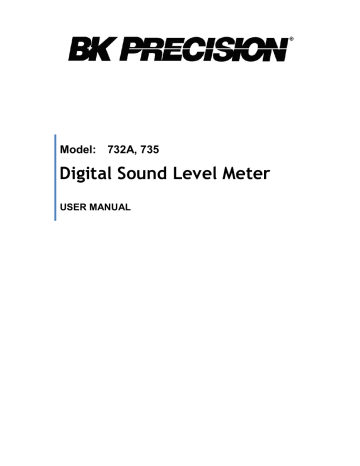
Interface. For better result, the user may close the panel window.
Graph
Tool Bar
- Display or hide Statistic1.
- Display or hide Statistic2.
- Normal cursor.
- When selected, the mouse cursor will become a cross sign when moving to the graph, click on the graph to mark a cross sign on the graph.
- When selected, the mouse cursor will become an "I" sign when moving to the graph, click on the graph to annotate.
- Color graph.
- Monochrome graph.
You can choose a rectangle area on the graph to zoom in for detail.
There are two vertical lines (CURSOR A and CURSOR B) in the graph. There are
11
time and value display on top and right side of each cursor. You can move the mouse cursor over cursor A or B and click to drag the cursor to move left or right.
Right below the cursor A and B is a slider. You can also click and drag slider to move cursor A or B. Below the slider is the statistic, it displays start time, sampling rate, data number, maximum and minimum of the graph. The statistic also displays the maximum, minimum and average between cursor A and B and these data will update automatically when cursor A or B is moving.
You can double click the graph to call the option dialog. The option dialog, allowed you to customize your graph style.
And you can right click the graph (real time graph is not allowed) to call out the popup menu.
You can Zoom this graph by using mouse:
To Zoom:
1. Press the left mouse button and drag the cursor to select the new extents.
2. Release the mouse button.
To Undo the Zoom - Right click on the graph, there will be a pop-up menu, select Undo Zoom .
DataLogger
12
When you have the Sound Level DATA LOGGER meter connected to PC and select "DataLogger" from main menu or click from tool bar to load recorded data from the meter and there will be a progress indicator to show the loading progress. if an error occurs, just click "DataLogger" again.
After the data is loaded, the left hand side will show how many data sets were loaded and detail information for each data set (start data, start time, recording rate and record numbers).
For examples:
It will transfer data to a graph and tabular on the right hand side every time after you load recorded data from the Sound Level Meter and you can click at any data set to change the set for graph.
On the right hand side is the waveform graph and statistic of the data set you choose.
Tutorial - Quick Start to Use AK-73X TestLink
(1.) Recording real time data in waveform.
1.Power on the Sound Level Meter first and connect it to a PC via the RS-232 serial port with the cable (SE-300)
2.Start AK-73X program.
13
3.If the connection is successful the panel will display the same value as the
Sound Level Meter. If it failed to connect the meter with the PC, it will display "No Connection" on the panel window in TestLink AK –73X.
4.When the connection is successful, click to start recording real time data and there will be a waveform on the Real Time Graph Window.
5.Click to start recording.
(2.) How to save the recorded real time data to a file?
1.Click on the graph window you want to save and the graph window will become active, then choose File | Save from main menu or click from the tool bar.
2. There will be a save dialog window for you to choose the file name and file type to save. There are three types of file names you can choose, binary file
(*.ghf), text file (*.txt) and EXCEL format file (*.csv). The *.ghf file use much fewer disk space to save the data than the other two file format, but it can only be used in TestLink AK-73X. Text file can be opened by TestLink
AK-73X and any other word processor program like word, notepad etc.
EXCEL format file can be opened by TestLink AK-73X and Microsoft
EXCEL.
14
(3.) How to load the recorded data from the memory of Sound Level Meter and save it to a file ?
(Only for the model with Data Logger)
1. Power on the Sound Level Meter.
2. Press the REC button of the meter to start recording data.
3. After a while, press REC button again to stop recording data.
4. Connect the Sound Level Meter to PC
5. Start AK-73X program.
6. Choose Data Logger from main menu or click from tool bar.
7.In reference to Data Logger, see DataLogger.
15
Frequently Asked Question
1. I had connected the Sound Level Meter to PC serial port and turned the meter on, but it still shows "NO CONNECTION".
Answer: It could be that all serial port are occupied by other application, close all other application. If it still don't work. Restart your computer and run
TestLink AK-73X again.
2. How can I save the graph to a file, which can be used in EXCEL?
Answer: When you save a graph to a file, the default file format is "*.ghf" and you can select *.csv to save files. CSV is an EXCEL file format you can open in EXCEL.
3. How to uninstall TestLink AK-73X?
Answer: Uninstall TestLink AK-73X by launching the Add/Remove Programs applet out of the Control Panel, highlighting the AK-73X, and clicking on the
Add/Remove icon, then it will remove the AK-73X folder and files from your computer.
4. Why would loading data fail?
Answer: This might be caused by the slow response from some of the notebook PC system.
5. How to zoom in on the graph?
Answer: Press the left mouse button and drag the cursor to select the new extents, and then release the mouse button.
6. When I setup the real time sampling with a fast rate (e.g. 0.1 sec), some of the sampling data might be missing.
Answer: This might be caused by slow response time of the PC.
16
Limited One-Year Warranty
B&K Precision Corp. warrants to the original purchaser that its products and the component parts thereof, will be free from defects in workmanship and materials for a period of one year from date of purchase.
B&K Precision Corp. will, without charge, repair or replace, at its option, defective product or component parts. Returned product must be accompanied by proof of the purchase date in the form of a sales receipt.
To obtain warranty coverage in the U.S.A., this product must be registered by completing a warranty registration form on www.bkprecision.com
within fifteen (15) days of purchase.
Exclusions: This warranty does not apply in the event of misuse or abuse of the product or as a result of unauthorized alterations or repairs. The warranty is void if the serial number is altered, defaced or removed.
B&K Precision Corp. shall not be liable for any consequential damages, including without limitation damages resulting from loss of use. Some states do not allow limitations of incidental or consequential damages. So the above limitation or exclusion may not apply to you.
This warranty gives you specific rights and you may have other rights, which vary from state-to-state.
B&K Precision Corp.
22820 Savi Ranch Parkway
Yorba Linda, CA 92887 www.bkprecision.com
714-921-9095
17
Service Information
Warranty Service: Please return the product in the original packaging with proof of purchase to the address below. Clearly state in writing the performance problem and return any leads, probes, connectors and accessories that you are using with the device.
Non-Warranty Service: Return the product in the original packaging to the address below. Clearly state in writing the performance problem and return any leads, probes, connectors and accessories that you are using with the device. Customers not on open account must include payment in the form of a money order or credit card. For the most current repair charges please visit www.bkprecision.com
and click on
“service/repair”.
Return all merchandise to B&K Precision Corp. with pre-paid shipping. The flat-rate repair charge for
Non-Warranty Service does not include return shipping. Return shipping to locations in North American is included for Warranty Service. For overnight shipments and non-North American shipping fees please contact B&K Precision Corp.
B&K Precision Corp.
22820 Savi Ranch Parkway
Yorba Linda, CA 92887 www.bkprecision.com
714-921-9095
Include with the returned instrument your complete return shipping address, contact name, phone number and description of problem.
18
advertisement
Related manuals
advertisement
