2A. Installing the Software. Kajeet Sprint 598U, USB 598, Sprint Mobile Broadband USB Modem
Add to My manuals46 Pages
The Sierra Wireless USB 598 is a versatile mobile broadband USB modem that empowers you with seamless wireless connectivity. Experience the freedom to access the internet, send emails, stream media, and stay connected on the go. Its compact size and compatibility with Windows and Mac computers make it a breeze to use. Enjoy a reliable and secure connection, allowing you to work, learn, and stay entertained from anywhere.
advertisement
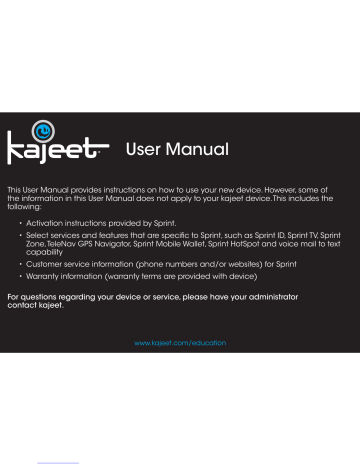
Section 2A
Installing the Software
⽧
⽧
Installing the Software on a Windows Computer (page 6)
Installing the Software on a Mac Computer (page 9)
The installation process has two stages:
䢇 Installing the Software and Drivers — Insert the USB modem to install the drivers and the software (for Windows, see below; for Mac, see page 9).
䢇 Activating Your USB Modem — Start the software, and activate your account and configure the USB modem to use your account. For complete instructions, see the user guide.
Installing the Software on a Windows Computer
System Requirements
The Sprint Mobile Broadband USB modem is supported on:
䢇 Windows Vista.
䢇 Windows XP with Service Pack 2 or later.
Note Your USB modem will not work with handhelds or Pocket PCs.
To install and run the USB modem and accompanying Sprint SmartView SM software on a
Windows computer, you will need one USB slot.
Note Do not insert the USB modem or the USB extension cable into a USB hub or, if your keyboard is separate from your laptop, a USB slot on your keyboard.
6 Section 2A. Installing the Software
Installing the Software and Drivers
Note Windows Vista users: You must log in with administrative privileges to install the software and drivers.
Windows XP users: You may need to log in with administrative privileges, depending on your
Windows configuration.
As part of the installation process you may be prompted to restart your computer; save any open documents.
1.
If your USB modem has not yet been activated, ensure you are in the network coverage area (not roaming).
2.
Remove the protective cap from the USB modem by placing your fingers on the sides of the cap and carefully pulling it off.
3.
Gripping both sides of the USB modem, insert it into your computer’s USB slot.
Alternatively, you can attach the USB extension cable to your computer’s USB slot, connect the USB modem and laptop clip to the USB extension cable, and then attach the laptop clip to the top of your laptop’s screen (see page 13).
WARNING If your computer’s USB slot is vertical, use the supplied USB extension cable and laptop clip.
If the orientation of your computer’s USB slot or the thickness of your computer are such that pressure is applied to the modem’s end or side, you may damage the modem or your computer. In such cases, do not insert the modem directly into your computer’s USB slot; use the supplied USB extension cable and the supplied laptop clip instead.
Section 2A. Installing the Software 7
Windows detects the USB modem and installs the drivers for it. This may take a few minutes. Once completed, the system tray may display “Your devices are ready to use” or “Your new hardware is installed and ready to use.”
The LED indicator is lit (blue, or blinking amber); the Sprint logos on the front of the USB modem are also lit.
4.
If the Software Installation Wizard has not started automatically, in Windows Explorer browse to the entry (under My Computer ) and run AppLaunch.exe
or, if you’re running Windows Vista, in the “AutoPlay” window click Sprint SmartView
Installation to start the wizard.
5.
In the installation window, click Next .
6.
Read the License Agreement and select “ I accept the terms in the License Agreement ” to agree to the terms. Click Next . (A series of dialog boxes guides you through the installation.)
7.
Use the Next and Back buttons to navigate through the wizard.
8.
In the “InstallShield Wizard Completed” window, click Finish .
9.
Wait until the system tray displays “Your devices are ready to use” or “Your new hardware is installed and ready to use.”
8 Section 2A. Installing the Software
advertisement
Related manuals
advertisement
Table of contents
- 7 Section 1: Introducing the Sprint Mobile Broadband USB Modem
- 8 1A. Introducing the Sprint Mobile Broadband USB Modem
- 8 Your Sprint Mobile Broadband USB Modem
- 9 TRU-Install
- 9 Package Contents
- 10 Care and Maintenance
- 11 Section 2: Installing and Using the USB Modem
- 12 2A. Installing the Software
- 12 Installing the Software on a Windows Computer
- 15 Installing the Software on a Mac Computer
- 17 2B. Using Your USB Modem
- 17 Starting the Windows Software
- 17 Starting the Mac Software
- 18 Activating Your USB Modem
- 19 Using the USB Extension Cable and Laptop Clip
- 20 Viewing the User Guide
- 21 Removing the USB Modem
- 21 Contacting Sprint Customer Service
- 22 Troubleshooting
- 23 2C. Using a Memory Card (microSD)
- 23 Inserting the Memory Card (microSD)
- 24 Removing the Memory Card (microSD)
- 27 Safety Information, and Warranty
- 28 3A. Technical Specifications
- 28 LED Operation
- 30 Radio Frequency and Electrical Specifications
- 31 Software Specifications
- 32 Environmental Specifications
- 33 Mechanical Specifications
- 34 3B. Regulatory Information
- 35 Regulatory Notices
- 37 Patents
- 37 Trademarks
- 37 Copyright
- 38 Limitation of Liability
- 38 Additional Information and Updates
- 39 3C. Important Safety Information
- 39 Important Notice
- 40 Safety and Hazards
- 42 3D. One-Year Limited Warranty
