advertisement
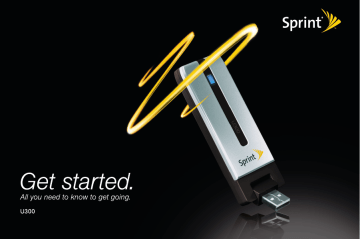
Get Started�
Sprint 3G/4G USB Modem
U300
www.sprint.com
©2008 Sprint. Sprint and the logo are trademarks of Sprint. Other marks are the property of their respective owners.
Ver. U300QSG-V1.6
Table of Contents
How to Use This Guide . . . . . . . . . . . . . . . . . i
Section 1: Introducing the Sprint 3G/4G
USB Modem . . . . . . . . . . . . . . . . . . . . . . . . . . 1
1A . Introducing the Sprint 3G/4G
USB Modem . . . . . . . . . . . . . . . . . . . . . . . . . . . . . . . . . . . . . . . . . . . . . . . . . . . . .2
Your Sprint 3G/4G USB Modem ...................................2
System Requirements..........................................................3
Package Contents ..................................................................3
Care and Maintenance .......................................................3
Section 2: Installing and Using the
USB Modem . . . . . . . . . . . . . . . . . . . . . . . . . . . . . . . . . . . . . . . . . . . . . . . . . . . .5
2A . Installing the Software . . . . . . . . . . . . . . . . . . . . . . . . . . . . . . . . . . .6
Installing the Software and Drivers ..............................6
2B . Using Your USB Modem . . . . . . . . . . . . . . . . . . . . . . . . . . . . . . . .8
Launch Software .....................................................................8
Activating Your USB Modem ............................................8
Attaching the Y-Extension Cable ...................................9
Using the USB Y-Extension Cable and
Laptop Clip ..............................................................................10
Viewing the User Guide ...................................................10
Removing the USB Modem ...........................................11
Contacting Sprint Customer Service ........................11
Troubleshooting .....................................................................11
Section 3: Technical Specifications,
Regulatory and Safety Information, and Warranty . . . . . . . . . . . . . . . . . . . . . . . . . . . . . . . . . . . . . . . . . . . . . . . . .13
3A . Technical Specifications . . . . . . . . . . . . . . . . . . . . . . . . . . . . .14
Radio Frequency and Electrical Specifications .14
Software Specifications .................................................... 14
Environmental Specifications ....................................... 14
Mechanical Specifications ............................................. 14
CDMA LED Operation ....................................................... 15
WiMAX LED Operation ...................................................... 15
3B . Regulatory Information . . . . . . . . . . . . . . . . . . . . . . . . . . . . . . .16
Trademarks ...............................................................................17
Copyright ...................................................................................17
3C . Important Safety Information . . . . . . . . . . . . . . . . . . . . .18
Important Notice ...................................................................18
Safety and Hazards ............................................................18
3D . Warranty . . . . . . . . . . . . . . . . . . . . . . . . . . . . . . . . . . . . . . . . . . . . . . . . . . . . . . . . . .19
Manufacturer's Limited One-Year Warranty ..........19
How to Use This Guide
The advantages of Sprint are as clear as each wireless connection you make. With Sprint service, we give you what you really want from a wireless service provider— clear connections, easy-to-understand service plans, and self-servicing options for managing your account.
All this is designed to make your life easier and worry-free.
We know you’re eager to start using your USB Modem
U300 right away, and the sections of this guide are designed to help you do just that.
1
The first section (page 1) gives an overview of the USB Modem U300 package contents.
2
The second section (page 5) guides you through the steps required to install your
USB Modem U300 and the Windows drivers and software, describes how to start the software once it is installed, and explains how to use the Y-extension cable and the laptop clip with your device.
3 The third section (page 13) lists the technical specifications, regulatory and important safety information, and warranty information for your USB Modem U300.
Getting More Information About
Your Device and Service
This guide describes how to install and start the software. To learn how to use all the features of your
USB Modem U300 and software, consult the user guide (see page 10 of this document) or online help.
i
Section 1
Introducing the Sprint 3G/4G
USB Modem
Section 1A
Introducing the Sprint
3G/4G USB Modem
Your Sprint 3G/4G USB Modem (page 2)
System Requirements (page 3)
Package Contents (page 3)
Care and Maintenance (page 3)
This section introduces your USB Modem U300, and describes what is included with your device.
Your Sprint 3G/4G USB Modem
The USB Modem U300 is a dual-mode wireless USB modem. It is the first USB modem to combine 3G and
4G technology, and is also the first USB modem to offer access to WiMAX service. This device offers the coverage of CDMA, while offering WiMAX capabilities where service is available.
Using this device, and subject to network availability, you can:
● Easily activate your account
● Connect to the Internet and to VPN and corporate networks
● Send and receive large email messages
● Use Sprint Location Services
● Download media content (music, videos and real-time and streaming media)
● Play games online
2 Section 1A . Introducing the Sprint Mobile Broadband USB Modem
System Requirements
Note You can connect your device to any computer
(desktop or laptop) with a USB slot.
This Sprint Mobile Broadband USB modem is supported on:
● Windows Vista.
● Windows XP with Service Pack 2 or later.
● Windows 2000 with Service Pack 4 or later.
To install and run the USB modem and the accompanying Sprint SmartView SM software, you will need:
● a free USB slot.
● a minimum of 256 MB of memory using
Windows 2000 and Windows XP.
● a minimum of 1 GB of memory using
Windows Vista.
● a minimum of 70 MB of free space on your hard drive.
●
●
a minimum processor speed of 300 MHz for
Windows 2000 and Windows XP.
a minimum processor speed of 800 MHz for
Windows Vista.
Package Contents
Your USB Modem U300 package contains the following components:
● Sprint 3G/4G USB Modem U300
● USB extension cable with laptop clip
● Carrying pouch
● Get Started guide (this document)
● CD-ROM including the Sprint SmartView software
Care and Maintenance
As with any electronic device, your USB modem must be handled with care to ensure reliable operation.
Follow these guidelines in using and storing the USB modem:
● The USB modem should fit easily into an available USB slot. Forcing the device into a slot may damage the connector pins.
Section 1A . Introducing the Sprint Mobile Broadband USB Modem 3
● Protect your USB modem from excessive moisture and heat, and from prolonged exposure to the sun.
● When it is not connected to your computer, store your USB modem in the pouch that came with the modem to avoid dust.
● Remove your USB modem before storing or transporting your computer.
● When inserting or removing your USB modem, always grip from the sides rather than the end, as this prevents damage to the USB modem.
● Do not use your USB modem while driving a vehicle, as it may distract you from properly operating the vehicle.
● Dispose of your USB modem in accordance with EPA guidelines. For more information, visit www .epa .gov/epawaste/partnerships/plugin/ cellphone/index .htm .
4 Section 1A . Introducing the Sprint Mobile Broadband USB Modem
Section 2
Installing and Using the USB Modem
Section 2A
Installing the Software
Installing the Software and Drivers
1. Insert the installation CD into your CD-ROM drive. The CD should launch automatically. Click
Setup to continue. (If autoplay is disabled, navigate to your CD-ROM drive in Explorer and click setup .exe
.)
2. In the “Welcome to the InstallShield Wizard for
Sprint SmartView” installation window, click
Next .
3. Read the License Agreement and select “ I accept the terms in the License Agreement agree to the terms. Click Next .
” to
4. Select a skin (“New” or “Classic”) and click
Next .
6 Section 2A . Installing the Software
5. In the “Destination Folder” window, click Next to accept the default installation folder
(recommended); or click Change , specify a different installation folder, and then click Next to continue.
8. If a message that you must restart your computer is displayed, click Yes to restart your computer. Wait until your computer restarts.
9. Proceed to Activating Your USB Modem .
6. Click Install to begin installation.
7. When the “InstallShield Wizard Completed” window appears, click Finish .
Section 2A . Installing the Software 7
Section 2B
Using Your USB Modem
Launch Software (page 8)
Activating Your USB Modem (page 8)
Attaching the Y-Extension Cable (page 9)
Using the USB Y-Extension Cable and
Laptop Clip (page 10)
Viewing the User Guide (page 10)
Removing the USB Modem (page 11)
Contacting Sprint Customer Service (page 11)
Troubleshooting (page 11)
Activating Your USB Modem
If your USB modem has not been preactivated or you have not activated it at the time of purchase, you must activate your account and configure the USB modem to use your account. (Normally, your device will automatically complete the activation process the first time you use it.)
1. Gripping both sides of the USB modem, insert it into your computer’s USB port. Windows detects the USB modem and installs the drivers for it.
This may take a few minutes. Once completed, the system tray may display “Your devices are ready to use” or “Your new hardware is installed and ready to use.”
2. Launch the Sprint SmartView by double-clicking the program’s icon ( ).
3. Hands Free activation starts automatically and will be displayed on the Sprint SmartView. After the activation successfully completes, it will automatically connect and welcome you to the
Sprint Network.
8 Section 2B . Using Your USB Modem
4. If activation was not successful, a message window is displayed. For instructions on activating your USB modem, see the user guide
(see “Viewing the User Guide” on page 10). Use the spaces below to write down important information related to the activation process and your account.
ESN/MEID _____________________________________
Activation code _________________________________
Sprint Phone number____________________________
MSID _________________________________________
Account password ______________________________
Attaching the Y-Extension Cable
Under most operating conditions, your device will operate well when inserted into a single USB slot, and you do not need to install the Y-extension cable. But in some rare instances your USB modem may require more power to operate due to poor signal strength. If your computer displays a warning message that your
USB has exceeded the power limit, install the
Y-extension cable to supply additional power to the
USB modem.
1. Insert the two paired USB connectors into any two USB slots on your computer.
2. Plug the USB modem into the other end of the
Y-extension cable.*
(* U.S. Patents pending by C-motech Co. Ltd. Of South Korea)
Sprint User Name _______________________________
Section 2B . Using Your USB Modem 9
Using the USB Y-Extension Cable and Laptop Clip
Optionally, you can use the provided USB Y-extension cable and laptop clip. The laptop clip fits on top of your laptop screen and holds your USB modem. This allows you to use your USB modem in crowded spaces.
1. Slide the USB modem into the laptop clip.
2. Guide the USB connector through the opening, exposing the USB connector.
3. Connect the Y-extension cable to the USB modem.
4. Insert both ends of the Y-extension cable in to the USB slot of your laptop. When the USB modem and the cable are properly connected, the LED indicator on the modem will turn green.
5. Place the laptop clip, with the USB modem installed, at the top of your laptop screen as shown in the photo below.
Viewing the User Guide
The user guide provides detailed information on the
Sprint SmartView software.
On your computer, select Start > All Programs >
Sprint > SmartView > Users Guide .
On your computer, select Start > My Computer .
Right click on CD/DVD RW Drive and select
EXPLORE > UserGuide .
10 Section 2B . Using Your USB Modem
Removing the USB Modem Troubleshooting
1. Disconnect from the Sprint SmartView software if it is running.
2. Remove the USB modem from your computer’s
USB slot by gripping both sides of the USB modem and pulling straight out.
Contacting Sprint Customer
Service
You can reach Sprint Customer Service by:
Logging on to your account at www.sprint.com.
Calling us toll-free at 1-866-639-9565.
Writing to us at Sprint Customer Service, P.O. Box
8077, London, KY 40742.
For a more complete listing of errors and possible solutions, please see the user guide or online Help.
You may also call Sprint Customer Service (see above).
1. Ensure that the Sprint SmartView software has been successfully installed on your computer.
2. Ensure that your USB modem has been activated.
3. Ensure that the USB modem is fully plugged into the USB slot.
4. Ensure that the LED light is on; otherwise connect and then reconnect the USB modem.
Section 2B . Using Your USB Modem 11
Section 3
Technical Specifications,
Regulatory and Safety
Information, and Warranty
Section 3A
Technical Specifications
Radio Frequency and Electrical
Specifications
Frequencies
Interface type
Common air interface
Antenna diversity
Battery and charger
DC input operating voltage
Maximum current @
+5VDC
CDMA 800/1900 MHz
WiMAX 2.5 GHz
High-speed USB 2.0 compliant
Dual-modem
(CDMA+WIMAX)
Support receive diversity
3.8V / 50mA
+5VDC from USB host port
Under 700mA
14 Section 3A . Technical Specifications
Software Specifications
OS Support Windows ® 2000, XP, and
Vista
Environmental Specifications
Operating temperature
Storage temperature
Humidity
-20°C to +55°C
-40°C to +70°C
95%, non-condensing
Mechanical Specifications
Dimensions (W x H x D) 33 x 93 x 12.5mm (1.3 x
3.7 x 0.5 in.)
Weight
Form Factor
Antenna Type
Approx. 43.8g (1.5 oz)
USB Series “A” type plug
Internal type for primary
& RX diversity
CDMA LED Operation
CDMA LED
FUNCTIONS
3G standby and ready to connect
Power on boot or reset
3G out of service or is still acquiring service
3G service not available
LED Color - CDMA
Dual LED
RED
OFF
ON
ON
3G service connected OFF
3G service connected and no activity
Not in 3G/4G service area
OFF
OFF
GREEN
Slow
Flashing
ON
OFF
Fast
Flashing
ON
OFF
WiMAX LED Operation
WiMAX LED
FUNCTIONS
4G standby and ready to connect
4G out of service or is still acquiring service
4G error condition or downloading firmware
4G service connected
4G service connected and no activity
LED Color - WiMAX
Dual LED
RED BLUE
OFF ON
ON
Flashing
OFF
OFF
OFF
OFF
Flashing at the rate of data transfer
OFF
Section 3A . Technical Specifications 15
Section 3B
Regulatory Information
This device is compliant with Parts 15, 22, 24, and 27 of the FCC Rules. Operation of this device is subject to the following two conditions:
1. This device may cause harmful interference.
2. This device must accept any interference received, including interference that may cause undesirable operation.
FCC guidelines stipulate that the antenna should be
1.5 cm (0.6") or more from user during operation.
FCC ID: TARCMU-300
CAUTION
Unauthorized modifications or changes not expressly approved by Franklin Wireless could void compliance with regulatory rules and thereby your authority to use this equipment.
WARNING (EMI) – United States FCC
Information
This equipment has been tested and found to comply with the limits pursuant to Parts 15, 22, 24, and 27 of the FCC Rules. These limits are designed to provide reasonable protection against harmful interference in an appropriate installation. This equipment generates, uses, and can radiate radio frequency energy and, if not installed and used in accordance with the instructions, may cause harmful interference to radio communication. However, there is no guarantee that interference will not occur in a particular installation.
If this equipment does cause harmful interference to radio or television reception, which can be determined by turning the equipment off and on, the user is encouraged to try to correct the interference by one or
16 Section 3B . Regulatory Information
more of the following measures:
● Reorient or relocate the receiving antenna.
● Increase the separation between the equipment and receiver.
● Connect the equipment into an outlet on a circuit different from that to which the receiver is connected.
● Consult the dealer or an experienced radio/TV technician for help.
Trademarks
Sprint and the logo are trademarks of Sprint. Other marks are the property of their respective owners.
Windows ® is a registered trademark of Microsoft
Corporation.
Copyright
©2008 Sprint. Sprint and the logo are trademarks of
Sprint. Other marks are the property of their respective owners.
Section 3B . Regulatory Information 17
Section 3C
Important Safety Information
Important Notice
Because of the nature of wireless communications, transmission and reception of data can never be guaranteed. Data may be delayed, corrupted (i.e., have errors), or be totally lost. Although significant delays or losses of data are rare when wireless devices such as the Sprint 3G/4G USB Modem U300 are used in a normal manner with a well-constructed network, they should not be used in situations where failure to transmit or receive data could result in damage of any kind to the user or any other party, including but not limited to personal injury, death, or loss of property.
Franklin Wireless, Corp. accepts no responsibility for damages of any kind resulting from delays or errors in data transmitted or received using the Sprint 3G/4G
USB Modem U300, or for failure of Sprint 3G/4G USB
Modem U300 to transmit or receive such data.
Safety and Hazards
Do not operate modem in areas where blasting is in progress, where explosive atmospheres may be present, near medical equipment, life support equipment, or any equipment which may be susceptible to any form of radio interference. In such areas, the Sprint 3G/4G USB Modem U300 must be removed from your computer. It can transmit signals that could interfere with this equipment. Do not operate the Sprint 3G/4G USB Modem U300 in any aircraft, whether the aircraft is on the ground or in flight. In aircraft, the Sprint 3G/4G USB Modem U300 must be removed from your computer. When operating, it can transmit signals that could interfere with various onboard systems. The driver or operator of any vehicle should not operate the Sprint 3G/4G USB Modem
U300 while in control of a vehicle. Doing so will detract from the driver or operator’s control and operation of that vehicle. In some jurisdictions, operating such communication devices while in control of a vehicle is an offense.
18 Section 3C . Important Safety Information
Section 3D
Warranty
Manufacturer’s Limited One-Year
Warranty
Franklin Wireless (the company) warrants to original retail purchaser of this device, that should product during normal consumer usage conditions, be proven defective in material or any part thereof, during normal consumer usage conditions, be defective in material or workmanship that results in product failure within the first twelve (12) month period from the date of purchase, such defects will be repaired or replaced
(with new or refurbished) product at the Company’s discretion, without charge for parts and labor directly related to the defect(s). This warranty extends to consumers who purchase the product in the United
States or Canada and it’s not transferable or assignable. This warranty does not apply to:
(a) Product subject to abnormal use or conditions, accident, mishandling, neglect, unauthorized alteration, misuse, improper installation or repair or improper storage;
(b) Products whose mechanical serial number or electronic serial number has been removed, altered, or defaced;
(c) Damage from exposure to moisture, humidity, excessive temperature or extreme environment conditions;
(d) Damage resulting from connection to, or use of any accessory or other product not approved or authorized by the company;
(e) Defects in appearance, cosmetic, decorative or structural items such as framing and non-operative parts;
(f) Product damaged from external causes such as fire, flooding, dirt, sand, weather conditions, battery leakage, blown fuse, theft or improper usage of any electrical source.
Section 3D . Warranty 19
The Company disclaims liability for removal or reinstallation of the product, for geographic coverage, for inadequate signal reception by the antenna or for communications range or operation of the cellular system as a whole.
When sending your wireless device to Franklin
Wireless’ authorized distributors for repair or service, please note that any personal data or software stored on the device may be inadvertently erased or altered.
Therefore, we strongly recommend you make a back up copy of all data and software contained on your device before submitting it for repair or service. This includes all contact lists, downloads (i.e. third-party software applications, games and graphics) and any other data added to your device. Franklin Wireless is not responsible for and does not guarantee restoration of any third-party software, personal information or memory data contained in, stored on, or integrated with any wireless device, whether under warranty or not, returned to Franklin Wireless’ authorized distributors for repair or service. To obtain repairs or replacement within the terms of this Warranty, the product should be delivered with proof of Warranty coverage (e.g. dated bill of sale), the consumer’s return address, and daytime phone number and/or fax
20 Section 3D . Warranty number and complete description of the problem, transportation prepaid, to the Company at the address shown below or to the place of purchase for repair or replacement processing. In addition, for reference to an authorized Warranty station in your area, please call
(800) 959-3558 in the United States.
The extent of the company’s liability under this warranty is limited to the repair or replacement provided above and, in no event, shall the company’s liability exceed the purchase price paid by purchaser for the product.
Any implied warranties, including any implied warranty of merchant ability or fitness for a particular purpose, shall be limited to the duration of this written warranty.
Any action for breach of any warranty must be brought within a period of 18 months from date of original purchase in no case shall the company be liable for a special consequential or incidental damages for breach of this or any other warranty, express or implied, whatsoever. The company shall not be liable for the delay in pending service under this warranty or loss of use during the time the product is being repaired or replaced.
No person or representative is authorized to assume for the Company any liability other than expressed herein in connection with the sale of this product.
Some states or provinces do not allow limitations on how long an implied warranty lasts on the exclusion or limitation of incidental or consequential damage so the above limitation or exclusions may not apply to you.
This Warranty gives you specific legal rights, and you may also have other rights, which vary from state to state or province to province.
Franklin’s Authorized Service Center Address:
5440 Morehouse Drive,
San Diego, CA 92121
Section 3D . Warranty 21
advertisement
Related manuals
advertisement
Table of contents
- 9 USB Modem
- 10 Your Sprint 3G/4G USB Modem
- 11 System Requirements
- 11 Package Contents
- 11 Care and Maintenance
- 13 USB Modem
- 14 2A . Installing the Software
- 14 Installing the Software and Drivers
- 16 2B . Using Your USB Modem
- 16 Launch Software
- 16 Activating Your USB Modem
- 17 Attaching the Y-Extension Cable
- 18 Laptop Clip
- 18 Viewing the User Guide
- 19 Removing the USB Modem
- 19 Contacting Sprint Customer Service
- 19 Troubleshooting
- 21 and Warranty
- 22 3A . Technical Specifications
- 22 Software Specifications
- 22 Environmental Specifications
- 22 Mechanical Specifications
- 23 CDMA LED Operation
- 23 WiMAX LED Operation
- 24 3B . Regulatory Information
- 25 Trademarks
- 25 Copyright
- 26 3C . Important Safety Information
