WATCHING TV. LG 42PT351-TE, 32-26-22LV2510-PCC, 37LV3530, 42PW350, 32LV3530, 42LV3530, 42LK530, 32LW4500, 22LK335C, 32LV2530
Add to My manuals134 Pages
LG 32LV3300 is a multimedia TV device which allows user to watch TV channels and connect different input devices, such as DVD players, game consoles, and computers, to enjoy video and audio content on the big screen. It also provides USB connectivity for playing video, photo, and music files from a compatible USB storage device.
advertisement
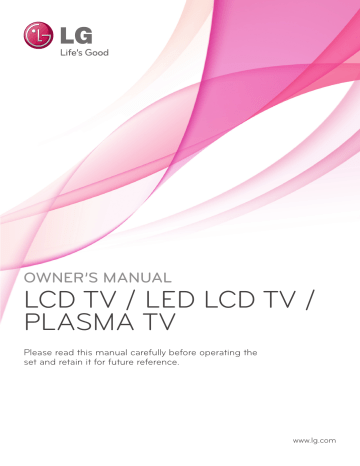
WATCHING TV
33
WATCHING TV
Connecting an antenna
Connect an antenna to watch TV while referring to the following.
To prevent damage do not connect to the mains outlet until all connections are made between the devices.
Connect the TV to a wall antenna socket with an
RF cable (75 Ω).
y y
Wall Antenna
Socket or
Turning the TV on for the first time
When you turn the TV on for the first time, the
Initial setting screen appears. Select a language and customize the basic settings.
1
Connect the power cord to a power outlet.
2
In Standby mode, press
(POWER)
to turn the TV on.
The Initial setting screen appears if you turn the TV on for the first time.
NOTE y y
Factory Reset
by accessing
OPTION
in the main menus.
3
Follow the on-screen instructions to customize your TV settings according to your preferences.
Language
Mode Setting
Selects a language to display.
(Except for Australia, New
Zealand, Singapore, South
Africa),
Selects
Home Use
for the
Home environment.
Power Indicator
Country
Sets the power indicator.
(When you select Home Use from the Mode Setting - only
LED LCD TV)
Selects a country to display.
(Only Australia, New Zealand)
Time Zone
Selects a Time Zone to display.(Only Australia)
Auto Tuning
Scans and saves available channels automatically.
NOTE y y y
TVs.
y amplifier properly to improve the image quality.
y y antenna connected, aim the antenna to the correct direction.
y y supplied.
NOTE y y function based on country broadcasting circumstances. (Only DTV) y y regulation isn’t fixed, some DTV function may not work depending on digital broadcasting circumstances. (Only DTV)
34
WATCHING TV
4
When the basic settings are complete, press
OK
.
NOTE y y y will appear whenever the TV turns on.
y power outlet when you do not use the TV for a long period of time.
5
To turn the TV off, press
(POWER)
.
Watching TV
1
In Standby mode, press
(POWER)
to turn the TV on.
2
Press
INPUT
and select
Antenna
.
3
To turn the TV off, press
(POWER)
.
The TV switches to Standby mode.
WATCHING TV
35
Managing programmes
Automatically setting up programme
Use this to automatically find and store all available programmes.
When you start auto programming, all previously stored service information will be deleted.
1
Press
Home
to access the main menus.
2
Press the Navigation buttons to scroll to
SETUP
and press
OK
.
3
Press the Navigation buttons to scroll to
Auto Tuning
and press
OK
.
4
Select
Start
to start automatic tuning.
The TV scans and saves available programmes automatically.
5
When you are finished, press
EXIT
.
When you return to the previous menu, press
BACK
.
NOTE y y will be prompted to enter your password to keep the programme scanned.
y y
Start
using the Navigation buttons. Then, press the
OK
button. Otherwise select
Close
.
y y
Automatic Numbering
: Decide whether to use the programme numbers as sent by broadcasting stations for tuning. (Only DTV)
Manually setting up programme (In digital mode) (Only DTV)
Manual Tuning lets you manually add a programme to your programme list.
1
Press
Home
to access the Main menus.
2
Press the Navigation buttons to scroll to
SETUP
and press
OK
.
3
Press the Navigation buttons to scroll to
Manual Tuning
and press
OK
.
4
Press the Navigation buttons to scroll to
DTV
and press
OK
.
5
Scroll through the programme types, and then add or delete programmes.
6
When you are finished, press
EXIT
.
When you return to the previous menu, press
BACK
.
NOTE y y will be prompted to enter your password to keep the programme scanned.
36
WATCHING TV
Manually setting up programme (In analogue mode)
Manual Tuning lets you manually tune and arrange the stations in whatever order you desire.
1
Press
Home
to access the main menus.
2
Press the Navigation buttons to scroll to
SETUP
and press
OK
.
3
Press the Navigation buttons to scroll to
Manual Tuning
and press
OK
.
4
Press the Navigation buttons to scroll to
TV
and press
OK
. (Only DTV)
5
Press the Navigation buttons or Number buttons to scroll to the desired programme Storage.
6
Press the Navigation buttons to scroll to
TV System. (Except for Australia)
7
Press the Navigation buttons to scroll to
V/UHF
or
Cable
.
8
Press the Navigation buttons or Number buttons to scroll to the desired channel number.
9
Press the Navigation buttons to scroll and start searching.
10
Press the Navigation buttons to scroll to
Store
and press
OK.
11
When you are finished, press
EXIT
.
When you return to the previous menu, press
BACK
.
Assigning a station name
You can assign a station name with five characters to each programme number.
1
Press
Home
to access the main menus.
2
Press the Navigation buttons to scroll to
SETUP
and press
OK
.
3
Press the Navigation buttons to scroll to
Manual Tuning
and press
OK
.
4
Press the Navigation buttons to scroll to
TV
. (Only DTV)
5
Press the Navigation buttons to scroll to
Name
and press
OK
.
6
Press the Navigation buttons to scroll Select the position and make your choice of the second character, and so on. You can use an the alphabet A to Z, the number 0 to 9, +/ -, and blank and press
OK
.
7
Press the Navigation buttons to scroll to
Close
and press
OK
.
8
Press the Navigation buttons to scroll to
Store
and press
OK
9
When you are finished, press
EXIT
.
When you return to the previous menu, press
BACK
.
NOTE y y will be prompted to enter your password to keep the programme scanned.
y y
: PAL B/G (New Zealand / South Africa
/ Singapore / Indonesia / Israel / Malaysia /
Vietnam / Asia)
DK
: PAL D/K (New Zealand / South Africa /
Singapore / Indonesia / Israel / Malaysia /
Vietnam / Asia)
I
: PAL I/II (New Zealand / South Africa /
Singapore / Indonesia / Israel / Malaysia /
Vietnam / Asia)
B/B
: Australia
M
: NTSC-M (South Africa / Indonesia /
Israel / Malaysia / Vietnam / Asia) y
To store another channel, repeat steps 6 to
10.
WATCHING TV
37
Fine Tuning(Depending on model)
Normally fine tuning is only necessary if reception is poor.
1
Press
Home
to access the main menus.
2
Press the Navigation buttons to scroll to
SETUP
and press
OK
.
3
Press the Navigation buttons to scroll to
Manual Tuning
and press
OK
.
4
Press the Navigation buttons to scroll to
TV
. (Only DTV)
5
Press the Navigation buttons to scroll to
Fine
.
6
Fine tune for the best picture and sound.
7
Press the Navigation buttons to scroll to
Store
and press
OK
8
When you are finished, press
EXIT
.
When you return to the previous menu, press
BACK
.
Editing your programme list
When a programme number is skipped, it means that you will be unable to select it using
P
ton during TV viewing.
^
v
If you wish to select the skipped programme, directly enter the programme number with the but-
NUMBER buttons or select it in the Programme edit menu.
This function enables you to skip the stored programmes.
You can change the programme number using
“
Move
”function, if “
Automatic Numbering
” is unchecked when you start Auto Tuning (Only DTV).
1
Press
Home
to access the main menus.
2
Press the Navigation buttons to scroll to
SETUP
and press
OK
.
3
Press the Navigation buttons to scroll to
Programme Edit
and press
OK
.
4
Press the Navigation buttons to select a programme to be stored or skipped.
5
When you are finished, press
EXIT
.
When you return to the previous menu, press
BACK
.
38
WATCHING TV
In DTV/RADIO mode
Skipping a programme number
1
Press the Navigation buttons to scroll to select a programme number to be skipped.
2
Press Blue button to turn the programme number.
3
Press Blue button to release.
NOTE y y skipped programme shows in blue and these programmes will not be selected by the P
^ v
buttons during TV viewing.
y y directly enter the programme number with the NUMBER buttons or select it in the programme edit or EPG.
In TV mode
Deleting a programme
1
Press the Navigation buttons to scroll to select a programme number to be deleted.
2
Press Red button to turn the programme number.
NOTE y y following programmes are shifted up one.
Moving a programme
1
Press the Navigation buttons to scroll to select a programme number to be moved.
2
Press the Green button to turn the programme number and press the Navigation buttons.
3
Press Green button to release.
Locking a programme number
1
Press the Navigation buttons to scroll to select a programme number to be locked.
2
Press Yellow button to turn the programme number.
3
Press Yellow button to release.
NOTE y y even when
Lock System
is turned
Off
.
Skipping a programme number
1
Press the Navigation buttons to scroll to select a programme number to be skipped.
2
Press Blue button to turn the programme number.
3
Press Blue button to release.
NOTE y y skipped programme shows in blue and these programmes will not be selected by the P
^ v
buttons during TV viewing.
y y directly enter the programme number with the NUMBER buttons or select it in the programme edit.
WATCHING TV
39
Locking a programme number
1
Press the Navigation buttons to scroll to select a programme number to be locked.
2
Press Yellow button to turn the programme number.
3
Press Yellow button to release.
NOTE y y even when
Lock System
is turned
Off
.
Selecting favourite programme
1
Press the Navigation buttons to scroll to select your desired programme.
2
Press the
FAV
to add corresponding programme to Favourite list of current Favourite group.
3
Press
FAV
to release.
Selecting favourite programme group
1
Press the Navigation buttons to scroll to select your desired programme.
2
Press the
Q.MENU
to display a pop-up window where Favourite group can be changed.
3
Press the Navigation buttons to scroll to select a Favourite group and press
OK
.
Selecting the programme list
You can check which programmes are stored in the memory by displaying the programme list.
Displaying programme LIST
1
Press
LIST
to access the Programme List.
2
Press Blue button to turn the programme edit.
NOTE
y y have been set up to be skipped by auto programming or in the programme edit mode.
y y shown in the programme LIST indicate there is no station name assigned.
Selecting a programme in the programme list
1
Press the Navigation buttons to select programme.
2
Press
OK
to switch to the chosen programme number.
NOTE
y y
TV/RAD
in Digital TV.
(The mode will be switched between TV, DTV, and Radio from the programme you are currently watching.)
40
WATCHING TV
Paging through a programme list
1
Press the
P
^
v
buttons to turn the pages.
2
Press
LIST
to return normal TV viewing.
Displaying the favourite programme list
1
Press
FAV
to access the Favourite Programme
List.
2
When you are finished, press
EXIT
.
Button Description
Blue button Turn the programme edit.
Yellow button
Current channel is registered/ cancelled as preferred channel on currently selected Group.
OK
Selects a programme to view
< >
Favourite group is changed.
WATCHING TV
41
EPG (Electronic Program
Guide) (In digital mode)
This feature is disabled in New Zealand.
y y
This system has an Electronic Programme Guide
(EPG) to help your navigation through all the possible viewing options.
The EPG supplies information such as programme listings, start and end times for all available services. In addition, detailed information about the programme is often available in the EPG (the availability and amount of these programme details will vary, depending on the particular broadcaster).
This function can be used only when the EPG information is broadcast by broadcasting companies.
The EPG displays the programme details for next 8 days.
You must set the Clock in the
Time
menu, before using EPG function.
DTV 1 TV ONE
Pr. Change ► Next
Good Morning
21:00 00:00 Show/Game Show
16:9
720p
Sarah Bradley, Steve Gray and Brendon Pongia present the latest in fashion, the arts, entertainment, lifestyle and cooking, with regular and special guests.
Sarah Bradley, Steve Gray and Brendon Pongia present the latest in fashion, the arts, entertainment, lifestyle and cooking, with regular and special guests.
▼
Watch
...
HE-AAC
Up
Down y y
INFO
to show current programme information.
Displayed with a TV or DTV Programme.
Displayed with a Radio Programme.
HE-AAC
C
Displayed with a MHEG Programme.
Displayed with a HE-AAC Programme.
Aspect ratio of broadcasting programme.
Aspect ratio of broadcasting programme.
Displayed with a Teletext Programme.
Displayed with a Subtitle Programme.
Displayed with a Scramble Programme.
Displayed with a Dolby Digital Programme.
Programme.
576i/p, 720p, 1080i/p : Resolution of broadcasting programme
>
^ v
Shows next programme information.
Shows other programme information.
OK
< >
?
Do you want to set a reminder for the selected programme?
Bob The Builder Special
DTV 1 ABC TV Sydney
22 Dec. 2009 10:15~10:58
Yes No
A pop-up window for remind settings appear.
Select Timer Remind setting mode.
Switch on/off EPG
1
Press
GUIDE
to switch on or off EPG.
Select a programme
1
Press Navigation buttons or P
^ v desired programme.
to select
Programme Guide
▲
That ’70s show
DTV 1 YLE TV1 25 Nov. 2008 09:45~10:15
ALL
1 YLE TV1
2 YLE TV2
4 TV..
5 YLE FST
6 CNN
NOW
That ’70s show
Your World Today
Legenen om Den....
Naturtimmen
Lyssna
FAV Favourite
Mode
INFO i Information
25 Nov. 2008 10:05
NEXT
Keno
World Business
Fantomen
Kritiskt
ABC
Watch/Schedule
Manual Timer
TV/RAD RADIO
Schedule List
42
WATCHING TV
NOW/NEXT Guide Mode
You can view a programme being broadcasted and one scheduled to follow.
Button
Red button
Description
Change EPG mode.
Yellow button Enter
Manual Timer
mode.
Blue button Enter
Schedule List
mode.
When ‘Now’ is selected, it is moved to
OK
< >
selected programme and EPG disappears
When ‘Next’ is selected, a reservation pop-up window appears.
Select NOW or NEXT Programme.
Select the Broadcast Programme.
^ v
P
^ v
GUIDE
BACK
EXIT
TV/RAD
INFO
Page Up/Down.
Switch off EPG.
Select DTV or RADIO Programme.
Detail information on or off.
Date Change Mode
Button
Green button
v
BACK
OK
< >
GUIDE
EXIT
Description
Switch off Date setting mode.
Change to the selected date.
Select a date.
Switch off EPG.
Extended Description Box
Button
GUIDE
^ v
GUIDE
EXIT
Description
The detail information on or off.
Text Up/Down.
Switch off EPG.
8 Day Guide Mode
Button
Red button
Description
Change EPG mode.
Green button Enter Date setting mode.
Yellow button Enter
Manual Timer
mode.
Blue button
OK
Enter
Schedule List
mode.
When ‘Currently broadcasting programme is selected, it is moved to selected programme and EPG disappears
< >
When ‘Future broadcasting programme is selected, a reservation pop-up window appears.
Select Programme.
^
P
v
^ v
GUIDE
BACK
EXIT
TV/RAD
INFO
Select the Broadcast Programme.
Page Up/Down.
Switch off EPG.
Select DTV or RADIO Programme.
Detail information on or off.
Remind Setting Mode
Button
BACK
^ v
< >
OK
Description
Switch off
Manual Timer
mode.
Select Remind function setting.
Select
Start Time
or Programme.
Save Timer Remind.
Schedule List Mode
If you’ve created a schedule list, a scheduled programme is displayed at the scheduled time even when you are watching a different programme at the time.
Button Description
Yellow button Change to
Manual Timer
mode.
Blue button
GUIDE
BACK
OK
Change to Guide mode.
Switch off
Schedule List
Select your desired Option (
Modify
/
Delete
/
Delete All
).
.
^ v
P
^ v
Select programme.
Page Up/Down.
WATCHING TV
43
MHEG (Multimedia and
Hypermedia Information coding Expert Group) (In digital mode)
This feature is not available for all country.
The TV gives you access to digital teletext which is greatly improved in various aspects such as text, graphics etc.
This digital teletext can access special digital teletext services and specific services which broadcast digital teletext.
Teletext Within Digital Service
1
Press the numeric or
P
^ v button to select a digital service which broadcasts digital teletext.
2
Follow the indications on digital teletext and move onto the next step by pressing
TEXT
,
OK
, Navigation buttons,
RED
,
GREEN
,
YELLOW
,
BLUE
or
NUMBER
buttons and etc.
3
To change digital teletext service, select a different service by the numeric or
P
^ v
button.
Teletext in Digital Service
1
Press the numeric or
P
^ v
button to select a certain service which broadcasts digital teletext.
2
Press the
TEXT
or coloured button to switch on teletext.
3
Follow the indications on digital teletext and move onto the next step by pressing
OK
,
Navigation buttons,
RED
,
GREEN
,
YELLOW
,
BLUE
or
NUMBER
buttons and so on.
4
Press the
TEXT
or colour button to switch off digital teletext and return to TV viewing.
Some services may allow you to access text services by pressing the
RED
button.
44
WATCHING TV
This feature is enabled only in New Zealand.
- In New Zealand, pressing the Guide key will display MHEG EPG provided by New Zealand on the screen.
This system has an MHEG(Multimedia and hypermedia information coding expert group) to help your navigation through all the possible viewing options.
DTV 1 TV ONE
Good Morning
Pr. Change ► Next
21:00 00:00 Show/Game Show
16:9
720p
Sarah Bradley, Steve Gray and Brendon Pongia present the latest in fashion, the arts, entertainment, lifestyle and cooking, with regular and special guests.
Sarah Bradley, Steve Gray and Brendon Pongia present the latest in fashion, the arts, entertainment, lifestyle and cooking, with regular and special guests.
▼
Watch
...
HE-AAC
Up
Down
Select a programme
1
Press Navigation buttons to preview the Broadcast Programme Information.
2
Press Navigation buttons to change to desired channel.
3
Press
OK
to remove MHEG after moving to a selected channel.
y y information.
Displayed with a TV or DTV Programme.
Displayed with a Radio Programme.
Displayed with a MHEG Programme.
HE-AAC
AC
Displayed with a HE-AAC Programme.
Aspect ratio of broadcasting programme.
Aspect ratio of broadcasting programme.
Displayed with a Teletext Programme.
Displayed with a Subtitle Programme.
Displayed with a Scramble Programme.
Displayed with a Dolby Digital Programme.
Programme.
576i/p, 720p, 1080i/p : Resolution of broadcasting programme
Switch on/off MHEG
1
Press GUIDE to switch on or off MHEG.
Next Week
EPG/Guide
Programme Listing Mode
^
< >
v
Button Description
Select the Broadcast Programme
Information.
Select Channel.
Yellow button Change to Next Week or Previous Day.
Blue button
OK
GUIDE
BACK
INFO
Change to Next Day or Today.
The MHEG will disappear after moving to a selected channel.
Change to Now/Next mode.
Switch off MHEG.
Detail information on or off.
NOW/NEXT Guide Mode
You can view a channel being broadcasted and one scheduled to follow.
^ v
Button
OK
GUIDE
BACK
INFO
Description
Select desired channel.
The MHEG will disappear after moving to a selected channel.
Change to Listing mode.
Switch off MHEG.
Detail information on or off.
Using additional options
Adjusting aspect ratio
Resize an image to view at its optimal size by pressing
RATIO
while you are watching TV.
NOTE y y pressing
Q. MENU
or accessing
Aspect
Ratio
in the Picture menus.
y y
Zoom Setting
, select
14:9
,
Zoom
and
Cinema Zoom
in Ratio Menu.
After completing
Zoom Setting
, the display goes back to
Q.Menu
.
y y
You can only select 4:3, 16:9 (Wide),
14:9, Zoom/Cinema Zoom in Component y mode.
y
(Wide), 14:9, Zoom/Cinema Zoom in
HDMI mode.
y y y
RGB-PC, HDMI-PC mode only.
y y mode,
Just Scan
is available.
In DTV 576p mode,
Just Scan
is available in Australia/New Zealand only.
WATCHING TV
45
-
Just Scan
: Displays video images in the original size without removing parts of the edge of the image.
Just Scan
NOTE y y
Just Scan
, you may see image noises at the edge of the original signal.
-
Original
: When your TV receives a wide screen signal it will automatically change to the picture format broadcasted.
or
Original Original
-
16:9
: Resizes images to fit the screen width.
-
Full Wide(Only DTV)
: When TV receives the wide screen signal,it will let you adjust the picture horizontally or vertically, in a linear proportion,to fill the entire screen fully.
4:3 and 14:9 video is supported in full screen without any video distortion through DTV input.
Full Wide
or
Full Wide
-
4:3
: Resizes images at the standard 4:3 without distortion.
46
WATCHING TV
-
14:9
: You can view a picture format of 14:9 or a general TV programme in the 14:9 mode.
The 14:9 screen is viewed in the same way as in 4:3, but is moved to the up and down.
-
Zoom
: Enlarges an image to fit the screen width. The top and bottom of the image may not appear.
NOTE y y
Aspect Ratio
in the quick menus,
- Press the Navigation buttons to stretch an image vertically.
- Press the Navigation buttons to move the zoom focus up or down.
-
Cinema Zoom
: Enlarges an image in the y cinemascope ratio, 2.35:1.
y press the Navigation buttons and its range is y from 1 to 16.
y the Navigation buttons.
Changing AV modes
Each AV mode has the optimized image and sound settings.
Press
AV MODE
repeatedly to select an appropriate mode.
Off
Mode
Cinema
or
Cinema
Sport
Game
Description
Changes to the previously customized settings
Use the optimized image and sound setting for the cinematic look
Use the optimized image and sound setting for dynamic action sports
Use the optimized image and sound setting for fast gaming
When playing a video game using
PlayStation or Xbox, it is recommended to use the
Game
mode.
When in
Game
mode, functions related to picture quality will be optimized for playing games.
NOTE y y
Off
in AV mode, the picture and image which you initially set will be selected.
Using the input list
Selecting an input source
1
Press
INPUT
to access the input sources.
- The connected device displays on each input source.
NOTE y y by selecting
INPUT
in the main menus.
2
Press Navigation buttons to scroll to one of the input sources and press
OK
.
y y
Input List
Move OK
NOTE y y image may be distorted.
Antenna USB AV1 AV2 Component1 Component2
RGB HDMI1 HDMI2 HDMI3
SIMPLINK
Input Label Exit
(Only LCD TV/LED LCD TV)
WATCHING TV
47
Input source
Antenna
USB
AV
Description
Select it when watching the TV. (Only
DTV : Select it when watching the DTV/
TV/RADIO.)
Select it when using USB depends on connector.
Select it when watching the VCR or external equipment.
Component
Select it when using the DVD or the
Digital set-top box depends on connector.
RGB
HDMI
Select it when using PC depends on connector.
Select it when using DVD, PC or Digital set-top box depend on connector.
The connected input sources display in black and the disconnected input sources in grey.
- To add an input label, press the Blue button.
You can easily identify a device connected to each input source.
- To access the SIMPLINK, press the Red button. If you select “
SIMPLINK
and
On
”, the pop-up window for the HDMI input will not display.(Only LCD TV/LED LCD TV)
Adding an Input label
Add a label to an input source so that you can easily identify a device connected to each input source.
y y
Input Label
AV1
AV2
Component1
◄
◄
◄
Component2
RGB
◄
▼
◄
Close
►
►
►
►
►
1
Press
INPUT
to access the input sources.
2
Press the Navigation buttons to scroll to one of the input sources.
3
Press the
Blue
button.
4
Press the Navigation buttons to scroll to one of the input labels and press
OK
.
5
When you are finished, press
Close
. When you return to the previous menu, press
BACK
.
Locking the buttons on the TV
(Child Lock)
Lock the buttons on the TV to prevent any unwanted operations or accidents by children.
1
Press
Home
to access the main menus.
2
Press the Navigation buttons to scroll to
LOCK
and press
OK
.
3
Press Navigation buttons to scroll to
Key Lock
and press
OK
.
4
Select
On
to activate the Key lock feature.
-
To deactivate the Key lock feature, select
Off
.
5
When you are finished, press
EXIT
.
When you return to the previous menu, press
BACK
.
NOTE y y y last setting after you turn the TV off.
y
Key Lock
feature activated, press the
P
^
,
INPUT
,
v
or Number buttons on the remote control. y y the Key lock feature activated,
Key
Lock
appears on the screen.
HOME OK P
48
WATCHING TV
8
7
6
5
Using the quick menu
Customize the frequently using menus.
1
Press
Q. MENU
to access the quick menus.
2
Press Navigation buttons to scroll through the following menus and press
OK
.
y y
◄
Aspect Ratio
►
16:9
1
2
3
4
Exit
NOTE y y differ from the input source that you are using.
3
Press Navigation buttons to scroll to the option you want.
4
When you are finished, press
Q. MENU.
1
Aspect Ratio
2
3
4
Menu
Clear Voice II
Picture Mode
(Depending on model)
Sound Mode
Description
Changes the image size
(
16:9
,
Just Scan
,
Original
,
Full Wide
,
4:3
,
14:9
,
Zoom
,
Cinema Zoom
)
By differentiating the human frequency range from others, it helps users listen to human voices better.
Changes the image mode
(
Intelligent sensor
,
Vivid
,
Standard
,
APS
,
Cinema
or
Cinema
,
Bright Room
,
Sport
,
Game, Photo,
Expert1
,
Expert2
)
Changes the sound mode
(
Standard
,
Music
,
Cinema
,
Sport
,
Game
)
5
Audio
or
Audio Language
6
Sleep Timer
Changes the sound output.
Sets the length of time until the TV to turns off
7
Skip Off/On
8
USB Device
Sets the Skip Off/On.
Ejects a USB device when a
USB device is connected
Using customer Support.
Testing Software Update
(Only DTV)
To download software through the digital terrestrial broadcasting system.
1
Press
Home
to access the main menus.
2
Press the Red button to scroll
Customer Suppor
t.
3
Press the Navigation buttons to scroll
Software Update.
4
Press the Navigation buttons to scroll to
On
and press
OK
.
- If you select
On
, a user confirm message box will be displayed to notify that new software is found.
5
When you are finished, press
EXIT.
When you return to the previous menu, press
BACK
.
When setting
“Software Update”
- Occasionally, a transmission of updated digital software information will result in the following menu on the TV screen.
?
Software update is available.
Would you like to download now?
Yes
No
- Simple Update : for current update stream
- Download starts when "
Yes
" is selected. At this time, progressing pop-up window does not display.
- Download progress status can be checked from Software Update menu.
Software Update
◄ On ►
Software downloading progress.
Ver. 00.00.01 ► Ver.00.01.00
4%
Close
WATCHING TV
49
- TV is restarted when download is completed.
Rebooting now.
NOTE y y please note the following:
- Power to the TV must not be interrupted.
- The antenna must not be disconnected.
- After Software Update, you can confirm the updated software version in Software
Update menu.
- It may take hours to download the software, so make sure that the power stays on during the download.
- The software is downloaded only in
Standby mode or in MUX with Software
Update Service, and stops when the power cord is unplugged or when viewing MUX without Software Update Service.
- When you return to Standby mode or
MUX with Software Update Service, the software download will resume from where it stopped.
50
WATCHING TV
Testing the Picture / Sound
To execute picture and sound tests.
1
Press
Home
to access the main menus.
2
Press the Red button to scrolll to
Customer
Support
.
3
Press the Navigation buttons to scroll l to
Picture Test
or
Sound Test
.
4
Press the Navigation buttons to scroll to
Yes
and press
OK
.
5
When you are finished, press
EXIT
. When you return to the previous menu, press
BACK
.
Using the product or service information
To check the product or service information
1
Press
Home
to access the main menus.
2
Press the Red button to scroll to
Customer
Support
.
3
Press the Navigation buttons to scroll
Product/
Service Info.
.
You can check the various product/Service infomation based on your model.
4
When you are finished, press
EXIT
. When you return to the previous menu, press
BACK
.
Using Signal Test
(Only DTV)
To view information on the Manufacturer, Model/
Type, Serial Number and Software Version.
1
Press
Home
to access the main menus.
2
Press the Red button to scroll
Customer Support
.
3
Press the Navigation buttons to scroll
Signal
Test.
4
Press
OK
.
- Manufacturer, Model/Type, Software Version and information of Channel.
5
When you are finished, press
EXIT
. When you return to the previous menu, press
BACK
.
NOTE y y y strength of the tuned *MUX.
y service name of the selected MUX.
(*MUX: A higher directory of channels in digital broadcasting (a single MUX contains multiple channels.))
advertisement
Key Features
- Flat 119.4 cm (47")
- Full HD 1920 x 1080 pixels 16:9
- 2.6 ms MCI (Motion Clarity Index) 400
- DVB-C, TNT
- 77 W
Related manuals
Frequently Answers and Questions
How do I connect my DVD player to the TV?
Can I play movies from a USB drive on this TV?
How do I set up parental controls on the TV?
advertisement
Table of contents
- 3 LICENSES
- 4 TABLE OF CONTENTS
- 6 ASSEMBLING AND PREPARING
- 6 Unpacking
- 9 Separate purchase
- 9 Parts and buttons
- 20 Lifting and moving the TV
- 20 Setting up the TV
- 20 Attaching the stand
- 24 Not using the Desk Type Stand
- 25 Mounting on a table
- 26 Mounting on a wall
- 28 Tidying cables
- 29 Positioning your display
- 29 Connection of TV
- 30 REMOTE CONTROL
- 33 WATCHING TV
- 33 Connecting an antenna
- 33 Turning the TV on for the first time
- 34 Watching TV
- 35 Managing programmes
- 35 Automatically setting up programme
- 35 Manually setting up programme (In digital mode) (Only DTV)
- 36 Manually setting up programme (In analogue mode)
- 37 Editing your programme list
- 39 Selecting the programme list
- 41 EPG (Electronic Program Guide) (In digital mode)
- 41 Switch on/off EPG
- 41 Select a programme
- 42 NOW/NEXT Guide Mode
- 42 8 Day Guide Mode
- 42 Date Change Mode
- 42 Extended Description Box
- 42 Remind Setting Mode
- 42 Schedule List Mode
- 43 MHEG (Multimedia and Hypermedia Information coding Expert Group) (In digital mode)
- 43 Teletext Within Digital Service
- 43 Teletext in Digital Service
- 44 Switch on/off MHEG
- 44 Select a programme
- 44 Programme Listing Mode
- 44 NOW/NEXT Guide Mode
- 45 Using additional options
- 45 Adjusting aspect ratio
- 46 Changing AV modes
- 46 Using the input list
- 47 Locking the buttons on the TV (Child Lock)
- 48 Using the quick menu
- 49 Using customer Support.
- 49 Testing Software Update
- 50 Testing the Picture / Sound
- 50 Using Signal Test
- 50 Using the product or service information
- 51 3D Imaging
- 51 3D Technology
- 52 When Using 3D Glasses
- 52 3D Imaging Viewing Range
- 53 Watching 3D images
- 55 ENTERTAINMENT
- 55 Connecting USB storage devices
- 56 Browsing files
- 57 Viewing movies
- 60 Viewing photos
- 62 Listening to music
- 64 DivX® VOD Guide
- 65 CUSTOMIZING TV SETTINGS
- 65 Accessing main menus
- 66 Customizing settings
- 66 SETUP settings
- 67 PICTURE settings
- 73 AUDIO settings
- 76 TIME settings
- 77 LOCK settings
- 78 OPTION settings
- 80 MAKING CONNECTIONS
- 81 Connection overview
- 82 Connecting to a HD receiver, DVD, or VCR player
- 82 HDMI connection
- 82 DVI to HDMI connection
- 82 Component connection
- 83 Composite connection
- 84 Connecting to a PC
- 84 HDMI connection
- 85 DVI to HDMI connection
- 85 RGB Connection
- 86 Connecting to an audio system
- 86 Digital optical audio connection
- 87 Headphone connection
- 87 Speaker output Setup
- 87 Connecting to a USB
- 88 SIMPLINK connection
- 88 Activating the SIMPLINK feature
- 89 TELETEXT
- 89 Switch On/Off
- 89 Simple Text
- 89 Page selection
- 89 Top Text
- 89 Block / Group / Page Selection
- 89 Direct Page Selection
- 90 Fastext
- 90 Page selection
- 90 Special Teletext Function
- 91 MAINTENANCE
- 91 Cleaning your TV
- 91 Screen and frame
- 91 Cabinet and stand
- 91 Power cord
- 91 Preventing “Image burn” or “Burn-in” on your TV screen
- 92 TROUBLESHOOTING
- 94 SPECIFICATIONS
- 103 IR CODES
- 104 EXTERNAL CONTROL DEVICE SETUP
- 104 RS-232C Setup
- 104 Type of connector; D-Sub 9-Pin Male
- 104 RS-232C Configurations
- 105 Communication Parameters
- 105 Command reference list
- 106 Transmission / Receiving Protocol
- 111 OPEN SOURCE LICENSE
- 111 Open source software notice