CUSTOMIZING TV SETTINGS. LG 42PT351-TE, 32-26-22LV2510-PCC, 37LV3530, 42PW350, 32LV3530, 42LV3530, 42LK530, 32LW4500, 22LK335C, 32LV2530
Add to My manuals134 Pages
LG 32LV3300 is a multimedia TV device which allows user to watch TV channels and connect different input devices, such as DVD players, game consoles, and computers, to enjoy video and audio content on the big screen. It also provides USB connectivity for playing video, photo, and music files from a compatible USB storage device.
advertisement
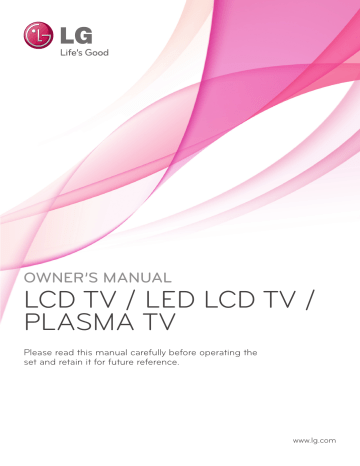
CUSTOMIZING SETTINGS
65
CUSTOMIZING TV SETTINGS
Accessing main menus
1
Press
Home
to access the main menus.
2
Press the Navigation buttons to scroll to one of the following menus and press
OK
.
3
Press Navigation buttons to scroll to the setting or option you want and press
OK
.
4
When you are finished, press
EXIT
.
SETUP
Sets up and edit programmes
LOCK
Locks or unlocks channels and programmes
PICTURE
Adjusts the image size, quality, or effect
AUDIO
Adjusts the sound quality, effect, or volume level
SETUP
LOCK
OPTION
PICTURE
OPTION
Customizes the general settings
AUDIO
INPUT
TIME
MY MEDIA
INPUT
Views the input sources with their labels
TIME
Sets the time, date, or Timer feature
MY MEDIA
Display and play movie, photo and music content stored on your USB
66
CUSTOMIZING SETTINGS
Customizing settings
SETUP settings
y y
1
Press
Home
to access the main menus.
2
Press the Navigation buttons to scroll to
SETUP
and press
OK
.
3
Press the Navigation buttons to scroll to the setting or option you want and press
OK
.
- To return to the previous level, press
BACK
.
4
When you are finished, press
EXIT
.
SETUP
●
Auto Tuning
●
Manual Tuning
●
Programme Edit
The available programme settings are described in the following:
Setting
Auto Tuning
Description
Tunes and stores all available programmes through antennas or cable inputs (See p.35).
Manual Tuning
Tunes and stores the programmes you want manually (See p.35).
Programme Edit
Adds or deletes programmes on the programme (See p.37).
Move OK
y y
CUSTOMIZING SETTINGS
67
y y
PICTURE settings
1
Press
Home
to access the main menus.
2
Press the Navigation buttons to scroll to
PICTURE
and press
OK
.
3
Press the Navigation buttons to scroll to the setting or option you want and press
OK
.
- To return to the previous level, press
BACK
.
4
When you are finished, press
EXIT
.
The available picture settings are described in the following.
(Depending on model)
PICTURE
Move
●
Aspect Ratio : 16:9
●
Picture Wizard
●
Energy Saving : Intelligent Sensor
●
Picture Mode : Vivid
●
●
Contrast 100
Brightness 50
●
●
Sharpness 65
Colour 60
●
●
Tint 0
Colour Temp. 0
●
●
Advanced Control
Picture Reset
●
Screen
R
W
Setting
Aspect Ratio
Description
Changes the image size to view images at its optimal size (See p.45).
Picture Wizard
Adjusts the image quality and calibrates the screen by following the on-screen instructions.
The customized options will be saved as
Expert1
in the
Picture Mode
.
OK
Standard
Preferred
Mode to set standard picture quality.
(
Black Level
,
White Level
,
Tint
,
Colour
,
Horizontal Sharpness
,
Vertical
Sharpness
,
Backlight
(Only LCD TV/LED LCD TV)
Mode to set user preferred picture quality rather than standard picture.
(
Black Level
,
White Level
,
Tint
,
Colour
,
Sharpness
,
Dynamic Contrast
,
Colour Temperature
,
Backlight
(Only LCD TV/LED LCD TV))
NOTE
y y y y
Picture Wizard
, the Energy saving feature will turn off automatically.
y y
Expert1
is changed, use the
Picture Reset
before entering y
the
Picture Wizard
to reset the picture quality setting.
In RGB-PC/HDMI-PC/DVI-PC mode, the changed Colour, Tint and H/V Sharpness values are not applied.
G
C
Energy Saving
Reduces the power consumption by adjusting the screen brightness.
Option
Intelligent sensor
(Only Plasma TV) or
Auto
(Only LCD
TV/LED LCD TV)
Off
Minimum/Medium/Maximum
Screen off
*This feature is not available for all models.
The most suitable brightness is automatically adjusted according to the surrounding conditions.
The
Energy Saving
is off
Selects the brightness level.
The screen turns off in 3 seconds.
NOTE y y
When adjusting
Energy Saving
in MHEG mode, the
Energy Saving
setting is applied after y
MHEG is finished. y
When you select
Screen Off
, the screen will be turned off in 3 seconds and
Screen Off
will start. y y y
Selecting ‘
Screen Off
’ while tuned to a radio station channel will reduce power consumption.
y
If you adjust “
Energy Saving
-
Auto
(Depending on model),
Maximum
”,
Backlight
feature will not work. (LCD TV/LED LCD TV only) y y
If you adjust “
Energy Saving
-
Intelligent Sensor
”,
Sharpness, Colour, Colour Temperature
y feature will not work. (Plasma TV only) y
When selecting
Auto
,
Backlight
is automatically adjusted through intelligent sensor according to the surrounding condition when intelligent sensor is in the TV. (LCD TV/LED LCD TV only)
(Depending on model)
68
CUSTOMIZING SETTINGS
Setting
Picture Mode
Description
Selects one of the preset image or customizes options in each mode for the best TV screen performance. You are also able to customize advanced options of each mode.
The available preset picture modes vary depending on the TV.
Mode
Intelligent sensor
(Only LCD TV/ LED
LCD TV)
Vivid
*This feature is not available for all models.
Adjusts picture according to the surrounding conditions.
Adjusts the video image for the retail environment by enhancing the contrast, brightness, colour, and sharpness.
Standard
(Only Plasma TV)
Cinema or
Cinema or
Cinema
Adjusts the image for the normal environment.
Optimizes power consumption.
Optimizes the video image for a cinematic look to enjoy movies as if you are in a movie theatre
Bright Room
(Only Plasma TV)
Sport
*This feature is not available for all models.
This is the specification to optimize TV viewing in
Bright Room
.
Optimizes the video image for high and dynamic actions by emphasizing primary colours such as white, grass, or sky blue.
Optimizes the video image for a fast gaming screen such as PCs or games.
Game
Photo
(Depending on model)
Expert
Optimizes the still image like a photo file in USB mode.
» e.g.) when connecting the external device like a DSLR.
Adjusts the detailed video image settings for video experts as well as general viewers.
NOTE y y
adjusts the TV for the best picture appearance. Select the preset value in the
Picture Mode
menu based on the programme category.
y y according to the surrounding conditions.
y y
Picture Mode
in the
Q. Menu
.
y y
(Auto Power Saving) : Maximize reducing the power consumption without hurting the picture quality. (Only Plasma TV) y y
Picture Mode
-
Cinema
,
Bright Room
”, “
Energy Saving
-
Intelligent
Sensor
,
Minimum
,
Medium
,
Maximum
” feature will not work. (Only Plasma TV) y y
Picture Mode
”, “
Energy Saving
-
Off
,
Minimum
,
Medium
,
Maximum
” feature will not work. (Only Plasma TV)
» y
Cinema
or
Cinema
(Only Plasma TV) :This is cinema quality mode to provide you the experience of watching a movie at home.The user will be able enjoy the best level of satisfactory screen quality in any movie without any separate adjustments.Cinema expresses the optimal screen quality when it is darkest. When selecting
Cinema
,
Bright
Room
Aspect ratio changes to Just scan.
» y
Cinema
(Thomlinson Holman ’s Experiment)is the audio and video certification standard of THX established by George Lucas,who directed the movie Star Wars,and Thomlinson.
This is the product to be certified in THX display area and guarantees screen quality that exceeds the display standard specification in both hardware and software.
CUSTOMIZING SETTINGS
69
Setting
TruMotion
(Only LCD TV/
LED LCD TV)
SCREEN
Description
*This feature is not available for all models.
It is used for the best picture quality without any motion blur or judder when you enter a quick image or Film Source.
TruMotion works with all inputs except PC mode.
This feature is disabled in RGB-PC, HDMI-PC and
MY MEDIA
-
Photo List
mode.
If you enable “
TruMotion
”, noise may appear on the screen.
If this occurs, set “
TruMotion
” to “
Off
”.
If you select “
Picture Mode
-
Game
”, set “
TruMotion
” to “
Off
”.
Option
High
Provide smoother picture movement.
Low
Off
User
Provide smooth picture movement. Use this setting for standard use.
Turn off TruMotion Operation.
User can adjust Judder and Blur level in TruMotion Operation, separately.
Judder
Blur
Adjusts noise of the screen.
Adjusts after-image of the screen.
Customizes the PC display options.
Option
Resolution
Selects a proper resolution when your PC uses.
LED Local Dimming
(Only LCD
TV/LED LCD
TV)
Auto Configure
Position
Sets the TV to optimize the options automatically for the TV display.
Locates the image at the proper position.
Size
Phase
Adjusts the image size.
Eliminates horizontal streaking.
Reset
Restores the options to the default setting.
*This feature is not available for all models.
After analysing the signal of the input video by areas of the screen, it adjusts the backlight to improve the contrast ratio.
70
CUSTOMIZING SETTINGS
Basic image options (Depending on model)
Setting
Backlight
(Only LCD TV/LED
LCD TV)
Contrast
Brightness
Sharpness
Colour
Tint
Colour Temp.
Advanced Control
or
Expert Control
Picture Reset
Description
Adjusts the brightness of the screen by controlling the LCD backlight. If you decrease the brightness level, the screen becomes darker and the power consumption will be reduced without any video signal loss.
y y y y
Energy saving - Auto, Maximum
Backlight
””,
Backlight
- The electricity consumption is reduced by up to 60 %.
will not be available.
- The black brightness is reduced. (As the black has greater depth, you can enjoy a better quality definition.)
- You can adjust brightness with maintaining original signal resolution.
Increases or decreases the gradient of the video signal. You may use
Contrast
when the bright part of the picture is saturated.
Adjusts the base level of the signal in the picture.
Adjusts the level of crispness in the edges between the light and dark areas of the picture.
The lower the level, the softer the image.
Adjusts intensity of all colours.
Adjusts the balance between red and green levels.
Set to warm to enhance hotter colours such as red, or set to cool to enhance cooler colours such as blue.
Customizes the advanced options
Restores the options of each mode to the factory default y y
NOTE
CUSTOMIZING SETTINGS
71
Advanced image options (Depending on model)
Setting
Dynamic Contrast
Dynamic Colour
Clear White
Skin Colour
Description
Adjusts the contrast to keep it at the best level according to the brightness of the screen. The picture is improved by making bright parts brighter and dark parts darker.
Adjusts screen colours so that they look livelier, richer and clearer. This feature enhances hue, saturation and luminance so that red, blue and green white look more vivid.
Makes the white area of the screen brighter and clearer.
It detects the skin area of video and adjusts it to express a natural skin colour.
Noise Reduction
Digital Noise Reduction
Reduces screen noise without compromising video quality.
Removes noise caused by compressing video.
Gamma
Black Level
Eye Care
Film Mode
Cinema
or
Real
You can adjust brightness of dark area and middle gray level area of the picture.
y y y y
Medium: Express the original picture level.
y
Sets black level of the screen to proper level. This function is available in the following modes:
AV (NTSC-M), HDMI, Component or USB(Only Plasma TV).
y y y y y y signal level.
Adjusts the brightness of the screen to prevent the screen from being too bright. Dims extremely bright pictures.
This feature is disable in “
Picture Mode
-
Vivid
,
Cinema
,
Expert1
,
Expert2
,
Intelligent
Sensor
.”
Makes video clips recorded in film look more natural by eliminating judder effect.
DVD and Blu-ray movies are filmed at 24 frames per second (fps). With LG Real Cinema, every frame is consistently processed 5 times in 1/24 of a second producing 120 fps with
TruMotion or 2 times in 1/24 of a second producing 48 fps without TruMotion, thus totally eliminating the judder effect.
This function can also work when TruMotion is off.
72
CUSTOMIZING SETTINGS
Advanced image options (Depending on model)
Setting
Colour Gamut
Edge Enhancer xvYCC
(available in Cinema and Expert mode)
Description
Advanced Control
Maximizes the utilization of colour to increase colour quality.
Standard: Displays standard set of colours.
Wide: Increase number of colours used.
Expert Control
Displays colour domain of the signal.
Standard: Displays standard set of colours.
Wide: Increase number of colours used.
EBU: Mode to display EBU standard colour area.
SMPTE: Mode to display SMPTE standard colour area.
BT709: Mode to display BT709 standard colour area.
Shows clearer and distinctive yet natural edges of the video.
*This feature is not available for all models.
This is produces richer colours.
This feature represents rich colours as much as a conventional video signal.
This function is enabled in “
Picture mode - Cinema, Expert
” when
xvYCC
signal is inputted through HDMI.
Colour Filter
Expert Pattern
(available in Expert modes)
This is the pattern used for expert adjustment
This function is enabled in “
Picture Mode - Expert
” when you watch DTV.
Colour Temperature
Adjusts the overall colour of the screen by changing the white baseline.
Colour Manage
System
Plasma TV
LCD TV/
LED LCD
TV
a. Method : 2 Points y y y y
Contrast, Red/Green/
Blue Brightness: The adjustment range is
-50 to +50.
b. Method : 20 Point IRE y y display the size of the video signal and can be set among 5, 10, 15 - 100 Plasma TV. You can adjust
Red, Green or Blue according to each setting.
y y c. Apply to all inputs b. Method : 10 Point IRE y y y y display the size of the video signal and can be set among 10, 20, 30 - 100. You can adjust Red, Green or Blue according to each setting.
y y nance value for 2.2 gamma. You can input luminance value you want at 100 IRE, than the target luminance value for 2.2 gamma is displayed at every
10 steps from 10 IRE to 90 IRE.
y y c. Apply to all inputs
As the tool used by the experts to make adjustments by using the test patterns, this does not affect other colours but can be used to selectively adjust the 6 colour areas (Red/Green/Blue/
Yellow/Cyan/Magenta).
Colour difference may not be distinctive even when you make the adjustments for the general video.
Adjusts Red/Green/Blue/Yellow/Cyan, Magenta.
Red/Green/Blue/Yellow/Cyan, Magenta Colour: The adjustment range is -30 - +30.
Red/Green/Blue/Yellow/Cyan, Magenta Tint: The adjustment range is -30 - +30.
This feature is disable in RGB-PC and HDMI-PC mode.
CUSTOMIZING SETTINGS
73
AUDIO settings
y y
1
Press
Home
to access the main menus.
2
Press the Navigation buttons to scroll to
AUDIO
and press
OK
.
3
Press the Navigation buttons to scroll to the setting or option you want and press
OK
.
- To return to the previous level, press
BACK
.
4
When you are finished, press
EXIT
.
AUDIO
Move
●
Auto Volume : Off
●
●
Clear Voice II : Off
Balance
3
0
L
●
Sound Mode : Standard
• Infinite Surround : Off
• Treble 50
• Bass 50
• Reset
●
Digital Audio Out : PCM
●
TV Speaker : On
●
DTV Audio Setting : Auto
OK
R
The available audio settings are described in the following.
(Depending on model)
Setting
Auto Volume
Clear Voice
Description
Activates the Auto Volume feature to keep the volume level consistent whenever you change channels. The volume level may not be consistent due to different signal conditions of broadcasting stations.
Sets whether to enhance human voice clarity. You can adjust the level of clarity when you set this feature on.
NOTE y y
On
” for
Clear Voice II
,
Infinite Surround
feature will not work.
y y
Balance
Sound Mode
Adjust balance between the left and right speakers according to your room environment.
Selects one of the preset sound modes or customizes options in each mode.
Mode
Standard
Music
Cinema
Select when you want standard-quality sound.
Select when you listen to music.
Select when you watch movies.
Sport
Game
Select when you watch sports events.
Select when you play games.
Option
Infinite Surround
Infinite Surround
is a patented LG proprietary sound processing technology that strives immersive 5.1 surround sound impression with front two loudspeakers.
Treble
Bass
Reset
Controls the dominant sounds in the output. When you turn up the treble, it will increase the output to the higher frequency range.
Controls the softer sounds in the output. When you turn up the bass, it will increase the output to the lower frequency range.
Resets the sound mode to the default setting.
74
CUSTOMIZING SETTINGS
Setting
Digital Audio
Out
TV Speaker
Description
It is possible to use in DTV, HDMI, DivX mode.
This function allows you to select your preferred Digital Audio Output.
When Dolby Digital is available, selecting Auto in the Digital Audio Out menu will set SPDIF(Sony
Philips Digital InterFace) output to Dolby Digital.
If Auto is selected in the digital audio out menu when Dolby Digital is not available, SPDIF output will be PCM(Pulse-code modulation).
Even if both Dolby Digital and Audio language have been set in a channel which broadcast Dolby
Digital Audio, only Dolby Digital will be played.
Item
Auto
PCM
Audio Input
MPEG
Dolby Digital
Dolby Digital Plus
HE-AAC
All
Digital Audio output
PCM
Dolby Digital
Dolby Digital
Dolby Digital
PCM
Turns on the internal speaker of the TV when using an external Hi-Fi system. You can use the TV speaker as an audio output device even if there is no video input.
NOTE y y
TV speaker
is turned off while the Simplink home theatre is operating, the sound output automatically switches to the Home theatre speaker, but when the
TV speaker
is turned on, the sound output the
TV speaker
.
y y
AUDIO
are disabled when
TV Speaker
is set to
Off
.
DTV Audio Setting (In digital mode only)
When different audio types exist in an input signal, this function allows you to select the audio type you want.
Mode
Auto
HE-AAC, Dolby
Digital+, Dolby
Digital, MPEG
Automatically outputs in the order
HE-AAC
>
Dolby Digital+
>
Dolby Digital
>
MPEG
.
Allows users to select the audio type they want.
ex) If
MPEG
is selected,
MPEG
is always outputted.
If MPEG is not supported, another audio type is set in that order.
CUSTOMIZING SETTINGS
75
This feature may not be applied based on country broadcasting circumstance.
Stereo/Dual Reception (In Analogue Mode Only)
When a programme is selected, the sound information for the station appears with the programme number and station name.
1
Press
Q. MENU
and press the Navigation to access the
Audio
or
Audio Language
and press
OK
.
2
Press the Navigation button to scroll to sound output and press
OK
.
Mono
Stereo
Dual
NICAM
Broadcast On Screen Display
MONO
STEREO
DUAL I , DUAL II , DUAL I + II
NICAM y y
If the stereo signal is weak in stereo reception, you can switch to mono. In mono reception, the clarity of sound is improved.
y y
If a programme can be received in two languages (dual language), you can switch to DUAL I,
DUAL II or DUAL I+II.
DUAL I
DUAL I I
DUAL I+I I
Sends the primary broadcast language to the loudspeakers.
Sends the secondary broadcast language to the loudspeakers.
Sends a separate language to each loudspeaker.
Nicam Reception (In Analogue Mode Only)
If the TV is equipped with a receiver for NICAM reception, high quality NICAM (Near Instantaneous
Companding Audio Multiplex) digital sound can be received.
Sound output can be selected according to the type of broadcast received.
1
When
NICAM
mono is received, you can select
NICAM MONO
or
FM MONO
.
2
When
NICAM
stereo is received, you can select
NICAM STEREO
or
FM MONO
.
If the stereo signal is weak, switch to
FM MONO
.
3
When
NICAM
dual is received, you can select
NICAM DUAL I
,
NICAM DUAL II
or
NICAM DUAL I+II
or
FM MONO
.
Speaker Sound Output Selection
In AV, Component, RGB and HDMI mode, you can select output sound for the left and right loudspeakers.
Select the sound output.
L+R:
Audio signal from audio L input is sent to the left loudspeaker and audio signal from audio R input is sent to the right loudspeaker.
L+L:
Audio signal from audio L input is sent to left and right loudspeakers.
R+R:
Audio signal from audio R input is sent to left and right loudspeakers.
76
CUSTOMIZING SETTINGS
TIME settings
y y
1
Press
Home
to access the main menus.
2
Press the Navigation buttons to scroll to
TIME
and press
OK
.
3
Press the Navigation buttons to scroll to the setting or option you want and press
OK
.
- To return to the previous level, press
BACK
.
4
When you are finished, press
EXIT
.
TIME
●
Clock
●
Off Time
●
On Time
●
Sleep Timer
Move
OK
: Off
: Off
: Off
The available time settings are described in the following
Setting
Clock
Description
Sets the time, date, time zone and daylight-saving time feature.
The time will be set automatically according to a digital channel signal which includes time information provided by the broadcasting station. If not, set the time and date manually.
Time Zone
is enabled only in Australia, Indonesia and Israel only.
NOTE y y
< Only Australia > When you select a Time Zone city, the TV time is set by the time offset information based on Time Zone and GMT (Greenwich Mean Time) which is received with the broadcast signal and the time is set automatically by a digital signal.
y y
<Only Indonesia, Israel> GMT (Greenwich Mean Time) which is received with the y y broadcast signal and the time is set automatically by a digital signal.
y
When if the city name in Time Zone is changed into offset, you can change time by 1 hour.
y
Time Zone menu can be changed in Auto mode.
Off Time/On
Time
Sleep Timer
Sets the time to turn on or off the TV automatically. To use this function, you should set the current time and date in advance.
NOTE y y
If you do not press any button within 2 hours after the TV turns on by the On Time feature, the TV enters the Standby mode automatically.(Except for 22/26/32LK335C,
32/37/42/47/55LV355C 32/37/42/47LK455C) y y
If you set both Off time and On time features to the same time, the Off time feature overrides the On time feature.
Sets the length of time until the TV to turns off. When you turn the TV off and turn it on again, the
Sleep timer feature will be set to off.
CUSTOMIZING SETTINGS
77
LOCK settings
y y
1
Press
Home
to access the main menus.
2
Press the Navigation buttons to scroll to
LOCK
and press
OK
.
3
Press the Navigation buttons to scroll to the setting or option you want and press
OK
.
- To return to the previous level, press
BACK
.
4
When you are finished, press
EXIT
.
LOCK
Move OK
●
Set Password
●
Lock System : Off
●
Block Programme
●
Parental Guidance : Blocking Off
●
Input Block
●
Key Lock : Off
The available lock settings are described in the following.
Setting
Lock System
Key Lock
Activates or deactivates the lock system.
Description
Set Password
Changes the 4-digit password. The default PIN is
“0 0 0 0”
.
If you forget your password, press ‘0’, ‘3’,‘2’, ‘5’ on the remote control handset.
Block
Programme
Parental
Guidance
(In Digital mode only)
Blocks the programmes that contain inappropriate contents for children by pressing the Green button. The Lock icon appears in front of the blocked programmes. The programmes can be selected but the screen blank and the audio is muted.
To watch a locked channel, enter the password.
It is available to use this function in
Lock System
”
On
”
This function operates according to information from the broadcasting station. Therefore if the signal has incorrect information, this function does not operate.
A password is required to gain access to this menu.
This set is programmed to remember which option it was last set to even if you switch the set off.
Prevents children from watching certain adult’s TV programmes, according to the ratings limit set.
Enter a password to watch a blocked programme.
Rating differs by country.
Input Block
Block the input sources.
It is available to use this function in
Lock System
”
On
”
Locks or unlocks the buttons on the TV.
78
CUSTOMIZING SETTINGS
y y
OPTION settings
1
Press
Home
to access the main menus.
2
Press the Navigation buttons to scroll to
OPTION
and press
OK
.
3
Press the Navigation buttons to scroll to the setting or option you want and press
OK
.
- To return to the previous level, press
BACK
.
4
When you are finished, press
EXIT
.
OPTION
Move OK
●
Language(Language)
●
Country
●
Hard of Hearing( ) : Off
●
ISM Method
: Australia
: Normal
●
Factory Reset
●
Set ID
●
Mode Setting
: 1
: Home Use
The available general settings are described in the following:
(Depending on model)
Setting
Language
Description
Selects a language for the display or audio.
Option
Menu Language
Audio Language
(In Digital mode only)
Select your desired language.(Except for Australia, New Zealand, Singapore and
South Africa.)
The Audio function allows selection of a preferred language.
If audio data in a selected language is not broadcast, the default language audio will be played.
Audio Language OSD Information
Display
N.A
Not Available
MPEG Audio
Status
Dolby Digital Audio
Audio for “Visual Impaired”
Audio for “Hearing Impaired”
Dolby Digital Plus Audio
HE-AAC Audio
Subtitle Language
(In Digital mode only)
HE-AAC
Use the Subtitle function when two or more subtitle languages are broadcast. If subtitle data in a selected language is not broadcast, the default language subtitle will be displayed.
Subtitle Language OSD Information
Display
N.A
Status
Not Available
Teletext Subtitle
Subtitle for “Hard of Hearing”
Text Language
(In Digital mode only)
In Digital mode, use the Text language function when two or more Text languages are broadcast. If teletext data in a selected language is not broadcast, the default
Text language will be displayed.
If you select the wrong local country, teletext may not appear correctly on the screen and some problems may occur during teletext operation.
NOTE y y
Subtitle Language and Text Language are not supported, you can select language in secondary category (Only New Zealand).
y y y ters broadcast by the service provider.
When you select supplementary Audio (Audio for “Visual/Hearing Impaired”) the TV may output a part of the Main audio.
CUSTOMIZING SETTINGS
79
Setting
Country
(Only
Australia & New
Zealand)
Hard of Hearing
( )
(In Digital mode only)
Power Indicator
(Only LCD TV/LED
LCD TV)
ISM Method
(Only plasma TV)
Data Service
(This menu is enabled only in South
Africa, Malaysia.)
Selects a desired country.
Description
This function is for the blind, and provides explanatory audio describing the current situation in a TV programme in addition to the basic audio.
- It is only available to use Hard of Hearing on some TV stations in New Zealand.
Adjust the power/standby indicator light on the front of the TV.
If you select 3D mode, Power indicator is turned off automatically.
Option
Standby Light
Power Light
Set to turn on or off the indicator light in Standby mode.
Set to turn on or off the indicator light when you turn on the power.
A frozen or still picture displayed on the screen for prolonged periods will result in a ghost image remaining even when you change the image. Avoid allowing a fixed image to remain on the screen for prolonged periods.
Option
Orbiter
Colour Wash
Orbiter may help prevent ghost images. However, it is best not to allow any fixed image to remain on the screen. To avoid a permanent image on the screen, the screen will move every 2 minutes.
The colour block with the screen moved a little and the white pattern are alternately displayed. It is difficult to sense the afterimage occurred while the temporary afterimage is removed and the colour pattern is operating.
White Wash
White wash removes permanent images from the screen.
Note: An excessive permanent image may be impossible to clear entirely with
White Wash.
This function allow users to choose between MHEG (Digital Teletext) and Teletext if both exist at the same time.
Factory Reset
This function initializes all settings.
NOTE y y
Lock System “On”
, if you forget your password, press ‘0’, ‘3’, ‘2’, ‘5’ on the remote control handset.
Set ID
Mode Setting
Adds an ID to the connected devices
Default selection is “Home Use”. We recommend setting the TV to “Home Use” mode for the best picture in your Home environment.
Option
Home Use
Store Demo
Selects it for the Home environment.
Selects it for the retail environment.
Demo Mode Sets to show special features of the TV. You can cancel the demo mode by pressing any buttons except the Volume and Mute buttons.
NOTE y y
Demo Mode
in
Home Use
mode.
y y
Store Demo
,
Demo Mode
is automatically set to
On
.
y y
Demo Mode
is set to
Off
in
Store Demo
,
Demo Mode
does not run and only the screen is reset.
y y
Demo
Mode
.
advertisement
Key Features
- Flat 119.4 cm (47")
- Full HD 1920 x 1080 pixels 16:9
- 2.6 ms MCI (Motion Clarity Index) 400
- DVB-C, TNT
- 77 W
Related manuals
Frequently Answers and Questions
How do I connect my DVD player to the TV?
Can I play movies from a USB drive on this TV?
How do I set up parental controls on the TV?
advertisement
Table of contents
- 3 LICENSES
- 4 TABLE OF CONTENTS
- 6 ASSEMBLING AND PREPARING
- 6 Unpacking
- 9 Separate purchase
- 9 Parts and buttons
- 20 Lifting and moving the TV
- 20 Setting up the TV
- 20 Attaching the stand
- 24 Not using the Desk Type Stand
- 25 Mounting on a table
- 26 Mounting on a wall
- 28 Tidying cables
- 29 Positioning your display
- 29 Connection of TV
- 30 REMOTE CONTROL
- 33 WATCHING TV
- 33 Connecting an antenna
- 33 Turning the TV on for the first time
- 34 Watching TV
- 35 Managing programmes
- 35 Automatically setting up programme
- 35 Manually setting up programme (In digital mode) (Only DTV)
- 36 Manually setting up programme (In analogue mode)
- 37 Editing your programme list
- 39 Selecting the programme list
- 41 EPG (Electronic Program Guide) (In digital mode)
- 41 Switch on/off EPG
- 41 Select a programme
- 42 NOW/NEXT Guide Mode
- 42 8 Day Guide Mode
- 42 Date Change Mode
- 42 Extended Description Box
- 42 Remind Setting Mode
- 42 Schedule List Mode
- 43 MHEG (Multimedia and Hypermedia Information coding Expert Group) (In digital mode)
- 43 Teletext Within Digital Service
- 43 Teletext in Digital Service
- 44 Switch on/off MHEG
- 44 Select a programme
- 44 Programme Listing Mode
- 44 NOW/NEXT Guide Mode
- 45 Using additional options
- 45 Adjusting aspect ratio
- 46 Changing AV modes
- 46 Using the input list
- 47 Locking the buttons on the TV (Child Lock)
- 48 Using the quick menu
- 49 Using customer Support.
- 49 Testing Software Update
- 50 Testing the Picture / Sound
- 50 Using Signal Test
- 50 Using the product or service information
- 51 3D Imaging
- 51 3D Technology
- 52 When Using 3D Glasses
- 52 3D Imaging Viewing Range
- 53 Watching 3D images
- 55 ENTERTAINMENT
- 55 Connecting USB storage devices
- 56 Browsing files
- 57 Viewing movies
- 60 Viewing photos
- 62 Listening to music
- 64 DivX® VOD Guide
- 65 CUSTOMIZING TV SETTINGS
- 65 Accessing main menus
- 66 Customizing settings
- 66 SETUP settings
- 67 PICTURE settings
- 73 AUDIO settings
- 76 TIME settings
- 77 LOCK settings
- 78 OPTION settings
- 80 MAKING CONNECTIONS
- 81 Connection overview
- 82 Connecting to a HD receiver, DVD, or VCR player
- 82 HDMI connection
- 82 DVI to HDMI connection
- 82 Component connection
- 83 Composite connection
- 84 Connecting to a PC
- 84 HDMI connection
- 85 DVI to HDMI connection
- 85 RGB Connection
- 86 Connecting to an audio system
- 86 Digital optical audio connection
- 87 Headphone connection
- 87 Speaker output Setup
- 87 Connecting to a USB
- 88 SIMPLINK connection
- 88 Activating the SIMPLINK feature
- 89 TELETEXT
- 89 Switch On/Off
- 89 Simple Text
- 89 Page selection
- 89 Top Text
- 89 Block / Group / Page Selection
- 89 Direct Page Selection
- 90 Fastext
- 90 Page selection
- 90 Special Teletext Function
- 91 MAINTENANCE
- 91 Cleaning your TV
- 91 Screen and frame
- 91 Cabinet and stand
- 91 Power cord
- 91 Preventing “Image burn” or “Burn-in” on your TV screen
- 92 TROUBLESHOOTING
- 94 SPECIFICATIONS
- 103 IR CODES
- 104 EXTERNAL CONTROL DEVICE SETUP
- 104 RS-232C Setup
- 104 Type of connector; D-Sub 9-Pin Male
- 104 RS-232C Configurations
- 105 Communication Parameters
- 105 Command reference list
- 106 Transmission / Receiving Protocol
- 111 OPEN SOURCE LICENSE
- 111 Open source software notice