advertisement
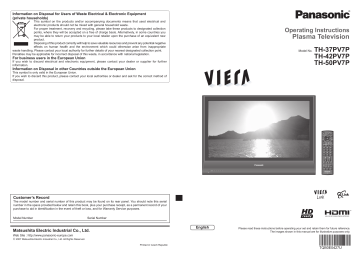
16
Watching Videos and DVDs
Connect the external equipment (VCRs, DVD equipment, etc.) and you can watch the input.
To connect the equipment (p. 10 and p. 11)
The Remote Control is capable of operating some functions of selected Panasonic external equipment.
1
2
Turn the TV on
■
When connecting with SCART as example 2 or 3
(p. 10 and p. 11)
Receives input signals automatically when playback starts
•
Input signals are automatically identi fi ed by the SCART (pin 8) terminal.
•
This function is also available for HDMI connections (p. 33).
■
If input mode is not switched automatically
Perform and
•
Dependant on the setup of the equipment
Display the Input select menu
INPUT
ASPECT EXIT
MENU
1
4
7
OK
2
5
8
0
VCR
3
6
9
RETURN
OPTION DIRECT TV REC
3
Select the input mode connected to the equipment
Input Selection
watch
AV1
AV2/AV2S
select
COMPONENT
HDMI
TV
•
You can also select the input using the AV button on the remote control or the front panel of the TV.
Press the button repeatedly until the desired input is selected.
•
You can label or skip each input modes “Input Labels” (p. 28)
TEXT F.P.
INDEX HOLD
VCR DVD REC
PROGRAMME
4
View
Displays the selected mode
TV
■
To return to TV
•
Note
If the external equipment has an aspect adjustment function, set to “16:9”.
For details, see the manual of the equipment or ask your local dealer.
Panasonic equipment connected to the TV can be directly operated with the remote control.
VCR DVD
VCR / DVD switch
∗
Select VCR to operate Panasonic VCR or DVD equipment
Select DVD to operate Panasonic DVD equipment or Player home theatre
Standby
Set to Standby mode / Turn on
Play
Playback videocassette / DVD
Stop
Stop the operations
Rewind / Skip / Search
VCR: Rewind, view the picture rapidly in reverse
DVD: Skip to the previous track or title
Press and hold to search backward
PROGRAMME
Fast-forward / Skip / Search
VCR: Fast-forward, view the picture rapidly forward
DVD: Skip to the next track or title
Press and hold to search forward
Pause
Pause / Restart
DVD: Press and hold to play at slow speed
Programme Up / Down
Select programme
REC
Record
Start recording
∗
Setting your remote control to operate Panasonic VCR, DVD, etc.
Set the VCR / DVD switch to the appropriate position
VCR DVD
Press and hold during the following operations
1
Enter the appropriate code for the equipment to be controlled, see table below
4
7
2
5
8
“VCR” position
Equipment
VCR
DVD
Code
10 (default)
11
3
6
9
0
“DVD” position
VCR
Equipment
DVD
Player home theatre
Press
Code
70 (default)
71
•
Note
Con fi rm correct operation after the code changed.
•
The codes will be reset to default values if batteries are replaced.
“DVD” means DVD player, DVD recorders and Recorder home theatre.
•
Some operations may not be possible on some equipment models.
17
Viewing Teletext
You can enjoy teletext broadcasting, including news, weather forecasts and subtitles, if this service is provided by the broadcasters.
What is FLOF (FASTEXT) mode?
In FLOF mode, four differently coloured subjects are situated at the bottom of the screen. To access more information about one of these subjects, press the appropriately coloured button. This facility enables fast access to information on the subjects shown.
What is List mode?
In List mode, four differently coloured page numbers are situated at the bottom of the screen. Each of these numbers can be altered and stored in the TV’s memory. (“Store frequently viewed pages”, p. 19)
■
To change mode
“Teletext” in Setup Menu (p. 23)
ASPECT
MENU
OK
INPUT
EXIT
RETURN
1
Switch to Teletext
TEXT
•
Displays Index
(content varies depending on the broadcasters)
Current page number
Sub page number
<< 01 02 03 04 05 06 07 >>
17:51 28 Feb
TELETEXT
INFORMATION
Time / date
Colour bar
OPTION DIRECT TV REC
1
4
7 8
0
VCR
2
5
3
6
9
2
Select the page
1
4
7
2
5
8
0
VCR
3
6
9 or up down or red green yellow blue
(Corresponds to the colour bar)
As the blue bar is displayed
■
To adjust contrast
MENU
TEXT F.P.
INDEX HOLD
REC
PROGRAMME
VCR DVD
■
To return to TV
TEXT
TV
18
■
Using teletext conveniently
Reveal hidden data
Reveal hidden words e.g. quiz page answers
MENU
•
Re-hide red red
(TOP)
MENU
FULL /
TOP /
BOTTOM
green
(Expand the TOP half)
(BOTTOM)
(Expand the BOTTOM half)
Normal (FULL)
HOLD
If you wish to hold the current page without updating
Stop or resume automatic updating
HOLD
■
To resume
HOLD
Return to the main index page
INDEX
INDEX
Call up a favourite pages
F.P.
•
Call up the page stored in “blue”.
Factory setting is “P103”.
View in multi window
Watch TV and Teletext in two windows at once
MENU
(Press twice)
•
Select Picture and text
On or Off
•
Operations can be made only in Teletext screen.
Store frequently viewed pages in the colour bar
(List mode only)
As page is displayed
Corresponding colour button press and hold
Store frequently viewed pages
View sub page
Watch
TV while waiting for update
■
To change stored pages
The number changes to white.
Enter new page number
Colour button you want to change
1
4
2
5
3
6 press and hold
7 8 9
0
VCR
View sub page (Only when teletext is more than one page)
Appears at upper-left corner of the screen
■
To view speci fi c sub page
MENU blue
Enter the
4-digit number example: P6
•
Sub pages:
0 0 0 6
The number of sub pages varies depending on the broadcasters (up to 79 pages).
It may take some time for searching, during which time you can watch TV.
View the TV picture while searching for a teletext page
Teletext automatically updates itself when new information becomes available.
Changes to TV screen temporarily
MENU yellow
P108
Appears when updating is completed yellow
View the updated page
(You cannot change the channel.)
•
The news page provides a function that indicates arrival of latest news (“News Flash”).
19
20
How to Use Menu Functions
Various menus allow you to make settings for the picture, sound, and other functions.
1
Display the menu
MENU
•
Displays the functions that can be set
(varies according to the input signal)
INPUT
ASPECT EXIT
MENU
1
4
7
REC
PROGRAMME
OK
2
5
8
0
VCR
3
6
9
RETURN
OPTION DIRECT TV REC
TEXT F.P.
INDEX HOLD
TV
VCR DVD
■
To return to TV at any time
EXIT
■
To return to the previous screen
RETURN
Note
•
To initialize all settings
“Shipping Condition”
(p. 27)
2
3
4
Select the menu
Main Menu
VIERA Link
Picture
Sound
Setup
(example: Picture Menu)
Select the item
Picture Menu
Viewing Mode
Contrast
Brightness
Colour
Sharpness
Tint
Colour Balance
Colour Management
P-NR
Dynamic
Warm
Off
Off
1/2
(example: Picture Menu)
Adjust or select
1/2 Picture Menu
Viewing Mode
Contrast
Brightness
Colour
Sharpness
Tint
Colour Balance
Colour Management
P-NR
Dynamic
Warm
Off
Off
(example: Picture Menu)
■
Choose from among alternatives
Number and positions of alternatives
Colour Balance Normal
Changed
■
Adjust using the slide bar
Sharpness
Moved
■
Go to the next screen
Tuning Menu Access
access
select select
change
store or access
( Required by some functions)
Displays the next screen
■
To change menu pages
up down
■
Overview
Main Menu
VIERA Link
Picture
Sound
Setup
VIERA Link Menu
VIERA Link Control
Speaker Selection
Recorder
Home Cinema
(p. 33)
The menu of the accessed equipment
Picture Menu
Viewing Mode
Contrast
Brightness
Colour
Sharpness
Tint
Colour Balance
Colour Management
P-NR
Picture Menu
MPEG NR
3D-COMB
Reset to Default
Dynamic
Warm
Off
Off
Off
Off
Set
1/2
2/2
(p. 22)
Sound Menu
Mode
Bass
Treble
Balance
Surround
Volume Correction
MPX
HDMI Input
Reset to Default
Music
Off
Stereo
Auto
Set
(p. 22)
•
Only available items can be selected.
Setup Menu
AV Colour System
Q-Link Settings
Child Lock
Tuning Menu
Off Timer
Language
Teletext
Shipping Condition
Power Save
Auto
Access
Access
Access
Access
FLOF
Access
Off
Setup Menu
Side Panel
Input Labels
Off
Access
Banner Display Timeout 3 seconds
VIERA Link On
Refresh Rate
Software License
System Information
100Hz
Access
Access
1/2
2/2
(p. 23)
Q-Link Settings
Q-Link
AV2 out
Download
AV2
TV
Access
(p. 23)
Tuning Menu
Auto Setup
Programme Edit
Manual Tuning
Access
Access
(p. 24)
21
22
How to Use Menu Functions
■
Menu list
Item Adjustments / Con
fi
gurations (alternatives)
Menu
VIERA Link Control
Controls the connected Panasonic equipment
“Easy control only with VIERA remote control” (p. 33)
“Speaker control” (p. 33)
•
You can also access VIERA Link Menu directly using the VIERA Link button on the remote control.
Speaker Selection
Viewing Mode
Contrast, Brightness,
Colour, Sharpness
•
(Dynamic / Normal / Cinema)
Set for each input signal
Adjusts colour, brightness, etc. for each picture mode to suit your taste
Tint
Colour Balance
•
For NTSC signal reception only
Chooses the colour balance of the entire image
(Cool / Normal / Warm)
Colour Management
Automatically adjusts colours to vivid ones
(Off / On)
P-NR
MPEG NR
Picture Noise Reduction
•
Not valid on HDMI
(Off / Normal / Dynamic / Auto)
Automatically reduces noise for watching DTV, DVD and VCD
(Off / Min /Mid / Max)
3D-COMB
Automatically makes still pictures and slow pictures look more vivid
(Off / On)
•
For PAL or NTSC signal reception only
Not valid on RGB, S-Video, components and HDMI
Press the OK button to reset the present Picture Mode to the default settings
Reset to Default
Mode
Bass
Treble
Balance
Basic sound mode
(Music / Speech)
Adjusts the output level of deep bass
Adjusts the output level of high-pitch, shrill sound
Adjusts volume level of right and left speakers
Surround
Volume Correction
Surround sound settings
(Off / On)
Provides a dynamic enhancer to simulate improved spatial effects
•
Switching is also possible by the Surround button on the remote control (p. 9)
Adjusts volume of individual channel or input mode
MPX
Select stereo / monaural
(Mono / Stereo)
•
Normally: Stereo
Stereo signal cannot be received: Mono
M1 / M2: Available while mono signal is transmitted
HDMI Input
Reset to Default
Select to fi t the input signal
(Auto / Digital / Analogue)
(p. 31)
Auto : Automatic detection of digital or analogue sound source
Digital : HDMI cable connection
Analogue : HDMI-DVI adapter cable connection
•
HDMI input mode only
Press the OK button to reset the present Sound Mode to the default settings
■
Menu list
Menu Item
AV Colour System
Q-Link
Adjustments / Con
fi
gurations (alternatives)
Selects optional colour system based on video signals in AV mode
(Auto / PAL / SECAM / M.NTSC / NTSC)
Selects which AV terminal is to be used for data communication between this TV and a compatible recording equipment
(AV1 / AV2)
(p. 30)
AV1 / AV2 out
Chooses the signal to be transmitted from the TV to Q-Link
(TV / AV1 / AV2 / Monitor)
•
Monitor: Image displayed on screen
Component and HDMI signals cannot be outputted
Downloads channel information to a Q-Link compatible equipment connected to the TV
Download
Child Lock
Locks a programme channel to prevent access to it (p. 26)
Auto Setup
Automatically sets the channels received in the area (p. 24)
Programme Edit
Edits channels (p. 25)
Manual Tuning
Off Timer
OSD Language
Sets the channels manually (p. 25)
Sets the time the TV automatically turns Off
(Off / 15 / 30 / 45 / 60 / 75 / 90 minutes)
Changes language for on-screen displays
Teletext
Language
Selects teletext language
(West / East1 / East2)
•
West: English, French, German, Greek, Italian, Spanish, Swedish, Turkish
East1: Czech, English, Estonian, Lettish, Rumanian, Russian, Ukrainian
East2: Czech, Hungarian, Lettish, Polish, Rumanian
Teletext
Teletext display mode
(FLOF / List)
(p. 18)
Shipping Condition
Resets all settings, for example, when moving house (p. 27)
Power Save
Reduces brightness of picture to economise on power consumption
(Off / On)
Side Panel
Increases the brightness of the side panel
(Off / Low / Mid / High)
•
The recommended setting is “High” to prevent panel “image retention”
Labels or skips each input terminals (p. 28)
Input Labels
Banner Display
Timeout
VIERA Link
Sets how long the information banner (p. 15) stays on screen
•
0 (No display) to 10 sec. in 1-sec. increments
Sets to use VIERA Link functions
(Off / On)
(p. 32)
Refresh Rate
Changes the image processing of the panel (depending on the input signal)
(50Hz / 100Hz)
•
Set to “100Hz” normally
Displays the software licence information
Software License
System Information
Displays the system information of this TV
•
Only available items can be selected.
23
Editing and Setting Channels
The current channel settings can be changed according to your needs and reception conditions.
Display the menu
1
ASPECT
INPUT
EXIT
MENU
24
OK
MENU
1
4
7
2
5
8
0
VCR
3
6
9
RETURN
OPTION DIRECT TV REC
2
3
Select “Setup”
Main Menu
VIERA Link
Picture
Sound
Setup
Select “Tuning Menu”
1/2 Setup Menu
Q-Link Settings
Child Lock
Tuning Menu
Off Timer
Language
Teletext
Shipping Condition
Power Save
Side Panel
Access
Off
FLOF
Off
Off
access
select
access
select
TEXT F.P.
INDEX HOLD
REC
PROGRAMME
VCR DVD
4
Select a function
Tuning Menu
Auto Setup
Programme Edit
Manual Tuning
Access
Access
access
■
To return to TV
EXIT
select
5
Set
Set channels automatically
Auto Setup
Automatically set the channels received in the area.
If a Child Lock PIN number (p. 26) has been set, it must be entered.
Start Auto Setup Settings are made automatically
Auto Setup
All tuning data will be erased
EXIT
Auto Setup
Scan
Channel
CH 29
CH 33
Service Name
2 78 1 41
Start Auto Setup
RETURN
This will take about 3 mins.
•
All previous settings are erased.
The settings are downloaded to a Q-Link compatible equipment connected to the TV.
•
When the operation is completed, the broadcast of programme number “1” will appear.
If tuning has not done completely “Manual Tuning”
For Auto Setup, using the buttons on the front of the TV
Press repeatedly until “Auto Setup” appears
Access “Auto Setup”
Start “Auto Setup”
■
To return to TV
Edit channels
Programme
Edit
■
Delete
Add
■
Move
Change name
■
Change sound system
■
Change colour system
Edit the programme position settings
Select the channel to edit
•
To change channel number
“Manual Tuning”
Programme Edit
Prog. Chan. Name
1 CH33 1 2 3
2
3
4
5
CH21
CH21
CH60
CH21
X Y Z
F T P
4 5 6
Sound Sys. Colour Sys.
SC1 Auto
SC1
SC1
SC1
SC1
Auto
Auto
Auto
Auto select
Name
Channel
3 FTP
CH05 SC1 PAL Corontation Street
Cursor
Edit
■
To delete
red
After con fi rming, press red
■
To add
green
After con fi rming, press green
■
To move
yellow
Select new position yellow
■
To change the name of the broadcaster displayed when selecting channels
Programme Edit
Prog. Chan. Name
1
2
CH33
CH21
1 2 3
X Y Z
F T P 3
4
5
CH21
CH60
CH21 4 5 6
Sound Sys. Colour Sys.
SC1
SC1
Auto
Auto
SC1
SC1
SC1
Auto
Auto
Auto red
Select the “Name” fi eld
Enter the “User input” mode
Select the character
Set ( Maximum: fi ve characters)
RETURN
Store
■
To change sound system based on signals
Programme Edit
Prog. Chan. Name
1 CH33 1 2 3
Sound Sys. Colour Sys.
SC1 Auto
Select the
“Sound Sys.” fi eld
2 CH21 X Y Z SC1 Auto
3
4
5
CH21
CH60
CH21
F T P
4 5 6
SC1
SC1
Auto
Auto
Select sound system
SC1 Auto
SC1 : PAL B, G, H / SECAM B, G
SC2 : PAL I
SC3 : PAL D, K / SECAM D, K
F : SECAM L / L’
■
To change colour system based on signal
•
Normally, select “Auto”
Programme Edit
Select the “Colour Sys.” fi eld
Prog. Chan. Name
1 CH33 1 2 3
Sound Sys. Colour Sys.
SC1 Auto
2 CH21 X Y Z SC1 Auto
3
4
5
CH21
CH60
CH21
F T P
4 5 6
SC1
SC1
SC1
Auto
Auto
Auto
Select colour system
Set channels manually
Manual
Tuning
■
Fine Tuning
Use to make small adjustments to the tuning of an individual channel (affected by weather conditions, etc.)
■
Manual Tuning
Set channel manually after Auto Setup.
If a VCR is connected with only the RF cable, select programme position “0”.
Manual Tuning
Programme
Fine Tuning
Manual Tuning 2
1 [CH33]
78 1 41
Select the channel Search and store Select the programme position
1
4
7 8
0
VCR
2
5
3
6
9
search
store
25
Control Channel Audience
You can lock speci fi c channels and control who watches them.
(When a channel is selected, a message appears; by entering the PIN number, you can watch the channel.)
Display the menu
1
ASPECT
INPUT
EXIT
MENU
OK
MENU RETURN
OPTION DIRECT TV REC
1
4
7 8
0
VCR
2
5
3
6
9
2
3
TEXT F.P.
INDEX HOLD
REC
PROGRAMME
VCR DVD
■
To return to TV
EXIT
Select “Setup”
Main Menu
VIERA Link
Picture
Sound
Setup
Select “Child Lock”
Setup Menu
Q-Link Settings
Child Lock
Tuning Menu
Off Timer
Language
Teletext
Shipping Condition
Power Save
Side Panel
Access
Off
FLOF
Off
Off
1/2
4
Set
access
select
access
select
26
Control channel audience
Child Lock
Enter the PIN number (4 digits)
1 of 2
1 2
Child Lock-PIN Entry
Please enter new PIN
PIN
* * * *
4
7
5
8
0
VCR
Select “Service List”
Child Lock
Change PIN
Service List Access
3
6
9
access
•
Enter the PIN number twice at setting.
•
Make a note of the PIN number in case you forget it.
fi
select
Select the channel to be locked
Child Lock Service List
1
7
14
Service Name
BBC
THREE
E4
Wed 12/05/04 10:46
Lock
select
set
•
To cancel
Select the locked channel
70
72
80
85
90
CBBC
Nwk
BBCi
Radio
Cymru
Appears when the channel is locked
■
To change the PIN number
•
To lock all channels yellow
•
To cancel all channel locks
Select “Change PIN” in and enter a new PIN number twice.
blue
Note
•
Setting “Shipping Condition” (p. 27) erases the PIN number and all settings.
rst
Restore Settings
Resets the TV to its original condition, i.e. no channels tuned in.
All settings (channels, picture, sound quality, etc.) are reset.
1
Display the menu
MENU
INPUT
ASPECT EXIT
OK
MENU RETURN
OPTION DIRECT TV REC
1
4
7
2
5
8
0
VCR
3
6
9
2
3
TEXT F.P.
INDEX HOLD
REC
PROGRAMME
VCR DVD
Select “Setup”
Main Menu
VIERA Link
Picture
Sound
Setup
Select “Shipping Condition”
1/2 Setup Menu
Q-Link Settings
Child Lock
Tuning Menu
Off Timer
Language
Teletext
Shipping Condition
Power Save
Side Panel
Off
FLOF
Access
Off
Off
access
select
access
select
■
To return to TV
EXIT
4
Set
Restore
Settings
Shipping
Condition
Check the message and initialise
Shipping Condition
All tuning data will be erased
Are you sure?
Are you sure?
Confirm
EXIT
RETURN set
Follow the on-screen instructions
•
“Auto Setup” will automatically start. (p. 12)
■
To re-tune TV channels only, e.g. after moving house
“Auto Setup” (p. 24)
27
28
Input Labels
For easier identi fi cation and selection of the input mode, you can label each input terminals or skip terminal that is not connected to any equipment.
(To select the input mode p. 16)
1
Display the menu
MENU
ASPECT
MENU
OK
INPUT
EXIT
RETURN
2
OPTION DIRECT TV REC
1
4
7 8
0
VCR
2
5
3
6
9
3
TEXT F.P.
INDEX HOLD
REC
PROGRAMME
VCR DVD
Select “Setup”
Main Menu
VIERA Link
Picture
Sound
Setup
Select “Input Labels”
Setup Menu
Input Labels Access
Banner Display Timeout 3 seconds
VIERA Link
Refresh Rate
On
100Hz
Software License
System Information
2/2
access
select
access
select
TV
■
To return to TV
EXIT
4
Select a input terminal and set
Input Labels
AV1
AV2/AV2S
COMPONENT
HDMI
DVD
AV2/AV2S
COMPONENT
HDMI set select
The labels you set will be displayed in “Input Selection” menu (p. 16) or banner.
•
If “Skip” is selected, you cannot select the mode.
How to set “User input” p. 29
User input
You can name each input terminals freely.
Select “User input”
Input Labels
AV1
AV2/AV2S
COMPONENT
HDMI
User input
AV2/AV2S
COMPONENT
HDMI
Set characters
User input
Name
A B C D E F G H I J K L M N
U V W X Y Z 0 1 2 3 4 5 6 a b c d e f g h i j k l m n u v w x y z ( ) + .
* _
O P Q R S T
7 8 9 !
: # o p q r s t
(maximum: ten characters)
Store
RETURN
select
access
select
set
29
advertisement
* Your assessment is very important for improving the workof artificial intelligence, which forms the content of this project