advertisement
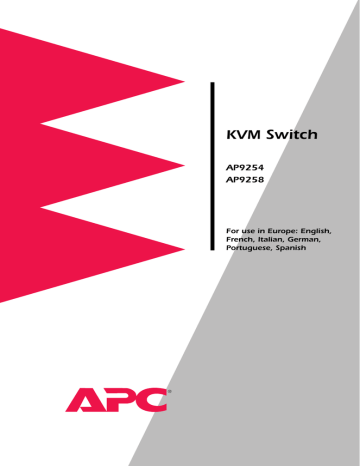
6.2 Pairing
Pairing connects two APC KVM Switch units serially, allowing access to 16 computers with one keyboard, monitor and mouse without using a computer port. It is used in place of cascading two units. To pair your switch units, use the instructions below instead of those given in the
Installation chapter.
Initial Configurations
1. Select one of your two APC KVM Switch units to be used as the slave unit.
2. Connect your VGA monitor cable to the port labeled on the back of this unit. Next, connect your keyboard to the port labeled on the same unit.
A
E
USER
PAIRING
3. Locate the power cord that came with your APC KVM Switch unit.
Plug it into the IEC power connector on the switch. Make sure that the APC KVM Switch power switch is off, then plug the other end of the power cord into an appropriate AC wall outlet. This outlet must be near the equipment and easily accessible to allow for unplugging prior to any servicing of the unit.
100-240V~, .1a, 50/80Hz
T 2A, 250 V
AC
P
27
4. Turn the APC KVM Switch unit on and press the Control key twice to activate the On-Screen Display system. The Administrator Channel list will appear in a pop-up menu.
5. Press the Control key twice more to activate the Administrator Command Menu.
Program Manager
APC KVM Switch
Administrator Command Menu
Channel Maintenance
Administrator Functions
Turn Scanning ON
Scanning Order
Sequential Scan Dwell Time
Reset Standard Mouse/Keyboard
Reset Wheel Mouse/Keyboard
ENTER-accept ESC-previous
6. Using the arrow keys, highlight ‘‘Administrator Functions’’ and press Enter. This will bring up the Administrator Menu.
7. From here, highlight and select ‘‘Unit Configuration’’.
8. Change the unit configuration selection to option 3, ‘‘Paired (Slave)’’.
Program Manager
APC KVM Switch
Administrator Menu
Select Unit Configuration
1: Tiered (Default)
2: Paired (Master)
3: Paired (Slave)
ENTER-accept
Games
ESC-previous
9. Press Enter to save your selection. Next, press the Esc key repeatedly to exit from the OSD menu.
28
10. Power down the slave APC KVM Switch unit and disconnect the keyboard and monitor.
11. Repeat Steps 2-7 with the remaining master Switch unit.
12. Now, choose option 2, ‘‘Paired(Master)’’ for this unit. Press Enter to save the selection, then press Esc repeatedly to exit the OSD menu.
13. Power down the master unit and disconnect the monitor.
Pairing Connections
1. Locate the pairing cable kit. It will contain a Y-video cable with two 15-pin male VGA connectors and one 15-pin female VGA connector. It also contains a 9-pin male serial cable.
2. Plug a male VGA connector into the port labeled “VIDEO” on each of the APC KVM Switch units.
SETUP
1
!
0
50/60 Hz
100-240V ,
.1A,
!
1
0
100-240V ,
.1A,
50/60 Hz
SETUP
USER
A
E
A
E
USER
B
F
B
F
C
G
C
G
D
H
D
H
3. Connect the female VGA cable to the end of your monitor cable.
4. Next, connect the serial cable between the ports labeled “PAIRING” on the APC KVM Switch units.
SETUP
1
!
50/60 Hz
.1A,
100-240V ,
!
0
1
0
100-240V ,
50/60 Hz
.1A,
SETUP
USER
A
E
A
E
USER
B
F
B
F
C
G
C
G
D
H
D
H
5. Connect a PS/2 mouse to the master APC KVM Switch unit.
29
Connecting Computers to the APC KVM Switch
1. Power down the servers that will be part of your APC KVM Switch system. Make sure that both of your switch units are turned off.
2. Locate your first input cable. It will have a 25-pin “D” connector at one end. Plug this cable into any numbered channel port on the rear of the switch. The other end of the input cable will have three connectors: a 15-pin “HDD” connector for your video, a PS/2 keyboard connection, and a PS/2 mouse connection. The PS/2 connectors are designated by a mouse or keyboard icon on the connector. Plug these connectors into the matching ports on your computer.
MOUSE PORT
KEYBOARD
VIDEO
100-240V~, .1a, 50/80Hz
T 2A, 250 V
AC
PA TE
NT P
EN
DIN
G
USER
H
G
F
E
D
C
MADE IN USA
B
A
3. Locate your next input cable. Repeat step 2 with all the computers that will be attached to your master switch. Next, attach the remaining computers to the slave switch.
30
4. Locate the power cords that came with your APC KVM Switch units.
Plug each one into the IEC power connectors on the switch units.
Make sure that the power switches are off, then plug the other end of the power cords into appropriate AC wall outlets. This outlet must be near the equipment and easily accessible to allow for unplugging prior to any servicing of the unit.
100-240V~, .1a, 50/80Hz
T 2A, 250 V
AC
P
5. Power-up your slave switch first followed by your master switch, then all attached computers.
The APC KVM Switch and all attached computers should be powered down before servicing the unit. Always disconnect the power cord from the wall socket.
Adding New Channels with Paired Units
1. Select “Add Channel’’ from the Channel Maintenence Menu. Type in a new channel name, up to 14 characters long, and press Enter.
2. At the next prompt, type in the letter “1” if the server is attached to the master unit or “2” if it is attached to the slave unit. Press Enter.
3. When prompted for another cascade level, type Y and press Enter.
4. Type the number that corresponds to the computer port that the computer is attached to on the APC KVM Switch and press Enter.
5. Type N when prompted for another cascade level and press Enter.
Press Esc at any point to exit this operation without adding a channel.
Note:
Keyboard switching is not available on paired units. All other keyboard controls function as described earlier in the manual.
31
Uninstalling Pairing
1. Press either Control key twice to bring up the On-Screen Display
Administrator Channel List menu.
2. Press Control twice again, select ‘‘Administrator Functions’’ and press Enter.
3. Select ‘‘Unit Configuration’’ and press Enter.
4. Change the unit configuration to ‘‘Option 1, Tiered’’.
5. Press Enter to save your selection and Esc to exit OSD.
6. Disconnect the serial and video cables from both switch units.
7. Attach a keyboard and monitor directly to the slave unit.
8. Repeat instructions 1-5 on the slave unit.
9. The units may now be cascaded together or used separately.
Note:
Please note that the channel list will need to be modified according to the Basic Channel Maintenance instructions in the manual after uninstalling pairing.
32
advertisement
Related manuals
advertisement
Table of contents
- 5 Feature Overview
- 7 Compatibility
- 8 Basic Installation
- 10 Rack Mount Installation
- 11 Advanced Installation
- 12 Overview
- 13 Keyboard Control
- 14 Keyboard Switching
- 15 System Control & Maintenance
- 16 Activating OSD
- 17 The OSD Window
- 18 The Command Menu
- 19 Basic Channel Maintenance
- 21 The ID Window
- 23 Administrator Functions
- 26 Choosing a Scanning Method
- 27 Setting the Scanning Order
- 27 Turning Scanning On and Off
- 28 Setting the Scanning Dwell Time
- 29 Scanning and Security
- 30 Specifications
- 31 Pairing
- 37 Troubleshooting
- 42 Problem Report