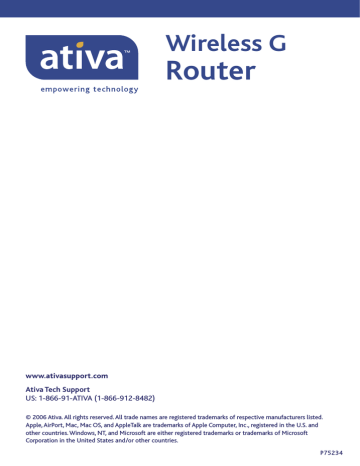Using the Web-Based Advanced User Interface
Changing LAN Settings
All settings for the internal LAN setup of the Router can be viewed and changed here.
(1)
(2)
(3)
(4)
(5)
(6)
1. IP Address
The “IP address” is the internal IP address of the Router. The default
IP address is “192.168.2.1”. To access the Web-Based Advanced User
Interface, type this IP address into the address bar of your browser. This address can be changed if needed. To change the IP address, type in the new IP address and click “Apply Changes”. The IP address you choose should be a non-routable IP.
Examples of a non-routable IP are:
192.168.x.x (where x is anything between 0 and 255), and
10.x.x.x (where x is anything between 0 and 255).
2. Subnet Mask
There is no need to change the subnet mask. This is a unique, advanced feature of your Ativa Router. It is possible to change the subnet mask if necessary; however, do NOT make changes to the subnet mask unless you have a specific reason to do so. The default setting is “255.255.255.0”.
38
Using the Web-Based Advanced User Interface
3. DHCP Server
The DHCP server function makes setting up a network very easy by assigning IP addresses to each computer on the network automatically.
The default setting is “On”. The DHCP server can be turned OFF if necessary; however, in order to do so you must manually set a static
IP address for each computer on your network. To turn off the DHCP server, select “Off” and click “Apply Changes”.
4. IP Pool
The range of IP addresses set aside for dynamic assignment to the computers on your network. The default is 2–100 (99 computers). If you want to change this number, you can do so by entering a new starting and ending IP address and clicking on “Apply Changes”. The DHCP server can assign 100 IP addresses automatically. This means that you cannot specify an IP address pool larger than 100 computers. For example, starting at 50 means you have to end at 150 or lower so as not to exceed the 100-client limit. The starting IP address must be lower in number than the ending IP address.
5. Lease Time
The length of time the DHCP server will reserve the IP address for each computer. We recommend that you leave the lease time set to
“Forever”. The default setting is “Forever”, meaning that any time a computer is assigned an IP address by the DHCP server, the IP address will not change for that particular computer. Setting lease times for shorter intervals such as one day or one hour frees IP addresses after the specified period of time. This also means that a particular computer’s IP address may change over time. If you have set any of the other advanced features of the Router such as DMZ or client IP filters, these are dependent on the IP address. For this reason, you will not want the IP address to change.
6. Local Domain Name
The default setting is “Ativa”. You can set a local domain name (network name) for your network. It is not necessary to change this setting unless you have a specific naming requirement. You can name the network anything you want such as “MY NETWORK”.
3
4
1
2
5
6
9
10
7
8
39