Forward a message. Nokia 3200
Add to My manuals158 Pages
Nokia 3200 is a versatile device that combines the functionality of a mobile phone with advanced features for communication and entertainment. With its sleek design and user-friendly interface, the Nokia 3200 is perfect for staying connected, capturing special moments, and enjoying your favorite multimedia content on the go.
advertisement
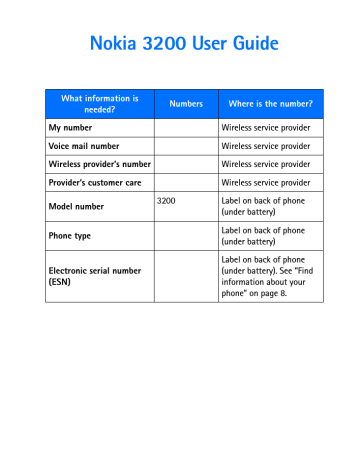
Messages (Menu 1)
• I love you too
• Hugs and kisses
• Sorry
• Sorry, I’m late
3
Compose your reply using the keypad, then select Options > Send.
4
Enter the recipient’s phone number, or select Find to retrieve a number from contacts.
5
Select OK.
• FORWARD A MESSAGE
1
While viewing a message, select Options > Forward > Via text message or
Via e-mail.
2
Follow the prompts to forward the message.
• PICTURE MESSAGES
Your phone comes with 10 preloaded pictures. You can, however, overwrite any of the
10 pictures that come with your phone. Pictures can be attached to a message and sent using a text message to compatible phones. Picture messages behave the same as text messages, but pictures take up more space than text. Pictures are stored in the Templates folder under Messages > Text messages > Templates.
Note: You cannot send a picture message using e-mail.
Download pictures
Your phone can download pictures, or receive them from compatible phones using text messaging to use in messages. You can also create pictures and send them to your phone or other compatible phones using Nokia PC Suite.
Note: This function can be used only if it is supported by your service provider. Only phones that offer compatible picture message features can receive and display picture messages. Contact your service provider for details.
Receive a picture message
When you receive a picture message, your phone beeps and Message received appears in the display as well the message icon ( ).
Nokia 3200 User Guide
39
Copyright © Nokia 2003
VIEW A PICTURE MESSAGE
1
Select Show to view the picture message, or select Exit to move it to your inbox.
2
If you have more than one picture message, scroll and select the message that you want to view.
Note: When you have unopened picture messages in your inbox, shown in the upper left corner of the start screen as a reminder.
is
3
Use the scroll keys to view the whole picture if necessary.
4
Keep scrolling to view other information, such as the sender number and time the message was sent.
5
Once you are finished, select Exit to move the picture message to the inbox, or select Options for other choices, such as Reply or Forward.
SAVE A PICTURE FROM A PICTURE MESSAGE
1
Select Options > Save picture.
2
Enter a title for the picture and select OK.
Note: If your templates folder is full of pictures, scroll to the picture you would like to replace and select Select.
Compose and send a picture message
One picture message is equivalent in size to three text messages. When you insert one of the preloaded pictures into a message, you will have enough remaining space for about 121 characters in the message. If you try to insert a picture into a message that is almost full of text, a beep sounds and you are prompted to delete some text before proceeding.
1
From the menus, select Messages > Text messages > Create message.
2
Write a message using the keypad (or enter nothing if you choose to just send a picture), and select Options.
Note: Insert pictures before adding text. You can then check remaining space for text in the upper right corner of the display.
3
Select Insert picture.
A list of pictures appears in the display.
4
Scroll to a picture and select View.
5
To insert the picture into your message, select Insert.
OR
To view another picture, select Back, scroll to another picture, and select View.
6
To send the picture message, select Options > Send.
7
Enter the phone number for your recipient, or select Find to retrieve a number from contacts, and select OK.
40 Copyright © Nokia 2003
advertisement
Key Features
- Make and receive calls with crystal-clear audio
- Capture memories with the built-in camera
- Send and receive text messages to stay in touch
- Listen to music or FM radio for entertainment
- Browse the web and access information on the go
- Play games and download applications for fun and productivity
- Connect to a computer via Pop-Port™ connector for data transfer
- Expandable memory via microSD card for storing more content
Related manuals
Frequently Answers and Questions
What is the model number of this phone?
Where can I find the electronic serial number (ESN) of my phone?
How do I save a name and number to my phone book?
advertisement
Table of contents
- 13 For your safety
- 14 About your device
- 14 Network services
- 15 Shared memory
- 16 Overview of functions
- 16 Camera
- 16 FM radio
- 16 Flashlight
- 16 Multimedia messaging service (MMS)
- 17 Speakerphone
- 17 GPRS and EDGE
- 17 MIDP Java™ applications
- 17 Polyphonic sound (MIDI)
- 18 Advanced multimedia player
- 18 Browser
- 18 Special user interface features
- 19 About your phone
- 19 Register your phone
- 19 Terms
- 20 Find information about your phone
- 20 Get help
- 22 Start screen
- 23 Copyright protection
- 24 Accessibility solutions
- 24 Nokia PC Suite
- 24 Phone menus
- 26 Basic operations
- 26 Install the SIM card
- 28 Switch the phone on or off
- 28 Set the clock
- 29 Make and answer calls
- 30 Earpiece volume
- 30 Loudspeaker
- 31 Options during a call
- 32 Text entry
- 32 Standard mode
- 33 Predictive text input
- 34 Punctuation and special characters
- 35 Phone security
- 35 Keyguard
- 35 PIN code request
- 36 Call restrictions
- 37 Fixed dialing
- 38 Closed user groups
- 38 Security levels
- 39 Access codes
- 42 Messages (Menu 1)
- 42 Linked messages
- 42 Before you can send and receive messages
- 43 Icons
- 43 Options
- 44 Default message type
- 45 Font size
- 45 Save your message center number
- 45 Organize messages with folders
- 46 Delete messages
- 47 Message settings
- 49 Write and send a text message
- 50 Read messages
- 50 Reply to a message
- 51 Forward a message
- 51 Picture messages
- 53 E-mail
- 54 Multimedia messages
- 57 Voice messages
- 59 Info message service
- 59 Service commands
- 60 Call log (Menu 2)
- 60 Options
- 60 View calls options
- 61 Missed calls
- 61 Received calls
- 61 Dialed numbers
- 62 Call times
- 62 Delete call lists
- 62 Call duration
- 63 Contacts (Menu 3)
- 63 Types of information
- 64 Save information
- 65 Change the default (primary) number
- 65 Search for an entry
- 66 Make a call
- 66 Add an image to a name or number
- 66 Edit an entry
- 66 Delete names and numbers
- 67 Copy entries
- 67 Business cards
- 68 1-touch dialing
- 69 Info, service, and own numbers
- 69 Caller groups
- 70 Select contacts view and memory
- 71 10 Settings (Menu 4)
- 71 Over the Air (OTA) settings service
- 71 Profiles
- 72 Tone settings
- 72 Display settings
- 74 Time and date settings
- 75 Personal shortcuts
- 76 Connectivity
- 79 Call settings
- 82 Phone settings
- 84 Enhancement settings
- 86 Security settings
- 86 Restore factory settings
- 87 11 Gallery (Menu 5)
- 87 Folders
- 87 Folder items
- 88 Edit an image
- 90 12 Media (Menu 6)
- 90 Camera
- 92 Radio
- 93 Voice recorder
- 95 13 Organizer (Menu 7)
- 95 Alarm clock
- 96 Calendar
- 100 Calculator
- 102 14 Applications (Menu 8)
- 102 Games
- 103 Collection
- 106 15 Services (Menu 9)
- 106 Set up for browsing
- 107 Sign on to the mobile Internet
- 107 Navigate the mobile Internet
- 108 Examples of mobile Internet sites
- 108 Bookmarks
- 109 Service inbox
- 110 File upload
- 110 Disconnect from the mobile Internet
- 110 Set up an automatic connection
- 110 Receive a call while online
- 111 Make a call while online
- 111 Make an emergency call while online
- 111 Options while online
- 112 Security
- 113 Allow or reject cookies
- 113 Create a digital signature
- 114 Appearance settings
- 115 16 Go to (Menu 10)
- 115 17 SIM services (Menu 11)
- 116 18 Instant messaging
- 116 Network selection
- 117 Obtain user name and password
- 117 Log into service
- 118 Set your availability
- 118 Instant messages
- 119 Chat Sessions
- 120 Contacts
- 122 Private groups
- 123 Instant messaging settings
- 124 Log off service
- 126 19 Hardware and enhancements
- 126 Hardware
- 128 Enhancements
- 130 20 Reference information
- 130 Battery information
- 130 Enhancements
- 131 Enhancements, Batteries, and Chargers
- 131 CARE AND MAINTENANCE
- 132 ADDITIONAL SAFETY INFORMATION
- 137 21 Technical information
- 138 22 Nokia one-year limited warranty
- 143 Appendix A Message from the CTIA
- 147 Appendix B Message from the FDA
- 153 Index