Basic techniques for better images. Sony 3-700-727-12(1), DSC T500
Add to my manuals
135 Pages
Sony 3-700-727-12(1) is a digital still camera featuring a Cyber-shot lens. It offers a range of shooting modes, including Program Auto and Scene modes, and allows for customization of settings such as focus, metering, and white balance. The camera also supports continuous shooting and movie recording. Images can be viewed on the LCD screen or a TV, and can be transferred to a computer or printed.
advertisement
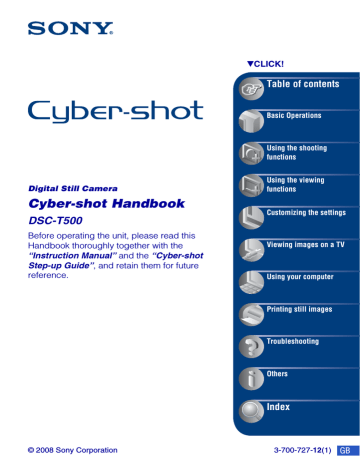
8
Basic techniques for better images
Focus Exposure Color Quality Flash
This section describes the basics so you can enjoy the camera. It tells you how to use various camera functions such as the HOME
screen (page 36), and the menus (page 38).
Focus Focusing on a subject successfully
When you press the shutter button halfway down, the camera adjusts the focus automatically
(Auto Focus). Remember to press the shutter button only halfway down.
Do not fully press the shutter button straight away.
Press the shutter button halfway down.
AE/AF lock indicator flashing
, lit/beeps
Then press the shutter button fully down.
When focusing is difficult t
If the image looks blurred even after focusing, it may be because of camera shake. t
See
“Hints for preventing blur” below.
Basic techniques for better images
Hints for preventing blur
The camera moved accidentally when you took the image. This is called “Camera shake.”
On the other hand, if the subject moved when you took the image, it is called “subject blur.”
Camera shake
Cause
Your hands or body shake while you hold the camera and press the shutter button, and the entire screen is blurred.
What you can do to reduce the blurring
• Use a tripod or place the camera on a flat surface to hold the camera steady.
• Shoot with a 2-second delay self-timer and stabilize the camera by holding your arms firmly at your side after pressing the shutter button.
Subject blur
Cause
Even though the camera is steady, the subject moves during the exposure so the subject looks blurred when the shutter button is pressed.
What you can do to reduce the blurring
• Select (High Sensitivity) mode in Scene
Selection.
• Select a higher ISO sensitivity to make the shutter speed faster, and press the shutter button before the subject moves.
Notes
• The anti-blur function is enabled in the factory default settings so that the camera shake is reduced automatically. However, this is not effective for subject blur.
• Besides, camera shake and subject blur occur frequently under low-light or slow shutter speed conditions, such as those encountered in (Twilight) or (Twilight Portrait) mode. In that case, shoot with the above tips in mind.
9
10
Basic techniques for better images
Exposure
Adjusting the light intensity
You can create various images by adjusting the exposure and the ISO sensitivity. Exposure is the amount of light that the camera will receive when you release the shutter.
Exposure:
Shutter speed = Length of time the camera receives light
Aperture = Size of the opening allowing light to pass through
ISO sensitivity (Recommended Exposure
Index)
= Recording sensitivity
Overexposure
= too much light
Whitish image
Correct exposure
Underexposure
= too little light
Darker image
The exposure is automatically set to the proper value in the Auto Adjustment mode. However, you can adjust it manually using the functions below.
Adjusting EV:
Allows you to adjust the exposure
determined by the camera (page 49).
Metering Mode:
Allows you to change the part of the subject to be measured to determine the
Basic techniques for better images
Adjusting ISO Sensitivity (Recommended Exposure Index)
ISO sensitivity is a speed rating for recording media that incorporates an image sensor that receives light. Even when the exposure is the same, images differ depending on the ISO sensitivity.
To adjust the ISO sensitivity, see page 48.
High ISO sensitivity
Records a bright image even in dark locations while increasing shutter speed to reduce blur.
However, the image tends to become noisy.
Low ISO sensitivity
Records a smoother image.
However, when the exposure is insufficient, the image may become darker.
Color
On the effects of lighting
The apparent color of the subject is affected by the lighting conditions.
Example: The color of an image affected by light sources
Weather/lighting
Characteristics of light
Daylight
White (standard)
Cloudy
Bluish
Fluorescent
Green-tinged
Incandescent
Reddish
The color tones are adjusted automatically in the Auto Adjustment mode.
However, you can adjust color tones manually with [White Balance] (page 52).
11
12
Basic techniques for better images
Quality
On “image quality” and “image size”
A digital image is made up of a collection of small dots called pixels.
If it contains a large number of pixels, the image becomes large, it takes up more memory, and the image is displayed in fine detail. “Image size” is shown by the number of pixels. Although you cannot see the differences on the screen of the camera, the fine detail and data processing time differ when the image is printed or displayed on a computer screen.
Description of the pixels and the image size
1 Image size: 10M
3648 pixels × 2736 pixels = 9,980,928 pixels
2
Image size: VGA
640 pixels × 480 pixels = 307,200 pixels
Pixels
Selecting the image size for use (pages 13, 27, 30)
Pixel
Many pixels (Fine image quality and large file size)
Few pixels (Rough image quality but small file size)
Example: Printing in up to A3+ size
Example: An attached image to be sent by e-mail
Basic techniques for better images
The default settings are marked with .
Image size
10M
(3648×2736)
Usage guidelines
For prints up to A3+(13×19")
3:2 (8M)
*1
(3648×2432)
Shoot in 3:2 aspect ratio
No. of images
Less
5M
(2592×1944)
3M
(2048×1536)
For prints up to A4(8×10")
For prints up to 10×15 cm
(4×6") or 13×18 cm(5×7")
VGA
(640×480)
Shoot at small image size for e-mail attachments
16:9 (7M)
*2
(3648×2056)
For viewing on HDTVs and printing up to A4(8×10")
More
Less
Printing
Fine
Rough
Fine
16:9 (2M)
*2
(1920×1080)
For viewing on HDTVs
More Rough
*
1)
Images are recorded in 3:2 aspect ratio, same as photograph printing paper or postcards, etc.
*
2)
Images fill the entire screen. Both edges of the image may be cut off when printing (page 119).
Movie image size Average bit rate/
Second
1280×720(Fine) 9 Mbps
Usage guidelines
1280×720(Standard)
VGA
6 Mbps
3 Mbps
Shoot highest quality movie for display on
HDTV
Shoot standard quality movie for display on
HDTV
Shoot at an image size suitable for WEB upload
• The movies shot with this camera will be recorded in MPEG-4 AVC/H.264, Approx. 30fps, Progressive,
AAC, mp4 format.
• The larger the image size and average bit rate, the higher the image quality.
• A telephoto image results when the
image size
is selected for movies.
13
14
Basic techniques for better images
Flash
On using the flash
The eyes of the subject may come out red, or fuzzy white circular spots may appear when using the flash. These phenomena can be reduced by taking the following steps.
The “Red-eye phenomenon”
Pupils become dilated in dark environments. Flash light is reflected off the blood vessels at the back of the eye (retina), causing the “red-eye” phenomenon.
Camera Eye
Retina
How can the “Red-eye phenomenon” be reduced?
• Set [Red Eye Reduction] to [On] (page 55).
• When the eyes of the subject turn out red, correct the image with [Retouch] on the viewing menu
(page 58) or with the supplied software “Picture Motion Browser”.
The “White circular spots”
This is caused by particles (dust, pollen, etc.) floating close to the lens. When they are accentuated by the camera’s flash, they appear as white circular spots.
Camera
Subject
Particles (dust, pollen, etc.) in the air
How can the “White circular spots” be reduced?
• Light the room and shoot the subject without a flash.
* Even though you selected (High Sensitivity) mode in Scene Selection, the shutter speed might be slower under low-light conditions, or in a dark place. In that case, use a tripod or hold your arms firmly at your side after pressing the shutter button.
advertisement
* Your assessment is very important for improving the workof artificial intelligence, which forms the content of this project
Key Features
- Carl Zeiss lens for sharp images with excellent contrast
- Shooting modes: Program Auto, Scene modes
- Customizable settings: focus, metering, white balance
- Continuous shooting
- Movie recording
- LCD screen for image viewing
- TV output
- Computer connectivity
- Printing capability
Related manuals
Frequently Answers and Questions
What types of memory cards can I use with the camera?
How do I charge the battery pack?
What is the difference between "image quality" and "image size"?
How do I change the focus method?
How do I select the metering mode?
advertisement
Table of contents
- 2 Notes on using the camera
- 4 Table of contents
- 8 Basic techniques for better images
- 8 Focus
- 10 Exposure
- 11 Color
- 12 Quality
- 14 Flash
- 15 Identifying parts
- 17 Indicators on the screen
- 21 Operating the touch panel
- 22 Changing the screen display
- 24 Using the internal memory
- 25 Basic Operations
- 25 Shooting still images
- 29 Shooting movies
- 31 Viewing images
- 35 Deleting images
- 36 Learning the various functions - HOME/Menu
- 39 Menu items
- 41 Using the shooting functions
- 41 Switching the shooting mode
- 42 Shooting images according to the scene mode
- 44 Shooting images (Program Auto mode)
- 44 Focus: Changing the focus method
- 47 Metering Mode: Selecting the metering mode
- 48 ISO: Selecting a luminous sensitivity
- 49 EV: Adjusting the light intensity
- 50 Shooting menu
- 50 REC Mode: Selecting the continuous shooting method
- 51 EV: Adjusting the light intensity
- 51 Focus: Changing the focus method
- 51 Metering Mode: Selecting the metering mode
- 52 White Balance: Adjusting the color tones
- 54 Color Mode: Changing the vividness of the image or adding special effects
- 55 Flash Level: Adjusting the amount of flash light
- 55 Red Eye Reduction: Setting the Red Eye Reduction function
- 56 Face Detection: Detecting the face of subject
- 57 SteadyShot: Selecting the anti-blur mode
- 57 Setup: Selecting the shooting settings
- 58 Using the viewing functions
- 58 Viewing menu
- 58 (Retouch): Retouching still images
- 60 (Multi-Purpose Resize): Changing the image size according to usage
- 61 (Wide Zoom Display): Displaying still images in 16:9
- 61 (Slideshow): Playing back images in succession along with effects and music
- 63 (Delete): Deleting images
- 65 (Protect): Preventing accidental erasure
- 66 : Adding a Print order mark
- 66 (Print): Printing images using a printer
- 67 (Rotate): Rotating a still image
- 67 (Select Folder): Selecting the folder for viewing images
- 68 (Volume Settings): Adjusting the volume
- 69 Customizing the settings
- 69 Customizing the Manage Memory feature and the Settings
- 70 Manage Memory
- 70 Memory Tool - Memory Stick Tool
- 70 Format
- 70 Create REC.Folder
- 71 Change REC.Folder
- 72 Copy
- 73 Memory Tool - Internal Memory Tool
- 73 Format
- 74 Settings
- 74 Main Settings - Main Settings 1
- 74 Beep
- 74 Function Guide
- 74 Continuous Play
- 75 Initialize
- 75 Calibration
- 76 Main Settings - Main Settings 2
- 76 USB Connect
- 76 CTRL FOR HDMI
- 77 Video Out
- 77 TV TYPE
- 78 Shooting Settings - Shooting Settings 1
- 78 AF Illuminator
- 78 Grid Line
- 79 AF Mode
- 79 Digital Zoom
- 80 Shooting Settings - Shooting Settings 2
- 80 Auto Orientation
- 80 Auto Review
- 81 Clock Settings
- 82 Language Setting
- 83 Viewing images on a TV
- 83 Viewing images on a TV
- 89 Using your computer
- 89 Enjoying your Windows computer
- 91 Installing the software (supplied)
- 93 On the “Picture Motion Browser” (supplied)
- 94 Copying images to your computer using the “Picture Motion Browser”
- 98 Copying images to your computer without “Picture Motion Browser”
- 100 Viewing image files stored on a computer with the camera copying to the “Memory Stick Duo”
- 101 Using the “Music Transfer” (supplied)
- 102 Using your Macintosh computer
- 104 Viewing “Cyber-shot Step-up Guide”
- 105 Printing still images
- 105 How to print still images
- 106 Printing images directly using a PictBridge compliant printer
- 109 Printing at a shop
- 111 Troubleshooting
- 111 Troubleshooting
- 122 Warning indicators and messages
- 126 Others
- 126 Using the camera abroad - Power sources
- 127 On the “Memory Stick Duo”
- 129 On the battery pack
- 130 On the battery charger
- 131 Index
- 131 Index