Notes on Power Supply and Video Cassettes. Sony HVR-M25P, HVR-M25E, HVR-M25U, HVR-M25N
Add to my manuals
104 Pages
Sony HVR-M25E is a digital HD videocassette recorder that offers a range of features for recording and editing video content. With its compact and portable design, it's perfect for capturing high-quality video on the go, making it an ideal choice for journalists, videographers, and anyone looking to create professional-looking videos.
advertisement
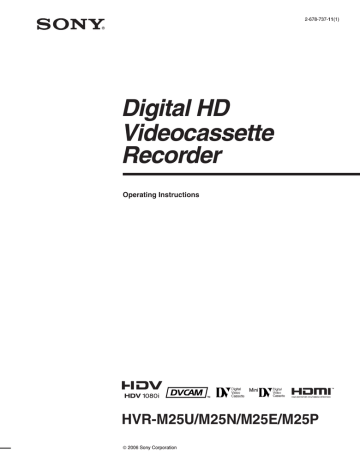
Playback and
Recording
Chapter
2
Notes on Power Supply and Video Cassettes
Usable cassettes
We recommend you to use a DigitalMaster TM cassette of standard HDV/DVCAM/DV cassette (such as
PHDV-276DM), or mini HDV/DVCAM/DV cassette
(PHDVM-63DM) for recording in HDV/DV format.
We recommend you to use a standard DVCAM cassette, Mini-DVCAM cassette, or DigitalMaster
TM shown above for recording in DVCAM format.
To save a recording
To prevent accidental erasure of a recording, set REC/
SAVE switch on the cassette to SAVE. To record or dub audio on a tape, set the switch to REC.
Mini cassette
Standard cassette
Cassette memory
Some mini cassettes and standard cassettes have the cassette memory ( mark). The unit, however, does not support cassette memory.
However, if you use the DSR-25/45/50 as a recorder, the unit accesses cassette memory only if the recorder is set to [AUTO q ].
Set to SAVE.
REC/SAVE switch
Checking the tape for slack
Using a paper clip or a similar object, turn the reel gently in the direction shown by the arrow. If the reel does not move, there is no slack.
Paper clip, etc.
Reel
30
Chapter 2 Playback and Recording
Preparing the Power Supply
Connect the power cord (supplied) to the AC IN connector. Then, connect the power plug to the wall outlet.
When you disconnect from the wall outlet, be sure to unplug the power plug from the wall outlet first.
[CLOCK SET] screen appears when you turn on the unit for the first time.
For details on [CLOCK SET], see page 78.
Inserting/Ejecting Cassettes
To insert a cassette
Notes
• Do not insert the cassette forcibly. The unit may be damaged.
• Do not eject/load the cassette in a place subject to light. The internal sensor of the unit may operate incorrectly if too much light falls on the unit.
After checking the tape for slack, hold the cassette so that the tape window is facing upward, then insert it into the unit.
Mini cassette
(Insert the mini cassette into the center of the cassette compartment.)
• If the cassette does not load or is loaded only halfway, eject it once, then insert it again. In such a case, if you insert the cassette forcibly, the cassette may not be loaded properly or malfunctions may occur.
• It takes a few seconds for the unit to recognize the cassette and find the proper location on the tape being loaded.
To eject the cassette
With the unit powered on, press EJECT button.
Standard cassette
The cassette is unloaded and ejected.
Notes on Playback/Recording
No compensation for contents of the recording
Contents of the recording cannot be compensated for if recording or playback is not successful due to a malfunction of the unit, video tape, etc.
Copyright precautions
Television programs, films, video tapes, and other materials may be copyrighted. Unauthorized recording of such materials may be contrary to the copyright laws.
Tape window facing upward
Notes
• When inserting a cassette, hold the back edge of the cassette in the center and push it until the cassette is inserted deep into the unit. If you hold the ends, the cassette may not be loaded properly.
(Continued)
Chapter 2 Playback and Recording
31
Notes on Power Supply and Video Cassettes
On recording
You cannot record or output EE signals and any software having copyright protection signals on the unit. If you start recording protected video and audio signals, a warning appears on the monitor screen and the unit stops recording.
During recording, do not change INPUT SELECT switch setting. If you do so, the unit may mistakenly recognize that copyright control signals has been input.
On playback
When you play back software having copyright protected signals on the unit, you may not record or output to other equipment.
Limitations caused by differences in format
The unit can record and play back tapes recorded in
HDV (1080/60i, 1080/50i) or DVCAM format. It can also record and play back tapes recorded in DV format
(SP mode).
However, due to differences in format, you may not play back or edit some tapes affected by recording conditions of the tape (i.e., a tape originally recorded in DV format is dubbed in DVCAM format).
The unit cannot input/output, record, or play back a tape other than 1080/60i or 1080/50i format such as
1080/30F, 1080/25F, 1080/24F, 720/25p, 720/24p format.
The unit cannot input/output, record, or play back a tape with 4-channel audio signals in HDV extended format.
You can play back HDV720/30p format, whereas you cannot output the video signals from HDV/DV jack.
For details, see “Compatibility of HDV, DVCAM, and DV
Formats” on page 93.
If a tape has both a portion recorded in HDV/DVCAM format and one recorded in DV format (SP mode), the following limitations are applied when you play back the tape with the unit:
• The image may be distorted and noise may occur at the point where the recording format changes on the tape.
• The tape transport control buttons may be disabled until the tape speed is stabilized.
Note on playback on other equipment
A tape recorded in HDV format with the unit cannot be played back with the devices not compatible with
HDV1080i format. We recommend confirming the contents of the tape by playing back the tape with the unit before playing back it on another video equipment.
32
Chapter 2 Playback and Recording
advertisement
* Your assessment is very important for improving the workof artificial intelligence, which forms the content of this project
Key Features
- Records in high-definition (HD) format
- Compact and portable design
- Built-in editing features
- Supports a variety of input and output formats
- Easy-to-use interface
Related manuals
Frequently Answers and Questions
What is the maximum resolution that the HVR-M25E can record in?
Can the HVR-M25E edit videos?
What types of input and output formats does the HVR-M25E support?
advertisement
Table of contents
- 7 Chapter 1 Overview
- 7 Features
- 9 Location and Function of Parts
- 9 Front Panel
- 18 Rear Panel
- 23 Supplied Remote Commander
- 25 Displaying Various Data
- 30 Chapter 2 Playback and Recording
- 30 Notes on Power Supply and Video Cassettes
- 31 Preparing the Power Supply
- 31 Inserting/Ejecting Cassettes
- 31 Notes on Playback/Recording
- 33 Playback
- 33 Connections for Playback
- 35 Settings for Playback
- 35 Playback Procedures
- 36 Playback Functions
- 39 AUTO REPEAT (CUSTOM REPEAT)
- 41 EDGE CROP MARKER
- 42 MARKER BURN
- 43 Using the Unit as a Videocassette Recorder
- 43 Connections for Recording
- 45 Settings for Recording
- 47 Recording Procedures
- 47 Recording Functions
- 49 Chapter 3 Setting the Time Code
- 49 Setting the Time Code and User Bits
- 49 Using the Internal Time Code Generator
- 54 Chapter 4 Dubbing to another equipment using i.LINK jack, Duplication, Audio Dubbing, and Connecting with a Computer
- 54 Dubbing to another equipment using i.LINK jack
- 54 Connections for Dubbing
- 55 Dubbing procedures
- 56 Duplication (generating a work tape with the same time code)
- 60 Audio Dubbing
- 62 Editing (Connecting with a Computer)
- 62 Connecting the Unit to a Computer
- 63 Preparations
- 65 Chapter 5 Adjusting and Setting Through Menus
- 65 Operating the Menus
- 66 Menu Organization
- 67 Menu Contents
- 80 Chapter 6 Maintenance
- 80 Troubleshooting
- 87 Warning indicators and messages
- 89 Notes on Use
- 89 Notes on the Videocassette Recorder
- 89 Cleaning of the Video Heads
- 90 Notes on the Video Cassettes
- 91 Notes on LCD Screen
- 91 About Moisture Condensation
- 92 Digital Hours Meter
- 92 About the Built-in Rechargeable Battery
- 92 Notes on the License
- 93 Appendix
- 93 Compatibility of HDV, DVCAM, and DV Formats
- 98 About i.LINK
- 99 Specifications
- 102 Index
- 103 Submenu Index