Troubleshooting. Sony HVR-M25P, HVR-M25E, HVR-M25U, HVR-M25N
Add to my manuals
104 Pages
Sony HVR-M25E is a digital HD videocassette recorder that offers a range of features for recording and editing video content. With its compact and portable design, it's perfect for capturing high-quality video on the go, making it an ideal choice for journalists, videographers, and anyone looking to create professional-looking videos.
advertisement
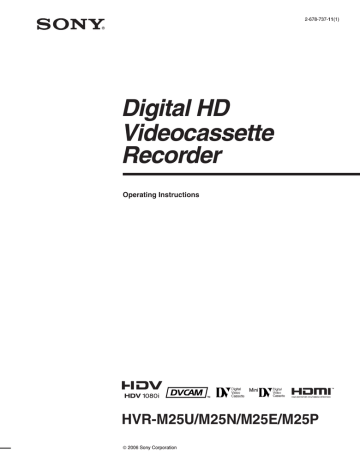
Maintenance
Chapter
6
Troubleshooting
Please check the following before contacting your Sony dealer.
General Operation Troubles
Symptom
A menu item is not available.
Cause/Remedy
• The KEY INH switch is set to ON.
t First, set the switch to OFF, then adjust the menu.
• There are menus that cannot be used depending in [IN/OUT REC] menu setting.
t Change [IN/OUT REC] menu settings (page 67).
• Some menu items are only available in EE mode or playback mode.
t Set the unit to EE mode or playback mode.
• Some menu items are only available when the tape is inactive.
• There are some menus you cannot use without setting the clock.
Some menu item settings change accidentally.
The unit operates by itself.
• You have pulled out the power cord during a menu operation or LCD monitor brightness adjustment.
t Adjust the menu again. To prevent this incident recurring, do not pull out the plug while adjusting the menu or the brightness of LCD monitor.
• [COMMANDER] in [OTHERS] menu is set to WIRELESS and a Sony Remote
Commander whose command mode is set to VTR4 is operated near the unit.
t Set [COMMANDER] to [CONTROL S].
• When TIMER switch is set to REPEAT and [START TIME] of [CUSTOM
REPEAT] in [VTR SET] menu is set to [ON], the unit starts to repeat playbacks at the start time you have set.
t Set TIMER switch to OFF, or turn [START TIME] to [OFF].
t Set [COMMANDER] in [OTHER] menu to [WIRELESS].
The supplied wireless Remote
Commander does not work.
Even though the settings on the unit are correct, you cannot make the unit record using the Remote Control Unit DSRM-10
(not supplied).
t On the Remote Control Unit DSRM-10, press PLAY button while holding REC button down.
Even though KEY INH switch is set to ON, the unit responds to operations input using Remote Commander.
• Setting KEY INH switch to ON does not disable Remote Commander. To disable the control of the Remote Commander, set [COMMANDER] in
[OTHERS] menu to [CONTROL S].
80
Chapter 6 Maintenance
Symptom
Whenever you connect the unit to an AC outlet, the unit turns on automatically.
No picture on LCD monitor.
Cause/Remedy
• [AC ON MODE] in [OTHERS] menu is set to [ON].
t Set [AC ON MODE] to [STANDBY].
• There is a cassette inside the unit and TIMER switch is set to REPEAT or REC.
t Set TIMER switch to OFF.
• [LCD BLACK] in [DISPLAY SET] menu is set to [ON].
t Set it to [OFF].
• With an analog connection, the current setting of [60i/50i SEL] in [OTHERS] menu is not appropriate.
t Set it to the appropriate position for the device you are using.
Power sources
Symptom
The power cannot be turned on.
The unit will not operate even if the power has been turned on.
Cause/Remedy
• AC power cord is disconnected.
t Connect the AC power cord.
• KEY INH switch is set to ON.
t Set the switch to OFF.
• KEY INH switch is set to ON.
t Set the switch to OFF.
• Moisture condensation has occurred (page 91).
• The cassette is not inserted straight.
t Eject and reinsert it straight.
t Disconnect the power supply and then reconnect it after about 1 minute. If the unit does not operate even after you reconnect the power, use a sharp-tipped ballpoint pen or similar tool to press RESET button. When you press RESET button, all settings including the date, time, and 60i/50i are initialized.
Cassette tapes
Symptom
The cassette cannot be inserted.
It takes time to eject the cassette.
Cause/Remedy
• There is moisture condensation on the head drum.
t With the unit powered on, wait more than one hour.
• The cassette is not inserted straight.
t Eject and reinsert it straight.
• Another cassette has been loaded already.
t Remove the cassette and insert the one you want to load.
• This is not a malfunction.
t The unit ejects the cassette slowly to protect the tape. While the cassette is being ejected, q (cassette) indicator blinks.
A cassette tape cannot be removed.
The cassette tape is not ejected when you press EJECT button.
t Check whether the power supply is connected properly.
• Moisture condensation has occurred in the unit
(page 91).
(Continued)
Chapter 6 Maintenance
81
Troubleshooting
Symptom
The cassette memory data and title are not displayed when using a cassette tape with the cassette memory function.
The remaining tape time is not displayed.
Cause/Remedy
• The unit does not support the cassette memory function and therefore such data is not displayed.
t To always display the remaining tape time, set [ REMAINING] in [DISPLAY
SET] menu to [ON].
Output/Playback
Symptom
Cannot playback.
Cannot playback in reverse at various speeds.
Horizontal lines are displayed on an image.
An image has block noise.
An image is blurred or not displayed.
No picture is output via HDV/DV jack.
EE picture and EE sound are not output.
The audio breaks up.
Cause/Remedy
t If a tape has reached its end, rewind the tape.
• The unit cannot play back a tape recorded in HDV format in the reverse direction at various speeds
(page 37).
• The video heads are dirty.
t Clean the video heads using the supplied cleaning cassette.
• A damaged tape is loaded.
t Remove the cassette and insert another one.
• You have tried to make the unit play back a tape recorded in LP mode of DV format.
t The unit can play back only tapes recorded in HDV, DVCAM format or in SP mode of DV format. A tape recorded in LP mode of DV format cannot be played back on the unit.
t Reconnect the i.LINK cable (not supplied).
• INPUT SELECT switch is set to a position other than HDV/DV.
t Set the switch to HDV/DV.
• [EE/PB SEL] in [IN/OUT REC] menu is set to [PB].
t Set [EE/PB SEL] to [EE].
• The setting of INPUT SELECT switch does not match the signal input.
t Set the switch according to the signal input.
• A damaged tape is loaded.
t Remove the cassette and insert another one.
• The video heads are dirty.
t Clean the video heads using the supplied cleaning cassette.
• You have tried to make the unit play back a tape recorded in LP mode of DV format.
t The unit can play back only tapes recorded in HDV, DVCAM or DV (SP) format. A tape recorded in LP mode of DV format cannot be played back on the unit.
Duplication does not function.
Cannot perform a date search and index search.
• Check the STOP/CAUTION No. and the warning messages displayed on LCD monitor. Take the appropriate action
(See page 59).
• There is a portion with no recording at the beginning or in the middle of a tape.
This is not a malfunction.
The time code is not reset to “00:00:00:00” after rewinding a tape to the recording starting point.
• The time code is not displayed correctly at the starting point of recording. This condition, however, is not a malfunction. When you restart playback, the time code and images are displayed correctly from the starting point.
82
Chapter 6 Maintenance
Symptom
A user bit is not displayed correctly during fast-forward/rewind.
Cause/Remedy
• When input video signals without a user bit are recorded while HDV is input to i.LINK, the user bit is not displayed correctly. Either “–– –– –– ––” or “00 00 00
00” is displayed during playback and fast-forward/rewind, respectively.
“– – – – – – ” appears on the date display
(page 36).
• The tape has been played back without setting the date and time.
t Set the date and time.
• The tape portion being played back has no recording.
• If there is a scratch or noise on the tape, the data code cannot be read.
Although the HDMI cable or component video cable is connected properly to a television set or monitor to play back a tape, no image or audio is output.
When you connect the unit to a 4:3 television set, the displayed image appears flattened.
t Use the correct setting for [HDMI/CMPNT] in [VIDEO OUT] in [IN/OUT REC] menu in accordance with the equipment to be connected.
• No audio is output from COMPONENT OUT jacks.
t Connect also an audio cable.
t When you output from HDMI OUT jack and COMPONENT OUT jacks, set
[HDMI/CMPNT] and [DOWN CONVERT] of [VIDEO OUT] in [IN/OUT REC] menu correctly before play back.
When you output from HDV/DV jack, set [HDV t DV CONV] and [DOWN
CONVERT] of [i.LINK SET] in [IN/OUT REC] menu correctly before play back.
When you output from S VIDEO jack and VIDEO jack, set [DOWN
CONVERT] of [VIDEO OUT] in [IN/OUT REC] menu correctly before play back.
t DVCAM/DV tape images recorded in the wide mode are not displayed properly. Use a widescreen-compatible monitor.
Even though [HDV/DV IN TC] in [TC/UB
SET] menu is set to [EXTERNAL], the time code of the input i.LINK signal is not recorded.
• The i.LINK signal output from the digital non-linear editing controller does not include a time code.
t Confirm that the editing software you are using is capable of outputting a time code.
• INPUT SELECT switch is not set to HDV/DV.
t Set it to HDV/DV.
After playing at 1/10 of normal speed in forward or reverse for more than 1 minute, normal playback forward starts.
• To protect a tape, the unit is set to start normal playback after playing at 1/10 of normal speed in forward or reverse for more than 1 minute.
t Play back the tape at 1/3 of normal speed in forward or reverse.
Playback pause mode is released and the unit goes into the stop mode.
• To protect the tape, the unit is set to go into the stop mode after the playback pause mode continues for a certain period.
t Set [FROM STILL] in [VTR SET] menu to [STEP FORWARD]. If you do so, the tape will forward by one frame for each time interval set in [STILL TIME].
Playback pause mode is released and the tape forwards for each preset time interval.
• To protect the tape, the unit is set to forward the tape after the playback pause mode continues for a certain period.
t Set [FROM STILL] in [VTR SET] menu to [STOP]. If you do so, the unit goes into the stop mode after the playback pause mode continues for the interval set in [STILL TIME].
After the unit has been left in the stop mode and no key operations have been attempted for more than one hour, the unit goes into the standby mode (the unit’s power turns off).
• [AUTO STANDBY] in [OTHERS] menu is set to [ON].
t Set [AUTO STANDBY] to [OFF].
The pause mode of playback, recording, or audio dubbing is released automatically.
• To protect the tape and the video heads, the unit goes into the stop mode after the pause mode of recording, audio dubbing, or duplicating continues for more than 3 minutes.
t To maintain the pause mode, set [FROM REC P] in [VTR SET] menu to
[REC PAUSE].
(Continued)
Chapter 6 Maintenance
83
Troubleshooting
Symptom Cause/Remedy
When the tape is rewound to its beginning, the playback automatically starts.
• TIMER switch is set to REPEAT.
t Set TIMER switch to OFF.
• You pressed PLAY button while holding REW button down.
t If you do this, the unit rewinds the tape to its beginning and begins playback
(See page 15).
During playback, the unit starts rewinding suddenly.
• TIMER switch is set to REPEAT.
t When TIMER switch is set to REPEAT, the unit starts rewinding at the moment when a signal for index search or a blank portion is detected. Set
TIMER switch to OFF.
When the tape reaches its end, rewinding starts automatically.
The unit does not function as part of a digital non-linear editing system.
• TIMER switch is set to REPEAT.
t When TIMER switch is set to REPEAT, the unit starts rewinding at the moment when the end of the tape is detected. Set TIMER switch to OFF.
• INPUT SELECT switch is set to a setting other than HDV/DV.
t Set it to HDV/DV.
• The editing controller or the editing software is not compatible with the unit.
t Refer to the instruction manuals of the controller or the software and consult their manufacturers.
Although the i.LINK cable is connected, the image from an external equipment is not displayed.
No image is displayed even though the video cable is connected correctly.
The image looses color or is distorted when you play back the tape on a television set or monitor connected to the unit.
t Disconnect and then reconnect the i.LINK cable correctly.
• INPUT SELECT switch is set to a setting other than HDV/DV.
t Set it to HDV/DV.
• There are output restrictions for some [HDMI/CMPNT] settings of [VIDEO OUT] in [IN/OUT REC] menu. For details,
see page 68.
• INPUT SELECT switch setting does not match the cable connected to the unit.
t Set INPUT SELECT switch to S VIDEO or VIDEO to match the cable connection.
t Connect the unit to a television set or monitor that is compatible with its [60i/
50i SEL] format.
t Set [60i/50i SEL] in [OTHERS] menu, according to the signal-format (page
79).
is displayed on the screen.
• This icon is displayed when you playback a tape recorded with 4-channel microphone recording on another device. This unit does not support 4-channel microphone recording. (The icon is displayed when you play back a tape recorded with 4-channel microphone in DVCAM or DV (SP) format. However, it is not displayed during playback of a tape recorded with 4-channel microphone in HDV format.)
84
Chapter 6 Maintenance
Symptom
The output from S VIDEO OUT jack and
VIDEO OUT jack is different from [DOWN
CONVERT] setting of [VIDEO OUT] in [IN/
OUT REC].
Cause/Remedy
The output from S VIDEO jack and VIDEO jack is set as follows.
• When the playback format is set shown below, the output from S VIDEO jack or
VIDEO jack is fixed in EDGE CROP.
Menu item Setting
Playback format
[VIDEO OUT] in
[IN/OUT REC]
[i.LINK SET] in
[IN/OUT REC]
[DOWN CONVERT]
[HDMI/CMPNT]
[HDV t DV CONV]
[DOWN CONVERT]
HDV (HDV1080i)
SQUEEZE or
LETTER BOX
480p/480i, 576p/576i
DVCAM or DV SP
Set to EDGE CROP
• When the playback format is set shown below, the output from S VIDEO jack or
VIDEO jack is fixed in LETTER BOX.
Playback format
Menu item
[VIDEO OUT] in
[IN/OUT REC]
[HDMI/CMPNT]
[ALLSCAN MODE] in [DISPLAY SET]
Setting
HDV (HDV1080i or
HDV720p)
480i, 576i, 480p/480i,
576p/576i
ON
Recording/Dubbing
Symptom
Whenever you connect the unit to an AC outlet, the unit automatically starts recording.
Cause/Remedy
• TIMER switch is set to REC.
t When TIMER switch is set to REC, the unit starts recording whenever the power is connected. Set TIMER switch to OFF.
Even though KEY INH switch is set to ON, the unit starts recording/playback by itself.
• TIMER switch is set to REPEAT or REC.
t TIMER switch setting has a higher priority than KEY INH switch setting. Set
TIMER switch to OFF.
• When [COMMANDER] in [OTHERS] menu is set to [WIRELESS], the unit responds to signals from Remote Commander even though KEY INH switch is set to ON.
t Set [COMMANDER] to [CONTROL S].
No picture is output via HDV/DV jack.
t Reconnect the i.LINK cable (not supplied).
• INPUT SELECT switch is set to a position other than HDV/DV.
t Set the switch to HDV/DV.
t Set [HDV/DV SEL] in [IN/OUT REC] menu correctly.
(Continued)
Chapter 6 Maintenance
85
Troubleshooting
Symptom
When you set AUDIO INPUT LEVEL switch:
• You do not know how to adjust the input level.
• The recorded level is too low.
• The recorded sound is distorted.
Audio dubbing cannot be done.
Audio dubbing is interrupted.
No sound or undesired sound is output from HDMI OUT jack, AUDIO OUT jacks, or PHONE jack.
Cannot hearCH3 and CH4 audio.
If an i.LINK cable is connected when you edit the dubbing, the monitor does not display any image.
The unit does not function as part of a digital non-linear editing system.
The functions on the unit do not operate.
Cause/Remedy
Confirm the level of the sound output from the player by referring to the player’s instruction manual. According to that output level, set AUDIO INPUT LEVEL switch on the rear panel of the unit so as to obtain an optimum level.
If you are not clear about the player’s output level, try the following procedures.
1
Specify the output level by types of audio output connectors available on the player.
• If the player is equipped with phono jacks: –10.
• If the player is equipped with XLR connectors: +4 or –2.
2
Set AUDIO INPUT switch on the front panel to AUTO and play back the tape which you intend to use for playback. When the playback audio level is at its maximum, if the audio levels meters exceed 0 dB, set AUDIO INPUT LEVEL switch to the lower step (+4). Either, set AUDIO INPUT switch to MANU and turn AUDIO REC LEVEL control knobs to adjust the recording level. The recorded sound at the portion where the meters exceed 0 dB will be distorted.
• You are trying to dub the sound onto an HDV or DV-formatted tape.
t Sounds can be dubbed only onto a DVCAM-formatted tape (recorded) in the
32 kHz audio mode (4-channel). If the unit detects the following, audio dubbing will automatically abort, an alarm message will be superimposed on
LCD monitor and on an external monitor.
– A blank portion
– A section recorded in other than 32 kHz audio mode (4-channel)
– A portion recorded in other than DVCAM format
– A tape displayed as NS.
• You have tried to dub the sound onto channels 1/2.
t Only channels 3/4 can be used for dubbing. You cannot dub the sound onto channels 1/2.
• When the audio mode is set to 32 kHz (4-channel), you can select the audio channel to output the sound using the AUDIO OUTPUT SELECT selector on the front panel. Check the setting of [AUDIO MONI] in [AUDIO SET] menu.
t Set AUDIO OUTPUT SELECT switch to MIX or CH-3/4.
t Use the correct setting for [HDV/DV SEL] in [IN/OUT REC] menu in accordance with the equipment to be connected.
• The INPUT SELECT switch is set to a setting other than HDV/DV.
t Set it to HDV/DV.
• The editing controller or the editing software is not compatible with the unit.
t Refer to the instruction manuals of the controller or the software and consult their manufacturers.
86
Chapter 6 Maintenance
advertisement
* Your assessment is very important for improving the workof artificial intelligence, which forms the content of this project
Key Features
- Records in high-definition (HD) format
- Compact and portable design
- Built-in editing features
- Supports a variety of input and output formats
- Easy-to-use interface
Related manuals
Frequently Answers and Questions
What is the maximum resolution that the HVR-M25E can record in?
Can the HVR-M25E edit videos?
What types of input and output formats does the HVR-M25E support?
advertisement
Table of contents
- 7 Chapter 1 Overview
- 7 Features
- 9 Location and Function of Parts
- 9 Front Panel
- 18 Rear Panel
- 23 Supplied Remote Commander
- 25 Displaying Various Data
- 30 Chapter 2 Playback and Recording
- 30 Notes on Power Supply and Video Cassettes
- 31 Preparing the Power Supply
- 31 Inserting/Ejecting Cassettes
- 31 Notes on Playback/Recording
- 33 Playback
- 33 Connections for Playback
- 35 Settings for Playback
- 35 Playback Procedures
- 36 Playback Functions
- 39 AUTO REPEAT (CUSTOM REPEAT)
- 41 EDGE CROP MARKER
- 42 MARKER BURN
- 43 Using the Unit as a Videocassette Recorder
- 43 Connections for Recording
- 45 Settings for Recording
- 47 Recording Procedures
- 47 Recording Functions
- 49 Chapter 3 Setting the Time Code
- 49 Setting the Time Code and User Bits
- 49 Using the Internal Time Code Generator
- 54 Chapter 4 Dubbing to another equipment using i.LINK jack, Duplication, Audio Dubbing, and Connecting with a Computer
- 54 Dubbing to another equipment using i.LINK jack
- 54 Connections for Dubbing
- 55 Dubbing procedures
- 56 Duplication (generating a work tape with the same time code)
- 60 Audio Dubbing
- 62 Editing (Connecting with a Computer)
- 62 Connecting the Unit to a Computer
- 63 Preparations
- 65 Chapter 5 Adjusting and Setting Through Menus
- 65 Operating the Menus
- 66 Menu Organization
- 67 Menu Contents
- 80 Chapter 6 Maintenance
- 80 Troubleshooting
- 87 Warning indicators and messages
- 89 Notes on Use
- 89 Notes on the Videocassette Recorder
- 89 Cleaning of the Video Heads
- 90 Notes on the Video Cassettes
- 91 Notes on LCD Screen
- 91 About Moisture Condensation
- 92 Digital Hours Meter
- 92 About the Built-in Rechargeable Battery
- 92 Notes on the License
- 93 Appendix
- 93 Compatibility of HDV, DVCAM, and DV Formats
- 98 About i.LINK
- 99 Specifications
- 102 Index
- 103 Submenu Index