Other Information. Sony KDL-32XBR6
Add to My manuals48 Pages
Sony KDL-32XBR6 is a premium LCD Digital Color TV. It delivers a stunning 1080p Full HD resolution that brings your favorite movies, TV shows, and games to life. The 32-inch screen provides an immersive viewing experience, while the XMB (XrossMediaBar) interface makes it easy to navigate and access all your favorite content. With its sleek design and advanced features, the Sony KDL-32XBR6 is the perfect choice for any home theater enthusiast.
advertisement
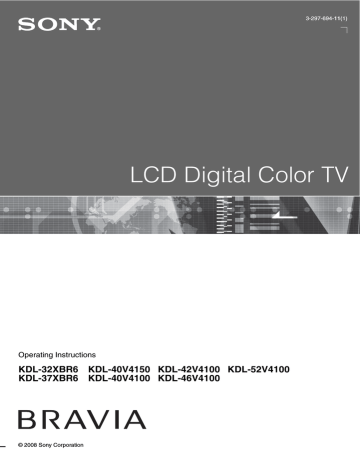
Other Information
Troubleshooting
If you have questions, service needs, or require technical assistance related to the use of your
Sony TV, please visit our website or call one of the following numbers: http://www.sony.com/tvsupport
1-800-222-SONY(7669) for US Support
1-877-899-SONY(7669) for Canadian Support
Condition
No picture
Explanation/Solution
No picture
• Check the Power Saving settings (see page 42).
Cannot receive any channels • Make sure the power cord is connected securely.
• Turn on the power of the TV.
• Check cable/antenna connections.
• Make sure the Signal Type setting is correct for your TV signal source.
TV is locked to one channel • Perform Auto Program to add receivable channels that are not present in the
TV’s memory (see pages 16 and 37).
Cannot receive or select channels
• Perform Auto Program to add receivable channels that are not present in the
TV’s memory (see pages 16 and 37).
• To receive or select cable channels, make sure that Signal Type in the
Channel settings is set to Cable (see page 37). To receive or select UHF
channels over an antenna, make sure Signal Type is set to Antenna.
The TV turns off automatically
No picture from some video sources
• Check if Sleep Timer is activated, or confirm the Duration setting of Timer
• Check PC Power Management in General Setup settings (see page 42).
• Check the connection between the optional video equipment and the TV.
• Press INPUT on the remote control (see page 20).
• Press HOME on the remote control. Select your desired input from the
External Inputs list.
Poor picture
The quality of the images is not as good as what I saw at the store
Broadcast HD formats have poor quality
• Picture quality depends on the signal content. See Quick Setup Guide
(supplied) to display the best possible picture for that signal.
Double images or ghosts
Only snow and noise appear on the screen
Dotted lines or stripes
• Content and signal quality are regulated by the signal provider. Many HD channels and content are actually upscaled versions of standard-definition broadcasts. The picture is affected by the quality of the signal received, which varies between channel and program.
• To confirm the picture quality on this TV, highlight the Product Support icon on the Settings menu and press . Select Signal Diagnostics, then select
Sample Image. When tuned to certain channels, you may need to select
Additional Information before selecting Sample Image. A HD image will display on the screen to confirm routine panel operation. If your normal picture quality is worse than this sample image, it is most likely the due to the signal provided by the broadcaster.
• Check cable/antenna connections.
• Check the antenna location and direction.
• Check if the antenna is broken or bent.
• Check if the antenna has reached the end of its serviceable life. (3-5 years in normal use, 1-2 years at the seaside.)
• Keep the TV away from noise sources such as cars, motorcycles, or hair-dryers.
• If using 300 ohm twin lead, move the excess lead away from the TV or try using
75 ohm coaxial cable instead.
(Continued)
43
Condition
No color/Dark picture/Color is not correct/The picture is too bright
Explanation/Solution
• Press PICTURE to select the desired Picture Mode (see page 21).
• Adjust the Picture Mode options in the Picture settings (see page 32).
• If you set the Power Saving mode to Low or High, it will enhance the black
Noisy picture
Blurry picture/Poor color
• Make sure that the antenna is connected using a 75-ohm coaxial cable.
• Keep the antenna cable away from other connecting cords.
• To avoid TV interference, make sure to use an undamaged antenna cable.
• Transporting the TV from a cold to a warm location or a sudden change in room temperature may cause moisture condensation, resulting in a blurry picture or poor color. Turn off your TV and wait a few hours before powering on again.
No sound/Noisy sound
Good picture, no sound
Audio noise
• Check the volume control.
• Press MUTING or VOL + so that “Muting” disappears from the screen (page 20).
• Set Speakers to TV Speakers in the Sound settings (see page 34). If it is
set to Audio System, sound is not output from the TV’s speakers regardless of the TV’s volume control.
• When using HDMI input with Super Audio CD or DVD-Audio, DIGITAL OUT
(Optical) may not provide an audio signal.
• Make sure that the antenna is connected using a 75-ohm coaxial cable.
• Keep the antenna cable away from other connecting cords.
• To avoid TV interference, make sure to use an undamaged antenna cable.
PC Input
No Picture / No Signal
Poor Picture
General
Wide Mode changes automatically
Suddenly the picture gets smaller
“Black box” on screen
• Confirm the PC is correctly connected to the TV with either the PC IN (with an
HD15 cable) or with the HDMI IN.
• Ensure the output signal from the PC is one of the formats listed on page 14.
• Turn the PC off. Confirm the PC connection and restart the PC. Plug-and-play will auto-detect the TV and correctly set up PC timing.
• Verify PC Power Management is activated (see page 42).
• Verify the PC is not in standby or hibernation mode.
• Adjust the resolution (see page 14).
• Adjust Pitch and Phase.
BRAVIA Sync
I cannot find the BRAVIA
Sync HDMI device connected to my TV
• Make sure that the Control for HDMI is setup on both the TV and the optional
device compatible with BRAVIA Sync (see page 25).
I cannot see my second A/V receiver on the Device List menu in HDMI Settings
• Only one A/V receiver may be used with the BRAVIA Sync and Control for
HDMI functions at one time.
• The current Wide Mode setting is automatically replaced with the 4:3
Default setting when you change the channel or video input, if 4:3 Default in the Screen settings is set to other than Off. If you want to lock in Wide Mode selected with WIDE on the remote control, set 4:3 Default to Off in the
Screen settings (see page 35).
• Check the Auto Wide option in the Screen settings (see page 35).
• The picture gets smaller during the commercials due to the method in which the provider broadcasts their content. When HD content channels switch to SD content (commercials), the picture may be small with a black border.
• Auto Wide will not expand the picture during these content changes since the content information is regulated by the channel signal provider. You can
manually change the Wide Mode if you prefer (see page 22). This setting will
remain in effect until you change the channel or input or manually change the
Wide Mode again.
• You have selected a text option and no text is available (see page 38). To turn off
this feature, set the CC Display option to Off. If you were trying to select closed captioning, select CC1 instead of Text1-4.
44
Condition
Black bands appear at the edges of the screen
Certain programs on DVD or other digital sources display a loss of detail, especially during fast-motion or dark scenes
Remote control does not operate
Explanation/Solution
• Some wide screen programs are filmed in aspect ratios that are greater than 16:9
(this is especially common with theatrical releases). Your TV will show these programs with black bands at the top and bottom of the screen. For more details, check the documentation that came with your DVD (or contact your program provider).
• Programs in 4:3 aspect ratio will have bands on left and right sides of the screen.
• Programs broadcast in HD formats (720p and 1080i) with 4:3 content will commonly have black bands on the left and right sides of the screen which are added by the broadcaster (see image on left).
• Auto Wide will not expand the picture when the black bands on the sides of the screen are added by the broadcaster. You can manually change the Wide
Mode to Wide Zoom, H Stretch or Zoom to fill the screen, which will remain in affect until you change the channel or input or manually change the
Wide Mode again.
• This is due to the digital compression of the source content used by certain digital broadcasts and DVDs which may cause your TV’s screen to display less detail than usual, or cause artifacts (small blocks or dots, pixelations) to appear on your screen. These signal compressions are more visible and are dependent on the clarity and resolution of the TV.
• To determine if the problem is with the remote control or not, press a button on the TV.
• Check the polarity of the batteries or replace the batteries.
• Point the remote control at the remote control sensor located at the front of the TV.
• Keep the remote control sensor area clear from obstacles.
• Fluorescent lamps can interfere with your remote control operation; try turning off the fluorescent lamps.
Some digital cable channels are not being displayed
• Certain cable companies have limitations on the broadcast of digital cable channels. Check with your cable company for more information.
• The digital cable channel may be set to Hidden in the Show/Hide Channels
• Switch the Game Mode to On (see page 33).
When playing a video game, there is a delayed response time between the controller and the actual video
Lost password
How to reset the TV to factory settings
• Select the Password settings on the Parental Lock settings, then enter the following master password: 4357. The master password clears your previous
password and allows you to enter a new password (see page 38).
• Turn on the TV. While holding down
V on the remote control, press POWER on the TV. (The TV will turn itself off, then back on again.) Release
V.
WARNING: The reset will clear all of your customized settings including the
Parental Lock setting.
45
Specifications
Model KDL-32XBR6 KDL-37XBR6 KDL-40V4150
KDL-40V4100
KDL-42V4100 KDL-46V4100 KDL-52V4100
System
Television system
Channel coverage
NTSC: American TV standard
ATSC (8VSB terrestrial): ATSC compliant 8VSB
QAM on cable: ANSI/SCTE 07 2000 (Does not include CableCARD functionality)
Analog terrestrial: 2 - 69 / Digital terrestrial: 2 - 69
Analog Cable: 1 - 135 / Digital Cable: 1 - 135
LCD (Liquid Crystal Display) Panel
10 W + 10 W
Panel system
Speaker output
Input/Output jacks
CABLE/ANTENNA 75-ohm external terminal for RF inputs
VIDEO IN 1/2/3
COMPONENT IN 1/2
HDMI IN 1/2/3/4
AUDIO OUT
S VIDEO (4-pin mini DIN) (VIDEO 1 only): Y: 1.0 Vp-p, 75 ohms unbalanced, sync negative /
C: 0.286 Vp-p (Burst signal), 75 ohms
VIDEO: 1 Vp-p, 75 ohms unbalanced, sync negative
AUDIO: 500 mVrms (Typical) / Impedance: 47 kilohms
YP
B
P
R
(Component Video): Y: 1.0 Vp-p, 75 ohms unbalanced, sync negative / P
B
: 0.7 Vp-p, 75 ohms /
P
R
: 0.7 Vp-p, 75 ohms / Signal format: 480i, 480p, 720p, 1080i, 1080p
AUDIO: 500 mVrms (Typical) / Impedance: 47 kilohms
HDMI: Video: 480i, 480p, 720p, 1080i, 1080p, 1080/24p / Audio: Two channel linear PCM 32, 44.1 and 48 kHz, 16, 20 and 24bits, Dolby Digital
AUDIO (HDMI IN 4 only): 500 mVrms (Typical) / Impedance: 47 kilohms
500 mVrms (+/– 3dB typical) / More than 1 Vrms at the maximum volume setting (Variable) /
More than 500 mVrms (Fixed)
DIGITAL OUT (OPTICAL) PCM/Dolby Digital optical signal
PC IN
PC AUDIO INPUT
D-sub 15-pin, analog RGB, 0.7 Vp-p, 75 ohms, positive
See the PC Input Signal Reference Chart on page 14.
Stereo mini jack, 500 mVrms, (Typical) / Impedance: 47 kilohms
Power and others
Power requirement
Power consumption in use in standby
Screen size
(inches measured diagonally)
Display resolution
Speaker/Full range (2) (mm)
(inches)
Dimensions with stand (mm)
(inches) without stand (mm)
(inches)
120 V AC, 60 Hz
160 W
1,920 dots (horizontal) × 1,080 lines (vertical)
55 × 120
2
1
/
8
× 4
3
/
4
58 × 126
2
1
/
4
× 5
58 × 126
2
1
/
4
× 5
794 × 577 × 242
31
3
/
8
× 22
3
/
4
×
9
5
/
8
794 × 540 × 99
31
3
/
8
× 21
3
/
8
× 4
200 W
All models less than 0.1 W
31.5
(32 class)
37
920 × 649× 279
36
1
/
4
× 25
5
/
8
×
11
920 × 610 × 110
36
1
/
4
× 24
1
/
8
×
4
3
/
8
300 × 300
220 W
40
240 W
42
58 × 126
2
1
/
4
× 5
986 × 684 × 279
38
7
/
8
× 27 × 11
986 × 646 × 110
38
7
/
8
× 25
1
/
2
× 4
3
/
8
300 × 300
1,033 × 718 × 307
40
3
12
1
/
4
× 28
3
/
8
/
8
×
1,033 × 677 × 110
40
3
/
4
× 26
3
/
4
×
4
3
/
8
300 × 300 wall-mount hole pattern (mm) 200 × 200 wall-mount screw size (mm) M6 × 12 - 18
Mass with stand (kg)
( lb.
) without stand (kg)
( lb.
)
15.0
34.0
12.0
27.0
21.0
47.0
18.0
40.0
23.0
51.0
20.0
45.0
28.5
63.0
24.5
54.0
260 W
46
65 × 150
2
1
/
2
× 5
7
/
8
1,120 × 782 × 307
44
1
12
1
/
8
× 30
7
/
8
/
8
×
1,120 × 742 × 115
44
1
/
8
× 29
1
/
4
×
4
5
/
8
300 × 300
30.0
67.0
26.0
58.0
285 W
52
65 × 150
2
1
/
2
× 5
7
/
8
1,262 × 871 × 347
49
3
13
3
/
4
× 34
3
/
4
/
8
×
1,262 × 829 × 119
49
3
/
4
× 32
3
/
4
×
4
3
/
4
300 × 300
38.0
84.0
32.0
71.0
Supplied accessories Remote control RM-YD023 (1) / Size AA batteries (2) / AC power cord (KDL-40V4150/KDL-40V4100/KDL-
46V4100/KDL-52V4100) (1) / Cable holder (1 attached to the TV) / Operating Instructions (1) / Quick Setup
Guide (1) / Warranty Card (1) / Online Registration Card (U.S.A. and Canada only) (1) / Safety and Regulatory
Booklet (1) / Attaching the Table-Top Stand (1) / Installing the Wall-Mount Bracket (1)
Connecting cables / Support Belt Kit / Wall-Mount Bracket: SU-WL500 / TV Stand: see page 2
Optional accessories
~
• Optional accessories availability depends on its stock.
• Design and specifications are subject to change without notice.
46
Index
0-9 buttons
4:3 Default
A
AC IN
Add Digital Channels
Advanced Settings
Analog CC
Audio Out
AUDIO OUT jack
Auto Adjust
Auto Program
Auto Wide
B
Background TV
Backlight
Balance
Bass
Bilingual audio
BRAVIA Sync buttons
Brightness
C
CABLE/ANTENNA input
CC button
CC Display
CH +/– button
Channel Block
Channel Tuning Keys
CineMotion
Color
Color Temperature
COMPONENT IN jack (1080p/1080i/
720p/480p/480i)
Contact Sony
Control for HDMI
Country
Current Time
D
Device Auto Power Off
Device List
Digital CC
DIGITAL OUT (OPTICAL) jack
Digital Rating
Display Area
DISPLAY button
Display Options
DMe x
button
DMe x
/SERVICE
E
Edit Channel Labels
English Rating
ENT button
F
Favorites
FAVORITES button
FREEZE button
French Rating
G
Game Mode
GUIDE button
H
H Center
HDMI IN jack
HOME button
Home Menu Scrolling
Hue
I
Info Banner
Infrared Receiver (IR)
INPUT button
Installing the TV on a wall
J
JUMP button
L
Language
Light Sensor
Described
Setting
M
Manage Inputs
Movie Rating
MPEG Noise Reduction
MTS
MUTING button
N
Noise Reduction
O
OPTIONS button
P
P&P
Password
PC IN jack
PC Power Management
Phase
PIC OFF/TIMER LED
Picture
Picture Adjustments
PICTURE button
Picture Mode
PIP
Pitch
POWER button
POWER LED
Power Saving
R
Rating
Reset
RETURN button
S
S VIDEO jack
Screen Position
Settings
Channel
Clock/Timers
Closed Captions (CC)
External Inputs
General Setup
HDMI Settings
Initial Setup
Parental Lock
Picture
Product Support
Screen
Sound
Sharpness
Show/Hide Channels
Signal Diagnostics
Signal Type
SLEEP button
Sleep Timer
Software Update
Sound Adjustments
Sound Booster
Sound Mode
Speaker
Speakers
STANDBY LED
Steady Sound
Surround
T
Timer
Treble
Troubleshooting
TV Auto Power On
TV Guide On Screen
TV Rating
U
U.S.A. Rating
Unrated
V
V Center
Vertical Size
VIDEO IN jack
Video/Photo Optimizer
Voice Zoom
VOL +/– button
Volume Offset
W
WIDE button
Wide Mode
47
For Your Convenience
Please contact Sony directly if you:
z
Have questions on the use of your television after reading your Operating Instruction manual and Quick Setup Guide z
Experience difficulty operating your television
Contact Sony Customer Support at: http://www.sony.com/tvsupport
or to speak with a support representative:
United States
1-800-222-SONY (7669)
Canada
1-877-899-SONY (7669)
Sony will work to resolve your questions more quickly than your retailer or place of purchase.
Please Do Not Return the Product to the Store
Printed in U.S.A.
advertisement
Key Features
- 1080p Full HD resolution for stunning picture quality
- 32-inch screen for an immersive viewing experience
- XMB (XrossMediaBar) interface for easy navigation
- QAM demodulator for unscrambled digital cable television programming
- HDMI connectivity for connecting to Blu-ray players and other high-definition devices
- USB port for connecting to external storage devices
- ENERGY STAR qualified for energy efficiency
Related manuals
Frequently Answers and Questions
What is the resolution of the Sony KDL-32XBR6?
What is the screen size of the Sony KDL-32XBR6?
What is the XMB (XrossMediaBar) interface?
Can I connect the Sony KDL-32XBR6 to my cable TV service?
advertisement
Table of contents
- 4 Welcome to the World of BRAVIA®
- 4 The Four Steps to a Full HD Experience: Set, Sound, Source, and Setup
- 4 Picture Quality and Aspect Ratio
- 5 TV Home Menu: XMB™ (XrossMediaBar)
- 6 Getting Started
- 6 1. Installing the TV
- 6 Carrying the TV
- 6 Preparation for Table-Top Stand
- 7 Preparation for Wall-Mount Bracket
- 8 When Installing the TV Against a Wall or Enclosed Area
- 8 Bundling the Connecting Cables
- 9 Securing the TV
- 10 2. Locating Inputs and Outputs
- 12 3. Connecting the TV
- 12 Cable System or VHF/UHF Antenna System
- 12 Cable System and VHF/UHF Antenna System
- 12 HD Cable Box/HD Satellite Box
- 14 PC
- 15 Other Equipment
- 16 4. Setting Up the Channel List - Initial Setup
- 18 Operating the TV
- 18 Inserting Batteries into the Remote Control
- 18 When Using the Remote Control
- 18 TV Controls
- 19 Remote Control Button Description
- 23 Indicators
- 24 Exploring Fun Features
- 24 Favorites
- 24 Displaying Favorites
- 24 Navigating Favorites
- 24 Adding to Favorites
- 24 Removing from Favorites
- 25 Background TV
- 25 Navigating Background TV
- 25 Using BRAVIA Sync with Control for HDMI
- 26 How to Use TV Guide On Screen
- 28 Using P&P and PIP Features
- 28 To Enter P&P and PIP
- 28 To Change Inputs or Channels
- 28 To Exit from P&P and PIP
- 29 Using TV Settings
- 29 Media Category Icons
- 30 Navigating through TV Home Menu on XMB™
- 31 TV Settings Descriptions
- 31 Product Support
- 31 Clock/Timers Settings
- 32 Picture Settings
- 34 Sound Settings
- 35 Screen Settings
- 37 Channel Settings
- 38 Closed Captions (CC) Settings
- 38 Parental Lock Settings
- 41 External Inputs Settings
- 41 HDMI Settings
- 42 General Setup Settings
- 42 Initial Setup
- 43 Other Information
- 43 Troubleshooting
- 46 Specifications
- 47 Index