advertisement
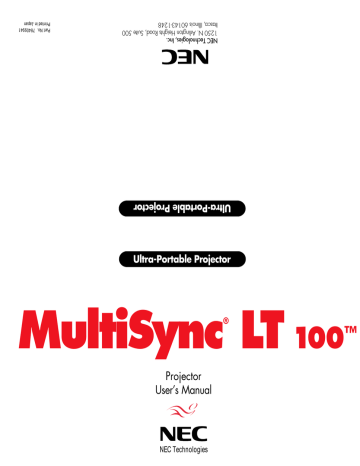
T A B L E O F C O N T E N T S
1. Introduction
Introduction To The MultiSync LT100 Projector ............................................................ 13
How Do You Get Started? ............................................................................................... 15
What’s In The Box? ........................................................................................................ 15
Getting To Know Your MultiSync LT100 Projector ........................................................ 17
Front Features .......................................................................................................... 17
Rear Features ........................................................................................................... 18
Top Features ............................................................................................................ 19
Terminal Panel Features ........................................................................................... 21
Remote Control Features ......................................................................................... 25
2. Installation
Setting Up Your MultiSync LT100 Projector ................................................................... 29
Selecting A Location ................................................................................................ 30
Projection Distance .................................................................................................. 31
Using A Tabletop Or Cart ........................................................................................ 35
Transporting And Storing The Projector .................................................................. 37
Ceiling Installation ................................................................................................... 39
Wiring Diagram ........................................................................................................ 41–42
Connecting Your PC Or Macintosh Computer ................................................................ 43
Connecting Your DVD Player ......................................................................................... 49
Connecting Your Document Camera ............................................................................... 49
Connecting Your VCR Or Laser Disc Player ................................................................... 50
Connecting An External Monitor .................................................................................... 50
Connecting Your Remote Mouse Receiver ...................................................................... 51
3. Operation
General Controls ............................................................................................................. 55
Using The Menus ............................................................................................................ 57
Menu Descriptions & Functions ..................................................................................... 59
Source Menu (Source Icons) .................................................................................... 59
Image Adjust Menu(Sound And Picture Control Icons) ........................................... 61
Power Menu(Projector Control Icons) .................................................................... 65
Settings Menu(Maintenance Icons) .......................................................................... 67
Using the Viewer Function ....................................................................................... 69
4. Maintenance
Replacing The Lamp ....................................................................................................... 77
Remote Control Battery Installation ................................................................................ 79
Operating Range ............................................................................................................. 80
5. Troubleshooting
Status Light Messages ..................................................................................................... 85
Common Problems & Solutions ...................................................................................... 87
6. Specifications
Optical ............................................................................................................................ 89
Electrical ......................................................................................................................... 90
Mechanical ..................................................................................................................... 90
D-Sub Pin Assignments .................................................................................................. 93
Timing Chart ................................................................................................................... 95
PC Control Command Reference .................................................................................... 97
Cable Connection .......................................................................................................... 101
11
12
1 I N T R O D U C T I O N
This section introduces you to your new MultiSync LT100 (XGA)
Projector, provides a list of materials that comes with your projector and describes the features and controls.
Congratulations On Your Purchase Of The
MultiSync LT100 Projector
The MultiSync LT100 is one of the very best projectors available today.
The MultiSync LT100 enables you to project precise images up to 300 inches across (measured diagonally) from your PC or Macintosh computer (desktop or notebook), VCR, DVD player, document camera, or even a laser disc player.
You can use the projector on a tabletop or cart, you can permanently mount it on a ceiling*
1
, or you can use MultiSync LT100 Projector to project images from behind the screen. The remote control can be used wirelessly or with a cable, and you can even use the remote control with the built-in remote mouse receiver to operate the mouse on your PC or
Mac.
13
Features you'll enjoy:
• Simple set up and operation.
• A high-performance 280 watt metal halide lamp that delivers a high bright image, allowing you to make presentations with the lights on.
• A wireless remote control that operates the projector from any angle.
• A laser pointer that' s built into the remote control.
• The manual zoom control enables you to adjust the image to be between 24 and 300 inches (measured diagonally).
• White balance control allows you to adjust the brightness and contrast for each RGB color.
• You can choose between video modes depending on your source:
"normal" for a typical picture, "natural" for true color reproduction, and "camera" for use with a document camera or low APL picture.
• The optional LT Viewer kit allows you to start your presentation even when a PC is not available at the site.
• The "image capture" enables you to use the entire picture as a background image or to create slides (optional LT Viewer required).
• An image can be projected from in front or behind a screen, and the projector can even be installed on the ceiling.
• NEC Technologies' exclusive AccuBlend™ intelligent pixel blending technology - an extremely accurate image compression technology - offers a crisp image with SXGA (1280
21024) resolution*
2
.
• Supports most IBM VGA, SVGA, XGA, SXGA(with
AccuBlend™)*
2
, Macintosh, or any other RGB signals within a horizontal frequency range of 15.754 to 85 kHz and a vertical frequency range of 50 to 85 Hz. This includes NTSC, PAL,
SECAM and NTSC4.43 standard video signals.
Note: Composite video standards are as follows:
NTSC: U.S. TV standard for video in U.S. and Canada.
PAL:
SECAM:
TV standard used in western Europe.
TV standard used in France and Eastern Europe.
NTSC4.43: TV standard used in Middle East countries.
• Accepts component video source such as DVD player with the Y/
Cb/Cr output.
• The remote control can be used with or without a cable, and you can even use the remote to operate your PC or Macintosh mouse wirelessly from across the room with the built-in remote mouse receiver.
• You can control your MultiSync LT100 Projector with a PC.
• The contemporary cabinet design is compact, easy to carry, and complements any office, board room or auditorium.
*
1
*
2
Installing the MultiSync LT100 LCD Projector on the ceiling must be done by authorized NEC technicians. Consult your NEC dealer for more information.
An SXGA image (1280
21024) is converted into a 10242768 crisp image with NEC technology's AccuBlend.
INTRODUCTION 14
How Do You Get Started?
The fastest way to get started is to take your time and do everything right the first time. Take a few minutes now to click through the training CD-ROM and review the user’s manual. This may save you hours later on. At the beginning of each section of the manual you'll find an overview. If the section doesn't apply, you can skip it.
What’s In The Box?
Make sure your box contains everything listed. If any pieces are missing, contact your dealer. Please save the original box and packing materials if you ever need to ship your MultiSync LT100 Projector.
• NEC MultiSync LT100 Projector
• Carrying Case
• Remote Control With Built-In
Laser Pointer
• Remote Control Case
• Remote Mouse Receiver
• Signal Cable
(15-Pin Mini D-Sub To 15-Pin
Mini D-Sub Connector)
• Mouse Adapters for IBM PS/2 and Mac
• Serial Cable
• Pin Adapter for Macintosh
• Power Cable
• Two AA Batteries
• Introductory / Training CD-ROM
• User's Manual
• Registration Card
• Quick Connect Guide
Remote control
Remote control case
Mouse adapter (For IBM PS/2)
Mouse adapter (For Macintosh)
Remote mouse receiver
Batteries (AA
22)
Pin adapter for
Macintosh
15
Serial cable Carrying case
Power cable
Signal cable
(15-Pin Mini D-Sub To 15-Pin Mini
D-Sub connector)
Introductory / Training CD-ROM
User’s manual
MultiSync LT
100
Registration card
MultiSync LT
Projector
100
Quick Connect Guide
Quick Connect Gide
INTRODUCTION 16
Getting To Know Your MultiSync LT100 Projector
Front Features
Top features
Monaural Speaker (1W)
ON
ENTER
POWER
STATUS
SELECT
MEMU
Cooling Fan
Rear Foot
Terminal Panel
Remote Sensor
Rear Features
Remote Sensor
Ventilation
One-Touch Tilt Button
Adjustable Foot
Lens and lens Cap
Focus Ring
Zoom Ring Lever
One-Touch Tilt Button
Adjustable Foot
17
Remote Sensor
Carrying handle
INTRODUCTION
MEMU
SELECT
ENTER
STATUS
POWER
AC IN
Remote Sensor
Slot for Kensington MicroSaver Security
System
Power Switch
AC Input
Connect the supplied power cable’s three-pin plug here.
18
advertisement
Related manuals
advertisement
Table of contents
- - Introduction To The MultiSync LT100 Projector
- - How Do You Get Started?
- - What’s In The Box?
- - Getting To Know Your MultiSync LT100 Projector
- - Front Features
- - Rear Features
- - Top Features
- - Terminal Panel Features
- 1 Remote Control Features
- 5 Setting Up Your MultiSync LT100 Projector
- 6 Selecting A Location
- 7 Projection Distance
- 11 Using A Tabletop Or Cart
- 13 Transporting And Storing The Projector
- 15 Ceiling Installation
- 18 Wiring Diagram
- 19 Connecting Your PC Or Macintosh Computer
- 25 Connecting Your DVD Player
- 25 Connecting Your Document Camera
- 26 Connecting Your VCR Or Laser Disc Player
- 26 Connecting An External Monitor
- 27 Connecting Your Remote Mouse Receiver
- 31 General Controls
- 33 Using The Menus
- 35 Menu Descriptions & Functions
- 35 Source Menu (Source Icons)
- 37 Image Adjust Menu(Sound And Picture Control Icons)
- 41 Power Menu(Projector Control Icons)
- 43 Settings Menu(Maintenance Icons)
- 45 Using the Viewer Function
- 40 Replacing The Lamp
- 41 Remote Control Battery Installation
- 41 Operating Range
- 44 Status Light Messages
- 45 Common Problems & Solutions
- 46 Optical
- 46 Electrical
- 46 Mechanical
- 48 D-Sub Pin Assignments
- 49 Timing Chart
- 50 PC Control Command Reference
- 52 Cable Connection