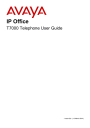
advertisement
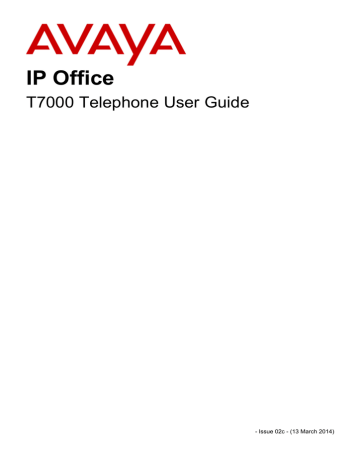
Telephone Overview: T7000 Telephone
1. Telephone Overview
1.1 T7000 Telephone
On IP Office, the T7000 telephone is supported by IP500v2 IP Office systems running IP Office Release 7.0 and higher software. This guide is for IP Office Standard Version mode, separate user guides exist for other IP Office operation modes.
These phones use
18 . Virtual call appearances allow you to use the HOLD button on the phone to switch between each of your phone’s call appearance buttons (normally 3), each of which represents a call that you can make or receive.
04
05
63
63
06
07
64
63
Feature
7
*
–
1
4
2
5
8
0
Volume
Hold
9
#
+
3
6
1.2 Which Telephone System?
The IP Office telephone system can operate in a number of modes. This guide is for a system operating in IP Office
Standard Version mode.
To check what system you are one, press Feature 9*80. If your system is a IP Office Standard Version system, you will hear an error tone.
T7000 Telephone User Guide
IP Office
Page 9
- Issue 02c (13 March 2014)
1.3 Button Functions
In addition to the standard buttons 0 to 9, * and # buttons for dialing, the phone also has the following additional keys listed below. Some buttons may use either icons or words depending on your locale and the particular model of the phone that you have.
·
Hold
Cycle between calls and dial tone.
· Feature
11
.
·
Volume Controls
Increase or decrease the volume during a call.
·
The button layout is indicated below. The double-digits are the button numbers for
60
. The default function for those buttons is indicated. The function for each programmable button can be set by you or by your system administrator.
04
05
06
07
63
63
64
63
Feature
7
*
–
1
4
2
5
8
0
Volume
Hold
9
#
+
3
6
T7000 Telephone User Guide
IP Office
Page 10
- Issue 02c (13 March 2014)
Telephone Overview: Button Functions
1.4 Feature Codes
The phone can access a range of functions by pressing the phone's Feature key and dialing the required feature code.
· Speed Dial: Feature 0 <index>
Dial a stored number. Follow it with a 3-dight number system speed dial (000 to 999) or * and a 2-digit number personal speed dial (00 to 99).
· Ring Again: Feature 2 (Set)/Feature #2 (Clear)
Set a ringback on the extension being called. When the target extension ends its current call,you are rung and when you answer, a new call is made to the target.
· Conference: Feature 3
Turn the current call and any held call or calls into a conference call. The held call can be an existing conference to which you want to add another call.
· Forward Unconditional On: Feature 4 <number> (On)/Feature #4 (Off)
Switch on and off immediate forwarding of calls to the number entered.
· Last Number Redial: Feature 5
Redial the last number dialed. This code can only be used when the phone is currently idle.
· Page: Feature 60 <number>
Make a page call to an extension or group. The target extension or group members must be free and must support handsfree auto-answer in order to hear the page.
· Retrieve Messages: Feature 65 or Feature 981
Access your voicemail mailbox to collect messages.
· Dial Voice Call: Feature 66 <number>
Have a call automatically answered on speaker phone after 3 beeps. If the extension is not free when called, the call is presented as a normal call.
· Transfer: Feature 70 <number>
Put your current call on hold and make an transfer enquiry call to another number. Pressing Feature 70 again to completes the transfer.
· Call Park/Park & Page: Feature 74
Park your current call. The additional functions and method for unparking calls depends on whether Park & Page is
configured on your system or not. See Parking Calls
35
.
· Call Unpark: Feature #74 <park slot number>
Unpark a call. The code is followed by the park slot number used to park the call.
T7000 Telephone User Guide
IP Office
Page 11
- Issue 02c (13 March 2014)
1.5 Short Codes
In addition to the
11 supported by the phone, you can also dial short codes provided by the telephone system. These are useful as they can be dialed from any type of phone on the system.
Some short codes require you to enter additional information when you dial them, typically an extension number. That is indicated by N in the short codes shown below.
The short codes below are default short codes that may be supported by your telephone system. Your system administrator can add, remove or edit the short codes.
Park/Unpark
· Park Call: *37*N#
Parks the held call using the park slot number dialed in place of N.
· Unpark Call: *38*N#
Unpark the call parked in park slot number N.
Call Pickup
· Pickup Any Call: *30
Answer a call ringing on the telephone system.
· Pickup a Group Call: *31
Answer a call ringing a group of which you are a member. You can use this function even if your group membership is set to disabled.
· Pickup a Users Call: *32*N#
Pickup a call ringing a user's extension number (N).
· Pickup a Group Members Call: *53*N#
Pickup a call ringing the members of a group (N). This does not necessarily have to be a group call.
Conference
· Conference Held Calls: *47
Start a conference between yourself and any calls that you have on hold.
Do Not Disturb
· Switch Do Not Disturb On: *08
Set your phone to do not disturb.
· Switch Do Not Disturb Off: *09
Switch off do not disturb.
· Add a Do Not Disturb Exception Number: *10*N#
Add a number (N) to your list of do not disturb exceptions.
· Delete a Do Not Disturb Exception Number: *11*N#
Remove a number (N) from your list of do not disturb exceptions.
· Cancel All Forwarding: *00
Switch off any forwarding. Includes forward unconditional, forward on busy, forward on no answer, follow me and do not disturb.
Follow Me
· Follow Me Here: *12*N#
Dialed at the extension to which you want you calls redirected. Use your own extension number (N) when dialing the short code.
· Follow Me Here Cancel: *13*N#
Dialed at the extension to which you want your calls were redirected. Use your own extension number (N) when dialing the short code.
· Follow Me To: *14*N#
Dialed at your phone. Dial the extension number (N) to which you want your calls redirected. You can dial just
*14# to cancel follow me.
· Cancel All Forwarding: *00
Switch off any forwarding. Includes forward unconditional, forward on busy, forward on no answer, follow me and do not disturb.
T7000 Telephone User Guide
IP Office
Page 12
- Issue 02c (13 March 2014)
Telephone Overview: Short Codes
Forwarding
· Cancel All Forwarding: *00
Switch off any forwarding. Includes forward unconditional, forward on busy, forward on no answer, follow me and do not disturb.
· Set the Forward Unconditional Destination: *07*N#
Set the destination number (N) for forward unconditional when it is switched on.
· Switch Forward Unconditional On: *01
Switch on forward unconditional. A destination must have been set.
· Switch Forward Unconditional Off: *02
· Include Group Calls in Forward Unconditional: *50
· Exclude Group Calls from Forward Unconditional: *51
· Set the Forward On Busy/No Answer Destination: *57*N#
Set the destination number (N) for forward on busy and forward on no answer. If no number has been set, those functions will use the forward unconditional number if set.
· Switch Forward On Busy On: *03
· Switch Forward On Busy Off: *04
· Switch Forward on No Answer On: *05
· Switch Forward on No Answer Off: *06
Group
· Night Service Status On: *20*N#
Set a group into night service status by entering its extension number (N).
· Night Service Status Off: *21*N#
Take a group out of night service status by entering its extension number (N).
Login
· Login: *35*N*L#
Login to a phone using your extension number (N) and login code (L).
· Log Out: *36
Log yourself out from the phone where you are currently logged in.
Voicemail
· Check Messages: *17
Access mailboxes to check for messages.
· Voicemail On: *18
Allow voicemail to be used to answer calls.
· Voicemail Off: *19
Stop voicemail being used to answer calls.
· Voicemail Ringback On: *48
Have voicemail ring your phone when you have any new messages. It will call when you use the phone.
· Voicemail Ringback Off: *49
Switch off ringback.
T7000 Telephone User Guide
IP Office
Page 13
- Issue 02c (13 March 2014)
1.6 Tones
In addition to ringing, you may hear the following tones:
· Page Call: Single Loud Beep
This tone indicates that your phone is receiving a page call
20
. You do not need to take any action to hear the call and you cannot be heard by the person doing the page.
· Short Code Confirmation: 2 Loud Beeps
These tones are heard when using
completed.
12 . It is a confirmation that the short code function has been
· Direct Voice Call: 3 Loud Beeps
These tones are heard when receive a direct call which has been automatically answered by the phone. You can hear the caller and then can hear you.
· Waiting: 4 Loud Beeps
These tones are heard if the phone has been waiting for you to complete dialing or the number you have dialed is invalid. The tones are repeated until you hang up.
· Incompatible: Warble tone
This continuous high-low tone is heard if the number dialed is not valid for routing by the telephone system or any system function. .
You may hear the following tones during calls:
· Conference Tones: Single Tone/Double Tone
During a call, a single tone indicates that someone else has joined the call. A double tone indicates that someone has left the conference. The system administrator can replace these with a repeating single tone every 10 seconds.
· Held Tone: Double tone every 4 seconds.
If the system does not have music on hold configured, this repeated double tone is used to inform you that your call has been put on hold by the other system user.
T7000 Special Tones
As the T7000 does not have a display, it uses a number of additional tones that are heard when using the Feature button.
· Confirmation Tone: A high pitch single beep.
This tone indicates that the requestion action has been performed. (e.g., Feature button pressed invoking feature session).
· Waiting for Input Tone: A low pitch single beep.
This tone indicates that the phone is waiting for you to enter some data or press a button.
· Error Tone: A high-low double beep.
This tone indicates that the process has failed, timed-out or is not supported by the T7000 phone.
T7000 Telephone User Guide
IP Office
Page 14
- Issue 02c (13 March 2014)
Telephone Overview: Tones
1.7 What's My Extension Number?
The label under the handset is normally used to record the extension number of the phone. This is normally a fixed
number. However, the telephone system supports users logging in
44
to an extension when they want to us it, changing its extension number to match their own when they do so.
Unfortunately for this type of phone there is no simple way to find out the phone's current extension number. Make a call to a colleague who has a phone with a display. They will see the extension number your phone.
1.8 Notes
This guide was written assuming that the telephone system and your phone are using their default settings. However, the system has a wide range of controls and features that can be used to customize its operation and that of your phone.
Your system administrator will inform you if they change any settings that will affect you or the operation of your phone.
Other Phones
The T7000 is one of a range of similar phones that are supported by the telephone system. Most of the Feature codes supported by the T7000 can also be used on these other phones.
M7100/
M7100N
M7208/
M7208N
M7310/
M7310N
M7324/
M7324N
T7000 T7100 T7208 T7316 T7316
–
–
– –
Display
Display Soft Keys
Virtual Call Appearances
Handsfree
Operation
Speaker
Microphone
Headset
Operation
Socket
Button
Programmable Buttons...
... with icons
... without icons
–
1
–
1
–
–
–
7
7
–
–
– –
–
33
9
24
–
–
23
23
–
–
4
–
4
–
–
–
1
–
1
–
–
7
7
–
–
– –
15
15
–
–
16
16
–
T7000 Telephone User Guide
IP Office
Page 15
- Issue 02c (13 March 2014)
Chapter 2.
Making Calls
T7000 Telephone User Guide
IP Office
Page 17
- Issue 02c (13 March 2014)
advertisement
Related manuals
advertisement
Table of contents
- 9 Telephone Overview
- 9 T7000 Telephone
- 9 Which Telephone System?
- 10 Button Functions
- 11 Feature Codes
- 12 Short Codes
- 14 Tones
- 15 What's My Extension Number?
- 15 Notes
- 18 Making Calls
- 18 Virtual Call Appearances
- 19 Setting a Callback
- 19 Redial the Previous Number
- 20 Making a Page Call
- 20 Direct Voice Calls
- 20 Making a Priority Call
- 21 Using Speed Dials
- 24 Answering Calls
- 24 Answering a Page Call
- 25 Call Pickup
- 28 Call Controls
- 28 Adjust the Call Volume
- 28 Switching Between Calls
- 29 Transferring Calls
- 29 Transferring a Held Call
- 29 Handsfree Speaker Operation
- 29 Headset Operation
- 29 Ending Calls
- 30 Groups
- 34 Holding and Parking Calls
- 35 Parking Calls
- 35 Traditional Park
- 35 Park & Page
- 36 Holding Calls
- 36 Transferring a Held Call
- 38 Conference Calls
- 38 Starting a Conference
- 38 Adding a Call to a Conference
- 39 Holding a Conference Call
- 39 Transferring Calls Using Conference
- 42 Voicemail
- 42 Message Waiting Indication
- 42 Checking Messages
- 44 Logging In/Out
- 45 Logging In on a Phone Already in Use
- 45 Logout
- 48 Redirecting Calls
- 49 Follow Me
- 50 Forwarding Calls
- 51 Forward Unconditional
- 52 Forward on Busy
- 53 Forward on No Answer
- 54 Do Not Disturb
- 55 Twinning
- 58 Phone Settings
- 58 Ringer Sound
- 58 Ringer Volume
- 60 Button Programming
- 60 Erasing a Button
- 61 Auto Dial Button
- 61 Internal Auto Dial (User Button)
- 62 Feature Button
- 63 Button Functions
- 63 Automatic Intercom
- 63 Call Forwarding All
- 63 Conference
- 63 Do Not Disturb
- 63 Hunt Group Night Service
- 63 Internal Auto Answer
- 63 Last Number Redial
- 64 Page Group
- 64 Priority Call
- 64 Ring Again
- 64 Speed Dial
- 64 Speed Dial [nnnn]
- 64 Transfer
- 64 User BLF
- 64 Voicemail
- 66 Glossary
- 66 Abbreviated Ring
- 66 Appearance Button
- 66 Attention Ring
- 66 Auto Hold
- 66 Bridged Appearance Button
- 66 Call Appearance Button
- 66 Call Coverage Button
- 66 Do Not Disturb
- 67 Do Not Disturb Exceptions
- 67 Follow Me
- 67 Follow Me Here
- 67 Follow Me To
- 67 Forward on Busy
- 67 Forward on No Answer
- 67 Forward Unconditional
- 68 Group
- 68 Idle Line Preference
- 68 Internal Twinning
- 68 Line Appearance Button
- 68 Logged Out
- 68 Login Code
- 68 Missed Call
- 68 Missed Group Call
- 69 Mobile Twinning
- 69 Park Call
- 69 Park Slot Number
- 69 Ringing Line Preference
- 69 Short Codes
- 69 Small Community Network
- 69 System Administrator
- 69 System Phone User
- 69 Twinning
- 72 Document History