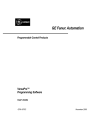
advertisement
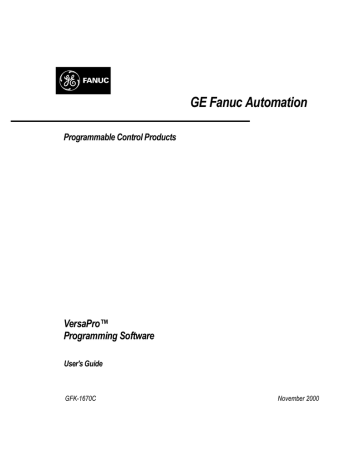
Appendix
D
VersaPro Keyboard Quick Reference Guide
The quick reference card on the next page contains a listing of keyboard shortcuts for
VersaPro commands, as well as other programming tips.
GFK-1670C D-
1
D
D-2 VersaPro™ Programming Software User's Guide – November 2000 GFK-1670C
VersaPro™ Programming Software
Quick Reference
To launch/exit VersaPro
C
TRL
+A
LT
+V
Launch VersaPro from Windows; Bring
VersaPro into focus.
A
LT
+F4
C
TRL
+A
LT
+R
Exit VersaPro.
Launch Remote IO Manager (Stand Alone
Hardware Config) from Windows
;
Bring
Remote I/O Manager into focus.
To modify the VersaPro workspace
F6
Move focus to next block/dockable window.
S
HIFT
+F6
Move focus to previous block/dockable window.
Show or hide the status bar.
A
LT
+0
A
LT
+1
Show or hide the Folder Browser.
A
LT
+2
A
LT
+3
A
LT
+6
Show or hide the Information Window.
Show or hide the Variable Declaration Table.
Show or hide the Local Logic Variable
Table.
A
LT
+F6
A
LT
+F7
A
LT
+F8
A
LT
+F9
C
TRL
+T
C
TRL
+E
C
TRL
+T
AB
C
TRL
+S
HIFT
+T
AB
Arrange windows so they overlap.
Arrange windows as horizontal nonoverlapping tiles.
Arrange windows as vertical nonoverlapping tiles.
Arrange icons at the bottom of the window.
Display the toolbar dialog.
Display the options dialog.
Display next tab/window to the right.
Display next tab/window to the left.
To perform folder operations
C
TRL
+N
C
TRL
+O
Create a new Folder.
Open an existing Folder.
C
TRL
+S
HIFT
+A
F8
C
TRL
+F8
C
TRL
+B
A
LT
+5
A
LT
+F10
C
TRL
+F7
F7
A
LT
+4
Save an entire Folder.
Backup a Folder to (*.flb).
Restore a Folder from backup (*.flb).
Create a new Ladder/Instruction List block.
Open _MAIN Block; Bring _MAIN into focus.
Close all open Blocks.
Check selected Block(s).
Check all Blocks in the Folder.
Open Hardware Configuration.
To perform general operations
E
SC
C
TRL
+B
REAK
Abort the current operation.
Abort.
D
ELETE
F1
I
NSERT
P
G
U
P
P
G
D
N
H
OME
E
ND
A
LT
+B
ACKSPACE
A
LT
+E
NTER
C
TRL
+A
C
TRL
+C
C
TRL
+I
NSERT
C
TRL
+V
C
TRL
+F3
C
TRL
+G
C
TRL
+P
C
TRL
+S
C
TRL
+Y
C
TRL
+Z
S
HIFT
+D
ELETE
S
HIFT
+F1
S
HIFT
+I
NSERT
Delete the selection.
Display help for the item with focus.
Inserts a row.
Move up a page in the selected editor or table.
Move down a page in the selected editor or table.
Move to the top of the selected editor or table.
Move to the bottom of the selected editor or table.
Undo the last action.
Display properties dialog for selected block or folder.
Select the entire block or table.
Copy the selection to the Clipboard.
Copy the selection to the Clipboard.
Insert Clipboard contents.
Find/replace the specified item.
Moves to a specified location.
Print the block that has focus.
Save the block or table that has focus.
Redo the previously undone action.
Undo the last action.
Cut the selection to the Clipboard.
Display help for clicked on buttons, menus and windows.
Insert Clipboard contents.
To perform operations in the LD editor
C
TRL
+-
Decrease font size.
C
TRL
++
Increase font size.
Increase font size.
C
TRL
+=
A
LT
+F3
C
TRL
+
←
C
TRL
+
→
C
TRL
+
↑
C
TRL
+
↓
Navigate to the next coil.
Draw/erase horizontal shunt to the left.
Draw horizontal shunt to the right.
Draw vertical shunt up.
Draw vertical shunt down.
Click right mouse button and drag to target location
Connect two cells with a wire.
To perform operations in the LD and IL editors
F2
Toggle edit mode off/on.
F3
Find next item of defined search criteria.
Find specified item in blocks in folder.
C
TRL
+F10
C
TRL
+F11
↑
↓
←
→
S
HIFT
+
←
S
HIFT
+
↑
S
HIFT
+
→
S
HIFT
+
↓
H
OME
Go to variable in Variable Declaration Table.
Move left by cell.
Move right by cell.
Move up by cell.
Move down by cell.
Increase/decrease selection area to left.
Increase/decrease selection area to right.
Increase/decrease selection area up.
Increase/decrease selection area down.
If edit mode is off, focus moves to the current row's first cell the first time Home is pressed. Pressing Home again moves focus and to the entire rung.
E
ND
If edit mode is on in the current cell, the cursor moves to the left of the first character in the field.
If edit mode is off, focus moves to the current row's last occupied cell the first time End is pressed. Pressing End again, moves focus to the row's last cell.
If edit mode is on in the current cell, the cursor moves to the right of the last character in the field.
C
TRL
+H
OME
C
TRL
+E
ND
Move to the first row's first cell.
Moves to the last row's first cell.
T
AB
S
HIFT
+T
AB
Move to right one cell.
Move to left one cell.
E
NTER
on an empty cell
The Instruction dropdown list is activated. As you type the instruction mnemonic, VersaPro sorts the possible instructions for the specified location.
E
NTER
on a cell that contains an instruction or operand
The Variable dropdown list is activated. As you type the
Variable name, VersaPro sorts the possible variables that are valid for this context. If the instruction is a comment, it is placed in Edit mode.
S
HIFT
+E
NTER
on a cell that contains an instruction or operand
The Instruction dropdown list is activated. As you type the instruction mnemonic, VersaPro sorts the possible instructions for the specified location.
S
PACEBAR
C
TRL
+S
PACEBAR
Toggle selection on/off.
D
C
ELETE
TRL
+E
NTER
Toggle selection on/off.
Delete the selection.
Exits a comment that has been placed in Edit mode.
<Instruction Mnemonic>, <Variable Name>
Enter an instruction and variable name at the same time.
i.e. “NOCON , DiscreteVarOne.”
<Instruction Mnemonic>, <Variable Name>, <Reference Address>
Enter an instruction and define a variable name at the same time. i.e. “NOCON , DiscreteVarTwo, %I12”
<Instruction Mnemonic>, <Variable Name>, <Reference
Address>, <Scope>
Enter an instruction and define a variable name at the same time, including variable scope (G = Global, L =
Local). i.e. “NOCON , DiscreteVarTwo, %I12, G”
%<Reference Type> Specify the next available PLC reference address. i.e. “%M”
To change a selected variable’s on-line value in LD Editor, IL Editor, RVT, and VVT
F10
Write a value to a variable.
F11
Override a discrete variable or reference address.
F12
Toggle a discrete variable or reference address.
To perform operations with the connected PLC
F9
Connect to a specific PLC.
Disconnect from PLC.
C
TRL
+F9
A
LT
+F2
Store this folder to PLC.
Load from PLC into this folder.
C
TRL
+F2
F4
Verify this folder with PLC.
F5
Place the PLC in Run Mode.
Place the PLC in Stop Mode.
C
TRL
+F5
S
HIFT
+F4
View PLC status.
A
LT
+V, A
LT
+N, A
LT
+L
Set Monitor Active for All Blocks.
A
LT
+V, A
LT
+N, A
LT
+A
Set Monitor Active for Active Block.
A
LT
+V, A
LT
+N, A
LT
+O
Set Monitor Off.
To change a selected variable’s data display format in LD Editor, IL Editor, RVT, or VVT
C
TRL
+S
HIFT
+B
Display the value in binary format.
C
TRL
+S
HIFT
+D
Display the value in signed decimal format.
Display the value in hex format.
C
TRL
+S
HIFT
+H
C
TRL
+S
HIFT
+O
Display the value in octal format.
C
TRL
+S
HIFT
+R
C
TRL
+S
HIFT
+S
C
TRL
+S
HIFT
+U
Display the value in real format.
Display the value in scientific notation format.
Display the value in decimal format.
advertisement
Related manuals
advertisement
Table of contents
- 18 Chapter 1 Introduction
- 18 Welcome to VersaPro
- 19 Installing VersaPro Software
- 19 Starting VersaPro Software
- 20 Multiple Instances of VersaPro
- 20 Using VersaPro – Overview
- 22 The Workbench Window
- 31 Synchronizing VersaPro with HWC
- 32 Chapter 2 Working With Folders
- 33 Creating and Opening VersaPro Folders
- 33 Creating a New Folder
- 43 Opening an Existing Folder
- 44 Using the Folder Browser
- 45 Information Window
- 46 Context- sensitive Menu
- 47 Working with Windows in the VersaPro Workspace
- 48 Folder Operations
- 48 Closing a VersaPro Folder
- 48 Saving a Folder
- 48 Deleting a Folder
- 49 Backing Up and Restoring
- 50 Restricting Folder Access
- 53 Changing Folder Properties
- 54 Printing Your Program
- 54 Printing a Report
- 56 Printing Logic, Variable Declaration Table, or Information Window Contents
- 56 Custom Header/Footer Formatting
- 58 Chapter 3 Working With Blocks
- 65 Working with Blocks and Objects in the Folder Browser
- 66 Moving Folder Components
- 69 Deleting a Block
- 70 Saving a Block
- 70 Closing Blocks
- 71 Using Editing Operations on Folder Components
- 71 Working with Variables while Editing Blocks
- 73 Searching and Replacing in VersaPro
- 73 Navigating in VersaPro
- 77 Performing Syntax Checks
- 78 Converting Block Logic
- 80 Converting Non-Nested Instructions
- 59 Creating, Inserting and Opening Blocks
- 64 Inserting and Editing Objects
- 81 Chapter 4 Working in the LD Editor
- 82 Overview of the LD Editor
- 83 Customizing the LD Editor Window
- 83 Customizing Ladder Display Options
- 84 Adjusting the Zoom Ratio
- 85 Instructions and Instruction Parameters
- 86 Entering Instructions
- 86 Entering Instructions using the Function Toolbar
- 88 Entering Instructions using the Ladder Toolbar
- 89 Entering Instruction susing Keyboard Entry
- 89 Completing Address and Length Information
- 90 DATA_INIT Functions
- 91 Completing Function Block Parameters
- 93 Assigning Constants to Function Block Parameters
- 95 Editing Ladder Logic
- 95 Selecting Logic
- 96 Using Cut, Copy, Paste and Delete in the LD Editor
- 97 Inserting an empty row in the Editor
- 98 Converting Logic Between PLC Families
- 106 Chapter 5 Working in the Instruction List Editor
- 109 Entering Instructions and Instruction Parameters
- 109 Selecting the Instruction
- 110 Completing Address and Length Information
- 110 Completing Instruction Parameters
- 110 Assigning Variables to Instruction Operands
- 112 Assigning Constants to Instruction Operands
- 113 Using Cut, Copy, Paste and Delete in the IL Editor
- 114 Instruction List Operation
- 125 Chapter 6 Working with the Variable Declaration Table
- 126 Overview of the Variable Declaration Table
- 127 Variable Table Field Descriptions
- 128 Reserved Words
- 129 Creating and Modifying Variables
- 130 Navigating in the VDT
- 132 Using Cut, Copy, Paste and Drag and Drop in the VDT
- 136 Variable Declaration Table Utilities
- 138 Compacting the VDT
- 138 Viewing the Highest References Used
- 138 Finding Unused Variables
- 138 Creating a Cross-Reference Listing of Variables
- 139 Importing and Exporting Variables
- 139 To import a variable:
- 139 Details on Importing an SNF File
- 140 To export a variable:
- 141 Details on Exporting an SNF File
- 142 Variable Resolution
- 144 Chapter 7 Configuring PLC Hardware
- 145 Accessing Hardware Configuration
- 146 Hardware Configuration Toolbar
- 146 Using the Parameter Editor
- 149 Shortcut Keys for HWC
- 150 Setting Options in Hardware Configuration
- 151 Configuring a Series 90- 30 or 90- 70 Rack
- 151 Changing Rack Type
- 152 Changing/Configuring Power Supply and CPU
- 153 Adding/ Configuring Rack Modules
- 153 Configuring Expansion Racks
- 154 Deleting Rack Modules
- 154 Clearing the Rack
- 155 Genius Bus Configuration (Series 90-70 PLCs)
- 155 Bus Operations
- 156 Block Operations
- 157 CPU Redundancy
- 157 Configuring CPU Redundancy Over Genius
- 160 Configuring the Genius Redundant System
- 162 Configuring a VersaMax Modular Rack
- 163 Changing/Configuring the CPU
- 163 Rack/Module Operations
- 170 Loading VersaMax Hardware Configurations
- 171 Configuring a VersaMax Remote I/O Rack
- 171 Configuring an NIU
- 172 Configuring the RIO Rack
- 172 Load/Store/Verify RIO Configuration
- 174 Verifying RIO Configuration
- 175 Clearing RIO Configuration
- 176 Ethernet Global Data Configuration
- 177 Configuring the Ethernet Interface Adapter Name (CPU364)
- 177 Setting Aliases for Remote Ethernet Interfaces (CPU364 and CMM742)
- 177 Name Resolution and Routing Table Configuration (CPU364 and CMM742)
- 179 Defining EGD Exchanges
- 180 PLC Timing Considerations
- 181 Ethernet Global Data: Example 1
- 182 Ethernet Global Data: Example 2
- 184 Restoring EGD and Name Resolution
- 184 Advanced User Parameters for EGD (CPUE05)
- 186 Configuring VersaMax Nano and Micro PLCs
- 186 Rack/Module Operations
- 187 Counter, Pulse Width Modulation, and Pulse Train Output
- 187 Configuring Averaging Filter for Analog Input Potentiometers
- 188 Configuring Series 90 Micro PLCs
- 188 Rack/Module Operations
- 189 Counter, Pulse Width Modulation, and Pulse Train Output
- 189 Configuring Averaging Filter for Analog Input Potentiometers
- 190 Hardware Configuration Reference View
- 191 Hardware Configuration Log View
- 192 Hardware Configuration Power Consumption View
- 192 Power Consumption Limit Calculations
- 194 Components of the Power Consumption View
- 195 Converting Rack Systems
- 195 Printing Hardware Configuration
- 196 Chapter 8 Using Reference and Variable View Tables
- 197 Variable View Tables – Overview
- 198 Reference View Tables – Overview
- 199 Creating New Reference and Variable View Tables
- 200 Customizing View Table Display
- 201 Changing Reference View Table Display Format
- 202 Customizing Variable View Table Display Format
- 203 Adding Elements to a View Table
- 203 Adding an Element by Direct Entry to a VVT
- 203 Valid VVT Variable Entries
- 204 Adding an Address to a Reference View Table
- 204 Valid RVT Entries
- 204 Adding a Range to a Reference View Table
- 205 Modifying Information in a View Table
- 206 Editing Operations in View Tables
- 206 Using cut, copy, paste in a VVT
- 208 Saving View Tables
- 209 Online Viewing
- 209 Details about Online Viewing
- 209 To Toggle or Override a Reference in an RVT
- 210 To Write a Value to a Reference in an RVT
- 211 Chapter 9 Motion Programming
- 212 Setting Motion Program/Local Logic Editor Options
- 213 Using the Motion Program Editor
- 213 To Open the Motion Program Editor
- 214 Creating Motion Program Logic
- 216 Using the Local Logic Editor
- 216 To Open the Local Logic Editor
- 216 Local Logic Commands
- 217 Using the Local Logic Variable Table
- 217 To open the Local Logic Variable Table
- 218 Information Provided by the Local Logic Variable Table
- 220 Saving Motion/Local Logic Programs
- 220 Printing Motion/Local Logic Programs
- 220 Storing Motion Programs and Subroutines to the PLC
- 221 Restoring Motion and Local Logic Blocks
- 223 Using the Cam Editor
- 223 Installing the Cam Editor
- 224 Starting the Cam Editor
- 225 Adding a Cam Block to the VersaPro Folder
- 225 Opening an Existing Cam Block
- 225 Deleting a Cam Block
- 225 Duplicating a Cam Block
- 226 Viewing and Editing Cam Block Properties
- 226 Renaming a Cam Block
- 226 Using Cam Profiles in a Motion Program
- 227 Chapter 10 Communicating with the PLC
- 228 CCU Overview
- 228 Opening the CCU
- 228 Password
- 229 Modem Turnaround Time
- 230 Connecting to a PLC
- 230 Direct Serial Port Connection
- 233 Multidrop Connections
- 235 TCP/IP Ethernet Connection
- 238 Modem Connections
- 243 Transferring Folders
- 243 Storing a Folder to the PLC
- 245 Loading a folder to Your Computer
- 246 Clearing the PLC
- 247 Verifying Folder Data
- 248 Reading/Writing/Verifying Flash Memory
- 249 Reading/Writing/Verifying the EZ Program Store Device
- 250 Viewing PLC Status Information
- 252 Placing the PLC in Run or Stop Mode
- 253 Monitoring Logic Execution
- 253 Turning Monitoring On and Off
- 254 Changing the Display Format of Monitored Logic
- 254 Update in progress or unavailable - Press F1 for Help
- 255 Searching for Overrides
- 256 Chapter 11 Working with Fault Tables
- 257 Working with the PLC and I/ O Fault Tables
- 257 Viewing the PLC and I/O Fault Tables
- 258 Viewing Fault Details
- 259 Sorting Faults
- 259 Saving Fault Information
- 260 Clearing the Fault Table
- 260 Opening Other Fault Tables
- 261 Changing Fonts
- 261 Printing Fault Tables
- 262 Appendix A VersaPro Menus and Toolbars
- 262 VersaPro Menus
- 269 VersaPro Toolbars
- 273 HWC Menus
- 279 HWC Toolbar
- 280 Appendix B Serial Connections
- 281 Serial Port and Cables
- 281 RS-422 Interface
- 283 PLC Serial Port
- 284 IBM-AT/XT Serial Port
- 284 RS-232/ RS-485 Converter
- 285 Serial Cable Diagrams
- 287 Miniconverter Kit
- 287 Description of Miniconverter
- 289 System Configurations
- 289 Cable Diagrams (Point-To-Point)
- 290 Miniconverter Specifications
- 291 Appendix C VersaPro License Transfer Procedure
- 297 Appendix D VersaPro Keyboard Quick Reference Guide
- 301 Index