advertisement
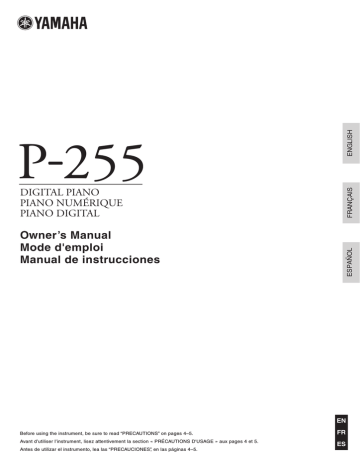
Main Operations
Selecting & Playing Voices
Selecting Voices
Using the following procedure, you can select the instrument sound (such as piano or organ) to use when playing the keyboard.
1
Press a Voice button to select a Voice from the corresponding category.
You can cycle through the category’s Voices by pressing the button multiple times. Refer to the
Voice List (page 51) for details of the Voices
included.
NOTE
• When you press a Voice button, the most-recently selected Voice will be shown on the display.
• Although your digital piano can adjust the loudness of Voices based on the strength of your playing, certain Voices do not support this Touch Sensitiv-
ity feature. Refer to the Voice List (page 51) for details.
2
Play the keyboard to hear how the selected Voice sounds.
Listening to the Voice demo songs
A number of demo songs have been prepared so that you can conveniently familiarize yourself with the sound of each Voice, and these songs can be played as described below. Refer to the Voice Demo Song list for the names of the individual demo songs.
Voice Demo Song list
Voice button
Display
Voice
Name
[PIANO]
[ORGAN]
GP3 or3 or4
Ballad
Grand
Pipe
Organ
Principal
Pipe
Organ
Tutti
Title
Intermezzo, 6 Stücke, op.118-2
Herr Christ, der ein'ge
Gottes-Sohn, BWV.601
Composer
J.
Brahms
J. S.
Bach
Triosonate Nr.6, BWV.530
J. S.
Bach
CL1
CL2
Harpsichord 8’
Concerto a cembalo obbligato, 2 violini, viola e continuo No.7, BWV.1058
J. S.
Bach
[CLV./
VIB.]
Harpsichord
8’+4’
Gigue, Französische
Suiten Nr.5, BWV.816
J. S.
Bach
• The demonstration Songs listed above are short rearranged excerpts of the original compositions.
• All other Songs are Yamaha originals (© 2013 Yamaha Corporation)
1
Press the [DEMO] button to start playback.
The Grand Piano demo song will start to play, and all demo songs will continue to play in sequence until you stop playback. If necessary, you can press a Voice button during playback to skip to the corresponding demo song.
2
Press the [PLAY/STOP] button or the
[DEMO] button to stop playback.
NOTE
• Demo songs cannot be played during recording (page 25) or file opera-
NOTE
• The digital piano does not transmit MIDI data when demo songs are playing. In addition, MIDI data will not be received at this time.
NOTE
• The tempo of demo songs cannot be changed; in addition, the Part Cancel
function (page 23) and the A-B Repeat function (page 23) cannot be used
with these songs.
P-255 Owner’s Manual
13
Selecting & Playing Voices
Layering two Voices with Dual mode
Using Dual mode as described below, you can layer two Voices on the keyboard and play them together.
By combining Voices of different types in this way, you can create a composite Voice of greater richness and texture.
1
Select the two Voices you wish to layer using the corresponding Voice buttons.
Your digital piano will get the selected Voices ready for playing.
For details on selecting voices, see page 13.
NOTE
• Two different voices corresponding to the same Voice button—such as
Grand Piano and Live Grand—cannot be layered.
• Dual mode and Split mode cannot be activated at the same time.
2
Activate Dual mode.
Press the Voice buttons for the two selected Voices together and verify that they both light up.
Voice 1 Voice 2
Dividing the keyboard with Split mode
Using Split mode as described below, you can divide the keyboard into left and right sides and assign different Voices to each. You could, for example, play a bass part with your left hand using the Wood Bass or
Electric Bass Voice while playing a melody using a different Voice with your right hand.
1
Activate Split mode.
Press the [SPLIT] button and verify that it lights up.
By default, the Wood Bass Voice will be assigned to the left side of the keyboard at this time.
NOTE
• Dual mode and Split mode cannot be activated at the same time.
2
Set the split point.
The split point is the location at which the keyboard is divided. To set this point, press the corresponding key with the [SPLIT] button held down.
Alternatively, you can move the split point by pressing the [-/NO] and [+/YES] buttons with the
[SPLIT] button held down. To restore the split point to the default F
#2 setting, press the [-/NO] and [+/YES] buttons together with the [SPLIT] button held down.
F
#2 (default setting)
Voice 1 and Voice 2
Of the two Voices selected for layering, the one selected using the Voice button closer to the left will be designated Voice 1; the other, Voice 2.
When you activate Dual mode, the Voices’ octave settings and volume balance in addition to their reverb and effect types and depths will be automatically optimized. If necessary, however, you can change these settings using the corresponding
Function parameters (page 40). Furthermore,
these settings can be changed individually for
Voice 1 and Voice 2.
NOTE
• You can jump directly to Function parameter F3.1 (page 42) by pressing
the [FUNCTION] button with the buttons for the two layered Voices held down.
3
Leave Dual mode.
Press any Voice button to return to normal play mode.
A-1 C1 C2 C3 C4 C5 C6 C7
NOTE
• The key that defines the split point is included in the left side of the keyboard.
• The split point can also be set using the corresponding Function parameter
Whenever the [SPLIT] button is being held down, the display will show the current split point.
Examples of split points as shown on display
F2 F
#2
E b2
F 2 F~2 E_2
Indicates a sharp key (
#).
Indicates a flat key ( b).
14
P-255 Owner’s Manual
Selecting & Playing Voices
3
Select a Voice for the right side.
Use the corresponding Voice button to make your selection.
4
Select a Voice for the left side.
Use the corresponding Voice button with the
[SPLIT] button held down to make your selection.
(Whenever the [SPLIT] button is being held down, the Voice button corresponding to the left side’s Voice will light up.)
Play the keyboard and listen to the sounds produced.
When you activate Split mode, the Voices’ octave settings and volume balance in addition to their reverb and effect types and depths will be automatically optimized. If necessary, however, you can change these settings using the corresponding
Function parameters (page 40). Furthermore,
these settings can be changed individually for the left and right Voices.
5
Leave Split mode.
Press the [SPLIT] button once again and verify that its light goes out.
Adding reverb
Using the digital piano’s Reverb function, you can add reverberation similar to that of a concert hall to individual Voices. Whenever you select a Voice, the most suitable reverb will be automatically set; however, you can freely set the reverb type and depth.
Setting the reverb type
Whenever you press and release the [REVERB] button, the current reverb type will be shown on the display. You can then cycle through the different types by pressing the [REVERB] button the required number of times.
Reverb types
Display Type
rt1
Room rt2
Hall 1 rt3
Hall 2 rt4
Stage
OFF
Off
Description
This setting adds a continuous reverb effect similar to the acoustic reverberation you would hear in a small room.
This setting simulates the natural reverberation of a small concert hall.
This setting simulates the natural reverberation of a large concert hall.
This setting reproduces a reverb effect similar to that of a live music environment.
With this setting, no reverb is applied to the
Voice and the [REVERB] button’s light will go out. Even in this situation, however, a soundboard resonance effect similar to that of an acoustic piano will still be applied to certain Voices—specifically, Grand Piano,
Live Grand, Ballad Grand, and Bright
Grand.
Setting the reverb depth
You can change the setting by pressing the [-/NO] and
[+/YES] buttons with the [REVERB] button held down.
• Available settings: 0 (no effect) to 20 (maximum reverb depth)
To restore the Voice to its default reverb depth, press the [-/NO] and [+/YES] buttons together with the
[REVERB] button held down.
P-255 Owner’s Manual
15
Selecting & Playing Voices
Adding effects
Using the digital piano’s Effect function, you can add a range of different audio effects to individual Voices.
Whenever you select a Voice, the most suitable effect will be automatically set; however, you can freely set the effect type and depth.
Setting the effect type
Whenever you press and release the [EFFECT] button, the current effect type will be shown on the display. You can then cycle through the different types by pressing the [EFFECT] button the required number of times.
Transposing
The Transpose function allows you to shift the pitch of both the keyboard and song playback. In this way, you can match your playing to the key of another instrument or a singer without having to change what you actually play on the keyboard. Transpose settings are made in semitone units. For example, if you set the transpose amount to “5,” the key C will produce the pitch F. You could, therefore, play a song as if it was in C major and the digital piano would transpose it to the key of F major.
Effect types
Display Type
Et1
Chorus
Et2
Phaser
Et3
Tremolo
Et4
Rotary speaker
OFF
Off
Description
This setting can be used to make the Voice sound thicker and wider.
This setting adds a distinctive sweeping effect to the sound.
This setting can be used to add a shuddering volume effect.
This setting produces the vibrato effect of a rotary speaker.
With this setting, no effect is applied to the
Voice and the [EFFECT] button’s light will go out.
Adjusting the effect depth
You can change the setting by pressing the [-/NO] and
[+/YES] buttons with the [EFFECT] button held down.
• Available settings: 0 (no effect) to 20 (maximum reverb depth)
To restore the Voice to its default effect depth, press the [-/NO] and [+/YES] buttons together with the
[EFFECT] button held down.
Setting the transpose amount
Use the [-/NO] and [+/YES] buttons while holding down the [TRANSPOSE] button to set the transpose amount in semitone units. To restore the non-transposed default setting (0), press the [-/NO] and
[+/YES] buttons together with the [TRANSPOSE] button held down.
5
Transpose amount
• Available settings: -12 (one octave lower) to 0 (normal pitch) to 12 (one octave higher)
Turning transpose on and off
You can press the [TRANSPOSE] button to toggle transpose on and off. The button will light up when the instrument is being transposed. Its light will go out when transpose is turned off or the transpose amount is 0.
NOTE
• The playback of audio songs cannot be transposed.
16
P-255 Owner’s Manual
Selecting & Playing Voices
Tuning the instrument
Using the Tuning setting, you can fine tune the pitch of the entire instrument. This can be extremely useful when playing your digital piano along with other instruments or recorded music.
Tuning is set using Function parameter F1. Refer to
Adjusting the tone
Using your digital piano’s Equalizer function, you can adjust the tone of overall instrument by increasing or decreasing the gain in three different frequency bands.
The [EQ] section of the control panel contains a slider for each of these bands, making it very easy to equalize to your liking.
Changing the touch sensitivity
The degree to which the instrument reflects differences in the strength of your playing in the sound produced is referred to as touch sensitivity, and this setting can be adjusted. (Changing the touch sensitivity has no effect on the weights of the keys.)
Touch sensitivity is set using Function parameter
F6.8. Refer to page 45 for details.
• LOW slider..... Used to adjust the tone in the Low frequency band.
• MID slider ...... Used to adjust the tone in the Mid frequency band.
• HIGH slider ... Used to adjust the tone in the High frequency band.
When you move a slider up, the volume of the corresponding frequency band will be boosted and viceversa.
• Move the LOW slider up and down to adjust the sound’s thickness and punch.
• Move the MID slider up and down if you wish to adjust the clarity of the sound.
• Move the HIGH slider up and down to adjust the brightness and brilliance of the sound.
NOTE
• The Equalizer function has no effect on audio songs or sound input via the [AUX
IN] jack.
P-255 Owner’s Manual
17
Selecting & Playing Voices
Boosting the overall sound
Using your instrument’s Sound Boost function when playing along with other instruments, you can raise its volume and enhance the presence of your performance without making it any less expressive. This function is particularly useful when you want not only notes played very loud, but also those played softly, to be clearly audible.
The [SOUND BOOST] button can be used to toggle this function on and off. The button will light up when the sound is being boosted.
Locking the control panel
As described below, your digital piano’s Panel Lock function allows you to temporarily disable controlpanel buttons to prevent them being operated unintentionally while performing.
1
Lock the control panel.
Press the [EFFECT] and [SOUND BOOST] buttons together. All control-panel buttons with the exception of the [ ] Standby/On switch will be disabled. The message “---” is shown on the display while the control panel is locked.
Control panel locked:
Setting the Sound Boost type
You can change the type of Sound Boost applied to the instrument’s sound using the [-/NO] and [+/YES] buttons with the [SOUND BOOST] button held down.
To restore the default setting, press the [-/NO] and
[+/YES] buttons together with the [SOUND BOOST] button held down.
• Available settings: 1 (minimum boost) to 3 (maximum boost)
• Default setting: 2
Sound Boost type list
Display/Type
1
2
3
Description
Producing smooth dynamics, this type is ideal for solo performances of uplifting songs and the like.
This type produces a smoother, clearer sound than Type 1, making it the perfect choice when singing and playing at the same time.
In addition to a brighter, more-powerful sound than Type 2, this type also has a clearer attack.
As such, it is an excellent choice when, for example, performing as part of a band.
NOTE
• If necessary, you can use the Equalizer (EQ) to further accentuate the effect of the
Sound Boost function (page 17).
• If performing live as part of a band:
.............................................................. See page 36.
• If singing and playing on your own:
.............................................................. See page 38.
2
Unlock the control panel.
Press the [EFFECT] and [SOUND BOOST] buttons together once again. The control panel will be unlocked and the display will return to the normal tempo or song number screen.
NOTE
• Locking the control panel has no effect on the [ ] Standby/On switch, the
[MASTER VOLUME] slider, the [EQ] sliders, or any connected pedals
(pedal unit or sustain pedal).
18
P-255 Owner’s Manual
Using the Metronome
Playing your digital piano along with the built-in metronome is a great way to perfect your timing. The following describes how to use this function.
1
Turn on the metronome.
Press the [METRONOME] button and verify that the metronome starts to play.
2
Turn off the metronome.
You can stop the metronome by pressing the
[METRONOME] button once again.
120.
The beat indicator flashes in time as the metronome plays.
NOTE
• You can set the metronome volume using the corresponding Function
Adjusting the tempo
You can adjust the metronome tempo using the
[-/NO] and [+/YES] buttons with the [TEMPO] button held down. Settings between 5 and 500 beats per minute (BPM) are supported. To restore the default setting of 120 BPM, press the [-/NO] and [+/YES] buttons together with the [TEMPO] button held down.
Setting the time signature
Whenever the [METRONOME] button is being held down, the display will show the current time signature. You can change this setting using the
[-/NO] and [+/YES] buttons with the [METRO-
NOME] button held down. Settings of between 0 and 15 are supported—for example, you can set
“4” if you need a metronome with four beats per measure. The first beat of each measure is accented with a bell-type sound, and clicks are used for the other beats. When the time signature is set to “0,” clicks are used for all beats. To restore the default setting of 0, press the [-/NO] and [+/YES] buttons together with the [METRO-
NOME] button held down.
0
Time signature
NOTE
• If a MIDI song (page 21) has been selected:
Each MIDI song has its own default settings for tempo and time signature.
Whenever you select one of these songs, its tempo and time signature will be applied, canceling any setting you have made on the instrument.
P-255 Owner’s Manual
19
Playing Rhythm Tracks
Your digital piano’s Rhythm function provides ten different rhythm tracks for you to play along with. The following describes how to use this function.
1
Turn on a rhythm track.
Press the [RHYTHM] button and verify that a rhythm track starts to play. If intro playback has been turned on using the corresponding Function
parameter (page 40), the rhythm track’s intro sec-
tion will be played first.
Selecting a rhythm track
Whenever the [RHYTHM] button is being held down, the display will show the number of the current rhythm track. Refer to the Rhythm Track list for the corresponding names.
120.
The beat indicator flashes in time as a rhythm track plays.
You can select rhythm tracks 1 to 10 using the [-/NO] and [+/YES] buttons with the [RHYTHM] button held down.
NOTE
• A rhythm track cannot be played together with the metronome.
NOTE
• The rhythm track volume can be set using the corresponding Function
Adjusting the tempo
You can adjust the rhythm track tempo using the
[-/NO] and [+/YES] buttons with the [TEMPO] button held down. Settings between 5 and 500 beats per minute (BPM) are supported. To restore the default setting of 120 BPM, press the [-/NO] and [+/YES] buttons together with the [TEMPO] button held down.
2
Turn off the rhythm track.
You can stop a rhythm track by pressing the
[RHYTHM] button once again. If ending playback has been turned on using the corresponding
Function parameter (page 40), the rhythm track’s
ending section will be played first.
To restore the default setting of 1, press the [-/NO] and [+/YES] buttons together with the [RHYTHM] button held down.
Rhythm Track list
Number
7
8
5
6
3
4
1
2
9
10
Track name
8 Beat 1
8 Beat 2
16 Beat 1
16 Beat 2
Shake
12/8
Shuffle
Swing
Bossanova
Jazz Waltz
20
P-255 Owner’s Manual
Playing Songs
Your digital piano can play built-in Preset Songs, User Songs that you have recorded, and commercially available songs. These songs can be in one of two different formats—MIDI or audio.
MIDI and audio songs
MIDI songs contain data created by recording the actions of playing and releasing keys—in other words, they do not contain actual audio. This data is similar to sheet music in that it indicates the keys that should be played, as well as when and how hard they should be played, in order to reproduce a specific piece of music. Using this data, your digital piano’s tone generator can recreate the sound of the recorded performance. MIDI songs are smaller than audio songs because they contain less data; in addition, they also allow you to change the Voice used for playback and a number of other parameters.
In contrast, audio songs contain actual recordings of the sound of a performance, and they store audio data in much the same way as a cassette tape or digital voice recorder. Audio songs can be played back on portable music players and many other types of device, making it easy for you to let others hear what you have played.
Supported song types
Song Category list
Category
Song numbers
Description
Aud
*
Sng
*
USr
PrE
Audio songs stored on a
USB flash drive
A.00 to A.99
001 to 999**
MIDI songs stored on a
USB flash drive
U.00 to U.09
MIDI songs stored on the instrument
001 to 700**
Preset
Songs
(MIDI)
S.00 to S.99
001 to 999**
P.01 to P.50
Audio-format User Songs recorded using the instru-
Audio-format Import Songs either purchased or created on a computer.
MIDI-format User Songs recorded using the instru-
MIDI-format Import Songs either purchased or created on a computer.
MIDI-format User Songs recorded within the instru-
MIDI-format Import Songs either purchased or created on a computer and then transferred to the instrument.
Your digital piano contains
50 built-in Piano Songs.
These correspond to the sheet music in the booklet
50 Greats for the Piano, which is included for your convenience and enjoyment.
*: Shown only when a USB flash drive has been plugged into the instrument.
**: Shown only when the USB flash drive contains data of the corresponding format.
User Songs and Import Songs
The term User Song is used to refer to songs recorded using the instrument itself; those created in any other way are referred to as Import Songs. Songs contained within a folder named USER FILES on a USB flash drive are designated as
User Songs and handled in the same way. Songs located outside this folder are handled as Import Songs. If the USB flash drive plugged into the instrument contains no USER
FILES folder, one will be created automatically when you record a song to that drive. The recorded User Song will then be saved in that folder.
Supported song data formats
Standard MIDI File formats 0 and 1
Standard MIDI File (SMF) formats are the most commonly used MIDI formats for storing sequence data. SMF format 0 is used for MIDI songs recorded using this instrument.
Waveform Audio File format
Identified by a .wav file extension, Waveform Audio File Format (WAV) is one of the most common formats used by computers to record audio data. Your digital piano supports the playback and recording of 44.1-kHz, 16-bit, stereo .wav files.
Playing a song
If you wish to play a song saved on a USB flash drive,
read the section “Working with USB flash drives” (page
30), plug your flash drive into the [USB TO DEVICE] ter-
minal, and then follow the procedure described below.
1
Select the correct song category using the [SELECT] button.
You can cycle through the available categories
(Aud, Sng, USr, and PrE) with each press of the button; however, Aud and Sng are shown only when a USB flash drive has been plugged into the instrument. If you wish to play an Import
Song (001 to 999), be sure to choose the corresponding category.
NOTE
• If the USB flash drive plugged into the instrument contains a large number of folders, a certain amount of time may be required to shown display content for song selection.
2
Use the [-/NO] and [+/YES] buttons to
select a song number, “rnd” (random),
or “ALL”.
If necessary, press the [-/NO] and [+/YES] buttons together to show Import Songs (001 to 999).
P-255 Owner’s Manual
21
Playing Songs
(Import Songs are shown only when the USB flash drive contains data of the selected category.)
• Song number...... Used to select one specific song to play. For details, see
• rnd (random) ... Used when you want to play all songs of the selected category continuously and in random order.
• ALL..................... Used when you want to play all songs of the selected category continuously and in sequence.
NOTE
• If the selected song contains data, the [RIGHT] and/or [LEFT] button will light up.
3
Press the [PLAY/STOP] button to start playback.
When playback has started, the display will show the current measure number for MIDI songs or the elapsed time for audio songs.
Screen for MIDI songs
1.
Current measure number
2.
Screen for audio songs
0.01
0.02
Elapsed time
Minutes. If the song has played for longer than ten minutes, the tens digit is not shown.
Seconds
NOTE
• Songs can be played together with the metronome or a rhythm track. In such a case, the metronome or rhythm track will turn off when the song is stopped. In the case of MIDI songs, your digital piano will play the currently selected backing track, not the one used when recording. With audio songs, meanwhile, the currently selected backing track as well as the one recorded will be played together.
You can continue to play the keyboard and also change its Voice assignment(s) when songs are playing.
Unplayable songs
If the lights in both the [RIGHT] and [LEFT] buttons go out when you select a song, this indicates that the song in question contains no data and cannot be played.
Setting the playback volume (MIDI or Audio songs)
Press the [FUNCTION] button while a song is playing to show the current playback volume. You can then change the volume using the [-/NO] and
[+/YES] buttons.
Adjusting the tempo of MIDI songs
You can adjust a MIDI song’s playback tempo using the [-/NO] and [+/YES] buttons with the
[TEMPO] button held down. To restore the default tempo, press the [-/NO] and [+/YES] buttons together with the [TEMPO] button held down.
Rewind and fast forward
To rewind a song during playback, press and hold the [-/NO] button; to fast forward, press and hold the [+/YES] button.
4
Press the [PLAY/STOP] button once again when you want to stop the song.
If you selected a specific song using its song number in Step 2 above, it will stop automatically after playing once to the end.
Reverb and effect types during playback
(MIDI songs)
Whenever you select a song or a new one starts during continuous playback, the most suitable reverb and effect types will be selected automatically.
MIDI songs with sounds not found on the instrument
When you play MIDI songs requiring instruments that are not found on your digital piano (such as XG or
GM songs), they may not sound as originally intended. If MIDI channels 1 and 2 use piano sounds in such a case, you can mute all other channels (3 to
16) by setting the song playback channels to “1&2”
using the corresponding Function parameter (page
40). This should allow for a better rendition of the
song.
Import Songs that cannot be selected or loaded
If an Import Song from a USB flash drive cannot be selected or loaded, you may need to change the character code using the corresponding Function parame-
22
P-255 Owner’s Manual
Playing Songs
Convenient playback functions
Part Cancel (MIDI songs)
Your digital piano’s Preset Songs and certain other
MIDI songs are divided into left-hand and right-hand parts. When playing this type of song, you can turn off either of these parts as described below to practice playing it yourself. Practicing parts individually in this way makes it easier to master difficult pieces.
A-B Repeat (MIDI songs)
Using your digital piano’s A-B Repeat function as described below, you can loop playback in a specific region of a MIDI song. This can be extremely useful when practicing difficult pieces. In addition, you can also turn off individual parts as described above when using this function.
1
Turn off the part you wish to practice.
When a song with left-hand and right-hand-parts is selected, both the [LEFT] and [RIGHT] buttons will light up. To turn off one of these parts, press the corresponding button and verify that its light goes out. You can toggle each part on and off using the corresponding button.
2
Start the song.
Press the [PLAY/STOP] button to start playback.
Practice the part you just turned off using the other part as a guide.
3
Stop playback.
A song will stop automatically after playing to the end, and in such a case, the playback position will be returned to the start of the song. Press the
[PLAY/STOP] button if you want to stop the song before it reaches the end.
NOTE
• The left- and right-hand parts can also be toggled on and off during playback.
• When another song is selected, both the left-hand and right-hand parts will be automatically turned on.
1
Play the song and set the start point (A) and end point (B) of the loop.
Select and start the song you wish to practice. As you listen, set the A point by pressing the [PLAY/
STOP] button with the [FUNCTION] button held down. The message “A-” will be shown on the display to indicate that the A point has been set.
Following this, set the B point by again pressing the [PLAY/STOP] button with the [FUNCTION] button held down. The message “A-b” will be shown on the display to indicate that the A and B points have been set. In addition, playback will return to the A point at this time and looping will begin automatically.
2
Stop playback.
When you stop the song using the [PLAY/STOP] button, the A and B point settings will be retained.
Canceling the A and B point settings
To remove both the A and B points, again press the [PLAY/STOP] button with the [FUNCTION] button held down. You can also cancel these settings by selecting a different song.
NOTE
• A-B Repeat cannot be used together with a rhythm track. The A and B points will be removed from a song if a rhythm track is turned on.
• You can press the [FUNCTION] button while looping in order to show the
current playback volume for MIDI songs (page 22). Press the [FUNCTION]
button once again to return the display to normal.
NOTE
• Looping from the beginning of a song:
If you wish to set the A point at the beginning of a song, press the [PLAY/
STOP] button with the [FUNCTION] button held down before starting playback.
• Looping to the end of a song:
If you wish to set the B point at the end of the song, set the A point in the normal fashion and let the song play to the end. The B point will then be automatically set at the end.
• Signaling return from B to A
When playback reaches the B point with A-B Repeat activated, a click sound will be played before returning to the A point in order to help you stay in time.
P-255 Owner’s Manual
23
Playing Songs
Automatic start when you play any key
Using your digital piano’s Auto Start function, you can have it start playback as soon as you play a key.
To activate this function, press and hold the [PLAY/
STOP] button for at least one second. The [PLAY/
STOP] button will begin to flash at the current tempo to indicate that the instrument is on standby for a key to be played. (If you wish to deactivate the Auto Start function, again press and hold the [PLAY/STOP] button for at least one second.) The current song will start automatically as soon as you play a key.
Starting and stopping using a pedal
If you have connected a pedal unit* (see page 12) to
your digital piano, you can configure either the center or left pedal to operate in the same way as the control panel’s [PLAY/STOP] button using the corresponding
Function parameter (page 40). This can be very useful
if you wish to start or stop playback without removing your hands from the keyboard. (*: Sold separately.)
24
P-255 Owner’s Manual
Recording Keyboard Performances
Your digital piano features the following two different methods for recording your keyboard performances. These methods can be used as described below depending on your requirements.
MIDI recording
When you record a performance using MIDI, it will be saved on the instrument or a USB flash drive as a MIDI song (SMF format 0). This method allows you to record two parts separately, meaning that you could, for example, create a song by recording the left-hand part and then recording the right-hand part. Alternatively, you could combine the two parts of a duet to form a song. What’s more, you can also re-record one of the parts if necessary and even change Voices and tempo. Up to ten MIDI recordings can be stored on the instrument itself.
Audio recording
Performances recorded in audio format are saved on a USB flash drive in the form of an audio song. This method does not support the recording of individual parts. Audio recordings created using your digital piano are saved in
44.1-kHz, 16-bit, stereo .wav format, which is the same as standard CD-quality audio. For this reason, you can easily move them to a portable music player for playback using a computer. The total available duration of recording depends on the size of the USB flash drive being used. The instrument itself supports individual recordings of up to 80 minutes in length.
Simple recording of all parts (MIDI or Audio songs)
1
If necessary, plug a USB flash drive into the [USB TO DEVICE] terminal.
Songs in MIDI format can be recorded either on the instrument itself or on a USB flash drive.
Audio songs must be recorded on a USB flash drive. Be sure to read the section “Working with
USB flash drives” (page 30) before recording on a
USB flash drive.
2
Select the recording method.
To record in MIDI format:
Press the [SELECT] button as many times as necessary to show “USr” if you wish to record on the instrument itself or “Sng” to record on a USB flash drive.
USr
For recording a MIDI song on the instrument itself
Sng
For recording a MIDI song on a USB flash drive
To record in audio format:
Press the [SELECT] button as many times as necessary to show “Aud” (for saving your recording on a USB flash drive).
Aud
For recording an audio song on a USB flash drive
NOTE
• Recording is not possible during song playback (page 21) or file opera-
3
Select a song number for the recording using the [-/NO] and [+/YES] buttons.
• U.00 to U.09 .... MIDI-format User Songs stored on the instrument itself
• S.00 to S.99 .... MIDI-format User Songs stored on a USB flash drive
• A.00 to A.99 .... Audio-format User Songs stored on a USB flash drive
If you activate Record mode without selecting a song number, your performance will be recorded to the currently selected song. If, however, the current song is an audio-format Import Song, an Atype song number will be selected; alternatively, an S-type song number will be selected in the case of an MIDI-format Import Song. Meanwhile, if a
Preset Song is currently selected, a U-type song number will be selected for recording. If the corresponding song already contains data, it will be overwritten.
P-255 Owner’s Manual
25
Recording Keyboard Performances
Typical part-button lighting pattern:
When recording MIDI data:
If the selected song contains data, the [RIGHT] and/or [LEFT] button will light up.
Off: No data
Lit (green): Contains data
When recording audio data:
There is no distinction between the different parts.
Both lamps lit (green): Parts contain data
Both lamps off: No data in the parts
NOTICE
• Please note that if you record to a song, any existing data will be overwritten.
4
Set the Voice you wish to use for recording and set the time signature.
To select a Voice, use the corresponding Voice
button (page 13). If necessary, you can also set the
time signature (page 19), the Effect function (page
NOTE
• Your digital piano also supports recording together with a rhythm track
(page 20). In such a case, the rhythm track will be recorded to the right
part.
• You can also record with the metronome (page 19) turned on, but the met-
ronome will not be recorded.
• When recording audio, certain combinations of [EQ] slider and Sound
Boost settings can produce distortion in the recorded data.
5
Press the [REC] button to activate
Record mode.
The [REC] and [RIGHT] buttons will flash if
MIDI data is to be recorded; the [REC], [LEFT], and [RIGHT] buttons if audio data is to be recorded. In addition, the [PLAY/STOP] button will flash at the current tempo. If you need to deactivate Record mode, press the [REC] button once again.
When recording MIDI data:
NOTE
• Whenever the digital piano’s internal memory or the USB flash drive is close to full, the message “
Enp” will be shown after you press the [REC] button. You can start recording in such a case, but this may cause the memory to become completely filled before you are finished. Instead, we
recommend that you delete any unnecessary files (page 33) to free up
some memory before proceeding.
6
Start recording.
Recording will begin when you either play a key or press the [PLAY/STOP] button.
When recording MIDI data:
The current measure number is shown on the display during recording.
1.
2.
Current measure number
When recording audio data:
The elapsed time is shown on the display during recording.
0.01.
0.02.
Elapsed time
Minutes. If more than ten minutes has been recorded, the tens digit is not shown.
Seconds
NOTE
• When recording audio, sound input via the [AUX IN] jack will also be recorded.
7
To stop recording, press either the
[PLAY/STOP] button or the [REC] button.
When you have stopped recording, dashes (“-”) will scroll across the display to indicate that the recorded data is being saved. When the data has been saved, the message “End” will be shown, followed by the song number. In addition, the instrument will automatically leave Record mode.
NOTICE
• You should never turn off the digital piano or remove the USB flash drive while dashes (“-”) are scrolling across the display. Failure to observe this precaution
may result in all song data (page 21), including Import
Songs, being deleted.
NOTE
• The message “
FUL” will be shown if the memory becomes completely filled during recording. The instrument will automatically stop recording at this time. Your performance up to that point will be recorded and retained.
8
Press the [PLAY/STOP] button to play back your recorded performance.
When recording audio data:
To stop playback, press the [PLAY/STOP] button once again.
26
P-255 Owner’s Manual
Recording Keyboard Performances
Recording individual parts (MIDI songs)
When recording in MIDI, you can record the left-hand and right-hand parts separately as described below.
1
Set up the digital piano for recording.
For details, refer to Steps 1 and 3 of the section
“Simple recording of all parts (MIDI or Audio
If you have already recorded one of the parts, you can play back that part as you record the other. To stop a recorded part from playing at this time, press the corresponding part button and verify that its green light goes out.
NOTICE
• If the selected song contains data, the corresponding part button(s) will light up in green. Please note that if you record to such a part, the existing data will be overwritten.
2
Press the [REC] button to activate
Record mode.
4
Start recording.
Recording will start automatically as soon as you play a note on the keyboard. If the rhythm track is to be recorded, recording will start as soon as you press the [RHYTHM] button. You can also press the [PLAY/STOP] button to start recording if you wish to include an empty section before your performance begins.
5
To stop recording, press either the
[PLAY/STOP] button or the [REC] button.
When you have stopped recording, dashes (“-”) will scroll across the display to indicate that the recorded data is being saved. When the data has been saved, the message “End” will be shown, followed by the song number. The recorded part’s button will then light up in green, and the instrument will automatically leave Record mode.
NOTICE
• You should never turn off the digital piano while dashes
(“-”) are scrolling across the display. Failure to observe this precaution may result in all song data, including
Import Songs (page 21), being deleted.
6
Play your recording.
You can play the performance just recorded by pressing the [PLAY/STOP] button. To stop playback, press the [PLAY/STOP] button once again.
Whenever the digital piano’s internal memory or the USB flash drive is close to full, the message
“Enp” will be shown after you press the [REC] button. You can start recording in such a case, but this may cause the memory to become completely filled before you are finished. Instead, we recom-
mend that you delete any unnecessary files (page
33) to free up some memory before proceeding.
3
Select the part to record.
Press the [LEFT] or [RIGHT] button and verify that it starts flashing in red. If you wish to record the rhythm track, press the [RIGHT] button to select that part.
If necessary, you can now repeat Steps 2 to 5 to record the other part and complete your song.
If you need to deactivate Record mode, press the
[REC] button.
If the other part already contains data:
That part will start to play when you begin recording.
P-255 Owner’s Manual
27
Recording Keyboard Performances
Deleting recorded parts individually
(MIDI songs)
Using the following procedure, you can individually delete the left and right parts of a recorded MIDI-format User Song. To delete both parts, carry out this procedure once for each. In the case of User Songs recorded on a USB flash drive, you can delete both
parts together using the procedure described on page
1
Select the User Song from which you wish to delete a part.
For details, refer to Steps 1 and 2 of the section
“Simple recording of all parts (MIDI or Audio
NOTE
• If you wish to delete an audio song recorded on a USB flash drive, refer to
2
Press the [REC] button to activate
Record mode.
3
Select the part you wish to delete by pressing the [RIGHT] or [LEFT] button and verify that it starts to flash.
If deleting the right part:
4
Delete the recorded part.
Press the [PLAY/STOP] button to start recording.
Following this, press the [PLAY/STOP] button once again to stop recording without performing any other action. The instrument will now delete the selected part and its light will go out.
If necessary, delete the other part in the same way.
NOTE
• If you delete both recorded parts of a song, the metronome time signature and the tempo will be returned to their default settings. If you wish to record to the same song in such a case, you will need to reset these parameters.
Changing Voice(s) and tempo, etc. after recording (MIDI songs)
In the case of songs recorded in MIDI format, you can change various settings at any later time as described below. For example, you could change the Voice(s) to create a different ambience or adjust the song tempo as needed.
Data contained in a MIDI recording
A MIDI recording is made up of the following types of data. Those data types marked with an asterisk
(“*”) can be changed at any later time.
Data recorded for each part
• Notes played
• Voice*
• Pedal operations (damper, soft, and sostenuto)
• Reverb depth*
• Effect depth*
• Dual-mode Voice*
• Dual-mode volume balance*
• Dual-mode detune*
• Dual-mode octave shift
• Split-mode Voice*
• Split-mode volume balance*
• Split-mode octave shift
• Rhythm (right part only)
Data recorded for the song
• Tempo*
• Time signature
• Reverb type (or “OFF” setting)*
• Effect type (or “OFF” setting)*
• Tuning system*
• Damper-pedal resonance depth*
• Soft pedal effect depth*
• String resonance depth*
• Sustain sample depth*
• Key-off sample volume*
1
Select the User Song whose settings you wish to change.
For details, refer to Steps 1 and 2 of the section
“Simple recording of all parts (MIDI or Audio
2
Change the Voice(s), rhythm, and/or other settings as required.
For example, if you wish to change the Voice from
Jazz Organ 1 as selected when recording to Jazz
Organ 2, use the [ORGAN] button to select
“or2”.
NOTE
• If you wish to change the tempo, reverb, or effect, please do so in Step 3.
28
P-255 Owner’s Manual
3
Activate Record mode and select the part whose settings you have changed.
Press the [REC] button followed by the [RIGHT] or [LEFT] button. (If you have changed settings common to both parts, select either the left or right part.) Verify that the selected part’s button is flashing in red.
If you wish to change the tempo, reverb, or effect, please do so in this step.
To cancel the process without changing any settings, press the [REC] button once again.
NOTICE
• Take care not to play the keyboard or press the [PLAY/
STOP] button at this time. Either of these actions will start recording and delete the data already recorded.
4
Save your changes.
Press the [PLAY/STOP] button with the [REC] button held down. Dashes (“-”) will scroll across the display to indicate that data is being saved.
When this process is complete, the message
“End” will be shown, followed by the song number. In addition, the instrument will automatically leave Record mode.
NOTICE
• You should never turn off the digital piano while dashes
(“-”) are scrolling across the display. Failure to observe
this precaution may result in all song data (page 21),
including Import Songs, being deleted.
Recording Keyboard Performances
P-255 Owner’s Manual
29
Using USB Flash Drives
With a USB flash drive plugged in, you can use your digital piano to perform the following tasks.
• Copy User Songs recorded on the digital piano itself to the USB flash drive........ Page 32
Working with USB flash drives
Precautions when using the [USB TO
DEVICE] terminal
When connecting a USB device to the terminal, be sure to handle the USB device with care. Follow the important precautions below.
For more information about the handling of USB devices, refer to the owner’s manual of the USB device.
Compatible USB devices
• USB flash memory
Other USB devices such as a computer keyboard or mouse cannot be used.
The instrument does not necessarily support all commercially available USB devices. Yamaha cannot guarantee operation of USB devices that you purchase.
Although USB devices 1.1 to 3.0 can be used on this instrument, the amount of time for saving to or loading from the USB device may differ depending on the type of data or the status of the instrument.
Before purchasing a USB device for use with this instrument, please visit the following web page: http://download.yamaha.com/
NOTICE
• The rating of the [USB TO DEVICE] terminal is a maximum of 5V/500mA. Do not connect USB devices having a rating above this, since this can cause damage to the instrument itself.
Connecting a USB device
When connecting a USB device to the [USB TO
DEVICE] terminal, make sure that the connector on the device is appropriate and that it is connected in the proper direction.
NOTICE
• Avoid connecting or disconnecting the USB device while executing playback/recording and file management operations (such as Save, Copy, Delete and Format), or when accessing the USB device. Failure to do so may result in
“freezing” of the operation of the instrument or corruption of the USB device and the data.
• When connecting then disconnecting the USB device
(and vice versa), make sure to wait a few seconds between the two operations.
NOTE
• When connecting a USB cable, make sure that the length is less than 3 meters.
Using USB Flash Memory
By connecting the instrument to a USB flash memory, you can save data you’ve created to the connected USB flash memory, as well as read data from the connected
USB flash memory.
Number of USB flash memories that can be used
Only one USB flash memory device can be connected to the [USB TO DEVICE] terminal.
Formatting USB flash memory
You should format the USB storage device only with
this instrument (page 33). A USB storage device for-
matted on another device may not operate properly.
NOTICE
• The Format operation overwrites any previously existing data. Make sure that the USB flash memory you are formatting does not contain important data.
To protect your data (write-protect)
To prevent important data from being inadvertently erased, apply the write-protect provided with each USB flash memory. If you are saving data to the USB flash memory, make sure to disable write-protect.
Turning off the instrument
When turning off the instrument, make sure that the instrument is NOT accessing the USB flash memory by playback/recording or file management (such as during
Save, Copy, Delete and Format operations). Failure to do so may corrupt the USB flash memory and the data.
30
P-255 Owner’s Manual
Using USB Flash Drives
Managing files on a USB flash drive
The term User Song is used to refer to songs recorded using the instrument itself; Import Songs are those created on another device. User Songs are kept in a folder named USER FILES on a USB flash drive;
Import Songs are stored outside this folder. For this reason, User Songs will be handled as Import Songs if the name of the folder is changed or they are moved outside the folder using a computer.
When organizing files on a USB flash drive using a computer or the like, be sure to place Import Songs only in the first, second, or third hierarchical folder level. Your digital piano will not be able to select or play songs from a lower level.
USB flash drive
First level Second level Third level Fourth level
Song file
Songs here are playable.
Checking the write protected status
Before you use a USB flash drive, you should ensure that it is not write protected. Your digital piano will not be able to access data on a write-protected USB flash drive.
NOTE
• File operations cannot be performed during the following:
NOTE
• Your digital piano can recognize and play a maximum of 999 Import Song files on a USB flash drive.
USER
FILES folder
User Song
(MIDI)
USERSONG xx.mid
User Song
(audio)
USERAUDIO xx.wav
Song folder
Song file
Song folder
Song file
Song folder
Songs here are not playable.
Song file
Song folder
P-255 Owner’s Manual
31
Using USB Flash Drives
Copying a User Song recorded on the instrument to a USB flash drive
Using the following procedure, you can copy MIDI-
format User Songs (page 25) recorded on the digital
piano to a USB flash drive. User Songs copied in this way are stored in SMF format in the USB flash drive’s
USER FILES folder. In addition, these songs will be automatically named USERSONGxx.mid (xx being a sequential number).
1
Plug in the USB flash drive.
2
Select the User Song you wish to copy.
3
Press the [REC] button with the [FUNC-
TION] button held down.
4
Press the [+/YES] button to copy the song.
When the song has been copied, the message
“End” will be shown. If you wish to cancel the
Copy operation at this time, press the [-/NO] button.
NOTICE
• You should never turn off the digital piano or remove the USB flash drive while dashes (“-”) are scrolling across the display.
After the message “CPY” has been shown on the display, the lowest available User Song number
(e.g., “S.00”) at the copy destination will be shown. Following this, the message “n Y” (no/ yes) will be shown.
Song numbers
CPY S.00
n Y
Example for “S.00”
To cancel this operation, press the [-/NO] button while “n Y” is being shown.
NOTE
• The message “_ _ _” will flash on the display if a User Song was not selected in Step 1. In such a case, return to Step 1 and select a User Song.
NOTE
• It will not be possible to copy a User Song if there is insufficient free space on the USB flash drive. In such a case, free up some memory by deleting
any unnecessary files (page 33).
32
P-255 Owner’s Manual
Using USB Flash Drives
Deleting a User Song
Using the following procedure, you can delete a
MIDI-format User Song (S.**) or audio-format User
Song (A.**) from a USB flash drive or a User Song
(U.**) stored on the digital piano itself.
1
Plug in the USB flash drive.
2
Select the song you wish to delete.
3
Press the [SELECT] button with the
[FUNCTION] button held down.
Formatting a USB flash drive
As described below, a USB flash drive can be formatted using the corresponding Function parameter.
NOTICE
• When a USB flash drive is formatted, all of its content will be deleted. Before formatting, therefore, ensure that the USB flash drive contains no irreplaceable data.
1
Plug in the USB flash drive.
2
Press the [FUNCTION] button as many times as necessary to select Function parameter
F8.9
.
F8.9
The message “dEL” will be shown, followed by the message “n Y” (no/yes).
4
Press the [+/YES] button to delete the song.
Dashes (“-”) will scroll across the display as the song is being deleted. When the operation has been completed, the message “End” will be shown. If you wish to cancel the Delete operation at this time, press the [-/NO] button.
NOTICE
• You should never turn off the digital piano or remove the USB flash drive while dashes (“-”) are scrolling across the display.
3
Press the [+/YES] button to format the
USB flash drive.
The message “n Y” (no/yes) will be shown to confirm whether you wish to continue. If so, press the [+/YES] button once again. The message “- - -” will be shown while saving. When the data has been saved, the message “End” will be shown.
The display will then return to the original screen.
If you wish to cancel the Format operation, press the [-/NO] button while “For” or “n Y” is being shown.
NOTICE
• You should never turn off the digital piano or remove the USB flash drive while dashes (“-”) are scrolling across the display.
P-255 Owner’s Manual
33
Connecting Other Equipment
CAUTION
• When connecting other equipment to your digital piano, ensure that all devices are turned off first. In addition, be sure to set all volume levels to minimum (0) before turning devices on or off. Failure to observe these precautions can lead to electric shock, hearing damage, or equipment damage.
NOTICE
• In order to avoid damaging an audio device when you want to listen to it using the digital piano’s built-in speakers, be sure to turn on the audio device first, followed by the digital piano. In addition, remember to always turn off the digital piano before the audio device.
Refer to the section Panel Controls & Functions (page 8) for details of connector locations.
Connecting audio equipment
[AUX IN] jack—Listen to a portable music player using the digital piano’s speakers
By connecting the headphones jack of an audio device such as a portable music player to the digital piano’s
[AUX IN] jack using a stereo audio cable as shown below, you can route audio from that device to the built-in speakers.
Portable music player
Digital piano
Connecting to a computer
With your digital piano’s [USB TO HOST] terminal connected to a computer using a USB cable, you can exchange
MIDI data with the computer and also get much more out of music software running on it. For details on how to connect to a computer and exchange data, please refer to the pdf manual Computer-related Operations, which can be freely downloaded from the Yamaha web site.
[USB TO HOST] terminal
Digital piano
Stereo mini-plug
Headphones jack
Stereo mini-plug
Stereo audio cable
Signal flow
[L/L+R] and [R] AUX OUT jacks—Listening to the digital piano using external speakers
If you need to raise the volume of the digital piano beyond the limit of the built-in speakers, you can connect it to powered speakers using the [L/L+R] and [R]
AUX OUT jacks. The volume of the sound output via these jacks can be adjusted using the instrument’s
[MASTER VOLUME] slider. If necessary, you can turn off your digital piano’s built-in speakers when
using external speakers. Refer to page 44 for details.
NOTE
• Using the corresponding Function parameter (page 40), you can specify whether
or not the volume of audio output via the AUX OUT jacks will be adjustable using the [MASTER VOLUME] slider.
• Select cables and plugs with the lowest resistance possible.
• You should never directly or indirectly connect the digital piano’s AUX OUT jacks to the [AUX IN] jack. For example, if you have connected the AUX OUT jacks to powered speakers or the like, you should never route sound from the speakers back to the digital piano’s [AUX IN] jack.
• Use only the [L/L+R] AUX OUT jack if you wish to output the digital piano’s sound in mono.
Computer
USB cable
NOTICE
• Use a USB A-B cable. Make sure that the length is less than 3 meters. USB 3.0 cables cannot be used with your digital piano.
NOTE
• Your digital piano will start to exchange MIDI data shortly after the USB connection is made.
• When connecting your digital piano to a computer via USB, do so directly with one cable and not via a USB hub.
NOTE
• Refer to the owner’s manuals that came with your computer and sequencer application for details on configuring them for use with MIDI.
Types of file that can be exchanged with a computer
Songs:
• Files with a .mid extension (SMF format 0 or 1)
NOTE
• Certain MIDI files in SMF format 0 or 1 may contain data that is not supported by your digital piano. In such a case, the files may not play as originally intended.
34
P-255 Owner’s Manual
Connecting Other Equipment
Connecting other MIDI devices
If you connect the MIDI terminals of your digital piano and another MIDI device (such as a keyboard, synthesizer, or sequencer) using a MIDI cable, you will be able to control the other device from the digital piano and vice-versa.
CAUTION
• When connecting other equipment to your digital piano, ensure that all devices are turned off first.
• [IN] MIDI terminal ...... For input of MIDI data from another device
• [OUT] MIDI terminal .. For output of MIDI data to another device
Digital piano
Other MIDI device
MIDI
IN
MIDI
OUT
MIDI send
MIDI cable
MIDI receive
MIDI
IN
MIDI
OUT
The digital piano’s MIDI related settings—such as send channel, receive channel, and the type of data sent and received—can be configured using the corre-
sponding Function parameters (page 40).
NOTE
• Freely available from the Yamaha Downloads web page (see page 6), MIDI Basics
provides an introduction to the fundamentals of MIDI.
NOTE
• The MIDI data sent and received by MIDI devices varies from model to model, and connected MIDI devices can only exchange those types of MIDI data that they both support. Refer to the MIDI Reference pdf manual for details of the MIDI data that your digital piano supports.
Connecting an iPad or iPhone
With an iPad or iPhone connected to your digital piano, you can use a wide range of apps to expand the functionality of your instrument in exciting new ways.
In order to make such a connection, you will need a
Yamaha i-UX1 USB MIDI Interface or i-MX1 MIDI interface. For details on how to connect the devices, refer to the iPhone/iPad Connection Manual, which is
freely available from the Yamaha web site (page 6).
Apps
Designed specifically for your digital piano, P-255 Controller is a free app that makes your instrument more convenient to operate. For more details of this and other supported applications, refer to the following Yamaha web page. http://www.yamaha.com/kbdapps/
NOTE
• In order to eliminate the risk of noise from other communication when using your digital piano with an iPad or iPhone app, be sure to turn on Airplane Mode and then turn on Wi-Fi.
NOTICE
• Be sure to place your iPad or iPhone on a stable surface to prevent it from falling over and being damaged.
P-255 Owner’s Manual
35
Performing Live
Your digital piano features a number of convenient functions for use when setting it up on stage in order to perform live. In order to provide a practical description of the connections and settings required in this type of situation, we will focus on the following two typical modes of use.
• Performing on-stage as part of a band
• Singing and playing on your own
Performing on-stage as part of a band
The following description covers performances together with other musicians on-stage at a live music club, performing arts venue, or the like.
Connect your foot switch or pedal.
When plugged into the [SUSTAIN PEDAL] jack, the bundled foot switch can be used to turn on and off sus-
P-255 rear panel
Stage setup and signal flow
The sound from your digital piano will be sent to a PA mixer in order that its volume can be balanced with that of the other instruments. From there, the mixed sound is amplified and sent to the front-of-house speakers so that the audience can hear it. Monitor speakers will be placed on the floor in front of the musicians so that they can more clearly hear their own sound and that of the other instruments.
P-255
Foot switch or pedal
DI box
Guitar
Bass
Bundled foot switch
Connect the instrument’s output to the PA mixer.
In order to be heard, your instrument will need to be connected to the PA mixer’s inputs. Normally, this connection is made via a DI box (direct box) located on-stage.
As described in the note on the left, you should ensure that your digital piano is turned off and check with the
PA operator before connecting to a DI box. When you get his or her OK, connect the [L/L+R] and [R] AUX OUT jacks on the instrument’s rear panel to the DI box inputs using standard mono audio cables (sold separately). z x
OK?
Yes!
Please
Drums
Monitor speaker
Vocal microphone
Front-of-house speaker c
P-255 rear panel
Front-of-house speaker PA mixer
Power amp
DI box
Input jack
(“IN”, etc.)
To the PA mixer
DI box
Input jack
(“IN”, etc.)
To the PA mixer
Plug shape
One line
NOTICE
Please read the following before setting up.
• Ensure that the instrument is turned off before making any connections. In addition, you should always check with the
PA operator and wait for his or her OK before connecting or disconnecting cables. Connection or disconnection when the operator is not ready can damage the PA system.
• Do not turn on your digital piano as soon as you have made all of the required connections. You should always set the
[MASTER VOLUME] slider to the MIN position and get the
OK of the PA operator before turning on or off the instrument. Turning your digital piano on or off when the operator is not ready can damage the PA system.
Standard mono audio cable (sold separately)
NOTE
• If only one of the DI box channels is available for use with your digital piano, connect it to the [L/L+R] AUX OUT jack using a standard mono audio cable. In this configuration, your left and right signals will be mixed and output from the instrument in mono.
P-255 rear panel
DI box
Input jack
(“IN”, etc.)
To the PA mixer
Standard mono audio cable
(sold separately)
If DI boxes are not being used, connect the [L/L+R] and
[R] AUX OUT jacks on the instrument’s rear panel to the
36
P-255 Owner’s Manual
Performing Live input jacks on the PA mixer (or an on-stage sub-mixer) using standard mono audio cables (sold separately).
NOTE
• If only one of the mixer’s channels is available for use with your digital piano, connect the [L/L+R] AUX OUT jack to the corresponding input jack using a standard mono audio cable. In this configuration, your left and right signals will be mixed and output from the instrument in mono.
Your instrument should now be fully connected. The next step will be to balance your performance sounds.
Sound setup
Once all of the instruments and microphones have been connected, the PA operator will ask each musician in turn to play his or her instrument. You should get ready as follows.
Turn on your digital piano.
As described in the note on the previous page, first set the [MASTER VOLUME] slider to the MIN position and then check with the PA operator whether you can turn on the instrument. When you get the OK, press the [ ] Standby/On switch to turn it on. z x
OK?
Yes!
Please
c
Check your settings.
Once turned on, ensure that your digital piano is set up as follows.
• Tuned to match the other instruments (page 41).
• Auto Power-Off function disabled (page 10).
• Foot switch operating correctly as a sustain pedal (page 11).
• Reverb turned off (the PA operator will normally add the right amount of reverb using the PA mixer).
OFF
Determine the best digital-piano volumes.
When asked by the PA operator to output a sound, play the digital piano as you would when performing and determine the best settings for the following.
• Volume when you are playing accompaniment
• Volume when you are playing loudest, such as during a keyboard solo
• Volume of each Voice to be used
Roughly speaking, the [MASTER VOLUME] slider should be set between 5 and 7 for playing accompaniment and to 8 or 9 when you need to play louder. If set too high, your sound may become distorted; if too low, any background noise will be more noticeable.
When the volume needs to be finely adjusted for different Voices or raised in order to play a solo, you should do this yourself using the [MASTER VOL-
UME] slider. Similarly, you should use the [EQ] sliders to keep the tone well balanced.
Balance the overall sound of the band.
After the volumes of the various instruments have been set, the PA operator will have everyone play together in order to balance the overall sound of the band. At this time, you should listen to the nearest monitor speaker and ensure that you can hear everything you need to in order to play well. If, for example, you cannot hear your own sound, the singer, or another instrument well enough, ask the PA operator to raise the corresponding level in your monitor’s mix.
This completes the setup process. You should now be ready to play live.
Lock the control panel to prevent mistakes.
Your digital piano’s Panel Lock function allows you to temporarily disable control-panel buttons to prevent them being operated unintentionally while performing. To activate this function, press the [EFFECT] and
[SOUND BOOST] buttons together.
• Sound Boost function turned on if you are finding it difficult to make your digital piano heard within the overall mix: This function has been designed to enhance the presence of your instrument when played in a band without making it sound any less natural or expressive. You can choose from three different
types of sound boost. (See page 18.)
1
2
3
• Built-in speakers turned off if necessary: There will be no need to use these speakers if you can hear your own sound
from an on-stage monitor speaker. (See page 44.)
Note that the following will continue to operate normally when the control panel is locked.
• Standby/On switch
• [MASTER VOLUME] slider
• [EQ] sliders
• [SUSTAIN PEDAL] jack
• Pedal unit
Performing
When playing live, try to relax and listen to your monitor speaker in order to perform at your best.
P-255 Owner’s Manual
37
Performing Live
Singing and playing on your own
The following description covers performances where the sound of the digital piano q
is output via a key-
board amplifier
w
and performances where your voice is amplified using a microphone r
and a PA
set
t
(i.e., an amplifier and speakers).
Required equipment and connections
r t y q w e
Keyboard
(i.e., your digital piano)
Keyboard amplifier
Two* standard mono audio cables
* Only one required for mono output.
Vocal microphone
PA set for vocals
(amplifier + speakers)
Keyboard stand, etc.
(if required) r
Vocal microphone t
Amplifier for vocals q
P-255
Connect the instrument’s output to the key-
board amplifier.
Keyboard amplifiers normally require sound to be input in mono. For this reason, you should connect the digital piano’s [L/L+R] AUX OUT jack to the amplifier’s input using a standard mono audio cable (sold separately). The keyboard amplifier will mix your left and right signals and output them together in mono.
Keyboard amplifier
P-255 rear panel
INPUT
Standard mono audio cable
(sold separately) t
Speaker for vocals y t
Speaker for
vocals e
* w
Keyboard amplifier
*: Shape of plugs on standard mono audio cable e
.
One line
NOTE
• If your keyboard amplifier features multiple inputs, you may be able to connect both the vocal microphone and digital piano to it. For details, please refer to the owner’s manual that came with it.
NOTICE
Please read the following before setting up.
• Ensure that the digital piano, the keyboard amplifier, and all other devices are turned off before connecting or disconnecting cables. Music equipment can be permanently damaged by plugging cables in and out with the power turned on.
Connect your foot switch or pedal.
When plugged into the [SUSTAIN PEDAL] jack, the bundled foot switch can be used to turn on and off sus-
P-255 rear panel
Bundled foot switch
NOTE
• If the PA mixer supports the input of stereo signals, see the section Connect the
instrument’s output to the PA mixer (page 36).
Connect the vocal microphone
If you wish to connect the vocal microphone to a vocal or keyboard amplifier, please refer to the owner’s manual that came with each.
Your equipment should now be fully connected.
Sound setup
Before you start performing, it is advisable to check the connections by playing and singing.
Turn on your digital piano.
NOTICE
• When turning on the equipment, first ensure that your digital piano’s [MASTER VOLUME] slider is set to the MIN position and the keyboard amplifier’s volume is turned fully down. You should then turn on the digital piano, followed by the keyboard amplifier. When turning off, again set both devices to their minimum volumes, and then turn off the keyboard amplifier, followed by the digital piano.
Turning on Turning off
z Turn on
P-255 x Turn on keyboard amp z Turn off keyboard amp x Turn off
P-255
Set volume and tone.
• Roughly speaking, you should set the digital piano’s [MAS-
TER VOLUME] slider to 8 or 9, and you should then adjust the overall volume using the keyboard amplifier. If this slider is set too high, your sound may become distorted; if too low, any background noise will be more noticeable.
38
P-255 Owner’s Manual
Performing Live
• We recommend setting the [EQ] sliders to their central positions and adjusting the overall tone using the keyboard amplifier. This approach provides the maximum adjustable range should you need to change the tone during your performance.
• We recommend that you turn the Sound Boost function on.
This function boosts the presence of your instrument so that the entire audience can clearly hear not only notes played very loud, but also those played soft. You can choose from three dif-
ferent types of sound boost. (See page 18.)
1
2
3
Check your settings.
Once turned on, ensure that your digital piano is set up as follows.
• Auto Power-Off function disabled (page 10)
• Foot switch operating correctly as a sustain pedal (page 11)
• Built-in speakers turned off if you do not need to hear them
This completes the setup process. You should now be ready to play live.
Lock the control panel to prevent mistakes.
Your digital piano’s Panel Lock function allows you to temporarily disable control-panel buttons to prevent them being operated unintentionally while performing. To activate this function, press the [EFFECT] and
[SOUND BOOST] buttons together. Note that the following will continue to operate normally when the control panel is locked.
• Standby/On switch
• [MASTER VOLUME] slider
• [EQ] sliders
• [SUSTAIN PEDAL] jack
• Pedal unit
Performing
When playing live, relax and try to listen to the overall sound of your performance so that you can make small adjustments if necessary. For example, you could use the [MASTER VOLUME] slider to keep the vocal and digital-piano volumes well balanced.
Other Convenient Functions
Thanks to its digital design, the P-255 offers a range of highly useful functions as described below. When put to effective use, they can help make your performances much more enjoyable.
Dual mode: Two layered Voices
Using Dual mode, each key can simultaneously produce
the sound of two different Voices. (See page 14.)
Split mode: One Voice for the left, another for the right
Your digital piano’s Split mode lets you divide the keyboard at a freely selectable point and assign different
Voices to the left and right sides. (See page 14.)
Transpose
Using the Transpose function, you can shift the pitch of keyboard notes up or down in semitone units. This allows you to change key without having to change what you
actually play on the keyboard. (See page 16.)
Touch sensitivity
Your digital piano’s touch sensitivity function allows you to adjust the degree to which changes in the strength of your playing are reflected in the sound produced. (See
Rhythm tracks
Playing along with one of the many rhythm tracks provided is almost like having your own private band. (See
Reverb
Adding reverb to your sound is a great way to create a
rich sense of depth and space. (See page 15.)
Effects
The digital piano’s Effect function can enhance your sound in various different ways for more expressive per-
Playing along with a recording
If you have created a song by recording yourself playing, you can then play along with that song as an accompani-
Music input from an audio player
With an audio player connected to your digital piano, you can play along with your favorite tunes or add backing tracks or effect sounds to your live performances. (See
Extensive MIDI and computer support
Your digital piano can be easily integrated with other MIDI instruments or a computer. In this way, you can output
MIDI performance data as you play, perform with voices only found on other devices, and enhance your keyboard-
playing experience in many other ways. (See page 35.)
Support for smart-device apps
Using the specially developed app
P-255 Controller, you can set your instrument in a simpler, more intuitive man-
Here at Yamaha, we are continually releasing exciting new apps for smart devices. For details, visit the following
Yamaha web page. http://www.yamaha.com/kbdapps/
P-255 Owner’s Manual
39
Customizing with Function Parameters
Using your digital piano’s Function parameters, you can tune the instrument, adjust the metronome volume, and make a wide range of other convenient settings.
Function parameters
Function
Tuning
Tuning system settings
Dual mode settings
Split mode settings
Pedal and special sound settings
Volume settings
MIDI function settings
Backup and other settings
Tuning system
Base note
Dual balance
Dual detune
Voice 1 octave shift
Voice 2 octave shift
Voice 1 effect depth
Voice 2 effect depth
Reset
Split point
Split balance
Right Voice octave shift
Left Voice octave shift
Right Voice effect depth
Left Voice effect depth
Damper pedal range
Reset
Pedal [PLAY/STOP] function
Damper-pedal resonance depth
Soft pedal effect depth
String resonance depth
Sustain sample depth
Key-off sample volume
Intro on/off status
Ending on/off status
Metronome volume
Rhythm playback volume
Audio song playback volume
MIDI song playback volume
Speaker on/off status
AUX OUT volume control
Fixed AUX OUT volume
Touch sensitivity
Fixed touch-sensitivity volume
MIDI send channel
MIDI receive channel
MIDI song playback channels
Local control on/off status
Program change on/off status
Control change on/off status
Send initial setup
Voice configuration backup
MIDI configuration backup
Tuning configuration backup
Miscellaneous backup
Character code
Save
Load
Auto Power-Off
Format USB flash drive
F5.6
F5.7
F5.8
F6.1
F6.2
F6.3
F6.4
F6.5
F4.6
F4.7
F4.8
F5.1
F5.2
F5.3
F5.4
F5.5
F3.5
F3.6
F3.7
F4.1
F4.2
F4.3
F4.4
F4.5
Function number
F1.
F2.1
F2.2
F3.1
F3.2
F3.3
F3.4
F7.5
F7.6
F7.7
F8.1
F8.2
F8.3
F8.4
F8.5
F6.6
F6.7
F6.8
F6.9
F7.1
F7.2
F7.3
F7.4
F8.6
F8.7
F8.8
F8.9
Default setting
440 Hz
1 (Equal temperament)
C
Each combination of
Voices has its own default.
F
–
#2
Each combination of
Voices has its own default.
ON
ON
Int
–
ON
–
OFF
ON
ALL
ALL
ON
ON
15
2
64
1
–
30
–
1 (R)
–
OFF
Voice-specific defaults
5
5
5
5
ON
ON
15
16
16
20
ON
1 (Variable)
Backup parameter
F8.3
F8.3
F8.1
–
F8.1
–
F8.4
F8.1
F8.4
F8.1
F8.4
–
–
F8.4
F8.1
F8.2
F8.4
F8.2
F8.2
F8.2
–
–
Page
40
P-255 Owner’s Manual
Customizing with Function Parameters
Basic Function-parameter operations
1
Press the [FUNCTION] button as many times as necessary to select the parameter you wish to set.
Each time you press the [FUNCTION] button, the parameter number shown will increase by one.
You can also decrease the number being shown by pressing the [-/NO] button with the [FUNCTION] button held down.
F
* .*
If you take no action for three seconds with a
Function parameter number being shown, the display will return to the previous screen.
NOTE
• You cannot set Function parameters during song playback (page 21),
recording (page 25), or file operations (page 30).
2
Press the [-/NO] or [+/YES] button to enable parameter setting.
Pressing the [-/NO] or [+/YES] button once shows the current setting for the selected Function parameter.
40.0
Example:
Condition when F.1 selected
3
Change the setting using the [-/NO] and
[+/YES] buttons.
If necessary, you can restore the parameter’s default setting by pressing the [-/NO] and
[+/YES] buttons together.
4
Press the [FUNCTION] button to apply your new setting.
After three seconds, the display will return to the previous screen.
Descriptions of Function parameters
F1.
Tuning
Using the Tuning setting, you can fine tune the pitch of the entire instrument. This can be extremely useful when playing your digital piano along with other instruments or recorded music.
NOTE
• Audio song playback cannot be tuned.
Using the [-/NO] and [+/YES] buttons, you can lower and raise the pitch of the A3 key in units of approximately 0.2
Hz. The tuning value is shown as a two-digit number with one decimal place—in other words, no value is shown for the hundreds column.
Example: 440.2 Hz is shown as “
40.2
”.
• Available settings: 414.8.0 to 466.8 (Hz)
• Default setting: 440.0 (Hz)
Hertz
Hertz (Hz) is the unit of audio pitch. The pitch of a sound is determined by the frequency of its sound waves. The Hertz unit expresses this frequency in terms of the number of oscillations per second.
F2.
Tuning system settings
Your digital piano supports a range of different tuning systems. While the Equal Temperament tuning system has now become standard for pianos, a wide number of other systems were developed over the centuries before it was adopted, and these systems invariably paved the way for the birth of new musical styles. By selecting different tuning systems, you can enjoy the unique harmonics of music from the corresponding periods. In total, your digital piano can replicate the following seven different systems.
Equal temperament
The range of pitches in each octave is divided equally into twelve parts, with each half-step evenly spaced in pitch. Today, this is by far the most popular tuning system for pianos.
Pure Major and Pure Minor
These two tuning systems preserve the pure mathematical intervals of each scale, especially for triadic chords (comprising the root, third, and fifth). These characteristics can still be heard today in vocal harmonies—such as choirs and a cappella singing.
Pythagorean
This tuning system was devised by the famous Greek philosopher Pythagoras and is created from a series of perfect fifths, which are collapsed into a single octave. The thirds in this tuning are not so smooth, but the fourths and fifths are beautiful and suitable for some leads.
Meantone
This tuning system was created as an improvement on the
Pythagorean scale by making the major third interval smoother.
It was especially popular from the latter part of the 16th century to the end of the 18th century, with Handel being one of its most notable users.
P-255 Owner’s Manual
41
Customizing with Function Parameters
Werckmeister
Kirnberger
The Werckmeister and Kirnberger tuning systems improve the
Meantone and Pythagorean tuning systems by combining them in different ways. Both are uniquely characterized by the way in which modulation can change the nuances of musical compositions. Often used in the eras of Bach and Beethoven, they are still employed today to reproduce the music of those periods on the harpsichord.
F2.1
Tuning system
• Available settings: 1 ... Equal temperament
2 ... Pure Major
3 ... Pure Minor
4 ... Pythagorean
5 ... Meantone
6 ... Werckmeister
7 ... Kirnberger
• Default setting: 1 ... (Equal temperament)
F2.2
Base note
If you select a tuning system other than equal temperament, you will also need to specify the note on which it is based.
(You can specify a base note for equal temperament, but this setting will have no effect. It is only relevant to other tuning systems.)
• Available settings: C, C
#, D, Eb, E, F, F#, G, Ab, A, Bb, and B
• Default setting: C
Examples of base notes as shown on display
F
#
G A b
F~ G A_
Hyphen (“-”) at top for sharp
Hyphen (“-”) at bottom for flat
F3. Dual mode settings
The following parameters can be used to adjust the volume balance between the two selected Voices and make various other settings for Dual mode in order to best suit the piece you intend to play. Settings can be made for each combination of Voices as described below.
1
Activate Dual mode, select the Voices you wish to use, and then use the [FUNCTION] button to select the Function parameter(s) you wish to set.
2
Change the setting(s) using the [-/NO] and [+/YES] buttons.
Shortcut:
You can jump directly to Function parameter
F3.1 by pressing the [FUNCTION] button with the Voice buttons for the two Dualmode Voices held down.
F3.1
Dual balance
This parameter can be used to optimize the volume balance between the layered Voices. For example, you could set it such that one Voice serves as the main sound and the other provides a subtle accent or a textured after-sound.
• Available settings: 0 to 20 (The greater the value, the louder the volume of Voice 1; 10 represents an equal balance.)
• Default setting: Each combination of Voices has its own default.
F3.2
Dual detune
Use this parameter to slightly detune the two Voices relative to one another in order to thicken their combined sound.
• Available settings: -20 to 0 to 20 (The more positive the value, the higher the pitch of Voice 1 and the lower the pitch of Voice
2. The more negative the value, the higher the pitch of
Voice 2 and the lower the pitch of Voice 1.)
• Default setting: Each combination of Voices has its own default.
NOTE
• The actual amount of detuning is greater for lower notes than higher notes—for example, ±60 cents for A-1 corresponds to ±5 cents for C7. (100 cents equal one semitone.)
F3.3
Voice 1 octave shift
F3.4
Voice 2 octave shift
These parameters are used to raise or lower the pitch of each of Voice 1 and Voice 2 in units of one octave. In certain cases, this can enhance the combined sound of the
Voices.
• Available settings: -1, 0, and 1
• Default setting: Each combination of Voices has its own default.
NOTE
• Refer to page 14 for details of what is meant by Voice 1 and Voice 2.
F3.5
Voice 1 effect depth
F3.6
Voice 2 effect depth
Use these parameters to set the depth of the effect for each of Voice 1 and Voice 2.
• Available settings: 0 to 20
• Default setting: Each combination of Voices has its own default.
NOTE
• Refer to page 14 for details of what is meant by Voice 1 and Voice 2.
F3.7
Reset
By pressing the [+/YES] button with this Function parameter shown, you can reset all of the Dual mode settings to the defaults for the corresponding Voice combinations.
42
P-255 Owner’s Manual
Customizing with Function Parameters
F4. Split mode settings
The following parameters can be used to adjust the split point and make various other settings for Split mode in order to best suit the piece you intend to play. Settings can be made for each combination of Voices as described below.
1
Activate Split mode, select the Voices you wish to use, and then use the [FUNCTION] button to select the Function parameter(s) you wish to set.
2
Change the setting(s) using the [-/NO] and [+/YES] buttons.
Shortcut:
You can jump directly to Function parameter
F4.1 by pressing the [FUNCTION] button with the [SPLIT] button held down.
F4.1
Split point
Use this parameter to set the location at which the keyboard is divided into the left and right sides. The key that defines the split point is included in the left side of the keyboard.
• Available settings: A-1 to C7 (entire keyboard)
• Default setting: F
#2
NOTE
• As an alternative to using the [-/NO] and [+/YES] buttons, the split point can be set by pressing the corresponding key. You can also do this when Function parameter
F4.1 is not being shown by pressing the key with the [SPLIT] button
Examples of split points as shown on display
F2 F
#2
E b2
F 2 F~2 E_2
Indicates a sharp key (
#).
Indicates a flat key ( b).
F4.2
Split balance
This parameter can be used to optimize the volume balance between the split Voices. Settings can be made for each combination of Voices.
• Available settings: 0 to 20 (The greater the value, the louder the volume of the right Voice; 10 represents an equal balance.)
• Default setting: Each combination of Voices has its own default.
F4.3
Right Voice octave shift
F4.4
Left Voice octave shift
These parameters are used to raise or lower the pitch of each of the left and right Voices in units of one octave. This allows you to set the note ranges of each side of the keyboard to better suit the pieces you intend to play. Settings can be made for each combination of Voices.
• Available settings: -1, 0, and 1
• Default setting: Each combination of Voices has its own default.
F4.5
Right Voice effect depth
F4.6
Left Voice effect depth
Use these parameters to set the depth of the effect for each of the left and right Voices.
• Available settings: 0 to 20
• Default setting: Each combination of Voices has its own default.
F4.7
Damper pedal range
This parameter can be use to specify whether the damper pedal should affect both Voices (“ALL”), only the right
Voice (“1”), or only the left Voice (“2”).
• Available settings: ALL (both Voices), 1 (right Voice only), and 2
(left Voice only)
• Default setting: 1
F4.8
Reset
By pressing the [+/YES] button with this Function parameter shown, you can reset all of the Split mode settings to the defaults for the corresponding Voice combinations.
F5. Pedal and special sound settings
The following parameters can be used to assign the functionality of the [PLAY/STOP] button to a pedal, adjust the depth of the damper pedal’s resonance effect, and make a range of other convenient settings.
F5.1
Pedal [PLAY/STOP] function
If you have connected a pedal unit* (see page 12) to your
digital piano, you can use this parameter to configure either the center or left pedal to operate in the same way as the control panel’s [PLAY/STOP] button. Note that when this functionality is assigned to a pedal, the pedal’s original function (i.e., soft or sostenuto) will be disabled. (*: Sold separately.)
• Available settings: OFF, 1 (left pedal), and 2 (center pedal)
• Default setting: OFF
F5.2
Damper-pedal resonance depth
Using this parameter, you can adjust the depth of the resonance effect applied to certain Voices—specifically, Grand
Piano, Live Grand, Ballad Grand, and Bright Grand—when the damper pedal is operated.
• Available settings: 0 to 10
• Default setting: Differs for each Voice
F5.3
Soft pedal effect depth
If you have connected a pedal unit* (see page 12), the soft
pedal will slightly lower the volume and soften the timbre of notes played while it is being operated, and using this parameter, you can adjust the depth of that effect. (*: Sold separately.)
• Available settings: 1 to 10
• Default setting: 5
P-255 Owner’s Manual
43
Customizing with Function Parameters
F5.4
String resonance depth
This parameter can be used to adjust the depth of the string resonance effect applied to certain Voices—specifically,
Grand Piano, Ballad Grand, and Bright Grand.
• Available settings: 0 to 10
• Default setting: 5
F5.5
Damper-pedal sustain sample depth
Using this parameter, you can adjust the depth of sustain samples applied to certain Voices—specifically, Grand
Piano, Ballad Grand, and Bright Grand—when the damper pedal is operated.
• Available settings: 0 to 10
• Default setting: 5
F5.6
Key-off sample volume
This parameter can be used to adjust the volume of the keyoff sound (i.e., a subtle sound produced when the keys are released) for certain Voices—specifically, Grand Piano,
Ballad Grand, Bright Grand, Stage E.Piano, Harpsichord, and Clavi.
• Available settings: 0 to 10
• Default setting: 5
F5.7
Intro on/off status
Using this parameter, you can specify whether or not an intro section should be played first of all whenever you start a rhythm track.
• Available settings: ON and OFF
• Default setting: ON
F5.8
Ending on/off status
This parameter can be used to specify whether or not an ending section should be played whenever you stop a rhythm track.
• Available settings: ON and OFF
• Default setting: ON
F6. Volume settings
F6.1
Metronome volume
Use this parameter to set the volume of the built-in metronome.
• Available settings: 1 to 20
• Default setting: 15
Shortcut:
You can jump directly to Function parameter
F6.1 by pressing the [FUNCTION] button with the [METRONOME] button held down.
F6.2
Rhythm playback volume
Using this parameter, you can balance the volumes of the
rhythm track (page 20) and the sound produced by the key-
board.
• Available settings: 1 to 20
• Default setting: 16
F6.3
Audio song playback volume
• Available settings: 1 to 20
• Default setting: 16
Shortcut:
You can jump directly to Function parameter
F6.3 by pressing the [FUNCTION] button while an audio song is playing. The volume of the song can then be set using the [-/NO] and [+/YES] buttons.
F6.4
MIDI song playback volume
This parameter can be used to balance the volumes of the sound produced by the keyboard and a MIDI song that you are playing along with.
• Available settings: 1 to 20
• Default setting: 20
Shortcut:
You can jump directly to Function parameter
F6.4 by pressing the [FUNCTION] button while a MIDI song is playing. The volume of the song can then be set using the [-/NO] and [+/YES] buttons.
F6.5
Speaker on/off status
Using this parameter, you can specify whether the digital piano’s built-in speakers should also produce sound when
external speakers are connected (page 34).
• Available settings:
ON (As long as headphones are not connected, the speakers will continue to produce sound.)
OFF (The speakers will produce no sound.)
• Default setting: ON
F6.6
AUX OUT volume control
This parameter can be used to specify how the volume of audio output via the AUX OUT jack is controlled. When set to “1” (Variable), you will be able to adjust the volume using the [MASTER VOLUME] slider; when set to “2”
(Fixed), the slider will have no effect and the volume will be fixed at the level set by Function parameter F6.7.
• Available settings: 1 (Variable) and 2 (Fixed)
• Default setting: 1
NOTE
• When this parameter is set to “2” (Fixed), the headphones volume will also be fixed at the level set by Function parameter
F6.7.
F6.7
Fixed AUX OUT volume
Using this parameter, you can set the volume to be used when Function parameter F6.6 is set to “2” (Fixed).
• Available settings: 0 to 20
• Default setting: 15
44
P-255 Owner’s Manual
Customizing with Function Parameters
F6.8
Touch sensitivity
This parameter can be used to adjust the degree to which the digital piano reflects differences in the strength of your playing in the sound produced.
• Available settings: 1 ....... Soft: Makes it possible to produce loud sounds when playing softly.
2 ....... Medium: Replicates the standard response of a piano.
3 ....... Hard: Requires the keys to be played quite hard in order to produce loud
• Default setting: sounds.
OFF .. Fixed: All notes are produced at the same volume regardless of how hard or soft you play. The fixed volume can be set using Function parameter
F6.9.
2
NOTE
• Changing the touch sensitivity has no effect on the weights of the keys.
NOTE
• The touch sensitivity setting applies to all Voices. However, certain Voices do not respond to differences in playing strength and are not affected by this setting.
Refer to the Voice List (page 51) for details.
F6.9
Fixed touch-sensitivity volume
Using this parameter, you can set the volume to be used when Function parameter F6.8 is set to “OFF” (Fixed).
• Available settings: 1 (minimum volume) to 127 (maximum volume)
• Default setting: 64
NOTE
• The fixed touch-sensitivity volume applies to all Voices.
F7. MIDI function settings
The following parameters can be used to make MIDIrelated settings and to also send them to other devices. For more information on MIDI, please refer to the MIDI Basics
pdf manual (page 6). The MIDI settings described below
affect not only the exchange of MIDI data via the MIDI terminals but also via the [USB TO HOST] terminal.
F7.1
MIDI send channel
In order for two MIDI devices to exchange data with one another, the MIDI send channel (1 to 16) on the sending device must match the MIDI receive channel on the receiving device. Using Function parameter F7.1, you can set the
MIDI channel on which the digital piano will send the data you produce by playing the keyboard.
• Available settings: 1 to 16 and OFF (no data sent)
• Default setting: 1
Voice 2 from Dual mode and the left Voice from Split mode
will send data on the next channel after the one set using this parameter. (Voice 1 and the right channel use the channel set here.) No data is sent by any Voices when “OFF” is selected.
Song data
Your digital piano does not normally send data contained in songs via the [OUT] MIDI terminal. However, if you have selected “1&2” as the MIDI song playback channels using Function parameter
F7.3 and play a non-protected MIDI song, data from channels 3 through 16 will be sent.
F7.2
MIDI receive channel
In order for two MIDI devices to exchange data with one another, the MIDI send channel (1 to 16) on the sending device must match the MIDI receive channel on the receiving device. Using Function parameter F7.2, you can set the
MIDI channel on which the digital piano will receive data sent by another MIDI device.
• Available settings: ALL, 1 to 16, and 1&2
• Default setting: ALL
Meaning of “ALL” setting
If you set “ALL” for this parameter, all data will be received from the sending device, regardless of its channel. This allows your digital piano to play a multi-channel song from a sequencer or the like.
Meaning of “1&2” setting
If you set this parameter to “1&2”, your digital piano will receive and play only data sent on MIDI channels 1 and 2 by a sequencer or the like.
NOTE
• Your digital piano’s control panel settings and keyboard Voices are unaffected by program change messages received from other MIDI devices.
NOTE
• MIDI data is not received while playing demo tracks or performing file operations.
F7.3
MIDI song playback channels
With this parameter shown on the display, you can use the
[-/NO] and [+/YES] buttons to select the playback channels for MIDI songs.
• Available settings: ALL and 1&2
• Default setting: ALL
When “ALL” is selected, all channels (1 to 16) will be played. If you select “1&2”, data on channels 1 and 2 will be played, but data on the other channels (3 to 16) will be sent to the connected MIDI device.
F7.4
Local control on/off status
Using this parameter, you can specify whether or not the digital piano’s internal tone generator is actually to produce sound in response to playing of the keyboard. Normally, you would have the tone generator respond to signals from the keyboard, and Local Control is said to be turned on in such a case. If you turn Local Control off, the instrument’s tone generator will be essentially disconnected from the keyboard. In this condition, no sound will be produced in response to playing of the keyboard and no MIDI performance data will be sent. However, the internal tone generator will respond to MIDI data received from another MIDI device.
• Available settings: ON and OFF
• Default setting: ON
P-255 Owner’s Manual
45
Customizing with Function Parameters
F7.5
Program change on/off status
MIDI Program Change messages can be sent from one
MIDI device to another in order to change its Voice. In other words, your digital piano could use a Program
Change message to change the voice being used on a connected device. (When a new Voice is selected using the control panel, the corresponding Program Change Number would be sent.) Meanwhile, upon the receipt of a Program
Change message from a connected MIDI device, your digital piano can change the Voice being used to play the received MIDI data (but not the Voice played via the keyboard). This parameter should therefore be set to “ON” if you wish to send and receive MIDI Program Change messages, thereby linking Voices on the digital piano with those on connected devices. If, however, you do not want to link
Voices in this way, you should set this parameter to “OFF”.
NOTE
• Refer to the MIDI Reference pdf manual for details of the MIDI Program Change
Numbers associated with the instrument’s Voices.
• Available settings: ON and OFF
• Default setting: ON
F7.6
Control change on/off status
MIDI devices use Control Change messages in order to inform each other of damper pedal operations, volume changes, and other actions associated with the expressiveness of a performance. In other words, your digital piano could send Control Change messages via MIDI to affect the sound of a performance being played on a connected device. (Whenever you operate the instrument’s damper pedal, it would send the corresponding Control Change messages.) Meanwhile, upon the receipt of a Control
Change message from a connected MIDI device, your digital piano can change the sound of the MIDI performance being played (but not the sound being played using the keyboard). This parameter can be used to turn on and off the exchange of MIDI Control Change messages as appropriate.
NOTE
• Refer to the MIDI Reference pdf manual for details of the Control Change data supported by your digital piano.
• Available settings: ON and OFF
• Default setting: ON
F7.7
Send initial setup
This parameter can be used as described below to send initial setup data—that is, the current state of control panel settings—to a connected sequencer or other device. For example, you could send this data before recording a performance on the sequencer or device, thereby saving the digital piano’s current settings at the beginning of the recording. In addition, you could also send this data to the tone generator of another instrument in order to configure it in the same way as the digital piano’s.
1
Set the control panel as required.
2
Connect the sequencer and configure it to receive and record the initial setup data.
3
Use the [FUNCTION] button to select Function parameter
F7.7
.
4
Press the [+/YES] button to send the data.
The message “End” will be shown when the data has been sent.
Initial setup data contains the following settings.
• Voice(s)
• Reverb type and depth
• Effect type and depth
• Split point
• Tuning system (
F2.1)
• Dual balance (
F3.1)
• Relative Voice detune (
F3.2)
• Dual balance (
F4.2)
• Certain pedal and special sound settings (
F5.2 to F5.6)
F8. Backup and other settings
Using your digital piano’s Backup function, you can save
Voice selections, reverb type, and many other settings to ensure that they are retained when you turn off the instrument. If turned on, this function will restore your previous settings automatically when you turn on your digital piano.
If turned off, however, the settings stored in the instrument’s internal memory will be lost; accordingly, the corre-
sponding defaults (page 48) will be restored when you next
turn it on. That said, performance data stored in the internal memory, the character code setting, and the on/off status of the Backup function will always be automatically retained.
As described below, the Backup function can be turned on or off individually for different types of settings (i.e., Voice,
MIDI, tuning, and miscellaneous). The corresponding
Function-parameter settings will also be retained.
NOTICE
• It can take several seconds to save the instrument’s settings. For this reason, any setting changed immediately before the digital piano is turned off may not be retained.
F8.1
Voice configuration backup
• Available settings: ON and OFF
• Default setting: OFF
Data retained
• Voice selection
• On/off status of Dual mode and the corresponding Voices
• Dual mode settings
F3.1 through F3.6 (for each combination of
Voices)
• On/off status of Split mode and the corresponding Voices
• Split mode settings
F4.1 through F4.7 (for each combination of
Voices)
• Reverb type and depth (for each Voice)
• Effect type and depth (for each Voice)
• Damper-pedal resonance depth (
F5.2)
• Metronome volume (
F6.1)
• Touch sensitivity settings, including fixed volume (
F6.8 and F6.9)
46
P-255 Owner’s Manual
Customizing with Function Parameters
F8.2
MIDI configuration backup
• Available settings: ON and OFF
• Default setting: ON
Data retained
• MIDI function settings
F7.1, F7.2, and F7.4 to F7.6
F8.3
Tuning configuration backup
• Available settings: ON and OFF
• Default setting: ON
Data retained
• Tuning (
F1.)
• Tuning system and base note (
F2.1 and F2.2)
F8.4
Miscellaneous backup
• Available settings: ON and OFF
• Default setting: ON
Data retained
• Pedal and special sound settings
F5.1 and F5.3 to F5.8
• Rhythm playback volume (
F6.2)
• Audio song playback volume (
F6.3)
• MIDI song playback volume (
F6.4)
• Fixed AUX OUT volume (
F6.7)
• MIDI song playback channels (
F7.3)
F8.5
Character code
If your digital piano cannot load an Import Song, there may be an issue with the character code used for the name of the corresponding file. This parameter can be used to change the character code in such a case.
• Available settings: Int (International) and JA (Japanese)
• Default setting: Int
F8.6
F8.7
Save, Load
As described below, your digital piano’s settings in addition to those songs recorded and/or stored on it (i.e., from User
MIDI) can be saved on a USB flash drive as a single file
(with a .bup file extension). Naturally, you can also read each of these files back into the digital piano from a USB flash drive in order to restore its settings and songs.
1
Plug in a USB flash drive.
2
With the [FUNCTION] button held down, use the
[-/NO] and [+/YES] buttons to select the required function.
F8.6 ..........Save backup data
F8.7 ..........Load backup data
3
The message “
bUP
” (Save) or “
rSt
” (Load) will be displayed when you press the [+/YES] button, followed by the message “
n Y
” (no/yes). Press the
[+/YES] button to perform the selected operation.
(You will need to press once again to confirm your selection when loading.) When the operation has been completed, the message “
End
” will be shown. After loading backup data, the digital piano will automatically turn off and then back on.
If you wish to cancel the Save or Load operation, press the [-/NO] button.
Backup file names
P-255.bup
NOTICE
• Do not turn off the instrument while saving or loading backup data. Failure to observe this precaution may result in the permanent loss of important data.
• Do not manually change the backup file name by using a computer; doing so will render the file unloadable.
F8.8
Auto Power-Off
Using this parameter, you can set the period of inactivity
after which the Auto Power-Off function (page 10) will
automatically turn off the digital piano.
• Available settings: OFF, 5, 10, 15, 30, 60, and 120 (minutes)
• Default setting: 30 (minutes)
F8.9
Format USB flash drive
Refer to page 33 for a description of the formatting proce-
dure.
NOTICE
• When a USB flash drive is formatted, all of its content will be deleted. Before formatting, therefore, ensure that the USB flash drive contains no irreplaceable data.
• Available settings: n (no) and Y (yes)
P-255 Owner’s Manual
47
Customizing with Function Parameters
Restoring factory settings
To restore your digital piano to its factory settings, turn it on while holding down the rightmost key on the keyboard (C7). It should be noted that this operation will cause all backup data stored in the instrument’s internal memory (including individual backup on/off settings made using Function parameters) to be overwritten. User Songs and Import Songs stored within internal memory will be retained.
C7
NOTICE
• You should never turn off the digital piano while the mes-
sage “CLr” is shown on the display. Failure to observe this
precaution may result in all song data (page 21), including
Import Songs, being deleted.
NOTE
• Default settings
The term “default settings” as used in this manual refers to the settings from when you first turned on the digital piano—that is, the settings applied before shipment from the factory.
48
P-255 Owner’s Manual
advertisement
* Your assessment is very important for improving the workof artificial intelligence, which forms the content of this project
Related manuals
advertisement
Table of contents
- 1 Cover
- 4 PRECAUTIONS
- 6 P-255 Manuals
- 6 Included Accessories
- 7 Main Features
- 8 Panel Controls & Functions
- 10 Getting Ready
- 10 Setting Up
- 10 Turning on the instrument
- 10 Auto Power-Off
- 11 Adjusting the volume
- 11 Setting up the music rest
- 11 Using headphones
- 11 Connecting pedals (Sustain pedal)
- 12 Using an optional pedal unit
- 13 Main Operations
- 13 Selecting & Playing Voices
- 13 Selecting Voices
- 13 Listening to the Voice demo songs
- 14 Layering two Voices with Dual mode
- 14 Dividing the keyboard with Split mode
- 15 Adding reverb
- 16 Adding effects
- 16 Transposing
- 17 Tuning the instrument
- 17 Changing the touch sensitivity
- 17 Adjusting the tone
- 18 Boosting the overall sound
- 18 Locking the control panel
- 19 Using the Metronome
- 20 Playing Rhythm Tracks
- 21 Playing Songs
- 21 Supported song types
- 21 Playing a song
- 23 Convenient playback functions
- 25 Recording Keyboard Performances
- 25 Simple recording of all parts (MIDI or Audio songs)
- 27 Recording individual parts (MIDI songs)
- 28 Deleting recorded parts individually (MIDI songs)
- 28 Changing Voice(s) and tempo, etc. after recording (MIDI songs)
- 30 Using USB Flash Drives
- 30 Working with USB flash drives
- 31 Managing files on a USB flash drive
- 32 Copying a User Song recorded on the instrument to a USB flash drive
- 33 Deleting a User Song
- 33 Formatting a USB flash drive
- 34 Connecting Other Equipment
- 34 Connecting audio equipment
- 34 Connecting to a computer
- 35 Connecting other MIDI devices
- 35 Connecting an iPad or iPhone
- 36 Performing Live
- 36 Performing on-stage as part of a band
- 38 Singing and playing on your own
- 40 Customizing with Function Parameters
- 41 Basic Function-parameter operations
- 41 Descriptions of Function parameters
- 48 Restoring factory settings
- 49 Appendix
- 49 Display Messages
- 50 Troubleshooting
- 51 Voice List
- 52 50 Piano Songs (Preset Songs)
- 53 Specifications
- 54 Index