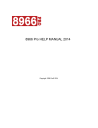
advertisement
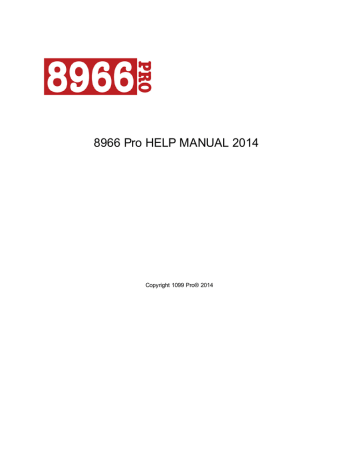
W-9 239
30 Error Messages
Common Error Messages & Solutions
Error messages can appear as pop-ups within your software in the event of a software bug, or user error.
Many of these errors have simple solutions that can be fixed by you, your IT department, or 1099 Pro's
technical support team . To avoid any possible data loss, be sure to
regularly.
Most error messages result from one or more of the following issues:
Incorrectly mapped data file.
Inadequate user rights to read/write/edit data file.
Third party anti-virus software removing critical software files.
30.1
Unable to open SystemID file: 53 - Invalid Clarion File
Unable to Open SystemID file: 53 - Invalid Clarion
File
Solution:
This error most often occurs when the software is not linked to the correct data file. This can be fixed by reinstalling and directing the workstation to the proper data folder. Alternatively, the software may be redirected to the correct data file by editing the .INI file:
Navigate to C:\1099 Pro\Pro99Txx\Admin
Open the file called Pro99Txx.INI
Edit the file path associated with "SAV:GlobalDataPath" to point to your data file.
Save and run the software.
Please note that the default location for a single-user install saves the data file in C:\1099 Pro\Pro99T11
\Data. If you are setting up a multi-user workstation, your data folder is most likely in a custom location specified during the server installation.
Copyright 1099 Pro® 2014
240 8966 Pro® 2014
30.2
Unable to open required file (ProTips): 53 - Invalid Clarion File
Unable to open required file (ProTips): 53 - Invalid
Clarion File
Solution:
This error most often occurs when the software is not linked to the correct data file. This can be fixed by reinstalling and directing the workstation to the proper data folder. Alternatively, the software may be redirected to the correct data file by editing the .INI file:
Navigate to C:\1099 Pro\Pro99Txx\Admin
Open the file called Pro99Txx.INI
Edit the file path associated with "SAV:GlobalDataPath" to point to your data file.
Save and run the software.
Please note that the default location for a single-user install saves the data file in C:\1099 Pro\Pro99T11
\Data. If you are setting up a multi-user workstation, your data folder is most likely in a custom location specified during the server installation.
30.3
Unable to open SystemID: 3 - Path Not Found
Unable to Open SystemID: 3 - Path Not Found
Solution:
This error most often occurs when the software is not linked to the correct data file. This can be fixed by reinstalling and directing the workstation to the proper data folder. Alternatively, the software may be
Copyright 1099 Pro® 2014
Error Messages 241
redirected to the correct data file by editing the .INI file:
Navigate to C:\1099 Pro\Pro99Txx\Admin
Open the file called Pro99Txx.INI
Edit the file path associated with "SAV:GlobalDataPath" to point to your data file.
Save and run the software.
Please note that the default location for a single-user install saves the data file in C:\1099 Pro\Pro99T11
\Data. If you are setting up a multi-user workstation, your data folder is most likely in a custom location specified during the server installation.
30.4
Unable to open systemID: 5 - access denied
Unable to open systemID: 5 - access denied
Solution:
This error occurs when a user does not have full read/write/edit privileges to the location where the data folder is hosted. Contact your IT department to verify the rights are proper in both the shared location and the folder’s security settings. If your IT department has confirmed that your security settings are set properly, contact 1099 Pro
Technical Support for additional assistance.
30.5
Unable to open required file (ProTips): 3 - Path Not Found
Unable to open required file (ProTips): 3 - Path
Not Found
Solution:
This error most often occurs when the software is not linked to the correct data file. This can be fixed by reinstalling and directing the workstation to the proper data folder. Alternatively, the software may be redirected to the correct data file by editing the .INI file:
Navigate to C:\1099 Pro\Pro99Txx\Admin
Open the file called Pro99Txx.INI
Edit the file path associated with "SAV:GlobalDataPath" to point to your data file.
Save and run the software.
Copyright 1099 Pro® 2014
242 8966 Pro® 2014
Please note that the default location for a single-user install saves the data file in C:\1099 Pro\Pro99T11
\Data. If you are setting up a multi-user workstation, your data folder is most likely in a custom location specified during the server installation.
30.6
File Access Error. Error: Invalid Record Declaration (47).
File Access Error.
Error: Invalid Record Declaration (47).
Solution:
This error can occur when either system latency or anti-virus software interrupts the record-numbering process. Please contact 1099 Pro
Technical Support to further assist you in renumbering your records.
30.7
Unable to Open SystemID: 2 - File not found
Unable to Open SystemID: 2 - File not found
Solution:
This error most often occurs if there was an error during installation, or if a third party virus protection software removed 1099 Pro program files. Check to make sure a file called "systemid.TPS" in file path C:
\1099 Pro\Pro99Txx\Resource. If this file has been removed, or was blocked from installation, you may need to
, then uninstall and reinstall the software. Be sure to list 1099 Pro as trusted software in your anti-virus software to avoid having files removed.
If "systemid.TPS" is still present, it's possible that the file path to your data contains unacceptable characters. This can be changes by editing your .INI file:
Navigate to C:\1099 Pro\Pro99Txx\Admin
Open the file called Pro99Txx.INI
Locate the file path associated with "SAV:GlobalDataPath"
Make sure the data file path does not contain a backslash at the end of the path, or any periods if using a UNC. For example: \\stationx.1099pro.com\c\xxxx\.
Save and run the software again.
Copyright 1099 Pro® 2014
Error Messages 243
Please note that the default location for a single-user install saves the data file in C:\1099 Pro\Pro99T11
\Data. If you are setting up a multi-user workstation, your data folder is most likely in a custom location specified during the server installation.
Please contact 1099 Pro
to further assist you in renumbering your records.
30.8
Unable to open required file (ProTips): 2 – File Not Found
Unable to open required file (ProTips): 2 – File
Not Found
Solution:
This error most often occurs if there was an error during installation or and error when mapping mapping the file path to your data folder. First, be sure you are not running the software from a network location;
1099 pro must be run locally, or from a client installation linked to a hosted data file.
The software may be redirected to the correct data file by editing the .INI file:
Navigate to C:\1099 Pro\Pro99Txx\Admin
Open the file called Pro99Txx.INI
Edit the file path associated with "SAV:GlobalDataPath" to point to your data file.
Save and run the software.
Please note that the default location for a single-user install saves the data file in C:\1099 Pro\Pro99Txx
\Data. If you are setting up a multi-user workstation, your data folder is most likely in a custom location specified during the server installation.
30.9
EC002 – Unable to open files!
EC002 – Unable to open files!
Copyright 1099 Pro® 2014
244 8966 Pro® 2014
Solution:
This error most often occurs when attempting to restore data from the wrong year (e.g. data from 2007 into 1099 Pro for 2008). Users cannot restore data into a different year's software. This is a security measure to ensure that users do not accidentally file the wrong data.
Recipient and filer information may be rolled over during or immediately after installing. For more information, see
.
30.10 Could not load the DLL library C:WIndows\USER32.DLL. The specified module could not be found.
Could not load the DLL library C:\W indows
\USER32.DLL.
The specified module could not be found.
Solution:
This error occurs when a user does not have full read/write/edit privileges to the location where the data folder is hosted. Contact your IT department to verify the rights are proper in both the shared location and the folder’s security settings. If your IT department has confirmed that your security settings are set properly, contact 1099 Pro
Technical Support for additional assistance.
30.11 This Single User version of 1099 Pro can only be used by one person at a time.
Could not load the DLL library C:\W indows
Copyright 1099 Pro® 2014
Error Messages 245
\USER32.DLL.
The specified module could not be found.
Solution:
This error occurs when a user does not have full read/write/edit privileges to the location where the software is installed. Contact your IT department to verify the rights are proper in both the shared location and the folder’s security settings. If your IT department has confirmed that your security settings are set properly, contact 1099 Pro
Technical Support for additional assistance.
30.12 Clarion Trappable Runtime Errors
Clarion Trappable Runtime Errors
The following errors can be trapped in code with the ERRORCODE and ERROR procedures. Each error has a code number (returned by the ERRORCODE procedure) and an associated text message
(returned by the ERROR procedure) indicating what the problem is.
2 File Not Found
The requested file does not exist in the specified directory.
3 Path Not Found
The directory name specified as part of the path does not exist.
4 Too Many Open Files
The total number of file handles available has been used. Check the FILES= setting in the CONFIG.SYS
file, or the user's or network's simultaneous open files setting in a network environment.
5 Access Denied
The file has already been opened by another user for exclusive access, has been left in a locked state, or you do not have network rights to open the file. This error can also occur when no disk space is available.
Copyright 1099 Pro® 2014
246 8966 Pro® 2014
7 Memory Corrupted
Some unknown memory corruption has occurred.
8 Insufficient Memory
There is not enough unallocated memory left to perform the operation. Closing other applications may free up enough memory.
15 Invalid Drive
An attempt to read a non-existent disk drive has failed.
27 Invalid Table Declaration
An attempt to open a table that has an invalid table structure has failed. This is normally found when a
Dynamic File has been created incorrectly. Also seen in IP Driver based applications.
30 Entry Not Found
A GET to QUEUE has failed. For GET(Q,key), the matching key value was not found, and for
GET(Q,pointer), the pointer is out of range.
32 File Is Already Locked
An attempt to LOCK a file has failed because another user has already locked it.
33 Record Not Available
Usually an attempt to read past the end or beginning of file with NEXT or PREVIOUS. May also be posted by PUT or DELETE when no record was read before the attempted PUT or DELETE.
35 Record Not Found
For a GET(File,key), the matching key field value was not found.
36 Invalid Data File
Some unknown data file corruption has occurred, or the OWNER attribute does not match the password used to encrypt the file.
37 File Not Open
An attempt to perform some operation that requires the file be already open has failed because the file is not open.
Copyright 1099 Pro® 2014
Error Messages 247
38 Invalid Key File
Some unknown key file corruption has occurred.
40 Creates Duplicate Key
An attempt to ADD or PUT a record with key field values that duplicate another existing record in the file has been made to a file with a key that does not allow duplicate entries.
43 Record Is Already Held
An attempt to HOLD a record has failed because another user has already held it.
45 Invalid Filename
The filename does not meet the definition of a valid DOS filename.
46 Key File Must Be Rebuilt
Some unknown key corruption has occurred that requires the BUILD statement to re-build the key.
47 Invalid Record Declaration
The data file on disk does not match the file's declaration in the .EXE, usually because you have changed the file's definition in the Data Dictionary and have not yet converted the existing data file to the new format. See How do I handle an Error 47
48 Unable To Log Transaction
A transaction logout or pre-image file cannot be written to disk. This usually occurs because no disk space is available, or the user does not have the proper network rights.
52 File Already Open
An attempt to OPEN a file that has already been opened by this user.
54 No Create Attribute
An attempt to execute the CREATE procedure on a file whose declaration does not include the CREATE attribute.
55 File Must Be Shared
An attempt to open a file for exclusive access that must be shared. (Legacy error, no longer used)
56 LOGOUT Already Active
An attempt to issue a second LOGOUT statement while a transaction is already in progress.
Copyright 1099 Pro® 2014
248 8966 Pro® 2014
57 Invalid Memo File
Some unknown memo file corruption has occurred. For Clarion data files, this could come from a corrupt
.MEM file "signature" or pointers to the memo file in the data file that are "out of sync" (usually due to copying files from one location to another and copying the wrong .MEM file).
63 Exclusive Access Required
An attempt to perform a BUILD(file), BUILD(key), EMPTY(file) or PACK(file) was made when the file had not been opened with exclusive access.
64 Sharing Violation
An attempt to perform some action on a file which requires that the file be opened for shared access.
65 Unable To ROLLBACK Transaction
An attempt to ROLLBACK a transaction has failed for some unknown reason.
73 Memo File Missing
An attempt to OPEN a file that has been declared with a MEMO field and the file containing that memo data does not exist.
75 Invalid Field Type Descriptor
Either the type descriptor is corrupt, you have used a name that does not exist in GET(Q,name), or the file definition is not valid for the file driver. For example, trying to define a LONG field in an xBase file without a matching MEMO field.
76 Invalid Index String
The index string passed to BUILD(DynIndex,string) was invalid.
77 Unable To Access Index
An attempt to retrieve records using a dynamic index failed because the dynamic index could not be found.
78 Invalid Number Of Parameters
You did not pass the correct number of parameters to a procedure called in an EVALUATE statement.
Note: As of Clarion Version 6.2 (9047), the SQL Drivers now add more information to the trace log file, explaining why the ERRORCODE 78 was generated.
Copyright 1099 Pro® 2014
Error Messages 249
79 Unsupported Data Type In File
The file driver has detected a field in the file declared with a data type that is not supported by the file system the driver is designed to access.
80 Unsupported File Driver Function
The file driver has detected a file access statement that is not supported. This is frequently an unsupported form (different parameters) of a statement that is supported.
81 Unknown Error Posted
The file driver has detected some error from the backend file system that it cannot get further information about.
88 Invalid Key Length
An attempt to CREATE a Clarion file driver KEY or INDEX with more than 245 characters. Other file drivers can also return this error when their file system key length limits are exceeded.
89 Record Changed By Another Station
The WATCH statement has detected a record on disk that does not match the original version of the record about to be updated in a network situation.
90 File Driver Error
The file driver has detected some other error reported by the file system. You can use the
FILEERRORCODE and FILEERROR procedures to determine exactly what native error the file system is reporting.
91 No Logout Active
The COMMIT or ROLLBACK statement has been issued outside of a transaction frame (no LOGOUT statement has been executed).
92 BUILD in Progress
A BUILD statement has been issued and PROP:ProgressEvents has been set to generate events. The statement generating this error is not appropriate to execute during a BUILD process.
93 BUILD Cancelled
The user cancelled the BUILD. This error is set when EVENT:BuildDone is posted.
94 Record Limit Exceeded
The target file has exceeded the record limit. This value is file driver dependant, and can be returned
Copyright 1099 Pro® 2014
advertisement
Related manuals
advertisement
Table of contents
- 13 Getting Started
- 13 Disclaimer
- 13 About 1099 Pro, Inc.
- 16 Quick Tour
- 17 Registration & Upgrades
- 18 Update Software
- 18 Technical Support & Maintenance
- 19 System Requirements
- 20 Install
- 20 Multi-User Installations
- 22 Multi-User Considerations
- 23 Data Files
- 23 Online Help
- 23 Optimize Posting
- 24 Referential Integrity Delete Error
- 24 Repair Files
- 25 Safeguard TIN
- 26 Special Help
- 26 Video Display Issues
- 27 Screen Resolution
- 27 Special Help Button
- 27 The User Interface
- 27 1099 Pro Central
- 28 Keyboard Shortcuts
- 28 Browse Filers
- 29 Add a Filer
- 29 Change a Filer
- 30 Contact
- 30 Delete a Filer
- 30 Filer Record Details
- 31 Filer Reports
- 31 Select Another Filer
- 32 Tag Filers
- 33 Recipients List
- 34 Recipient Lookup Account Selection
- 35 Recipient Lookup Screen
- 36 Add a Recipient
- 37 Change a Recipient
- 37 Delete a Recipient
- 37 Forms Issued Report
- 37 Group Actions
- 38 Multiple Recipients - One TIN
- 39 Recipient Record Details
- 40 Run a Recipient Report
- 40 Select a Recipient
- 41 Tagging Recipients
- 41 Helpful Hints
- 41 Adobe Acrobat
- 42 Alternative import layout
- 42 Canadian postal code rules
- 42 Compliance Seminars
- 42 Form Status Values
- 43 Map by Name Import
- 43 Master Audit Trail Browser
- 44 Master Tax Form
- 44 Menu bar
- 44 Online Help Tutorials
- 44 Online knowledge base
- 44 Protected Forms
- 45 Registration code
- 45 Toolbar
- 46 Welcome Wizard
- 46 eFile Archiving
- 47 Corrections
- 48 Corrected Options
- 48 Creating a correction
- 49 Delete Corrected Forms
- 49 Protected Forms
- 50 Reprint Corrections
- 51 Reprint Originals
- 51 Types of Corrections
- 53 Account Generation Wizard
- 53 How to generate account numbers
- 54 Security and Administration
- 56 Security Overview
- 56 System Security Settings/Password Requirements: Step 1
- 57 Security - Access Groups: Step 2
- 58 Security - Manage Profiles: Step 3
- 60 Security - Add/Update Individual Users: Step 4
- 61 Security - Add Users to a Profile: Step 5
- 61 Turn On/Off Security
- 61 Passwords
- 62 Security Reports
- 63 Security Access Log
- 64 Data Maintenance
- 64 Backup Data
- 65 Restore Data
- 65 Rules and Options
- 65 1099 Module Preferences
- 66 Global
- 67 Local
- 67 Limits
- 68 Checking For Updates
- 68 Update Options
- 69 RCP Options
- 72 Preferences
- 73 Custom Tax Form Validation Rules
- 75 Check for Updates
- 76 Installing
- 76 Logging in as a Different User
- 77 Optional Fields
- 78 Reporting Thresholds
- 82 Un-Installing
- 83 Audit Trails
- 84 Audit Trails Activity Report
- 85 Deleted Record Detail
- 85 Master Audit Trail Browser
- 85 Purge
- 86 Record History
- 86 Turn Audit Trails On/Off
- 86 Audit Trail Report Filters
- 88 Browse form records
- 88 Browse IRS Tax Forms
- 89 Browse Records
- 91 Entry Forms
- 92 Add a Record
- 93 Void Records
- 93 Browse Notes/Attachments
- 94 Update Notes
- 94 Browsing by Form
- 95 State Status
- 96 Capitalization
- 96 Cascading Changes
- 96 Change a Record
- 97 Delete a Record
- 97 Department
- 97 Options for Tax Form Data Entry
- 98 Print/View Reports
- 99 Search
- 99 Select a Form
- 100 Select Form Type
- 100 Tagging Records
- 100 Zip Code Lookup
- 101 IRS Codes
- 102 Current Sort/View
- 102 Custom Sort Order
- 102 Current Sort/View
- 103 Error & Validation Checking
- 104 Filing Problems
- 104 Penalties
- 105 Exports
- 105 Export Maps
- 107 Export Wizard
- 108 Bulk TIN Matching
- 109 Create a file manually
- 111 IRS Incorrect TIN Flowchart
- 112 IRS Missing TIN Flowchart
- 113 Using Bulk TIN Matching
- 115 Filing via eFile
- 116 Efile States Subset File Wizard
- 117 How do I Generate State Subset
- 118 State ID Number
- 119 What can I expect from the States Subset File Wizard
- 119 eFile Wizard
- 121 The Advantage of Filing Electronically
- 121 FIRE System
- 122 Electronic Filing Module
- 123 Electronic Filing Session Window
- 125 E-File Sort Order
- 125 FIRE upload process
- 130 Combined Federal/State Filing Program
- 131 IRS Name Control
- 133 Reset E-File Session
- 133 Rule-of-250
- 134 eFileViewer Overview
- 135 Installation and Registration
- 135 License Agreement
- 138 eFileViewer Main Screen
- 139 Viewing Options
- 140 File Format
- 141 Loading and Viewing Files
- 142 Electronic Sessions Summary Report
- 143 Exporting a File
- 144 Limitations of Export
- 145 Form Status Overview
- 146 Forms Status Values
- 147 Statuses
- 148 Important Dates
- 148 Filing Deadlines
- 148 Imports Overview
- 148 Import Data
- 149 Import Wizard
- 149 Manage Import Maps
- 151 Import or Export an Import Map
- 151 Customize a Fixed Field
- 152 Delimited or Excel Import Map Wizard
- 154 Step 1 - Import Filers, Recipients, or Data
- 156 Step 2 - Validate your Data
- 156 Step 3 - Final Import - Post Results
- 157 Modifying an Existing Import Map
- 160 Quickbooks Import Wizard
- 161 Country Codes Table
- 162 Country Alias
- 166 Import File Conventions
- 168 Drag and drop methods
- 168 Map by Name
- 168 Sample Import Files
- 169 States Code Table
- 170 Import Status Overview
- 170 Converting From Excel Formats
- 171 Microsoft Access 2007 Rollup Procedure
- 174 Delimiters
- 174 Import Session Report
- 175 Reject Imports
- 175 Review Import Session
- 176 Independent Contractor Reporting Overview
- 176 Voiding an Import Session
- 177 Importing from QuickBooks™
- 179 Printed
- 179 Print sessions
- 179 Printing Overview
- 181 Advanced Print Options
- 181 Inserting a Custom Print Message
- 181 Forcing an X
- 182 Making Address Adjustments
- 183 Form Limits Overview
- 183 Enabling Form Limits Filter
- 184 PDF File Generation Overview
- 184 Initial PDF Options
- 186 Printing Blank Forms Overview
- 186 Print IRS Form & Instructions
- 186 Email: Emailing tax forms
- 187 Email: No email client
- 188 Assigning a Printed Status
- 188 Field Sizes
- 191 Margin Alignments
- 192 PCL Printing
- 194 Print Session Report
- 195 Printed Status
- 195 Printing Tax Forms Wizard
- 197 Puerto Rico compliant tax forms (CS version only)
- 201 Quick Print
- 202 Reprint Print Sessions
- 203 Reprint Records
- 204 Reset Print Session
- 204 Troubleshoot Printer Issues
- 205 View Selected Records
- 206 Pressure Seal Forms
- 206 Pressure Seal and Alternate Printing Formats
- 209 Pressure Seal and Alternate Printing Tutorial
- 211 Queries
- 211 Custom Query using Manual Override
- 213 Custom Query Wizard
- 214 Select a User
- 214 Reports
- 214 Form Control Totals
- 215 Troubleshooting Control Totals
- 215 Form Counts
- 216 Forms Issued By Filer
- 216 Import Map Reports
- 217 Late Add/Corrections Report
- 217 Daily Totals Report by UserID
- 217 Service Bureau Overview
- 218 Service Bureau Packages
- 219 Service Bureau Overview & Upload Process
- 220 Step 1 - Creating an Upload File for Print/Mail or E-File
- 223 Step 2 - Approve Control Totals
- 224 Step 3 - File Upload Transfer & Completion
- 225 Bulk TIN Matching via the Service Bureau Overview
- 226 Using Bulk TIN Matching
- 227 Step 1 - Creating an Upload File for Bulk TIN Matching
- 227 Step 2 - File Upload Transfer & Completion for Bulk TIN
- 229 Wizard SB Upload
- 230 Reset Void Service Bureau Upload
- 231 Tax Supplies
- 231 Blank Copier Paper
- 232 Preprinted Paper
- 232 Pressure Seal Forms
- 233 Transmitter Information
- 233 Create a Transmitter
- 233 W-9
- 233 W-9 Overview
- 235 W-9 Main Screen
- 236 W-9 Report
- 237 W-9 Single/Batch Requests
- 237 W-9 Wizard
- 238 B Notices
- 239 Error Messages
- 239 Unable to open SystemID file: 53 - Invalid Clarion File
- 240 Unable to open required file (ProTips): 53 - Invalid Clarion File
- 240 Unable to open SystemID: 3 - Path Not Found
- 241 Unable to open systemID: 5 - access denied
- 241 Unable to open required file (ProTips): 3 - Path Not Found
- 242 File Access Error. Error: Invalid Record Declaration (47).
- 242 Unable to Open SystemID: 2 - File not found
- 243 Unable to open required file (ProTips): 2 – File Not Found
- 243 EC002 – Unable to open files!
- 244 Could not load the DLL library C:WIndows\USER32.DLL. The specified module could not be found.
- 244 This Single User version of 1099 Pro can only be used by one person at a time.
- 245 Clarion Trappable Runtime Errors
- 250 Additional Services
- 250 TINCheck
- 252 Manage my TINCheck account
- 254 Manage my results
- 255 History Requests
- 256 TINCheck Integration
- 263 Status Icons
- 265 Managed Services
- 265 StateComply
- 266 Glossary
- 276 250 rule
- 277 Alignment
- 277 Business Rules
- 278 Ascii
- 278 Cascading updates
- 278 Corrected options
- 278 End of Payer "C" Record
- 278 End of Transmission "F" Record
- 278 Filer
- 278 Hotspot
- 279 Import Map
- 279 Location code
- 279 Payee "B" Record
- 279 Payer "A" Record
- 279 Pending
- 279 Pending Status
- 280 Recipient Employee
- 280 Roll Forward Utility
- 281 SSAE 16 SOC I Type II
- 282 SSN
- 282 State Totals "K" Records
- 282 Tag
- 282 Task Panel
- 282 TCC
- 282 TIN
- 283 TIN (SSN) Masking
- 283 Transmitter "T" Record