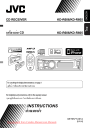
advertisement
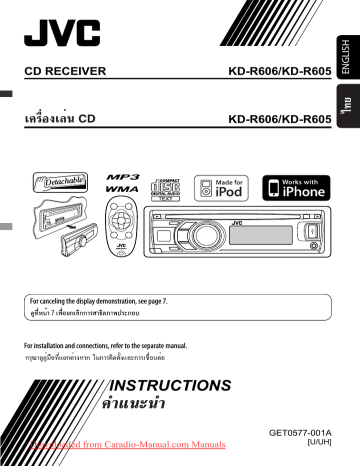
6
Repeat steps
4 and 5 to adjust other primary colors.
7
Exit from the setting.
or
Select “ USER” to show your own colors for the buttons and display.
More about this unit
Basic operations
Turning on the power
• By pressing SRC button on the unit, you can also turn on the power. If the source is ready, playback also starts.
Turning off the power
• If you turn off the power while listening to a track, playback will start from where it had been stopped previously next time you turn on the power.
Tuner operations
Storing stations in memory
• During SSM search...
– All previously stored stations are erased and the stations are stored anew.
– When SSM is over, the station stored in the lowest preset number will be automatically tuned in.
• When storing a station manually, the previously preset station is erased when a new station is stored in the same preset number.
General
• If you change the source while listening to a disc, playback stops.
Next time you select “CD” as the playback source, playback will start from where it had been stopped previously.
• If the ejected disc is not removed within 15 seconds, it is automatically inserted into the loading slot again to protect it from dust.
• After ejecting a disc or disconnect a USB device,
“NO DISC” or “NO USB“ appears and you cannot operate some of the buttons. Insert another disc, reconnect a USB device, or press SRC to select another playback source.
• If no operation is done for about 30 seconds after pressing MENU button or control dial, the operation will be canceled.
Disc operations
Caution for DualDisc playback
• The Non-DVD side of a “DualDisc” does not comply with the “Compact Disc Digital Audio” standard.
Therefore, the use of Non-DVD side of a DualDisc on this product may not be recommended.
General
• This unit has been designed to reproduce
CDs/CD Texts, and CD-Rs (Recordable)/CD-RWs
(Rewritable) in audio CD (CD-DA), MP3/WMA formats.
• When a disc is inserted upside down, “PLEASE” and
“EJECT” appear alternately on the display. Press
0
to eject the disc.
• MP3 and WMA “tracks” (words “file” and “track” are used interchangeably) are recorded in “folders.”
• While fast-forwarding or reversing on an MP3 or
WMA disc, you can only hear intermittent sounds.
Continued on the next page
27
Playing a CD-R or CD-RW
• Use only “finalized” CD-Rs or CD-RWs.
• This unit can only play back files of the same type as those detected first if a disc includes both audio CD
(CD-DA) files and MP3/WMA files.
• This unit can play back multi-session discs; however, unclosed sessions will be skipped while playing.
• Some CD-Rs or CD-RWs may not play back on this unit because of their disc characteristics, or for the following reasons:
– Discs are dirty or scratched.
– Moisture condensation has occurred on the lens inside the unit.
– The pickup lens inside the unit is dirty.
– The files on the CD-R/CD-RW are written using the
“Packet Write” method.
– There are improper recording conditions (missing data, etc.) or media conditions (stained, scratched, warped, etc.).
• CD-RWs may require a longer readout time since the reflectance of CD-RWs is lower than that of regular
CDs.
• Do not use the following CD-Rs or CD-RWs:
– Discs with stickers, labels, or a protective seal stuck to the surface.
– Discs on which labels can be directly printed by an ink jet printer.
Using these discs under high temperature or high humidity may cause malfunctions or damage to the unit.
Playing an MP3/WMA disc
• This unit can play back MP3/WMA files with the extension code <.mp3> or <.wma> (regardless of the letter case—upper/lower).
• This unit can show the names of albums, artists
(performer), and Tag (Version 1.0, 1.1, 2.2, 2.3, or
2.4) for MP3 files and for WMA files.
• This unit can display only one-byte characters. No other characters can be correctly displayed.
• This unit can play back MP3/WMA files meeting the conditions below:
– Bit rate of MP3/WMA: 32 kbps — 320 kbps
– Sampling frequency of MP3:
32 kHz, 44.1 kHz, 48 kHz (for MPEG-1)
16 kHz, 22.05 kHz, 24 kHz (for MPEG-2)
– Sampling frequency of WMA: 22.05 kHz, 32 kHz,
44.1 kHz, 48 kHz
– Disc format: ISO 9660 Level 1/Level 2, Romeo,
Joliet, Windows extension.
• The maximum number of characters for file/folder names vary depending on the disc format used
(includes 4 extension characters—<.mp3> or
<.wma>).
– ISO 9660 Level 1: up to 12 characters
– ISO 9660 Level 2: up to 31 characters
– Romeo: up to 64 characters
– Joliet: up to 32 characters
– Windows extension: up to 64 characters
• This unit can recognize a total of 512 files,
255 folders, and 8 hierarchical levels.
• This unit can play back files recorded in VBR (variable bit rate).
Files recorded in VBR have a discrepancy in the elapsed time display, and do not show the actual elapsed time. In particular, this difference becomes noticeable after performing the search function.
• This unit cannot play back the following files:
– MP3 files encoded in MP3i and MP3 PRO format.
– MP3 files encoded in an inappropriate format.
– MP3 files encoded with Layer 1/2.
– WMA files encoded in lossless, professional, and voice format.
– WMA files which are not based upon Windows
Media ® Audio.
– WMA files copy-protected with DRM.
– Files which have data such as AIFF, ATRAC3, etc.
• The search function works but search speed is not constant.
Playing MP3/WMA tracks from a USB device
• While playing from a USB device, the playback order may differ from other players.
• This unit may be unable to play back some USB devices or some files due to their characteristics or recording conditions.
• Depending on the shape of the USB devices and connection ports, some USB devices may not be attached properly or the connection might be loose.
• Connect one USB mass storage class device to the unit at a time. Do not use a USB hub.
• If the connected USB device does not have the correct files, “CANNOT PLAY” appears.
• If the files have not been formatted correctly, “NOT
SUPPORT” appears.
• This unit can show Tag (Version 1.0, 1.1, 2.2, 2.3, or
2.4) for MP3 files and for WMA files.
• This unit can play back MP3/WMA files meeting the conditions below:
– Bit rate of MP3/WMA: 32 kbps — 320 kbps
– Sampling frequency of MP3:
32 kHz, 44.1 kHz, 48 kHz (for MPEG-1)
16 kHz, 22.05 kHz, 24 kHz (for MPEG-2)
– Sampling frequency of WMA: 22.05 kHz, 32 kHz,
44.1 kHz, 48 kHz
• This unit can play back MP3 files recorded in VBR
(variable bit rate).
• The maximum number of characters for:
– Folder names : 32 characters
– File names : 32 characters
– MP3 Tag : 64 characters
– WMA Tag : 32 characters
• This unit can recognize a total of 5 000 files, 255 folders (255 files per folder including folder without unsupported files), and of 8 hierarchies.
• This unit does not support SD card reader.
• This unit cannot recognize a USB device whose rating is other than 5 V and exceeds 500 mA.
• USB devices equipped with special functions such as data security functions cannot be used with the unit.
• Do not use a USB device with 2 or more partitions.
• This unit may not recognized a USB device connected through a USB card reader.
• This unit may not play back files in a USB device properly when using a USB extension cord.
• This unit cannot play back the following files:
– MP3 files encoded with MP3i and MP3 PRO format.
– MP3 files encoded in an inappropriate format.
– MP3 files encoded with Layer 1/2.
– WMA files encoded in lossless, professional, and voice format.
– WMA files not based on Windows Media® Audio.
Bluetooth operations
General
• While driving, do not perform complicated operation such as dialing the numbers, using phone book, etc.
When you perform these operations, stop your car in a safe place.
• Some Bluetooth devices may not be connected to this unit depending on the Bluetooth version of the device.
• This unit may not work for some Bluetooth devices.
• Connecting condition may vary depending on the circumstances around you.
• When the unit is turned off, the device is disconnected.
Warning messages for Bluetooth operations
• ERROR CNNCT (Error Connection):
The device is registered but the connection has failed.
Use “CONNECT” to connect the device again. (See page 13.)
• ERROR
Try the operation again. If “ERROR” appears again, check if the device supports the function you have tried.
• UNFOUND
No available Bluetooth device is detected by
“SEARCH.”
Downloaded from Caradio-Manual.com Manuals
Continued on the next page
REFERENCES
29
• LOADING
The unit is updating the phone book.
• PLEASE WAIT
The unit is preparing to use the Bluetooth function. If the message does not disappear, turn off and turn on the unit, then connect the device again (or reset the unit).
• RESET 8
Check the connection between the adapter and this unit.
iPod/iPhone operations
• You can control the following types of iPods/iPhone:
(A) Connected with the USB cable:
– iPod with video (5th Generation) *
1
– iPod classic * 1, * 2
– iPod nano
– iPod nano (2nd Generation)
– iPod nano (3rd Generation)
*
1,
*
2
– iPod nano (4th Generation) * 1, * 2
– iPod Touch
*
1,
*
2
– iPod Touch (2nd Generation) *
1,
*
2
– iPhone/iPhone 3G * 1, * 2
(B) Connected with the interface adapter:
– iPod with dock connector (3rd Generation)
– iPod with Click Wheel (4th Generation)
– iPod mini
– iPod photo
– iPod with video (5th Generation) * 1
– iPod classic * 1
– iPod nano
– iPod nano (2nd Generation)
– iPod nano (3rd Generation)
*
1
– iPod nano (4th Generation) * 1
*
1
It is not possible to browse video files on the “Videos” menu.
* 2
“IPOD MODE” is available (see page 17).
• If the iPod does not play correctly, please update your iPod software to the latest version. For details about updating your iPod, visit <http://www.apple.com>.
• When you turn on this unit, the iPod is charged through this unit.
• iPod shuffle cannot be used with this unit.
• The song order displayed on the selection menu of this unit may differ from that of the iPod.
• The text information may not be displayed correctly:
– Some characters such as accented letters cannot be shown correctly on the display.
– Communication between the iPod and the unit is not stable.
• If the text information includes more than
11 characters, it scrolls on the display.
This unit can display up to 40 characters for “IPOD” and up to 64 characters for “USB-IPOD.”
Notice:
When operating an iPod, some operations may not be performed correctly or as intended. In this case, visit the following JVC web site:
<http://www.jvc.co.jp/english/car/> (English website only)
Title assignment
• If you try to assign titles to more than 30 station frequencies, “NAME FULL” appears. Delete unwanted titles before assignment.
Menu operations
• If you change the “
AMP GAIN” setting from
“ HIGH POWER” to “LOW POWER” while the volume level is set higher than “VOLUME 30,” the unit automatically changes the volume level to
“VOLUME 30.”
JVC bears no responsibility for any loss of data in an iPod/iPhone and/or USB mass storage class device while using this System.
advertisement
Related manuals
advertisement
Table of contents
- 3 Detaching the control panel
- 3 Attaching the control panel
- 3 How to reset your unit
- 3 How to forcibly eject a disc
- 4 Basic operations
- 7 Preparation
- 8 Listening to the radio
- 9 Disc/USB operations
- 10 • Playing a file on a USB device
- 11 • Disc/file operations
- 12 Using the Bluetooth® devices
- 14 • Using the Bluetooth cellular phone
- 15 • Using the Bluetooth audio player
- 16 Listening to the CD changer
- 17 Listening to the iPod/iPhone
- 17 • When connected with the USB cable
- 18 adapter
- 19 components
- 20 Selecting a preset sound mode
- 21 Title assignment
- 22 Bluetooth settings
- 23 Menu operations
- 26 Color settings
- 27 More about this unit
- 31 Troubleshooting
- 35 Maintenance
- 36 Specifications