advertisement
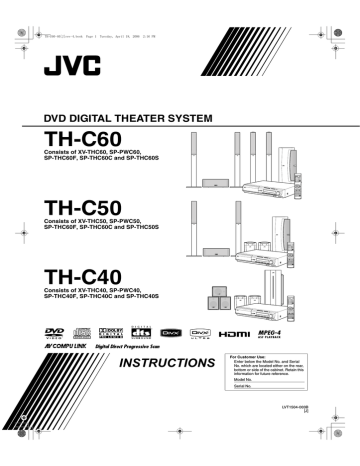
TH-C60-40[J]rev-4.book Page 29 Tuesday, April 18, 2006 2:16 PM
Advanced operations
See page 23 for button locations.
Selecting the audio
7 During playback of a disc/file containing audio in several languages
When using the AUDIO button:
1
Press AUDIO.
Example (DVD VIDEO): “ENGLISH” is selected out of 3 audio languages recorded.
2
Press AUDIO repeatedly or press Cursor
Y/5 to select the desired audio.
When using the on-screen bar:
1
Press ON SCREEN twice.
3
The on-screen bar appears on the TV screen.
Press Cursor 3/2 to highlight
Press ENTER.
.
Special picture playback
Frame-by-frame playback
7 During playback
Press 8 repeatedly.
Each time you press the button, the still picture advances by one frame.
To return to normal playback
Press 3 (play button).
Playing back in slow-motion
7 During playback
1
Press 8 at the point where
you want to start playback in slowmotion from.
The system pauses playback.
2
Press
SLOW 9.
Playback in forward slow-motion starts.
For DVD VIDEO only:
• To play back in reverse slow-motion, press
SLOW (
.
Each time you press the button, the playback speed becomes faster.
Example: On the TV
4
Press Cursor Y/5 to select the desired
audio.
5
Press ENTER.
Press ON SCREEN.
The on-screen bar disappears.
NOTE
• Some subtitle or audio languages are abbreviated in the pop-up window. See “The language codes list”. (See page 33.)
• “ST”, “L”, or “R” is displayed when playing a VCD respectively representing “stereo”, “left sound” and “right sound”.
When playing a SVCD, “ST1”, “ST2”, “L1”, “R1”, “L2”, or “R2” is displayed.
• For DivX, you cannot operate this procedure using the on-screen bar.
To return to normal playback
Press 3 (play button).
NOTE
• Sound cannot be heard during slow-motion playback.
Zooming in
7 During playback or while paused
1
Press ZOOM with SHIFT pressed.
Each time you press ZOOM with SHIFT pressed, scene magnification changes.
2
While zoomed in, press Cursor 3/2/
Y/5 to move zoom-in area.
To return to normal playback
Press ZOOM repeatedly with SHIFT pressed, to select ZOOM M 1.
NOTE
• The number of the magnification steps varies depending on the disc type.
• During playback, there may be a case where Cursor (3/2/Y/5) does not work in step 2 above.
29
advertisement
Related manuals
advertisement
Table of contents
- 5 Introduction
- 5 Notes on handling
- 5 Supplied accessories
- 6 About discs
- 6 Playable disc types
- 7 Playable file types
- 8 Description of parts and controls
- 11 Connections
- 11 Connecting the FM and AM antennas
- 12 Connecting the satellite (front, center, surround) speakers
- 15 Speaker layout
- 15 Connecting a TV
- 16 Connecting the powered subwoofer
- 16 Connecting to an analog component
- 16 Connecting to a digital component
- 16 Connecting a USB mass storage class device
- 16 Connecting the power cord
- 17 remote control
- 17 Operating the TV
- 18 Operating the DBS tuner or CATV converter
- 18 Operating the VCR
- 19 Basic operations
- 19 Turning the system on/off
- 20 Selecting the source to play
- 20 Adjusting the volume [VOLUME]
- 20 Listening with headphones (not supplied)
- 20 Turning off the sound temporarily [MUTING]
- 20 Adjusting the brightness of the indications [DIMMER]
- 21 Sleep Timer [SLEEP]
- 21 Adjusting the output level of the subwoofer and speakers
- 21 Adjusting the sound
- 21 Changing the scan mode
- 22 Playback
- 22 Basic playback
- 24 One Touch Replay
- 24 Fast-forward/fast-reverse search
- 25 Skip to the beginning of a desired selection
- 25 Skipping at about 5-minute intervals
- 25 Locating a desired title/group using number buttons
- 26 Advanced operations
- 26 Using the surround mode
- 28 Using the on-screen bar
- 29 Playing from a specified position on a disc
- 30 Using the file control display
- 31 Resume Playback
- 31 Selecting a view angle
- 31 Selecting the subtitle
- 32 Selecting the audio
- 32 Special picture playback
- 33 Program Playback
- 34 Random Playback
- 34 Repeat Playback
- 35 Tray lock
- 35 Sound and other settings
- 36 Setting DVD preferences
- 36 Using the setup menus
- 36 Menu description
- 39 Tuner operations
- 39 Manual tuning
- 40 Preset tuning
- 40 Selecting the FM reception mode
- 40 Reducing the noise of AM broadcast
- 41 AV COMPU LINK remote control system
- 42 References
- 42 Maintenance
- 42 Troubleshooting
- 43 Specifications