advertisement
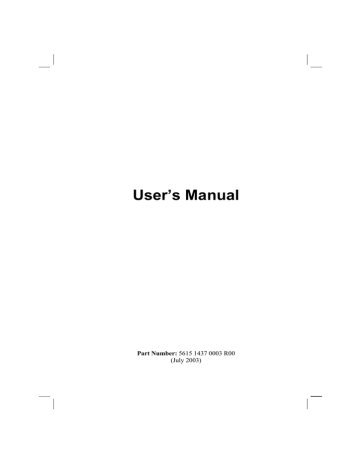
Tap to return to your original writing.
Or, tap the word you want to use.
Some tips for getting good recognition are listed below:
Write neatly.
Write on the lines and draw descenders below the line. Write the cross of the
“t” and apostrophes below the top line so that they are not confused with the word above. Write periods and commas above the line.
For better recognition, use the
Tools
menu to increase the zoom level to
300%.
Write the letters of a word close together and leave big gaps between words.
Hyphenated words, foreign words that use special characters such as accents some punctuation cannot be converted.
If you add writing to a word to change it (such as changing a “3” to an “8”) after you attempt to recognize the word, the writing you add will not be included if you attempt to recognize the writing again.
Drawing on the Screen
You can draw on the screen in the same way that you write on the screen. The difference between writing and drawing on the screen is how you select items and how they can be edited. For example, selected drawings can be resized, while writing cannot.
26
Creating a Drawing
1. To create a drawing, cross three ruled lines on your first stroke. A drawing box appears.
2. Subsequent strokes in or touching the drawing box become part of the drawing. Drawings that do not cross three ruled lines will be treated as writing.
The drawing box indicates the boundaries of the drawing.
Pen button.
NOTE: You may want to change the zoom level so that you can more easily work on or view your drawing. Tap Tools and then choose a zoom level.
Editing Your Drawing
If you want to edit or format a drawing, you must select it first.
1. Tap and hold the stylus on the drawing until the selection handle appears.
To select multiple drawings, deselect the Pen button and then drag to select the drawings you want.
2. Tap and hold the selected drawing and then tap an editing command (cut, copy or paste) on the pop-up menu or tap the command on the Edit menu.
3. To resize a drawing, make sure the Pen button is not selected and then drag a selection handle.
27
advertisement
* Your assessment is very important for improving the workof artificial intelligence, which forms the content of this project
Related manuals
advertisement
Table of contents
- 11 Hardware Features
- 11 Front Components
- 13 Back Components
- 14 Right-Side Components
- 15 Top Components
- 15 Bottom Components
- 16 USB Cradle
- 17 Setting Up Your Pocket PC for Use
- 17 Performing Initial Startup
- 18 Connecting to AC Power and Charging the Battery
- 19 Turning Your Pocket PC On and Off
- 19 Turning Off to Suspend
- 19 Turning On to Resume
- 20 Installing Microsoft ActiveSync
- 22 Expanding Your Pocket PC
- 22 Using a SD/MMC Card
- 23 Using a CompactFlash Card
- 23 Accessories
- 24 Using the Stylus
- 25 Using the Navigation Button
- 25 Using the Scroll Dial
- 26 Today Screen
- 27 Status Icons
- 28 Navigation Bar and Command Bar
- 29 Running Programs
- 30 Pop-up Menus
- 30 Notifications
- 31 Entering Information
- 31 Entering Text Using the Input Panel
- 33 Writing on the Screen
- 36 Drawing on the Screen
- 38 Recording a Message
- 40 Using My Text
- 41 Managing Power
- 41 Low Battery Signals and Actions
- 42 Smart Power Management
- 44 Power-Saving Tips
- 45 Managing Memory
- 45 Storage and Program Memory
- 45 Additional Memory
- 46 Customizing Your Pocket PC
- 48 Security
- 48 Setting a Password
- 48 Certificates
- 49 Finding and Organizing Information
- 50 Backing Up Data
- 50 Adding or Removing Programs
- 50 Adding Programs
- 52 Removing Programs
- 53 Calendar: Scheduling Appointments and Meetings
- 54 Creating an Appointment
- 55 Using the Calendar Summary Screen
- 56 Creating Meeting Requests
- 57 Contacts: Tracking Friends and Colleagues
- 57 Creating a Contact
- 59 Finding a Contact
- 59 Using the Contacts Summary Screen
- 60 Tasks: Keeping a To Do List
- 61 Creating a Task
- 62 Using the Tasks Summary Screen
- 63 Notes: Capturing Thoughts and Ideas
- 64 Creating a Note
- 65 Inbox: Sending and Receiving E-mail Messages
- 65 Synchronizing E-mail Messages
- 66 Connecting Directly to an E-mail Server
- 67 Using the Message List
- 69 Composing and Sending Messages
- 70 Managing Email Messages and Folders
- 73 Microsoft ActiveSync
- 74 Ways of Connecting to Your Desktop Computer
- 74 Synchronizing Data
- 77 Pocket Word
- 77 Creating a Document
- 79 Working with Pocket Word Documents
- 80 Pocket Excel
- 80 Creating a Workbook
- 81 Working with Pocket Excel Workbooks
- 82 MSN Messenger
- 83 Setting Up to Use MSN Messenger
- 83 Working with Contacts
- 84 Chatting with Contacts
- 85 Windows Media Player for Pocket PC
- 86 Microsoft Reader
- 86 Getting Books for Your Pocket PC
- 86 Using the Library
- 87 Reading a Book
- 88 Using Reader Features
- 89 Removing a Book
- 90 Pictures
- 91 Additional Programs
- 91 eBackup
- 92 E-Viewer
- 95 About Connections
- 95 Wireless Network Connection
- 95 Setting Up a Wireless Network
- 96 Configuring Authentication Settings
- 97 Starting and Ending the Wireless Network Connection
- 97 Using the Pocket PC as a USB Dongle
- 98 Modem Connection
- 98 Starting and Ending a Modem Connection
- 98 Network (Ethernet) Card Connection
- 99 Creating a Network Card Connection
- 99 Starting and Ending a Network Card Connection
- 100 Bluetooth
- 100 Selecting Bluetooth Mode
- 101 Bluetooth Information Exchange
- 101 Bonding with Other Devices
- 103 Using a Bluetooth Phone as a Modem
- 104 Turning off Bluetooth
- 104 Transferring Items Using Infrared
- 104 Sending Information
- 105 Receiving Information
- 106 Using Microsoft Pocket Internet Explorer
- 106 Viewing Mobile Favorites and Channels
- 107 Browsing the Internet
- 107 The Mobile Favorites Folder
- 109 Using AvantGo Channels
- 111 Resetting Your Pocket PC
- 112 Restoring Factory Default State
- 113 Power Problems
- 113 Memory Problems
- 115 Screen Problems
- 116 Connection Problems
- 116 Cradle Connection Problems
- 116 Infrared Connection Problems
- 117 Modem Connection Problems
- 117 Network Connection Problems
- 119 Taking Care of Your Pocket PC
- 119 General Guidelines
- 120 Travel Guidelines
- 121 Class B Regulations
- 122 European Notice
- 123 About the AC Adapter
- 124 About the Battery
- 124 About the Infrared LED
- 124 About the Electrostatic Discharge