Use the copy features. HP 6300, 6300AF, OFFICEJET 6313, Officejet 6300 All-in-One Printer series, Officejet 6300, C7A01UT#ABA
Add to My manuals167 Pages
HP Officejet 6300 All-in-One Printer series is a versatile device that combines printing, scanning, copying, and faxing capabilities in one compact unit. With its user-friendly control panel and intuitive software, it's easy to accomplish a wide range of tasks, from printing professional-quality documents to sending and receiving faxes. Whether you're a home user, small business owner, or student, this all-in-one printer is designed to meet your diverse printing needs.
advertisement
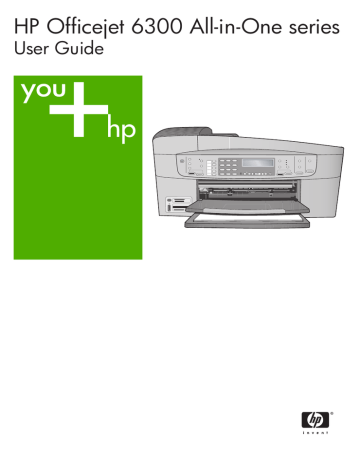
7
Use the copy features
The HP All-in-One enables you to produce high-quality color and black-and-white copies on a variety of paper types, including transparencies. You can enlarge or reduce the size of an original to fit a specific paper size, adjust the darkness of the copy, and use special features to make high-quality copies of photos, including borderless copies.
Tip
For the best copy performance on standard copy projects, set the paper size to
Letter
or
A4
, the paper type to
Plain Paper
, and the copy quality to
Fast
.
●
●
●
Make a 10 x 15 cm (4 x 6 inch) borderless copy of a photo
●
Make a copy
You can make quality copies from the control panel. Load multiple-page originals into the document feeder tray.
To make a copy from the control panel
1.
Make sure you have paper loaded in the input tray.
2.
Load your original print side down on the right front corner of the glass or print side up in the document feeder tray.
If you use the document feeder tray, place the pages so that the top edge of the document goes in first.
3.
Do one of the following:
– Press
Start Copy Black
to initiate a black-and-white copy job.
– Press
Start Copy Color
to initiate a color copy job.
Note
If you have a color original, pressing
Start Copy Black
produces a black-and-white copy of the color original, while pressing
Start Copy
Color
produces a full-color copy of the color original.
Change the copy settings
You can customize the copy settings of the HP All-in-One to handle nearly any task.
When you change copy settings, the changes are for the current copy job only. You must set the changes as defaults for the settings to apply to all future copy jobs.
To change the copy settings for the current job only
1.
In the Copy area, press
Menu
repeatedly to display the appropriate options. The following options are available:
–
Number of Copies
–
Copy Paper Size
79
User Guide
Chapter 7
–
Paper Type
–
Lighter / Darker
–
Enhancements
–
Set New Defaults
2.
Press the until the appropriate setting appears.
3.
Do one of the following:
– To change more settings, press
Menu
.
This selects the current setting and displays the next option.
– To start the copy job, press
Start Copy Color
or
Start Copy Black
.
To save the current settings as defaults for future jobs
1.
Make any needed changes to the settings in the
Copy Menu
.
2.
In the Copy area, press
Menu
repeatedly until
Set New Defaults
appears.
3.
Press until
Yes
appears and then press
OK
.
Make a 10 x 15 cm (4 x 6 inch) borderless copy of a photo
For the best quality when copying a photo, load photo paper in the input tray and change your copy settings for the correct paper type and photo enhancement. You might also want to use the photo print cartridge for superior print quality. With the tricolor and photo print cartridges installed, you have a six-ink system.
To make a borderless copy of a photo from the control panel
1.
Load 10 x 15 cm (4 x 6 inch) photo paper in the input tray.
2.
Load your original photo print side down on the right front corner of the glass.
Position the photo on the glass so the long edge of the photo is along the front edge of the glass, as indicated by the engraved guides along the edge of the glass.
80
3.
Press
Start Copy Black
or
Start Copy Color
.
The HP All-in-One makes a 10 x 15 cm (4 x 6 inch) borderless copy of your original photo.
Note
You can remove the tab from the copy of your photo once the ink has completely dried.
HP Officejet 6300 All-in-One series
Tip
If the output is not borderless set the paper type to
Premium Photo
, and then try making the copy again.
Stop copying
To stop copying
➔ Press
Cancel
on the control panel.
User Guide
81
Chapter 7
82
HP Officejet 6300 All-in-One series
advertisement
Key Features
- PC Black, Silver 240 W
- Intel® Core™ i5 i5-3470 3.2 GHz
- 2 GB DDR3-SDRAM 1066 MHz
- 500 GB DVD Super Multi
- Intel® HD Graphics 2500
- Ethernet LAN 10,100,1000 Mbit/s
- Windows 7 Professional 64-bit
Related manuals
Frequently Answers and Questions
How do I connect the HP Officejet 6300 All-in-One Printer to my computer?
Can I print photos from my HP Officejet 6300 All-in-One Printer?
How do I troubleshoot printing problems with my HP Officejet 6300 All-in-One Printer?
advertisement
Table of contents
- 4 Contents
- 6 HP All-in-One overview
- 6 The HP All-in-One at a glance
- 7 Control panel features
- 9 Menu overview
- 9 Setup Menu
- 9 Help Menu
- 10 Fax Menu
- 10 Copy Menu
- 10 Scan To menu
- 11 Photo Menu
- 11 Proof Sheet Menu
- 11 Text and symbols
- 12 Enter text using the keypad on the control panel
- 12 Available symbols for dialing fax numbers
- 13 Use the software
- 16 Find more information
- 16 Sources of information
- 17 Use the onscreen Help
- 18 Use the Help on a Windows computer
- 18 Contents, Index, and Search tabs
- 20 Display area
- 20 Help toolbar
- 21 Use the Help on a Mac
- 22 Contents pane
- 22 Display area
- 23 Help toolbar
- 24 Finish setting up the HP All-in-One
- 24 Set your preferences
- 24 Set your language and country/region
- 24 Set the date and time
- 25 Adjust the volume
- 25 Connection information
- 26 Supported connection types
- 26 Connect using a USB cable
- 26 Connect using Ethernet
- 27 Connect using the HP bt450, Printer and PC Adapter with Bluetooth® Wireless Technology
- 28 Set Bluetooth security for the HP All-in-One
- 28 Use a passkey to authenticate Bluetooth devices
- 28 Set the HP All-in-One to be invisible to Bluetooth devices
- 29 Reset Bluetooth settings on the HP All-in-One
- 29 Use a Bluetooth® connection to print from your computer
- 29 Windows users
- 31 Mac users
- 31 Use printer sharing
- 32 Connect to a network
- 32 Wired network setup
- 33 What you need for a wired network
- 33 Connect the HP All-in-One to the network
- 34 Install the software for a network connection
- 36 Connect to additional computers on a network
- 36 Change the HP All-in-One from a USB connection to a network connection
- 36 Fax setup
- 37 Set up the HP All-in-One for faxing
- 38 Choose the correct fax setup for your home or office
- 39 Select your fax setup case
- 41 Case A: Separate fax line (no voice calls received)
- 42 Case B: Set up the HP All-in-One with DSL
- 43 Case C: Set up the HP All-in-One with a PBX phone system or an ISDN line
- 44 Case D: Fax with a distinctive ring service on the same line
- 45 Case E: Shared voice/fax line
- 46 Case F: Shared voice/fax line with voice mail
- 47 Case G: Fax line shared with computer dial-up modem (no voice calls received)
- 49 Case H: Shared voice/fax line with computer dial-up modem
- 51 Case I: Shared voice/fax line with answering machine
- 52 Case J: Shared voice/fax line with computer dial-up modem and answering machine
- 55 Case K: Shared voice/fax line with computer dial-up modem and voice mail
- 57 Change settings on the HP All-in-One to receive faxes
- 57 Set the answer mode
- 57 Set the number of rings before answering
- 58 Change the answer ring pattern for distinctive ringing
- 58 Test your fax setup
- 59 Set the fax header
- 60 Load originals and load paper
- 60 Load originals
- 60 Load an original in the automatic document feeder
- 61 Load an original on the glass
- 62 Choose papers for printing and copying
- 62 Recommended papers for printing and copying
- 62 Papers to avoid
- 63 Load paper
- 63 Load full-size paper
- 65 Load 10 x 15 cm (4 x 6 inch) photo paper
- 66 Load index cards
- 66 Load envelopes
- 67 Load other types of paper
- 68 Avoid paper jams
- 70 Print from your computer
- 70 Print from a software application
- 71 Change the print settings
- 71 Windows users
- 71 Mac users
- 71 Stop a print job
- 74 Use the fax features
- 74 Send a fax
- 74 Send a basic fax
- 75 Send a fax manually from a phone
- 76 Send a fax using monitor dialing
- 77 Receive a fax
- 77 Receive a fax manually
- 78 Set up backup fax reception
- 79 Reprint received faxes from memory
- 80 Print reports
- 80 Print fax confirmation reports
- 81 Print fax error reports
- 81 Stop faxing
- 82 Use the copy features
- 82 Make a copy
- 82 Change the copy settings
- 83 Make a 10 x 15 cm (4 x 6 inch) borderless copy of a photo
- 84 Stop copying
- 86 Use the scan features
- 86 Scan an image
- 87 Stop scanning
- 88 Use the photo and video features
- 88 Insert a memory card
- 89 Connect a digital camera
- 89 Connect a storage device
- 90 Select photos and videos for printing
- 91 Print selected photos and videos
- 91 Print photos using a proof sheet
- 94 Maintain the HP All-in-One
- 94 Clean the HP All-in-One
- 94 Clean the glass
- 96 Clean the lid backing
- 97 Clean the exterior
- 97 Print a self-test report
- 98 Work with print cartridges
- 98 Handle the print cartridges
- 98 Replace the print cartridges
- 101 Align the print cartridges
- 102 Clean the print cartridges
- 103 Clean the print cartridge contacts
- 106 Troubleshooting information
- 106 View the Readme file
- 107 Setup troubleshooting
- 107 Hardware setup troubleshooting
- 112 Software installation troubleshooting
- 115 Uninstall and reinstall the software
- 117 Network setup troubleshooting
- 118 Fax setup troubleshooting
- 119 The fax test failed
- 130 Operational troubleshooting
- 130 Paper troubleshooting
- 131 Clear paper jams
- 134 Print cartridge troubleshooting
- 136 Order supplies
- 136 Order paper, or other media
- 136 Order print cartridges
- 137 Order accessories
- 137 Order other supplies
- 140 HP warranty and support
- 140 Warranty
- 140 Warranty upgrades
- 141 Warranty information
- 142 Get support and other information from the Internet
- 142 Before you call HP customer support
- 142 Access your serial number and service ID
- 143 Call in North America during warranty
- 143 Call elsewhere in the world
- 145 HP Quick Exchange Service (Japan)
- 145 Call HP Korea customer support
- 145 Prepare the HP All-in-One for shipment
- 146 Remove the print cartridges before shipment
- 146 Remove the control panel faceplate
- 147 Pack the HP All-in-One
- 150 Technical information
- 150 System requirements
- 150 Paper specifications
- 150 Paper tray capacities
- 150 Paper sizes
- 151 Print margin specifications
- 151 Print specifications
- 152 Copy specifications
- 152 Memory card specifications
- 153 Fax specifications
- 153 Scan specifications
- 153 Physical specifications
- 153 Power specifications
- 154 Environmental specifications
- 154 Memory specifications
- 154 Environmental product stewardship program
- 154 Protecting the environment
- 154 Ozone production
- 154 Energy consumption
- 155 Paper use
- 155 Plastics
- 155 Material safety data sheets
- 155 Hardware recycling program
- 155 HP inkjet supplies recycling program
- 155 Disposal of Waste Equipment by Users in Private Households in the European Union
- 155 Regulatory notices
- 155 Regulatory model identification number
- 156 Notice to users of the U.S. telephone network: FCC requirements
- 156 FCC statement
- 157 Note à l’attention des utilisateurs du réseau téléphonique canadien/notice to users of the Canadian ...
- 158 Notice to users in Japan
- 158 Notice to users in the European Economic Area
- 158 Notice to users of the German telephone network
- 158 Geräuschemission
- 159 Notice to users in Korea
- 159 Declaration of conformity (European Economic Area)
- 160 HP Officejet 6300 All-in-One series declaration of conformity
- 162 Index