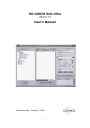
advertisement
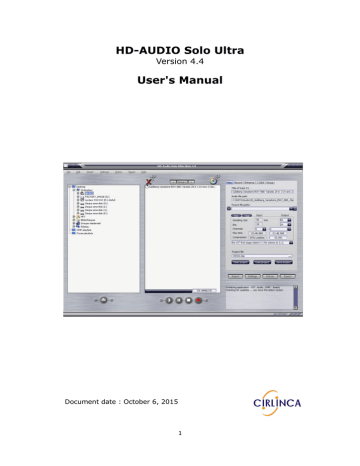
Accessibility for visually impaired users
User interface
All objects on the graphical user interface of HD-Audio Solo are accessible from the keyboard as well as from the mouse.
Alt+W
Right arrow key
Left arrow key
Alt+J
Alt+I
Alt+S
Alt+O
Alt+X
1. Select a control panel
2. Up/Down key to locate
3. Enter key to select
Set the focus on File Explorer view (the left window).
To open a folder
To close a folder
Set the focus on Project view (the middle window)
Select a control panel through the Menus bar
Import panel
Settings panel
Online panel
Export panel
Set the focus on a sub-panel of a control panel e.g. Export->Write tab
Alt+F
Alt+E
Alt+H
Access the File menu
Access the Edit menu
Access the Help menu
When a sub-panel (e.g. Import->Files ) is selected, the cursor is set on the first field. Use the
Tab key to move to the next field and so on.
Use the corresponding Alt+key to select radio box and check box.
e.g. Alt-A to select the check box DVD-Audio on the Export->Write tab.
When the Alt+key sequence does not work as expected, it is probably caused by that the focus is on a control panel, press the Escape key and then try again to enter the Alt+key.
Use Ctrl+Shift+C / Ctrl+V to copy/paste (import) selected tracks or CD from Explorer view to
Project view.
Example :
75
• Alt+W to set focus on File Explorer view
•
Up/Down/Shift keys to select the track(s)
•
Ctrl+Shift+C to copy the selected tracks
• Alt+J to set focus on Projevt view
•
Ctrl+V to import the tracks
Note : tracks are inserted below the highlighted (selected) track on Project view.
Likewise, use Ctrl+Shift+C / Ctrl+V to add picture(s) to a track.
Example :
•
Select a track on Project view, Alt+J, Up/Down key
• Alt+W to set focus on File Explorer view
•
Up/Down/Shift keys to select the picture(s)
• Ctrl+Shift+C to copy the picture file(s)
•
Alt+I, F, to set focus on Import->Files tab
•
2 Tabs to select the picture path dropdown
• Ctrl+V to paste the picture(s)
Speech and Font size
HD-Audio Solo can speak the status message, the progress of an operation.
To enable this function, open the Settings Accessibility
of messages (status and/or progress) to be spoken.
panel, choose the voice and the type
User can increase the Font size used for displaying text on Solo's screen. See
Wizards for General settings
A wizard is provided to assist setting the general parameters.
To start the Wizard:
• From the menu bar, click Help, Wizard, General.
Where you can set Accessibility features On/off, the voice, the type of export (DVD-Audio and/or DVD-Video, Blu-ray, CD), and upsample resolutions.
HD-Audio Solo can work with the JAWS screen reader.
76
advertisement
Related manuals
advertisement
Table of contents
- 4 New features in HD-Audio Solo Ultra 4
- 5 Update History
- 7 What is HD-Audio Solo Ultra
- 7 Main Features
- 8 Specifications
- 10 Learn to use HD-Audio Solo Ultra quickly
- 11 Main Screen Overview
- 11 Main Screen
- 12 File Explorer View
- 12 Project View
- 13 Status Window
- 14 Control Panels
- 29 Quick start
- 29 Input audio file formats supported
- 30 Export audio formats supported
- 30 Video file formats supported
- 30 Still picture formats supported
- 31 How to author a Blu-Ray/DVD-Audio/DVD-Video or Universal DVD disc
- 31 How to remaster audio files for export to files
- 31 Create Audio project
- 35 Export audio project to Blu-ray or DVD disc
- 37 Export to WAV/FLAC/WMA/AAC/A52/MKV files
- 38 1-Click
- 40 Configure writing Universal DVD disc (DVD-Audio and DVD-Video)
- 41 Frequently asked questions (FAQ)
- 42 Install Software and VST Plugins
- 42 How to Install the AAC and M4A (iTunes file) Plugin
- 42 How to install the DVD-Video Plugin
- 43 How to install VST Plugins
- 43 How to install the Blu-ray plugins
- 44 Using HD-Audio Solo Ultra
- 44 Group Support
- 45 Import Multi-Channel Track
- 47 How to name the mono files of a multi-channel track
- 49 Import a Cue Sheet
- 49 Import iTunes and Windows media Player Playlists
- 50 Add meta-tags to WMA/AAC/FLAC file
- 51 Rip CD
- 52 Rip DVD-Audio disc
- 53 Play DVD-Audio Disc
- 54 Downsample Multi-Channel Track
- 55 Blu-ray authoring
- 57 Navigation Menus
- 61 Skins
- 62 Advanced features
- 62 VST Plugins
- 65 Convert (Up-mixing) stereo audio to 5.1 surround
- 67 Configure channels of a track into two resolution groups
- 68 Drop Unwanted Channels
- 69 Upsample Audio Track
- 70 V.I Stereo to 5.1 converter VST plugin
- 70 ABOUT V.I
- 71 V.I CONTROLS
- 73 SAVING AND LOADING SETTINGS OR RESTORING DEFAULTS
- 73 A BALANCING ACT USING V.I CONTROLS EFFECTIVELY
- 74 THE FULL V.I SUITE
- 74 QUESTIONS – COMMENTS
- 75 Accessibility for visually impaired users
- 75 User interface
- 76 Speech and Font size
- 76 Wizards for General settings
- 77 Minimum requirements
- 78 Copyright and trademarks