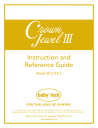
advertisement
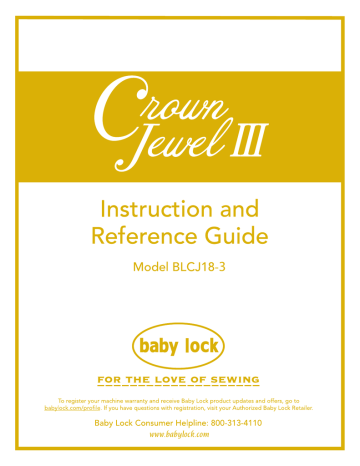
Using the Touch Screen
Displays on the Handlebars
Figure 22
Figure 23
Figure 24
The Baby Lock Crown Jewel III has touch-screen displays on the front and rear handlebars. Settings may be changed at either of these locations.
Main Screen
Manual Mode Screen
Button Functions:
Pressing the “Regulated” button while in the Manual Mode Screen will toggle to the Regulated Mode
Screen. The current stitching mode is displayed at the top left corner of the screen. Different options are available depending upon which mode the system is in (Figure 22).
Needle Stop
The Needle Stop setting enables you to specify whether you want the needle to end in the up or down position when you stop quilting (Figure 23).
If you select Down, when you press the stop button on the right handlebar, the needle ends in the down position. If you select Up, the needle ends in the up position when you press the stop button on the right handlebar. Switch between the up and down position by pressing the Needle Stop button.
Quick-Set Tension
The tension box (Figure 24) on the Main Screen shows the current tension setting as a numeric value. As you turn the tension dial clockwise to tighten the top tension, the number increases in increments of five. As you turn the tension dial counterclockwise to loosen the top tension, the number decreases in increments of five. The faster you turn the dial, the faster the numbers increase or decrease.
After setting the bobbin tension, test the top tension by stitching on a fabric scrap on the edge of the quilt batting and backing. Increase or decrease as needed until you have achieved balanced tension.
Make a note of the type of thread (weight, brand, color) you’re using and the tension value. You will be able to quickly and easily set the tension when you use this same thread again in the future.
27
Figure 25
Figure 26
Figure 27
Figure 28
28
Bobbin Thread Indicator
If you use the Low-Bobbin Estimator feature, The
Bobbin Thread Indicator box (Figure 25) shows how much bobbin thread remains on the bobbin. The value counts down until it gets to zero, at which time the low-bobbin alarm alerts you that it is time to put in a new bobbin if the alarm is enabled. While the machine is recording how much thread is on a bobbin, REC appears on the screen to remind you that it is estimating the bobbin capacity.
Speed
When Manual is selected within the Stitch Mode the motor speed can be increased or decreased by pressing the Speed “+” or “-” buttons. To increase the Manual Mode motor speed press the Speed “+” button. To decrease speed press the Speed “-” button.
This has the same effect as pressing the “+” or “-” buttons on the machine’s handles. The speed range is between 5% and 100%, or between 90 and 2200 stitches per minute (SPM). The percent speed is displayed in the white box located at the top right side of screen. Stitches per minute (SPM) is not displayed within the machine’s software. (Figure 26)
Manual Presets
Save up to three manual-mode preset speeds to quickly switch between speed preferences. For example, you may prefer a slower speed when using rulers and a faster speed when doing all-over meandering quilting. Use the “+” and “-“ buttons to adjust the speed percentage and then press one of the record buttons next to the preset value to store that speed as a preset. When you want to use one of the preset speeds, simply press the speed. (Figure 26)
On/Off Indicator
The box in the center of the top bar turns green when you press the “Start” button on the handles to indicate the needle is in motion. When you press
“Stop,” the box will turn red. (Figure 27)
Regulated Mode Screen Button Functions
Stitches Per Inch (SPI)
Pressing the “+” or “-” buttons near the top right portion of the screen will increase or decrease the stitches per inch (SPI) setting. The setting is reflected in the white indicator box at the top right portion of the screen. This value can be adjusted between 4 and 22 stitches per inch. (Figure 28)
Regulated
Stitch Mode
Regulated
Manual
Needle Stop
Up
Down
Figure 29
11 SPI
SPI
SR Style
Precision
Cruise
Figure 30
More
Basting Stitches
There are four basting stitch settings controlled by the stitches per inch function. After the SPI reaches its lowest stitch setting of 4 stitches per inch, pressing the “-” button will activate the basting settings:
• 0.5-inch baste (one stitch every half-inch movement of the machine)
• 1-inch baste (one stitch every one inch movement of the machine)
• 2-inch baste (one stitch every two inches of movement of the machine)
• 4-inch baste (one stitch every four inches of movement of the machine)
After selecting the basting stitch setting, begin quilting by pressing the Start button. As you move the machine across the quilt, it will perform a stitch (needle down and then needle up) every half inch, one inch, two inches, or four inches according to your choice. The basting stitch options are available in stitch regulation mode: Cruise and Precision. (Figure 29)
Stitch Regulated Style (SR)
The “SR Style” box locate in the middle right side of the screen indicates whether the machine is in “Precision” regulated mode or in
“Cruise” regulated mode. (Figure 30)
Precision
If “Precision” mode is selected, the Baby Lock
Crown Jewel II will begin stitching only after the
Start button is pressed and you begin to move the machine. (Figure 31)
Figure 31
29
Figure 32
Regulated
Stitch Mode
Regulated
Manual
Needle Stop
Up
Down
Figure 34
11 SPI
SPI
SR Style
Precision
Cruise
More
Cruise
When “Cruise” mode is selected, when you press
“Start” on the handles the machine will immediately begin stitching at the percent speed indicated below the “Cruise” button. The “Cruise” speed is the minimum speed the machine will stitch, regardless of how slow you are pushing the machine. This means that when you slow down to a stop, the needle will continue stitching at the set cruise speed until you begin moving the machine faster than what the cruise speed is set to or you press the “Stop” button on the handles. The
“Cruise” speed can be adjusted using the “+” and
“-“ buttons that appear below the “Cruise” button when “Cruise” mode is selected. “Cruise” speed can be adjusted between 3% and 50%.
(Figure 32)
The start indicator box, which is the box at the top center of the screen, will change from red to green as soon as you press the “Start” button on the handles. If you are in “Precision” mode, the needle will not start moving until you start moving the machine, so this green indicator shows that the “Start” command was accepted and the machine is ready to begin stitching. In “Cruise” mode, the red box will turn to green and the needle will begin stitching immediately at the set
“Cruise” speed (Figure 33).
On/Off Indicator
If the machine does not sense that it has been moved in any direction after it has been started, it will automatically stop regulation mode and the start indicator box will turn red. When in
“Precision” mode, this happens when no movement of the machine has been detected for two minutes. A system message will appear on the screen to warn the user the machine has stopped.
This box is cleared by pressing the “OK” button.
In “Cruise” mode, the machine will stop stitching after about three seconds if no movement has occurred.
More Menu
The More screen provides access to other functions available on the Baby Lock Crown Jewel III
(Figure 34).
30
Figure 35
Figure 36
Figure 37
Low Bobbin
The Baby Lock Crown Jewel III includes a low bobbin capability so you can estimate how soon your bobbin thread will run out. This Low Bobbin Capacity is based on an estimate of how much of a particular thread can fit on a bobbin, in combination with other quilting factors such as tension, stitches per inch, and how much bobbin thread you pull up when beginning and ending your quilting (Figures 35 and 36).
To estimate how much thread is on a bobbin, place a full bobbin in the machine and under the heading
Bobbin Thread Capacity, press the Record button
(Figure 35) Quilt as usual.
When the bobbin runs out, press the square Stop
Recording button and note how many yards is indicated under the Bobbin Thread Capacity (Figure 36), perhaps 210 yards. Since you want a warning as to when the bobbin is getting low, use the “-” button to specify a lower number, such as 195 yards. Save that as one of the Bobbin Thread Capacity Presets. You might want to make a note as to which type of thread the preset represents. Put a new bobbin with the same thread into the machine and press the New Bobbin button. Then press the Alarm button. As you quilt, the remaining bobbin thread value will estimate how much thread remains on the current bobbin, and when you reach the capacity value, an alarm will sound warning you that your bobbin is nearly out of thread (Figure 37).
When operating in Manual mode, the low bobbin function assumes you will stitch at approximately the last SPI setting you had on the regulated screen. If the
SPI setting was below 8 stitches per inch, the function will assume you will quilt at 10 stitches per inch. It is advisable therefore to set the stitches per inch that you will be quilting on the regulated screen before you change to manual mode.
You can store three Bobbin Thread Capacity preset values: one for each of three different types of thread.
Simply go through the record process with a full bobbin of that type of thread and then store the capacity as a preset. When you switch to using that type of thread, press appropriate preset button. Insert a full bobbin with that type of thread, press New Bobbin, and all of the settings will be based on that type of thread.
31
Figure 38
Figure 39
Figure 40
32
Timers
There are two useful timers. The first (top) timer is a reminder timer. It enables you to set an alarm to go off after a specific period of time, similar to a kitchen timer. Use the “+” and “-” buttons to set the time duration. Then press the “play” button to activate the timer.
When the time duration has elapsed, an alarm will sound and a message appears on the display
(Figure 38).
The second (bottom) timer enables you to track how much time you spend on a quilt project. When you begin a new project, press the Reset button. Then press the “play” button to begin recording your quilting time. The timer records when the machine is quilting.
The time is saved even when the machine is turned off.
When you begin another quilting session, quilting time is added to the timer. Only press Reset when you want to zero-out the timer and begin a new timing session.
Sound Screen
The “Volume” portion of this screen has two buttons and a sliding control. Pressing on the “Mute” button turns the alarm volume off. Pressing the “Max” button turns the volume to its loudest level. Pressing the sliding control in any position sets the volume to the level indicated in that control. Pressing and moving back and forth across the sliding control will change the volume up as it is moved left to right and down as it is moved from right . The Over-Speed Alarm box allows the user to turn the alarm on and off (Figure 39).
Press the “Main” button to return to the “Regulated” or
“Manual” menu screen or the “Back” button to return to the “More” menu screen.
Calculator
A basic calculator is provided (Figure 40).
Press the “Main” button to return to the “Regulated” or
“Manual” menu screen or the “Back” button to return to the “More” menu screen.
Figure 41
Figure 42
Figure 43
Lights
The Crown Jewell III comes equipped with six white
(LED) lights, two UV lights (in the center row) on each side of the front handlebars (Figure 41), and an LED light ring around the needle bar. There are three open lighting positions on each side of the handlebars that provide room for two additional white lights and one
UV light on each side in the center row.
Turn lights on or off by touching the Light Power button. Use the other buttons to indicate which light groups are on when the light power is on (Figure 42).
Touch Main Lights to enable the six white lights on each side of the handlebars and the light ring to be illuminated.
Touch the Center/UV button to enable the center row of lights on each side of the handlebars to be turned on. If UV lights are installed in the center row, then they will be illuminated.
Touch All Lights to enable all lights. You will be prompted that you shouldn’t turn on all lights if UV lights are installed. Note that you can replace the UV lights with white lights if you want more white lights for quilting (Figure 43).
UV lighting
UV lighting can be very useful when trying to view white thread or white chalk on white fabric. The best contrast is achieved when viewed in a dark or dimly lit room. Although Baby Lock has chosen to use UV lights which emit a light wavelength at the lowest end of the UV spectrum to minimize eye strain and damage, constant or direct exposure to any UV lighting can cause eye strain and may lead to permanent eye damage. Be careful and avoid looking directly at the UV lights (which emit a violet colored light). The UV lights should only be used when other lighting sources cannot produce the visual contrast necessary to achieve accurate quilting.
CAUTION: Looking directly into the UV lights or prolonged exposure to the UV lights can damage your eyes. Limit the use of the UV lights to avoid permanent eye damage. Using UV A/B blocking sunglasses will reduce eye strain and limit the effects of prolonged exposure to UV lighting.
33
Figure 44
Motor
Needle
X Motion
Tension
Diagnostics
Speed
Keys
Y Motion
Back
Figure 45
Main
34
CAUTION: Users who have had cataract surgery should not use the UV lighting unless they have had
UV A/B blocking replacement lenses implanted as part of the surgery.
System Information
The serial number of the machine is displayed at the top of the System Information screen. This number matches the one found on the label at the back of the machine under the rear handlebar.
Information contained in the boxes below the serial number identifies the electronics board version numbers as well as the version numbers of the Baby Lock
Crown Jewel III and its handlebars. The Lifetime and
Project stitch counters count the number of stitches the machine has performed. The Lifetime count is the total number of stitches made since the machine was built. The Project Counter can be reset to keep track of the number of stitches made during a given project. To reset this counter, press the gold “Reset” button just to the right of the title box. The Lifetime counter cannot be reset and should be used as an indicator to determine when general machine maintenance should be performed by an authorized Baby Lock Retailer. (Fig-
ure 44)
Press the “Main” button to return to the “Regulated” or
“Manual” menu screen or the “Back” button to return to the “More” menu screen.
Diagnostics Screen
Six different diagnostics tests can be performed on the machine. These functions test the motion encoders, the motor control functions, the key switches and the internal position sensors (Figure 45).
Press the “Main” button to return to the “Regulated” or
“Manual” menu screen or the “Back” button to return to the “More” menu screen.
Diagnostics
Motor Sensor Test
Rotate the hand wheel slowly.
Passing Test:
Regular pulsing beeps as you rotate the hand wheel.
Failing Test:
A solid tone or no beeping at all as you rotate the hand wheel.
Back
Main
Figure 46
Solid beep for 1/3 of a stitch cycle, no beep for the rest of the cycle.
Diagnostics
Needle Sensor Test
Rotate the hand wheel.
Passing Test:
Solid beep for 1/3 of a stitch cycle, no beep for the rest of the cycle.
Failing Test:
No beep or solid beep as you rotate the hand wheel one full revolution.
Back
Main
Figure 47
Solid beep for 1/3 of a stitch cycle, no beep for the rest of the cycle.
Diagnostics
X-Motion Sensor Test
Slowly push left and right.
Passing Test:
Pulsing beep, increasing in frequency as you push the machine faster.
Failing Test:
No beep or solid beep as you move the machine left and right.
Back
Main
Figure 48
Diagnostics Tests
Motor Sensor Test
The “Motor” Sensor test can help you determine whether there may be a problem with the Baby Lock Crown Jewel
III motor. Slowly rotating the handwheel should result in a pulsing audible “beep.” If you get a constant solid
“beep” or no “beep” at all, this indicates a failed test and the machine should be inspected by an authorized Baby
Lock retailer (Figure 46).
Press the “Main” button to return to the “Regulated” or
“Manual” menu screen or the “Back” button to return to the “More” menu screen.
Needle Sensor Test
The Needle Sensor test will indicate whether the needle position sensor is functioning properly. Rotating the handwheel should result in a “beep” for half of a stitch cycle followed by no “beep” for the other half (Figure 47).
If you hear a constant beep or no beep at all for a full 360° rotation of the handwheel, this indicates a failed test and the machine should be inspected by an authorized Baby
Lock retailer.
Press the “Main” button to return to the “Regulated” or
“Manual” menu screen or the “Back” button to return to the “More” menu screen.
X Motion Sensor Test
Use the X Motion Sensor test to verify functionality of the “X” stitch regulator encoder (the encoder mounted at the rear of the carriage). As you slowly move the carriage left and right you should hear a pulsing “beep” that pulses faster as you move faster. A solid beep, no beep, or periods of irregular beeping (with constant motion) indicate a problem with the Carriage Stitch Regulator
Assembly (X-Motion). The most likely cause of a problem is a stitch regulator wheel that is not making consistent contact with the track. Check the spring tension on the sensor assembly on the carriage to assure that it will easily return to the fully extended position after being compressed. Also assure that the track is straight with no dips or indentations and that it is clean and free of contamination. Other causes are an unplugged or damaged cable or possibly an issue with the main control board
(Figure 48).
35
Figure 49
Figure 50
36
Press the “Main” button to return to the “Regulated” or
“Manual” menu screen or the “Back” button to return to the “More” menu screen.
Calibrate Tension
The Tension button enables you to calibrate the tension device (Figure 49). You should only calibrate the tension device under the direction of Baby Lock.
While calibrating the tension, you will be asked to do the following:
1. Remove the tension knob.
2. Gently press the spring against the tension discs while not compressing the spring.
3. While holding the spring in place, press Reset.
4. When calibration is complete, replace the tension knob.
Speed Sensor Test
The “Speed” Sensor test can help you determine whether or not there is a problem with the Baby Lock Crown
Jewel III speed sensor. Before performing this test, remove the bobbin case and the top thread. Press the
“Start” button and the handwheel and needle bar will begin moving slowly rotating. The white box will show a number that should stabilize at 100 if the sensor is functioning properly. Pressing “Start” again will stop the machine (Figure 50).
Press the “Main” button to return to the “Regulated” or
“Manual” menu screen or the “Back” button to return to the “More” menu screen.
Solid beep for 1/3 of a stitch cycle, no beep for the rest of the cycle.
Diagnostics
Keypad Test
Press one of the handlebar keys.
Passing Test:
The name of the key is shown below.
Failing Test:
No name or the wrong name below.
Back
Figure 51
Main
Solid beep for 1/3 of a stitch cycle, no beep for the rest of the cycle.
Diagnostics
Y-Motion Sensor Test
Slowly push front and back.
Passing Test:
Pulsing beep, increasing in frequency as you push the machine faster.
Failing Test:
No beep or solid beep as you move the machine forward and back.
Back
Main
Figure 52
Keypad Test
The Keypad test allows the user to press any of the four keys on the front or back handles to verify that the Baby
Lock Crown Jewel III is reading the buttons as they are pressed. When a key is pressed the name of the key that is pressed will appear in the white box. When it is released, the name will disappear. Perform this test on the rear display for the rear keys, and the front display for the front keys (Figure 51).
Press the “Main” button to return to the “Regulated” or
“Manual” menu screen or the “Back” button to return to the “More” menu screen.
Y Motion Sensor Test
Use the Y Motion Sensor test to verify functionality of the “Y” stitch regulator encoder (the encoder mounted to the rear power pod on the side of the machine. See
Figure 3 on page 15). As you slowly move the carriage toward and away from you, you should hear a pulsing
“beep” that pulses faster as you move faster. A solid beep, no beep, or periods of irregular beeping (with constant motion) indicate a problem with the “Y” encoder.
The most likely cause of a problem is a stitch regulator wheel that is not making consistent contact with the track. Check the spring tension on the sensor assembly on the machine to assure that it will easily return to the fully extended (down) position after being compressed.
Also assure that the track is straight with no dips or indentations and that it is clean and free of contamination. Other causes are an unplugged or damaged cable or possibly an issue with the main control board (Fig-
ure 52).
Press the “Main” button to return to the “Regulated” or
“Manual” menu screen or the “Back” button to return to the “More” menu screen.
37
advertisement
* Your assessment is very important for improving the workof artificial intelligence, which forms the content of this project
Related manuals
advertisement
Table of contents
- 3 Important Information
- 10 Baby Lock Crown Jewel III Quick Facts
- 10 Baby Lock Crown Jewel III Disclaimer
- 11 Home Machine Quilting Frame Recommendation
- 11 Baby Lock Crown Jewel III Safety Section
- 12 Package Contents/Included Accessories
- 13 Optional Accessory Listings
- 15 Rear and Front Diagram C
- 16 Installing Machine on Carriage
- 17 Installing Front Handles
- 18 Installing Rear Handles
- 18 Cluster LED Light Installation and/or Replacement
- 19 Inserting (or Changing) the Needle/Needle Guide
- 20 Installing the Power Cord
- 20 Installing the Thread Mast
- 21 Laser Stylus Safety and Use Guidelines
- 22 Installing the Laser Stylus
- 23 Threading the Machine
- 24 Changing the Hopping Feet
- 25 Bobbin and Thread Tension Adjustments
- 27 Maintenance
- 28 Using the Touch Screen Displays on the Handlebars
- 39 Baby Lock Crown Jewel III Stitch Regulator Setup
- 40 To Begin Quilting
- 41 Troubleshooting
- 49 Crown Jewel III Micro Handles
- 50 Pro-Stitcher