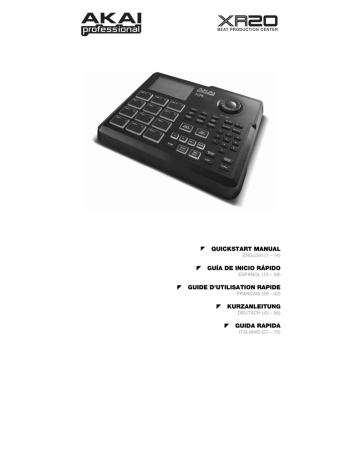advertisement
▼
Scroll to page 2
of
76
advertisement
Key Features
- 12 velocity-sensitive pads for triggering drums, one-shots, and synths
- 100 preset patterns and 100 user-programmable patterns
- 4 sub-patterns per pattern, including A and B main patterns and A and B fill patterns
- Quantization and swing settings for precise timing
- Note repeat function for creating rolls
- Tap tempo button for easy tempo adjustment
- Pattern chaining for creating complete songs
- Real-time performance mode for triggering patterns on the fly
- MIDI input and output for connecting to other MIDI devices
- USB port for connecting to a computer
Related manuals
Frequently Answers and Questions
How many sounds does the XR20 have?
The XR20 has a large sound library with a variety of drum, one-shot, and synth sounds.
Can I create my own patterns?
Yes, the XR20 allows you to create and save your own user-programmable patterns.
Can I use the XR20 to perform live?
Yes, the XR20 has a real-time performance mode that allows you to trigger patterns on the fly.
Can I connect the XR20 to other MIDI devices?
Yes, the XR20 has MIDI input and output ports for connecting to other MIDI devices.
Can I use the XR20 with a computer?
Yes, the XR20 has a USB port for connecting to a computer.
Is the XR20 battery-powered?
Yes, the XR20 can be powered by 6 AA batteries for portable use.