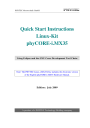
advertisement
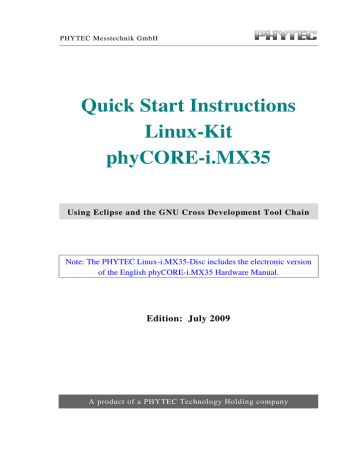
phyCORE-i.MX35 Getting Started
•
HelloWorld – this example program can be used to test how to download and execute a program on the target.
•
mkimage
– this program will be used to create the kernel image file for the target.
There will be some additional configuration steps performed on your PC:
•
The setup program will create desktop links to the installed programs.
•
The setup will also create desktop links to access the target via FTP,
SSH, and Telnet.
•
The path of the cross development tool chain will be added to the
$PATH environment variable.
•
Read and write access to the serial interface will be added to your user account so you use the serial communication program Microcom.
•
The setup will configure Microcom.
Starting the Setup
•
To start with the Linux-i.MX35-Kit setup, put your PHYTEC Linuxi.MX35-Disc into your CD-ROM drive.
© 2009 PHYTEC Messtechnik GmbH L-724e_2
19
phyCORE-i.MX35
The following dialog may appear:
Quick Start Instructions
•
Click Cancel.
20
© 2009 PHYTEC Messtechnik GmbH L-724e_2
phyCORE-i.MX35 Getting Started
•
From the K menu, select the Applications tab.
•
Select System ► Terminal ► Terminal Program / Konsole.
•
Type: cd /media/SO-469
•
Enter ./install.sh to launch the setup program.
The media may be mounted on a different mount point in the directory /media. The mount points can be shown with the command ls /media. Change to the accordant directory if no directory SO-469 should exist.
© 2009 PHYTEC Messtechnik GmbH L-724e_2
21
phyCORE-i.MX35
•
Enter the root password.
•
Click Yes to proceed.
The welcome screen appears.
Quick Start Instructions
22
•
Click Next to continue.
© 2009 PHYTEC Messtechnik GmbH L-724e_2
phyCORE-i.MX35
•
Click Next.
Getting Started
•
Click Next to copy all files to your hard disk.
© 2009 PHYTEC Messtechnik GmbH L-724e_2
23
phyCORE-i.MX35 Quick Start Instructions
The default destination location is /usr/local/share/i.MX35-Kit.
All path and file statements within this Quick Start manual are based on the assumption that you accept the default installation paths. If you decide to individually choose different paths, you must consider this for all further file and path statements when working with this Quick Start.
We strongly recommend accepting the default destination location.
The GCC C/C++ tool chain will be installed to the default directory
/opt/OSELAS.Toolchain-1.99.3/arm-1136jfs-linux-gnueabi
. The program
mkimage
will be installed to /usr/local/bin. All other programs and examples will be installed to the selected destination directory.
After the files have been copied, a dialog box for the Eclipse installation will appear.
24
© 2009 PHYTEC Messtechnik GmbH L-724e_2
phyCORE-i.MX35 Getting Started
•
Click Yes to install Eclipse. If you want to skip the installation of
Eclipse, choose No.
We recommend installing Eclipse even if you already have installed Eclipse on your system. The version of Eclipse provided on the setup CD-ROM includes additional plug-ins.
•
Click Next.
•
Click Finish to exit the setup.
•
Close the terminal window.
Now you will have to restart the KDE desktop.
© 2009 PHYTEC Messtechnik GmbH L-724e_2
25
phyCORE-i.MX35 Quick Start Instructions
26
•
Open the K Menu from the lower-left corner of the desktop.
•
Select the Leave tab and choose Logout.
•
When the display manager appears, enter your login name and password to restart the KDE desktop.
You have successfully installed the software for the Linuxi.MX35-Kit. You can now use the programs you need to develop your own applications for the target on your host system. The setup program did all necessary configurations.
In the following passage you can find some advanced configuration information.
© 2009 PHYTEC Messtechnik GmbH L-724e_2
advertisement
* Your assessment is very important for improving the workof artificial intelligence, which forms the content of this project
Related manuals
advertisement
Table of contents
- 5 Introduction
- 5 Rapid Development Kit Documentation
- 5 Professional Support Packages available
- 6 Overview of this Quick Start Instruction
- 7 Conventions Used In This Quick Start Manual
- 8 System Requirements
- 8 Software Development Tool Chains
- 8 Eclipse
- 9 The GNU Cross Development Tool Chain
- 11 Getting Started
- 11 Requirements of the Host Platform
- 12 Configuring the Host Platform
- 12 Installing Software packages
- 18 Set Up Network Card Configuration
- 19 Disabling the Firewall
- 20 Set Up TFTP Server
- 22 Linux-i.MX35-Kit Setup
- 23 Starting the Setup
- 31 Advanced Configuration Information
- 32 Connecting the host with the target
- 36 Copying an Example to the Target
- 37 Copying a program to the target
- 38 Using Telnet to Execute a Program on The Target
- 39 Using SSH to Execute a Program on The Target
- 42 Advanced Information
- 42 Copying a Program to the Target With the Command Line
- 42 Executing a Program on the Target
- 42 Executing a Program Directly on the Target Using SSH
- 44 Getting More Involved
- 44 Configuring and Compiling the Kernel
- 47 Writing the Kernel into the Target’s Flash
- 51 Opening an Existing Project
- 52 Copying the HelloWorld Project
- 52 Starting Eclipse and Importing the Example Project
- 57 Creating a New Project
- 67 Changing the Demo Application
- 68 Executing the Program on the Target using Microcom
- 69 Starting a Program out of Eclipse on the Target
- 77 Debugging an Example Project
- 77 Starting the GDB server on the target
- 79 Configuring and Starting the Debugger in Eclipse
- 83 Setting a Breakpoint
- 84 Stepping and Watching Variable Contents
- 86 Changing Variable Values
- 88 Using the Memory Monitor
- 91 Further Information
- 92 Summary
- 93 Installing Linux on the phyCORE-i.MX
- 93 Installing the Boot Loader
- 98 Configuring Environmental Variables
- 102 Restoring the U-Boot Default Configuration
- 102 Writing the Kernel / Root File System into Flash