- Computers & electronics
- Computer components
- System components
- Server/workstation motherboards
- User manual

advertisement
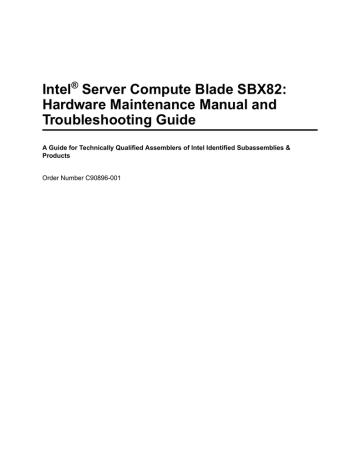
7. At the next user prompt, the system will display "Start to program flash? (Y/N)". Select "Y" to program the BMC and SDR.
8. At this point, the system will flash and initialize the BMC. The SDR will also be automatically updated.
9. Following completion of the BMC and SDR update, the system will display "BMC firmware and SDRs updated successfully". Ensure that this message is displayed before proceeding.
10. Finally, you will be prompted to remove the disk from the drive and manually reboot the system.
11. Once the system has restarted, confirm the version change by checking the Blade System
Management Processor revision shown under the "Firmware VPD" tab in the Management
Module web interface. See the "Firmware VPD" section in the Management Module User’s
Guide.
12. It is also possible toflash the BMC via the Management Module web interface. See the firmware update procedures in the Management Module User’s Guide.
Online (OS Present) BIOS Update
The Microsoft* Windows* online flash utility ( wflash
) and the Linux online flash utility ( lflash
) update the BIOS while the Intel
®
Server Compute Blade SBX82 is running either a Windows or a
Linux operating system.
BIOS Update from Windows Operating System
The Intel
®
Server Compute Blade SBX82 Windows Update Package includes the wflash.exe
file, the data files for the firmware being flashed and all files needed to create a DOS flash diskette. The following are supported Windows operating systems for the wflash
utility:
• Microsoft* Windows Server 2003, Standard Edition
• Microsoft* Windows* Server 2003, Enterprise Edition
• Microsoft* Windows* 2000 Advanced Server with Service Pack 4 or later
• Microsoft* Windows* 2000 Server with Service Pack 4 or later
GUI operation
When run without parameters,
wflash.exe
allows the user to perform one of three tasks:
1. Perform the update - This operation performs the update immediately. A dialog box pops up showing the output from wflash.exe
. See “Steps to perform update (GUI)” on page 72 for
details.
2. Extract the Windows update to the hard drive - This extracts all the files necessary to perform the
Windows flash to a directory chosen by the user on the hard drive. The extract Windows flash
files are useful for inclusion into an automated process. See “Steps to extract the Windows
Update to the hard drive (GUI)” on page 72 for details.
3. Extract the DOS update to floppy disk - This extracts a copy of the DOS update disk image to a floppy. this floppy is identical to floppies created with the normal update disk images. See
“Steps to extract DOS update files to diskette (GUI)” on page 72 for details.
71
advertisement
* Your assessment is very important for improving the workof artificial intelligence, which forms the content of this project
Related manuals
advertisement
Table of contents
- 17 Server Compute Blade SBX
- 20 Features and specifications
- 20 Reliability, availability, and serviceability features
- 21 Intel® Server Compute Blade SBX82 features
- 22 Intel® Server Compute Blade SBX82 specifications
- 23 Related publications
- 24 Notices and statements used in this document
- 25 2 Using power, controls, jumpers, switches, and indicators
- 25 Turning on the blade server
- 26 Turning off the blade server
- 27 Understanding the control panel and LEDs
- 29 System board illustration
- 29 Using system board switches
- 30 Using switch block 2 (SW2)
- 31 Using Light Path Diagnostics to troubleshoot the system board
- 33 3 Customer replaceable units
- 33 Installation guidelines
- 33 System reliability considerations
- 33 Handling static-sensitive devices
- 34 Major components of the blade server
- 35 Removing the blade server from the SBCE unit
- 36 Opening the blade server cover
- 37 Removing the blade server bezel assembly
- 37 Installing a SCSI hard disk drive
- 38 Removing a SCSI hard disk drive
- 39 Installing memory modules
- 41 Installing an additional processor
- 44 Installing an I/O expansion card
- 45 Installing a small form-factor expansion card
- 46 Installing a standard form-factor expansion card
- 48 Installing the Intel® Blade Server SCSI Expansion Module SBESCSI
- 49 Installing a SCSI storage expansion unit
- 52 Installing a SCSI disk drive
- 53 Opening the SCSI storage expansion unit cover
- 54 Installing an I/O expansion card in the SCSI storage expansion unit
- 55 Replacing the battery
- 57 Completing the installation
- 58 Installing the blade server bezel assembly
- 59 Closing the blade server cover
- 60 Installing the blade server in the SBCE unit
- 61 Updating your blade server configuration
- 63 4 Field replaceable units
- 63 Microprocessor removal
- 63 Removal Guidelines
- 63 Removal procedure
- 65 System board assembly
- 65 System board component locations
- 66 Switches
- 67 System board LED locations
- 67 System board replacement
- 69 5 Configuring the blade server
- 69 Using the Configuration/Setup Utility program
- 69 Starting the Configuration/Setup Utility program
- 69 Configuration/Setup Utility menu choices
- 72 Using passwords
- 73 Using the PXE boot agent utility program
- 73 Firmware updates
- 74 Configuring the Gigabit Ethernet controllers
- 75 Blade server Ethernet controller enumeration
- 75 Configuring a SCSI RAID array
- 76 Using the LSI Logic Configuration Utility program
- 77 6 Diagnostics
- 77 General checkout
- 78 Diagnostic tools overview
- 78 POST error logs
- 79 Viewing error logs from the Configuration/Setup Utility program
- 79 Diagnostic programs and error messages
- 79 Starting the diagnostic programs
- 80 Viewing the test log
- 81 Diagnostic error message tables
- 81 Error symptoms
- 81 Error symptom charts
- 81 Small computer system interface messages
- 81 Light Path Diagnostics
- 82 Memory errors
- 83 Recovering the BIOS code
- 83 Automatic BIOS recovery
- 83 Backup page jumper
- 85 7 BIOS, Diagnostics and Firmware update procedures
- 85 Updating the BIOS
- 86 Updating the Diagnostics
- 86 Updating the BMC and SDR
- 87 Online (OS Present) BIOS Update
- 87 BIOS Update from Windows Operating System
- 87 GUI operation
- 88 Steps to perform update (GUI)
- 88 Steps to extract the Windows Update to the hard drive (GUI)
- 88 Steps to extract DOS update files to diskette (GUI)
- 88 Command Line Operation
- 89 Steps to perform update in Unattended Mode (Command Line)
- 89 (Command Line)
- 89 Line)
- 90 BIOS Update from Linux Operating System
- 90 GUI operation
- 90 Command Line Operation
- 90 Steps to perform update in Unattended Mode (Command Line)
- 90 (Command Line)
- 91 Line)
- 91 System Event Log messages
- 91 SEL Viewer utility
- 92 SEL Viewer command-line arguments
- 93 Graphical User Interface (GUI)
- 93 SEL Viewer Main Window
- 96 Pull-Down Menu – File
- 96 File Menu Item – Open
- 97 File Menu Item – Save As
- 97 File Menu Item – Exit
- 97 Pull-Down Menu – SEL
- 97 SEL Menu Item – Reload
- 98 SEL Menu Item – Properties
- 98 SEL Menu Item – Clear SEL
- 98 SEL Menu Item – Sort By
- 98 Pull-Down Menu – View
- 99 View Menu Item – Hide SEL Info Window/View SEL Info Window
- 99 View Menu Item – Display In Hex/Display In Text
- 99 View Menu Item – Resolution Mode
- 99 Pull-Down Menu – Help
- 99 Help Menu Item – General Help
- 100 Help Menu Item – About
- 100 OEM SEL data
- 100 SEL Viewer display information
- 102 OEM SEL entry definitions
- 103 POST OEM SEL formats with timestamp
- 103 SMI OEM SEL formats with timestamp
- 104 POST OEM SEL formats without timestamp
- 105 POST processor event/error SEL format
- 106 SMI OEM SEL formats without timestamp
- 107 SMI processor event/error SEL format
- 109 SMI memory event/error SEL format
- 110 SMI bus event/error SEL format
- 110 SMI chipset event/error SEL format
- 111 8 Symptom-to-FRU index
- 111 Beep symptoms
- 115 No-beep symptoms
- 115 Diagnostic error codes
- 118 POST error codes
- 124 Light Path Diagnostics
- 126 Error symptoms
- 137 Service processor error codes
- 138 SCSI error codes
- 138 Temperature error messages
- 139 Power error messages
- 141 System shutdown
- 141 System errors
- 142 Temperature-related system shutdown
- 142 DASD checkout
- 142 Undetermined problems
- 143 Problem determination tips
- 145 Server Compute Blade SBX
- 146 System
- 147 A Getting help and technical assistance
- 147 Before you call
- 147 Using the documentation
- 147 Getting help and information from the World Wide Web