advertisement
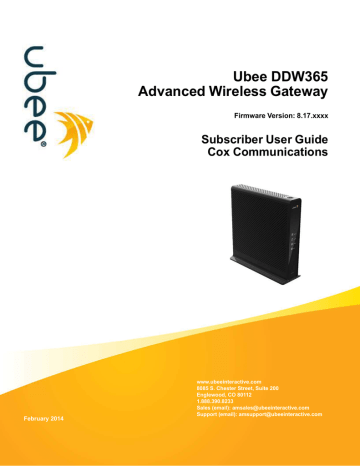
3 Using the Web User Interface
The Web user interface (UI) for the DDW365 is easy to use and allows you to view and configure settings for your wireless gateway device. You can validate the installation by accessing the Web user interface on the device.
Topics
See the following topics:
Accessing the Web User Interface Locally on page 17
3.1
Accessing the Web User Interface Locally
Access the Web user interface for the DDW365 from a Web browser, such as Internet
Explorer on a Windows computer.
Default values are shown in the steps below.
Steps
To access the Web user interface:
1. Launch an Internet browser, such as Internet Explorer, from your computer.
2. Enter the following IP address in the address bar of the browser window and press the
Enter key.
http://192.168.100.1
3. Enter the username and password in the authentication dialog box.
Standard User Web Interface Login:
Username: user
Password: user
4. Click OK. The Status>Software screen (shown below) displays software information about the DDW365. After initially logging in to the device, you will be prompted to change your password for security reasons. Refer to
Ubee DDW365 Advanced Wireless Gateway Subscriber User Guide • February 2014
17
Ubee Interactive Accessing the Web User Interface Locally
for detailed instructions on changing your password.
3.1.1
Note: Refer to Using the Software Option on page 20 for detailed field descriptions of the Status>Software screen.
Changing the User Password
After successfully logging in to the DDW365 for the first time, the following pop-up window will appear, prompting you to change your password for security purposes. Click OK.
The Status>Account screen will appear and allow you to enter a new password and then confirm the new password. Click Apply.
Ubee DDW365 Advanced Wireless Gateway Subscriber User Guide • February 2014
18
Ubee Interactive Accessing the Web User Interface Locally
You will be returned to the login screen again. Enter the username (user) and the new password. Click OK.
The Status>Account screen will appear again and will indicate that the password change has been accepted.
Ubee DDW365 Advanced Wireless Gateway Subscriber User Guide • February 2014
19
advertisement
* Your assessment is very important for improving the workof artificial intelligence, which forms the content of this project
Related manuals
advertisement
Table of contents
- 5 Introduction
- 5 Understanding Safety and Regulatory Information
- 7 Understanding Connections and Applications
- 7 Requesting Support
- 7 Checking Device Package Components
- 9 Understanding the Device Panels, Connections and LEDs
- 11 Understanding Specifications, Standards, and Firmware
- 13 Understanding Default Values and Logins
- 14 Understanding the Device Label
- 16 Installing the DDW
- 16 Setting Up and Connecting the DDW
- 17 Connecting Devices to the Network
- 19 Troubleshooting the Installation
- 21 Using the Web User Interface
- 21 Accessing the Web User Interface Locally
- 24 Understanding the Status Menu
- 24 Using the Software Option
- 25 Using the Connection Option
- 28 Using the Account Option
- 28 Using the Diagnostics Option
- 31 Using the User Default Option
- 33 Understanding the Basic Menu
- 33 Using the Setup Option
- 35 Using the DHCP Option
- 37 Using the DDNS Option
- 38 Using the Backup Option
- 42 Understanding the Advanced Menu
- 42 Using the Options Option
- 45 Using the IP Filtering Option
- 46 Using the MAC Filtering Option
- 47 Using the Port Filtering Option
- 49 Using the Forwarding Option
- 53 Using the Port Triggers Option
- 57 Using the Pass Through Option
- 57 Using the DMZ Host Option
- 59 Understanding the Firewall Menu
- 59 Using the Basic Option
- 60 Using the Local Log Option
- 61 Using the Remote Log Option
- 63 Understanding the Access Control Menu
- 63 Using the User Setup Option
- 65 Using the Basic Option
- 67 Using the ToD Filter Option
- 69 Using the Local Log Option
- 70 Understanding the Wireless Menu
- 70 Using the Wireless Radio Option
- 73 Using the Primary Network Option
- 77 Using the Advanced Option
- 79 Using the Access Control Option
- 81 Using the Wi-Fi Multimedia Option
- 84 Using the Bridging Option
- 85 Deploying and Troubleshooting the Wireless Network
- 90 10 Understanding the USB Menu
- 90 10.1 Using the USB Basic Option
- 91 10.2 Using the Approved Devices Option
- 93 10.3 Using the Storage Basic Option
- 94 10.4 Using the Storage Advanced Option
- 97 10.5 Using the Media Server Option
- 100 11 Glossary