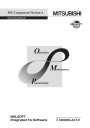
advertisement
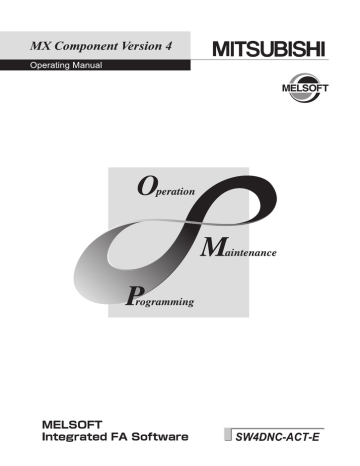
8.9
CC-Link G4 Communication
This section provides the CC-Link G4 communication procedure and its setting example using the utility setting type.
8.9.1
Switch settings of CC-Link G4 module
This section explains the switch settings of CC-Link G4 modules for the use of MX Component.
The following sketches are used to explain each module.
The settings of MX Component need to be the same as the module.
CC-Link module
Personal computer
CC-Link G4 module
Switch (switch number)
Station number setting switch
Data link transmission speed setting switch
Operation mode setting (SW1, SW6)
Operation setting
DIP switch
Inter-peripheral transmission speed setting
(SW2, SW3)
Parity bit setting (SW4, SW5)
- (SW7)
Test mode setting (SW8)
Setting
Q mode
1(local station)
4(10Mbps)
(match to the transmission speed of the CC-Link module)
SW
SW1
SW6
Setting
OFF
ON
Setting is not required (automatic setting)
Set, Odd number
SW
SW4
SW5
Setting
OFF
OFF
OFF
OFF (online mode)
178
CHAPTER 8 COMMUNICATION SETTING EXAMPLES OF UTILITY SETTING TYPE
8.9.2
Access procedure
The following is the procedure for accessing the programmable controller CPU using CC-Link G4 communication.
Start
Set the operation setting DIP switches of the CC-Link G4 module.
Connect the CC-Link G4 module to the CC-Link module.
Connect the personal computer to the CC-Link G4 module.
Set the network parameters.
Start Communication Setup Utility and set the items on
Communication Setting Wizard.
On the communication test screen, check whether communication can be performed properly.
Complete
(1) System example
The following system example is used in this section.
Transmission speed: 19200bps
Transmission speed: 10Mbps
CC-Link
Personal computer
(MX Component) COM1 is used.
CC-Link G4 module
(Q mode)
Station number: 1
Q00J
CPU
Master station
(Sta. No.0)
Logical station number of "8" is used.
8
179
180
(2) Wiring the CC-Link G4 module
The diagram of wiring the CC-Link G4 module to the CC-Link module is shown below.
Termination resistor
CC-Link module
DA
DB
DG
SLD
FG
AJ65BT-G4-S3
DA
DB
DG
SLD
+24V
24G
FG
Termination resistor
24VDC
CHAPTER 8 COMMUNICATION SETTING EXAMPLES OF UTILITY SETTING TYPE
(3) Setting the network parameters
Parameter setting may either be set on the Network Parameter - CC-Link Module Configuration screen of GX
Works2 or from a sequence program.
(a) Setting parameter setting on CC-Link setting screen
Set the start I/O number, type, total number of modules connected, and station information.
Set other setting items as required.
<CC-Link parameter setting screen>
<Station information setting screen>
After setting the CC-Link parameters, write them to the programmable controller CPU.
8
181
182
(b) Setting parameter setting in sequence program
The parameter setting items for data link and the sequence program example are described below.
<Parameter setting items>
1
H
Address
20
H
Item
Number of connected modules
Station information
Description
Set the number of modules on the remote/local stations connected.
AJ65BT-G4-S3
Setting value
1
H
2101
H
<Sequence program>
This sample sequence program is installed into the following folders after installation of MX Component.
[User-specified folder] - [Act] - [Samples] - [GppW] - [CCG4A]
CHAPTER 8 COMMUNICATION SETTING EXAMPLES OF UTILITY SETTING TYPE
(4) Setting the logical station number (setting on Communication Setting Wizard)
Operating procedure
1.
Start Communication Setup Utility and click the
button.
2.
Enter "8" in Logical station number and click the
button.
3.
Set the following items and click the button.
PC side I/F
Connect port
Time out
: Serial
: COM1
: 10000
8
4.
Set the following items and click the button.
PLC side I/F
Mode
: G4 module
: Q
Transmission speed : 19200
Control : DTR or RTS Control
Continued on next page
183
184
Continued from previous page
5.
Set the following items and click the button.
Station type
CPU type
: Host station
: Q00J
CC-Link module No : 0
6.
Enter a comment and click the button.
Registration complete
CHAPTER 8 COMMUNICATION SETTING EXAMPLES OF UTILITY SETTING TYPE
(5) Checking the logical station number settings (conducting a communication test)
Operating procedure
1.
Click the <<Target setting>> tab and select the logical station number "8".
Check the logical station number settings.
2.
Click the <<Connection test>> tab and select the logical station number "8".
8
Click!
Communication test complete
3.
Click the button to check that communication is being performed normally.
If an error occurs, check the error code and remove the error.
The error code is displayed in Result. (At normal termination, "0x00000000" is displayed in Result.)
For details of error code, refer to the following manual.
MX Component Version 4 Programming Manual
Through the above steps, it is confirmed that the logical station number settings are correct.
This logical station number can be used for user program creation and PLC Monitor Utility.
Collect device data, using this logical station number.
185
advertisement
* Your assessment is very important for improving the workof artificial intelligence, which forms the content of this project
Related manuals
advertisement
Table of contents
- 3 SAFETY PRECAUTIONS
- 4 CONDITIONS OF USE FOR THE PRODUCT
- 5 OPERATING CONSIDERATIONS
- 13 INTRODUCTION
- 13 RELATED MANUALS
- 14 CONTENTS
- 19 HOW TO READ THIS MANUAL
- 21 TERMS
- 24 DEFINITIONS OF TERMS
- 25 CHAPTER 1 OVERVIEW
- 25 1.1 Overview of MX Component
- 25 1.2 Features
- 31 CHAPTER 2 SYSTEM CONFIGURATIONS
- 31 2.1 System Configuration List
- 31 2.1.1 When using Windows XP® Professional Operating System
- 32 2.1.2 When using Windows XP® Home Edition Operating System
- 33 2.1.3 When using Windows Vista® Operating System
- 34 2.1.4 When using Windows® 7 Operating System
- 35 2.1.5 When using Windows® 8 Operating System
- 36 2.2 System Configuration for Use of Each Connection Form
- 36 2.2.1 System configurations
- 38 2.2.2 Details of communication forms
- 50 2.3 Operating Environment
- 53 2.4 Applicable Programmable Controller CPUs
- 54 CHAPTER 3 INSTALLATION AND UNINSTALLATION
- 54 3.1 Installation
- 60 3.2 Registered Icons
- 61 3.3 Uninstallation
- 63 CHAPTER 4 OPERATION PROCEDURES
- 63 4.1 Utilities
- 64 4.2 Selecting Development Type
- 65 4.3 User Application Creating Procedures
- 65 4.3.1 When using Visual Basic® .NET
- 66 4.3.2 When using Visual C++® .NET
- 67 4.3.3 When using Visual C#® .NET
- 68 4.3.4 When using VBA
- 69 4.3.5 When using VBScript
- 70 4.4 PLC Monitor Utility Operating Procedure
- 71 CHAPTER 5 SYSTEM LABELS
- 71 5.1 Using System Labels
- 72 5.1.1 Register system labels in MX Component
- 79 5.1.2 Utilizing labels used in MELSOFT Navigator
- 82 5.1.3 Applying device settings changed in GX Works2 to MX Component
- 84 5.1.4 Using System Labels on another personal computer
- 88 CHAPTER 6 STARTING AND EXITING UTILITIES
- 88 6.1 Starting Utilities
- 91 6.2 Exiting Utilities
- 91 6.3 Confirming Version
- 92 CHAPTER 7 UTILITY OPERATIONS
- 92 7.1 Communication Setup Utility
- 93 7.1.1 Operations on Target setting tab
- 94 7.1.2 Operations on List view tab
- 95 7.1.3 Operations on Connection test tab
- 96 7.1.4 Importing communication settings
- 97 7.1.5 Exporting communication settings
- 98 7.1.6 Operations on Communication Setting Wizard screens
- 103 7.1.7 Operations on Connect Line screen
- 110 7.2 PLC Monitor Utility
- 110 7.2.1 Operations on Transfer setting screen
- 113 7.2.2 Operations on Device Batch tab
- 115 7.2.3 Operations on Buffer Memory tab
- 117 7.2.4 Operation on Entry Device tab
- 119 7.2.5 Operations on Write to Device screen
- 120 7.2.6 Operations on Time setting screen
- 121 7.2.7 Operations on telephone line connection, disconnection screens
- 122 7.3 Label Utility
- 122 7.3.1 Operations on Label screen
- 124 7.3.2 Registering/deleting logical station numbers
- 125 7.3.3 System label list
- 130 7.3.4 Setting Structure
- 131 7.3.5 Referring and registering/canceling Workspaces
- 133 7.3.6 Change notification
- 134 7.3.7 Updating system label data
- 134 7.3.8 Exporting LabelSpace
- 135 7.3.9 Importing LabelSpace
- 136 CHAPTER 8 COMMUNICATION SETTING EXAMPLES OF UTILITY SETTING TYPE
- 136 8.1 Serial Communication
- 136 8.1.1 Settings of serial communication modules
- 142 8.1.2 Access procedure
- 146 8.2 Ethernet Communication (When Using Ethernet Interface Modules)
- 146 8.2.1 Access procedure
- 152 8.3 Ethernet Communication (When Using Ethernet Built-in CPUs)
- 152 8.3.1 Access procedure
- 158 8.4 Ethernet Communication (When Using Ethernet Adapter Module)
- 158 8.4.1 Access procedure
- 162 8.5 Ethernet Communication (When Using Ethernet Adapter)
- 162 8.5.1 Access procedure
- 167 8.6 CPU COM Communication
- 167 8.6.1 Access procedure
- 171 8.7 CPU USB Communication
- 171 8.7.1 Access procedure
- 175 8.8 CC-Link Communication
- 175 8.8.1 Access procedure
- 180 8.9 CC-Link G4 Communication
- 180 8.9.1 Switch settings of CC-Link G4 module
- 181 8.9.2 Access procedure
- 188 8.10 GX Simulator Communication
- 188 8.10.1 Access procedure
- 191 8.11 GX Simulator2 Communication
- 191 8.11.1 Access procedure
- 194 8.12 MT Simulator2 Communication
- 194 8.12.1 Access procedure
- 197 8.13 MELSECNET/H Communication
- 197 8.13.1 Access procedure
- 202 8.14 CC-Link IE Controller Network Communication
- 202 8.14.1 Access procedure
- 207 8.15 CC-Link IE Field Network Communication
- 207 8.15.1 Access procedure
- 212 8.16 Q Series Bus Communication
- 212 8.16.1 Access procedure
- 216 8.17 Modem Communication
- 216 8.17.1 Switch settings of Q series-compatible C24, L series-compatible C24
- 217 8.17.2 Access procedure
- 232 8.18 Gateway Function Communication
- 232 8.18.1 Access procedure
- 237 8.19 GOT Transparent Communication
- 237 8.19.1 Access procedure
- 241 8.20 Inverter COM Communication
- 241 8.20.1 Access procedure
- 245 8.21 Inverter USB Communication
- 245 8.21.1 Access procedure
- 249 CHAPTER 9 COMMUNICATION SETTING EXAMPLES OF PROGRAM SETTING TYPE
- 251 CHAPTER 10 ACCESSIBLE RANGES
- 251 10.1 Considerations for Access Targets
- 252 10.2 For Serial Communication
- 252 10.2.1 Accessible devices
- 254 10.2.2 Accessible ranges
- 256 10.3 For Ethernet Communication
- 256 10.3.1 Accessible devices
- 258 10.3.2 Accessible ranges (when using Ethernet interface modules)
- 259 10.3.3 Accessible ranges (when using Ethernet Built-in CPUs)
- 261 10.3.4 Accessible ranges (when using Ethernet adapter module)
- 262 10.3.5 Accessible ranges (when using Ethernet adapter)
- 263 10.4 For CPU COM Communication
- 263 10.4.1 Accessible devices
- 265 10.4.2 Accessible ranges
- 267 10.5 For CPU USB Communication
- 267 10.5.1 Accessible devices
- 269 10.5.2 Accessible ranges
- 271 10.6 For CC-Link Communication
- 271 10.6.1 Accessible devices
- 273 10.6.2 Accessible ranges
- 274 10.7 For CC-Link G4 Communication
- 274 10.7.1 Accessible devices
- 276 10.7.2 Accessible ranges
- 277 10.8 For MELSECNET/H Communication
- 277 10.8.1 Accessible devices
- 279 10.8.2 Accessible ranges
- 280 10.9 For CC-Link IE Controller Network Communication
- 280 10.9.1 Accessible devices
- 282 10.9.2 Accessible ranges
- 283 10.10 For CC-Link IE Field Network Communication
- 283 10.10.1 Accessible devices
- 285 10.10.2 Accessible ranges
- 286 10.11 For Q Series Bus Communication
- 286 10.11.1 Accessible devices
- 287 10.11.2 Accessible ranges
- 288 10.12 For Modem Communication
- 288 10.12.1 Accessible devices
- 290 10.12.2 Accessible ranges
- 292 10.13 For Gateway Function Communication
- 292 10.13.1 Accessible devices
- 292 10.13.2 Accessible ranges
- 293 10.14 For GX Simulator Communication
- 293 10.14.1 Accessible devices
- 293 10.14.2 Accessible ranges
- 294 10.15 For GX Simulator2 Communication
- 294 10.15.1 Accessible devices
- 294 10.15.2 Accessible ranges
- 295 10.16 For MT Simulator2 Communication
- 295 10.16.1 Accessible devices
- 295 10.16.2 Accessible ranges
- 296 10.17 For GOT Transparent Communication
- 296 10.17.1 Accessible devices
- 298 10.17.2 Accessible ranges
- 316 10.18 For Inverter Communication
- 316 10.18.1 Accessible monitor type
- 317 APPENDIX
- 317 Appendix 1 Concept of Routing Parameters
- 320 Appendix 2 How to Configure Internet/Intranet Environment
- 320 Appendix 2.1 Operating procedure
- 321 Appendix 2.2 Conditions of usable personal computers
- 322 Appendix 2.3 How to install Web server
- 323 Appendix 2.4 Setting the Internet access account
- 327 Appendix 2.5 Releasing Web pages
- 331 Appendix 2.6 Checking whether Web server can be accessed properly
- 332 Appendix 3 RS-232 Cable Wiring Examples for Serial Communication
- 332 Appendix 3.1 Q Series
- 334 Appendix 3.2 FX Series
- 335 Appendix 4 Multi-CPU System
- 336 Appendix 5 Number of Mountable Network Modules for Q00JCPU, Q00UJCPU, Q00CPU, Q00UCPU, Q01CPU or Q01UCPU
- 337 Appendix 6 Flowchart for When Access cannot be Performed during Modem Communication
- 338 Appendix 7 Compatibility with Redundant CPU
- 345 Appendix 8 Differences with previous version of MX Component
- 345 Appendix 8.1 Comparison with MX Component Version 3
- 348 Appendix 8.2 Compatibility
- 349 Appendix 9 Character Strings that cannot be Used for Label Names
- 351 Appendix 10 USB Driver Installation
- 360 Appendix 11 Updating USB Driver
- 366 Appendix 12 Warning Messages on Windows®
- 366 Appendix 12.1 Overview of warning messages
- 367 Appendix 12.2 Methods for disabling warning messages
- 374 Appendix 13 Functions Added Since Previous Versions
- 375 REVISIONS