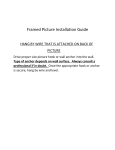advertisement

Basic Operations
Remote Control
1
2
3
4
5
6
7
8
9
0 z The 5 button and CH + have a tactile dot. Use them as a reference when operating the TV.
Button
1 DISPLAY
2 SLEEP
Description
Press once to display the current channel number, channel label, program remaining time and Wide Mode. The onscreen display (OSD) will turn off after a few seconds.
Press repeatedly until the TV displays the time in minutes
(Off, 15, 30, 45, 60, 90 or 120) that you want the TV to remain on before shutting off. To cancel Sleep Timer, press SLEEP repeatedly until Off appears.
3 FAVORITES Press once to display the stored Favorites list. You can store up to 8 channels and/or external inputs in your Favorites list.
4 PICTURE
5 RETURN
6 MENU
7 CC
8
9 VOL +/–
0 MUTING
How to Add to Favorites
While tuned to the channel you want to add to the list, press
FAVORITES and highlight “Add to Favorites”, then press
.
Your Favorites list will be cleared each time you run
Auto Program (see pages 20 and 29 for Auto
Program).
Press repeatedly to cycle through the available picture modes:
Vivid, Standard, Custom. The picture modes can also be
accessed in the Picture settings. For details, see “Using the
Press to go back to the previous screen when displaying
MENU items and settings.
Press to display the MENU with TV functions and settings.
See “Overview of MENU” on page 25.
Press to turn on and off Closed Captions (CC). To change or
customize CC Display, see page 34.
Use with 0-9 and ENT buttons to select digital channels. For example, to enter 2.1, press
2
, ,
1
and ENT.
Press to adjust the volume.
Press to mute the sound. Press again or press VOL + to restore the sound.
(Continued)
21
Basic Operations
qa
Button
qa POWER qs WIDE qs
Description
Press to turn on and off the TV.
Press repeatedly to step through the Wide Mode settings: Wide
Zoom, Normal, and Full. The Wide Mode settings can also be
accessed in the Screen settings. (See page 27.)
Changing the Wide Screen Mode
(For PC timing, see below)
4:3 Original source
Standard definition source
16:9 Original source
High definition source m
Wide Zoom
Normal
Full
Wide Zoom
m
Normal
This mode is not available
Full
Normal is not available when you are watching a
720p or 1080i source from a component video input or a 720p, 1080i or 1080p source from an HDMI input or a digital TV.
Changing the Wide Screen Mode for PC Timing
Incoming PC signal Incoming PC signal
800 × 600 1280 × 768 m
Normal
m
Normal
Full 1
Full 2
Full 1
Full 2
22
Button
qd INPUT qd qf qg qf V/v/B/b qg TOOLS qh JUMP qh qj qj 0 - 9 ENT qk CH +/–
Basic Operations
Description
Press to display the list of external inputs. Press repeatedly to toggle through the inputs.
Inputs can be changed by pressing
V/v and while the list of external inputs is displayed.
See page 33 for information about setting up the
external inputs labels, including the Skip feature.
Press
V/v/B/b to move the on-screen cursor. Press
to select/confirm an item.
Press to display the Tools Menu that is associated with your current input: analog TV, digital TV or external inputs. (See
Press to jump back and forth between two channels. The TV alternates between the current channel and the last channel that was selected.
Press 0 - 9 to select a channel; the channel changes after two seconds. Press ENT to change channels immediately.
Press to scan through channels. To scan quickly through channels, press and hold down either +/–.
qk
Insert two size AA batteries (supplied) by matching the e and E on the batteries to the diagram inside the remote control’s battery compartment.
23
Basic Operations
TV Controls
1 2
MENU
INPUT
3
VOLUME
4 5
CHANNEL POWER
0
TIMER STANDBY POWER
6 7 8 9
Item
1 MENU
2
INPUT
Description
Press to display MENU with TV functions and settings (see “Overview of MENU” on page
Press to display the list of external inputs. Press repeatedly to toggle through the inputs.
Inputs can be changed by pressing V/v and while the list of external inputs is displayed.
3
See page 33 for information about setting up the external inputs labels, including
the Skip feature.
In the MENU screen, this button serves as confirming the selection or setting.
Press to adjust the volume. In the MENU screen, these buttons serve as left/right buttons.
– VOLUME +
4
– CHANNEL +
5
POWER
Press to scan through channels. To scan quickly through channels, press and hold down either
–/+. In the MENU screen, these buttons serve as up/down buttons.
6 TIMER LED
Press to turn on and off the TV.
Lights up in orange when the sleep timer is set.
7 STANDBY LED Lights up in red when your TV is in PC power saving mode.
8 POWER LED
9
(IR) Infrared
Receiver
0 Speaker
Lights up in green when the TV is turned on.
Receives IR signals from the remote control.
Outputs audio signal.
The CHANNEL + button has a tactile dot. Use it as a reference when operating the TV.
Make sure that the TV is completely switched off before unplugging the power cord.
24
advertisement
* Your assessment is very important for improving the workof artificial intelligence, which forms the content of this project
Related manuals
advertisement
Table of contents
- 10 Getting Started
- 10 Welcome to the World of ®
- 10 Assembling the Table-Top Stand
- 12 Connecting the TV
- 12 Cable System or VHF/UHF Antenna System
- 12 Cable Box/Digital Cable Box
- 13 Cable System and VHF/UHF Antenna System
- 13 Satellite Receiver and Cable/Antenna
- 14 VCR, Cable and Antenna
- 15 When Connecting to Optional Equipment
- 17 Securing the TV
- 17 Preventing the TV from Toppling
- 17 Use a Sony TV Stand
- 17 Recommended Measures to Secure the TV
- 19 Bundling the Connecting Cables
- 20 Setting Up the Channel List - Initial Setup
- 21 Basic Operations
- 21 Remote Control
- 24 TV Controls
- 25 Using the Menus
- 25 Overview of MENU
- 25 Using the Picture Settings
- 26 Using the Sound Settings
- 27 Using the Screen Settings
- 28 Using the PC Settings
- 29 Using the Channel Settings
- 30 Using the Parental Lock Settings
- 33 Using the Setup Settings
- 35 Other Information
- 35 Troubleshooting
- 37 Preparation for Wall Mounting
- 38 PC Input Signal Reference Chart
- 39 Specifications