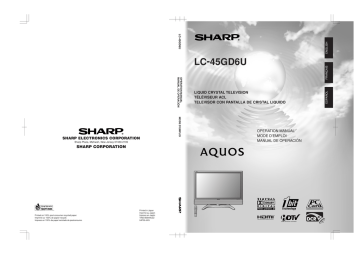Watching TV
Please note: your new AQUOS Liquid Crystal Television is capable of receiving the full range of cable-TV channels available today, from the most advanced digital and HDTV channels, to the more traditional analog channels. As the transition toward full digital TV continues, some cable-TV systems in the USA will have a mixture of analog and digital channels in their lineups. When you are viewing analog cable-TV channels and wish to switch to viewing digital cable-TV channels, you must press the DIGITAL button (located just below the numbers) on the remote control first. In similar fashion, when you are viewing digital channels and wish to switch to viewing analog channels, you must press either the ANALOG-A or ANALOG-
B button (depending on whether you have your cable connected to the A or B terminal) on the remote first.
Changing channels - Analog-TV
You can change channels in several ways.
NOTE
• While watching a broadcast, press A-ANALOG-B to view the image received from the other tuner.
Changing channels - Digital-TV
You can change channels in several ways.
As well as the methods outlined below, you can also select programs using the Channel List. (See page 86.)
NOTE
• While watching a broadcast, press DIGITAL.
Method 1
Using CHr/s on the remote control unit or on the display.
Method 2
1. Press FLASHBACK to switch to the previously tuned channel.
2. Press FLASHBACK again to switch back to the currently tuned channel.
NOTE
• FLASHBACK will not work if no channel has been changed after TV is turned on.
Method 3
Using remote control buttons (0-9 and ENTER) to select up to 125 channels for VHF/UHF/CATV.
To select a 1 or 2-digit channel number
(e. g., Channel 5):
Press 5
s
ENTER
Air ANALOG-A
5
ANALOG-A
5
Air
■ Digital - Air (Two-part Number)
Method 1
When you press CHr/sor FLASHBACK, repeat the same steps for Analog-TV.
Method 2
Using remote control buttons (0-9, •
(DOT) and
ENTER) to select the channels including a decimal point.
To select a 4-digit channel number
(e. g., Channel 22.1):
Press 2
s
2
s•(DOT) s1s
ENTER
Air DIGITAL
2
DIGITAL
22
Air DIGITAL
22 .
Air DIGITAL
22 . 1
Air DIGITAL
22 . 1
Air
NOTE
• Complete the above steps within a few seconds.
• When you enter 0-9 and •(DOT), channel selection will be made if there is no operation for a few seconds.
NOTE
• When selecting a 1-digit channel number, it is not necessary to press 0 before the number.
• When you enter 0-9 only, channel selection will be made if there is no operation for a few seconds.
• • (DOT) can be used instead of ENTER.
To select a 3-digit channel number
(e. g., Channel 115):
Press 1
s
1
s
5
ANALOG-B Cable
1
ANALOG-B Cable
11
ANALOG-B Cable
115
■ Digital - Cable (One-part Number)
Method 1
When you press CHr/sor FLASHBACK, repeat the same steps for Analog-TV.
Method 2
Using remote control buttons (0-9 and ENTER) to select the channels including a decimal point.
To select a 3-digit channel number
(e. g., Channel 310):
Press 3
s1s0s
ENTER
DIGITAL
3
Cable DIGITAL
31
Cable DIGITAL
310
Cable DIGITAL
310
Cable
22
NOTE
• When you enter 0-9 only, channel selection will be made if there is no operation for a few seconds.
• If you push “0” by itself, nothing will happen.
NOTE
• When you enter 0-9 only, channel selection will be made if there is no operation for a few seconds.
LC-45GD6U(E)-017-026 22 04.9.24, 7:03 AM