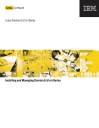
advertisement
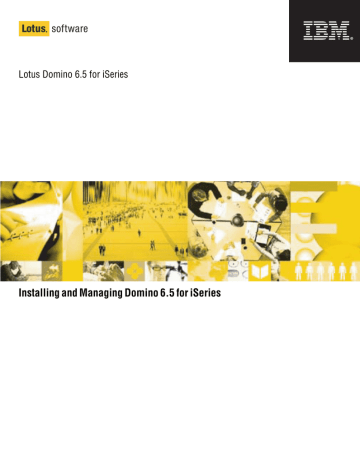
Appendix C
Using OS/400 Commands With Domino for iSeries
An alternative to managing your Domino environment through the GUI interface is using OS/400 commands.
You start the OS/400 command interface by signing on to your iSeries server, such as from a 5250 emulator window on a workstation that is communicating with the system. To enter a command, type the command on any line following the symbol
===> and press Enter. To have the system prompt you for details of a command, type the command name (such as DSPSFWRSC) and press F4 instead of Enter.
The following are the most commonly used commands when managing your
Domino environment using the OS/400 command interface.
Note Help is available for any command or keyword by pressing F1 when your cursor is on the command or keyword.
CFGDOMSVR
The Configure Domino Server command allows you to either set up a Domino server to run natively on your iSeries server, or completely remove a Domino server.
When setting up a Domino server, you have the option of setting up a first Domino server, or adding a Domino server to an existing Domino domain. For more information on either of these options, see Chapter 6 “Setting up a first Domino server” and Chapter 8 “Setting up an additional Domino server.”
You can set the following parameters when using the CFGDOMSVR command:
•
Data directory
•
Organization
•
Administrator
•
Time zone
•
Daylight savings time
•
Get Domino Directory from (*ADD only)
•
Domino Directory Type (*ADD only)
•
Additional server ID (*ADD only)
•
Web browsers
•
Internet mail packages
Appendix C: Using OS/400 Commands With Domino for iSeries 191
•
SMTP services (With Domino 6, values entered into this field are ignored, and an informational message is sent)
•
Directory services
•
News readers (With Domino 6, values entered into this field are ignored, and an informational message is sent)
•
Connection services
•
Advanced services
•
Default ACL settings
•
Text description
By pressing F10, you can set the following additional parameters:
•
Replace configuration
•
Domain name
•
Network name
•
Country/region code
•
Organizational unit
•
Certifier ID
•
Administrator ID
•
Server ID
•
Start server
•
Start when TCP/IP is started
•
Log replication events
•
Log client session events
•
TCP/IP port options
•
Server host name
•
Subsystem and object names
•
Collation
•
Copy Administrator ID file
•
Additional services
•
Allow Domino Off-Line Services
•
Service provider configuration
192 Installing and Managing Domino 6.5 for iSeries
To use the CFGDOMSVR command, you must have the following special authorities:
•
*SECADM
•
*ALLOBJ
•
*JOBCTL
•
*IOSYSCFG
CHGDOMSVR
The Change Domino Server command allows you to change the configuration of an existing Domino server on your iSeries server. The following parameters can all be modified using the CHGDOMSVR command:
•
Server ID file password
•
Time zone
•
Daylight savings time
•
Web browsers
•
Internet mail packages
•
Directory services
•
Connection services
•
Advanced services
•
Log replication events
•
Log client session events
•
TCP/IP port options
•
Server host name
•
Subsystem and object names
•
Additional services
•
Collation
•
Text description
By pressing F10, you can modify the following additional parameters:
•
SMTP services (With Domino 6, values entered into this field are ignored, and an informational message is sent)
•
News readers (With Domino 6, values entered into this field are ignored, and an informational message is sent)
•
Start when TCP/IP started
•
Allow Domino Off-Line Services
Appendix C: Using OS/400 Commands With Domino for iSeries 193
To use the CHGDOMSVR command, you need the following special authorities:
*SECADM
*ALLOBJ
*JOBCTL
*IOSYSCFG
DLTLICPGM
The Delete Licensed Program command allows you to delete all of the objects that make up a licensed program. When using this command to delete the Domino software, you can choose to delete the entire product or specific options of the product.
To use the DLTLICPGM command, you must have *ALLOBJ special authority.
DSPDOMCSL
The Display Domino Console command provides a way to view the status and jobs of a Domino server. When using this command, you can not submit Domino subcommands to the Domino server.
To run this command, you must have either of the following:
•
*X data authority to the Domino server’s data directory (and its parent directories, if the directory is not directly under the root directory)
•
*ALLOBJ special authority
DSPSFWRSC
The Display Software Resources command allows you to view, print, or write to an output file the list of installed software resources. This command is useful when verifying what software versions are already installed on your iSeries server. When you enter this command, you will see a display that lists the product ID, option, feature code, and a text description of each item. To see the library and release for each item, press F11.
194 Installing and Managing Domino 6.5 for iSeries
ENDDOMSVR
The End Domino Server command allows you to stop a Domino server that is currently running. You can choose to stop all (*ALL) Domino servers on your iSeries server, or a specific Domino server. There are two additional options that allow you to stop a Domino server in a controlled manner, or immediately.
•
*CNTRLD stops all OS/400 jobs used by the Domino server, but the subsystem used by the server remains operational.
•
*IMMED stops all processing by the Domino server and the subsystem used by the server immediately. Since data could be lost, this option should only be used when the Domino server fails to shut down using the *CNTRLD option.
You can also choose whether or not to stop the Java Server Controller related to your Domino server when the server stops.
To stop a Domino server, you must have *JOBCTL special authority.
LODRUN
The Load and Run Media Program command is commonly used during the installation process of a software product. You can use this command to install a product from tape, diskette, or optical device.
To use the LODRUN command, you must have *SAVSYS special authority.
RUNDOMCMD
The Run Domino Command (RUNDOMCMD) runs an OS/400 CL command in the context of a particular Domino server for iSeries. This command sets up the environment that allows the command to be run whether the Domino server is active or not. The setup includes setting the PATH environment variable for the server, setting the directory for the job to the data directory of the server, and running the requested command under the QNOTES user profile.
Caution If you use RUNDOMCMD in batch, specifying BATCH(*YES), the
RUNDOMCMD setup does not set the current working directory for the job to the server data directory. Instead, the home directory of the QNOTES user profile is used.
To use the RUNDOMCMD command, you must have either of the following:
•
*ALLOBJ special authority
•
*USE authority to the RUNDOMCMD object (object type *CMD) in the QSYS library and *USE authority to the QNNINRUN object (object type *PGM) in the QNOTES library
Appendix C: Using OS/400 Commands With Domino for iSeries 195
RSTLICPGM
The Restore Licensed Program command provides a way to load a licensed program whether you are installing for the first time, updating to a new release of a product, or recovering from a lost or damaged state.
When using the RSTLICPGM command, you must specify a device to use to restore the data. The possible devices are:
•
*SAVF - a save file on your iSeries server
•
*OPT - optical drive
•
*TAP - tape drive
To use the RSTLICPGM command, you must have *SECADM and *ALLOBJ special authorities.
SBMDOMCMD
The Submit Domino Command provides a way to submit Domino server commands to run on a Domino server on your iSeries server. Unless you redirect it, the output from a Domino server command is displayed on the Domino console.
When submitting a Domino server command, you will need to specify the name of the Domino server to which you want to submit the serve command.
To use this command, you must have either of the following:
•
*USE authority to the SBMDOMCMD object (object type *CMD) in the QSYS library and *USE authority to the QNNINSDC object (object type *PGM) in the QNOTES library
•
*ALLOBJ special authority
SETDOMENV
The Set Domino Environment command sets the OS/400 job environment to the context of particular Domino server. It sets the PATH environment variable, the active directory to the data directory, and can optionally switch to the user profile associated with the server. The server’s product library is added to the library list of this job.
To use this command, you must have either of the following:
•
*Use authority to the SETDOMENV object in the QSYS library and *USE authority to the QNNINRUN object in the Domino product library
•
*ALLOBJ special authority
196 Installing and Managing Domino 6.5 for iSeries
STRDOMSVR
The Start Domino Server command allows you to start a Domino server. You can choose to start all (*ALL) Domino servers on your iSeries server, or a specific
Domino server. In addition, you can choose whether or not you want to activate the
Java Server Controller when you start your Domino server.
To start a Domino server, you must have *JOBCTL special authority.
UPDDOMSVR
The Update Domino Server command allows you to update specific Domino servers to newer releases. You can update all servers, or select specific servers, allowing you to control which servers are configured for specific Domino releases.
There are two parameters for this command, SERVER and TORLS. The SERVER parameter allows you to update specific servers or all servers. The TORLS parameter allows you to specify the release to which you want these servers updated.
To use the UPDDOMSVR command, you must have *SECADM, *ALLOBJ,
*JOBCTL and *IOSYSCFG special authorities.
WRKDOMCSL
The Work with Domino Console command provides a way to submit Domino server commands to a specific Domino server. When using the Domino console, you can immediately see the responses from the Domino server.
Only one job can be running the WRKDOMCSL command for a specific Domino server. Other jobs can use the Display Domino Console (DSPDOMCSL) command to view the console messages for the same server.
To use the WRKDOMCSL command, you must have either of the following:
•
*USE authority to the WRKDOMCSL object (object type *CMD) in the QSYS library, *USE authority to the QNNINCSS object (object type *PGM) in the
QNOTES library, and *X data authority to the Domino data directory (and its parent directories if the directory is not directly under the root directory)
•
*ALLOBJ special authority
Appendix C: Using OS/400 Commands With Domino for iSeries 197
WRKDOMSVR
The Work with Domino Servers command provides a way to manipulate certain aspects of the Domino servers on your iSeries server. From this display, you can do any of the following to one or more Domino servers:
•
Start a server
•
End a server
•
Change the server configuration
•
Display the server console
•
Work with the server console
•
Work with OS/400 jobs being used by the server
•
Change the working directory
•
Work with OS/400 object links that are associated with the server
•
Edit the NOTES.INI file
A new function (F10) was added to the WRKDOMSVR command that allows you to sort the list of Domino servers in this display either alphabetically, or by the date the server was created.
The special authorities required to execute the different options on the
WRKDOMSVR display vary from function to function.
WRKSBS
The Work with Subsystems command allows you to end a subsystem, display the subsystem description, and work with subsystem jobs. Before upgrading from a previous version of Domino, all Domino subsystems must be stopped. When stopping a subsystem, first attempt to stop it using *CNTRLD.
If after 20 minutes the subsystem has not stopped, use the *IMMED option.
Typical administrative tasks and their equivalent Domino commands
The following table lists typical administrative tasks for a Domino server (called
DOMSERV1) and shows the OS/400 command that you can use to perform the task.
To do this:
Start a server
Use command:
STRDOMSVR
End a server normally ENDDOMSVR
Example:
For the server named DOMSERV1, type: strdomsvr domserv1
For the server named DOMSERV1, type: enddomsvr domserv1
continued
198 Installing and Managing Domino 6.5 for iSeries
To do this:
End the server subsystem
Determine if a server is active
Use command:
ENDDOMSVR
WRKDOMSVR
DSPDOMCSL
WRKDOMCSL
Example:
First end the DOMSERV1 server, type: enddomsvr domserv1
Wait for the server to end and then type: enddomsvr domserv1 *immed
For the server named DOMSERV1, type: wrkdomsvr domserv1
Look under the Domino Status column to determine if the server is active.
For the DOMSERV1 server, type: dspdomcsl domserv1
For the DOMSERV1 server, type: wrkdomcsl domserv1
Display server activities only
Display server activities and enter server commands
Change a server CHGDOMSVR
Request a working display for controlling
Domino servers
Update a server
WRKDOMSVR
UPDDOMSVR
For the DOMSERV1 server, type: chgdomsvr domserv1
Press F4 to display the current properties.
After changing the desired properties, press
Enter.
For the DOMSERV1 server, type: wrkdomsvr domserv1
Remove a Domino server
Set the Domino environment
CFGDOMSVR
SETDOMENV
For the DOMSERV1 server, type: upddomsvr server(domser1) torls(6.5.1)
This updates DOMSERV1 to the 6.5.1
release.
To remove the DOMSERV1 server, type: cfgdomsvr server(domserv1) option(*delete)
To set the DOMSERV1 environment to run under the server’s user profile with a PATH environment variable reset to the server’s configured execution, data, and user directories, type:
SETDOMENV SERVER(domserv1)
USER(*SERVER)
PATH(*REPLACE)
Appendix C: Using OS/400 Commands With Domino for iSeries 199
advertisement
* Your assessment is very important for improving the workof artificial intelligence, which forms the content of this project
Related manuals
advertisement
Table of contents
- 4 Contents
- 8 Chapter 1 Getting Started With Domino for iSeries
- 8 What is Lotus Domino for iSeries?
- 8 What's new in Domino 6 for iSeries?
- 10 How do I administer Domino on iSeries?
- 11 Domino for iSeries server requirements
- 13 Where do I find more information?
- 14 How do I get fixes?
- 16 Chapter 2 Upgrading the Domino Software
- 16 Considerations for upgrading from previous versions of Domino
- 19 Considerations for upgrading to future releases
- 20 What happens when the Domino software is upgraded?
- 20 Ending Directory Synchronization tasks
- 21 Ending the MSF and SMTP services
- 22 Moving from Mail Server Framework to Native Notes
- 24 Verifying that all mail is delivered
- 24 Performing the Domino upgrade
- 25 How do I upgrade the Domino for iSeries Navigator plug-in?
- 28 Chapter 3 Installing Domino On Your iSeries Server
- 28 OS/400 authorities required to install and configure Domino
- 30 Verifying the installed iSeries software
- 30 What should I know before I install Domino?
- 32 Is my iSeries server properly sized?
- 33 Installing the Domino software
- 33 What software should I install?
- 34 How do I install the Domino software?
- 37 What happens when the Domino software is installed?
- 38 Verifying that the Domino software is installed
- 40 Chapter 4 Planning the Domino for iSeries Environment
- 40 How should I set up TCP/IP for Domino for iSeries?
- 41 Verifying the iSeries TCP/IP setup and status
- 41 Determining if TCP/IP is set up
- 42 Determining the Internet address and host name to use for Domino
- 42 Starting TCP/IP
- 43 Verifying TCP/IP interface status
- 43 How does Domino interact with other programs on my iSeries server?
- 44 Chapter 5 Preparing the Administrator's Workstation
- 45 Installing iSeries Navigator
- 45 Verifying that NetServer is running
- 46 Verifying access to the NetServer file share
- 47 Installing the Domino plug-in
- 48 Chapter 6 Setting Up a First Domino Server
- 49 Deciding what to specify for server characteristics
- 55 What happens during first server setup?
- 58 Chapter 7 Setting Up Multiple Domino Servers On the Same iSeries Server
- 58 What is Domino partitioning?
- 59 Preparing the TCP/IP network for partitioned Domino servers
- 59 Configuring a partitioned Domino server
- 62 Chapter 8 Setting Up an Additional Domino Server
- 63 Registering the additional server
- 64 Verifying the TCP/IP connections to the iSeries server
- 65 Copying the ID files for the additional server to the iSeries server
- 67 Setting up an additional server using iSeries Navigator
- 70 What happens during additional server configuration?
- 72 Chapter 9 Managing the Domino Server Overview
- 72 Ways of managing a Domino server on an iSeries server
- 73 iSeries server authority requirements for Domino administrators
- 75 Overview of using iSeries Navigator to manage a Domino server
- 75 Overview of using the Java Server Console to manage a Domino server
- 76 Overview of using the Domino Administrator client to manage a Domino server
- 76 Using the Verity KeyView filter
- 77 Fault recovery operation
- 78 Chapter 10 Managing a Domino Server Using iSeries Navigator
- 78 Starting a Domino server using iSeries Navigator
- 79 Stopping a Domino server using iSeries Navigator
- 79 Stopping a Domino subsystem using iSeries Navigator
- 80 Starting the Java Server Controller
- 81 Determining the server status using iSeries Navigator
- 81 Changing a Domino server's properties using iSeries Navigator
- 82 Editing the NOTES.INI file using iSeries Navigator
- 82 Why are partial server properties displayed?
- 83 Installing the Domino Administrator client
- 83 Launching the Domino Administrator client
- 86 Chapter 11 Registering and Managing Users
- 86 Setting up Domino for iSeries users
- 87 Using iSeries Navigator to add users
- 88 About Domino for iSeries Single Logon
- 90 Chapter 12 Using Domino for iSeries Multi-version Capabilities
- 90 Overview of multi-version terms and concepts
- 92 Preparing for multi-version capable releases
- 93 Installing multi-version capable releases
- 95 Updating to a multi-version capable release from a release that is not multi-version capable
- 95 Installing multiple releases of Domino
- 96 Removing multi-version capable releases
- 97 Managing multi-version capable releases
- 100 Using applications with multi-version capable releases
- 104 Chapter 13 Domino for iSeries Security Overview
- 104 About the QNOTES user profile
- 107 About OS/400 support for Domino access control
- 112 Chapter 14 Integrating Domino for iSeries With Other Database Management Systems
- 113 Setting up DECS
- 114 About authority when Domino applications access DB2 UDB for iSeries
- 120 Chapter 15 Using Domino as a Mail Server
- 120 Overview of Domino mail
- 121 Configuring multiple instances of SMTP
- 122 Settings for Domino SMTP support
- 123 Modifying the existing Domino configuration
- 126 Chapter 16 Using Domino as a Web Server
- 126 WebSphere and Domino integration
- 127 HTTP server options
- 128 Avoiding conflicts between the iSeries HTTP server and the Domino HTTP server
- 129 Serving documents from the QSYS.LIB file system
- 130 Setting up CGI-BIN programs
- 130 Defining the location of a CGI-BIN program
- 131 Creating SSL key ring files
- 134 Chapter 17 About Directory Services and Domino
- 134 Directory synchronization
- 134 Using a centralized directory architecture
- 135 Using LDAP with Domino
- 136 Using xSP Hosting
- 138 Chapter 18 Managing Backup and Recovery
- 138 About backing up a Domino for iSeries server
- 139 Backup tips
- 140 Libraries and directories for the Domino for iSeries product
- 141 Backing up Domino programs and product files
- 141 Backing up all Domino databases
- 143 Backing up mail databases
- 144 Backing up specific databases
- 146 Backing up changed objects from your Domino for iSeries server
- 148 Recovery of Domino for iSeries
- 148 Recovering an entire Domino for iSeries server
- 149 Recovering Domino Directories
- 150 Recovering Domino mail
- 151 Recovering Domino databases
- 152 Recovering changed objects to a Domino for iSeries server
- 154 About user-defined file systems and availability
- 155 Configuring and using BRMS for Domino
- 157 Configuring BRMS integration components
- 161 Incremental online backup
- 161 Determining the device and media class to use
- 162 Adding media to the media class scratch pool
- 164 Excluding databases from your online backup
- 165 Excluding databases from your system backup
- 166 Starting a backup
- 167 Recovering all the databases for all your Domino servers
- 167 Recovering all the databases for a specific Domino server
- 168 Recovering a single database
- 168 Performance considerations and configuration options
- 169 BRMS restriction
- 170 Chapter 19 Setting Up Remote LAN Services
- 170 iSeries server requirements for remote LAN service
- 171 Creating a PPP profile for remote LAN service
- 172 Adding the Connection document for remote LAN service
- 174 Adding a Server document for remote LAN service
- 174 Remote LAN service errors
- 176 Chapter 20 Integrating iSeries Collection Services With Domino
- 177 Starting Domino Collection Services
- 177 Stopping Domino Collection Services
- 177 Domino Collection Services properties
- 177 Exporting and viewing the statistics
- 182 Chapter 21 Using National Language Versions of Domino
- 182 Using other languages on English versions of Domino
- 184 Language dictionary files
- 186 Changing the date and time formats and separators
- 187 Installing the translated Domino plug-in for iSeries Navigator
- 189 Installing the translated Domino plug-in
- 190 About running Domino using a secondary language
- 192 Appendix A Domino for iSeries Diagrams
- 192 Domino installation options
- 192 Domino configuration options
- 194 Appendix B Installing Domino In Batch Mode
- 198 Appendix C Using OS/400 Commands With Domino for iSeries
- 205 Typical administrative tasks and their equivalent Domino commands
- 208 Index