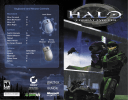
advertisement
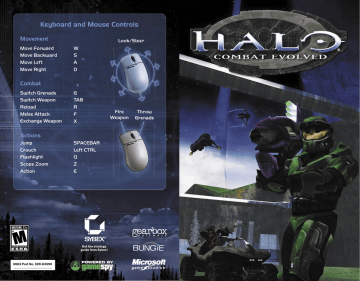
GameSpy Internet Matchmaking
Matchmaking for Halo multiplayer games occurs through
GameSpy servers. Once you choose to join a game, you will see available games hosted by other players in the GameSpy Lobby.
C
A B
D
E F
A Click to filter games by locked status. Blue shows locked and unlocked games; green shows only unlocked games.
B Click to filter games by dedicated server status. Blue shows all server types; green shows only dedicated servers.
C Click to filter games by classic Halo content status. Blue means all game types; green means only games with original Halo content.
D Message ticker and game rules for selected multiplayer game.
E Click Get List to update the list of available games.
F Click Filters to filter the list of games by various rules and maps.
Multiplayer on the Internet
Compete with up to 16 players at the same time over the Internet.
To host a multiplayer game over the Internet
1. On the Halo main screen, click Multiplayer.
2. Under Create Game, click Internet.
3. Select a map and a gametype.
4. Click Start Game.
24
To join a multiplayer game on the Internet
1. On the Halo main screen, click Multiplayer.
2. Under Join Game, click Internet.
3. Click Get List to get a list of available games.
4. Select a game on the list, and then click Join Game.
5. Enter a password if necessary.
For information on joining a multiplayer game using a specific IP address for a host server, see the Readme file located on the Halo for the PC CD.
Multiplayer on a LAN
You can play multiplayer with other people who have a PC connected to your PC via a LAN. To play a game over a LAN, you must have a LAN adapter card and be connected to the LAN.
To host a multiplayer game on a LAN
1. On the Halo main screen, click Multiplayer.
2. Under Create Game, click LAN.
3. Select a map and a gametype.
4. Click Start Game.
To join a multiplayer game on a LAN
1. On the Halo main screen, click Multiplayer.
2. Under Join Game, click LAN.
3. Click Get List to get a list of available games.
4. Select a game on the list, and then click Join Game.
5. Enter a password if necessary.
Server Name, Password, and Number of
Players for Multiplayer Games
To change the name of the game server, select Server Name and enter a new name. Select Password to add a password to the game. To specify the maximum number of players for the game, select Max Players and enter the maximum number of players allowed. Note that the maximum number of players for a server is based on your connection speed. To optimize the network settings for your connection speed, click Settings on the Halo main screen (see page 26).
25
advertisement
Related manuals
advertisement
Table of contents
- 2 The Story So Far
- 3 Bungie Fans Unite—World Domination Imminent
- 4 Setup and Installation
- 4 Getting Started
- 6 Game Controls
- 7 Fighting the Enemy
- 7 Your Armor
- 8 Your HUD
- 11 Melee Fighting
- 11 Human Weapons
- 14 Covenant Weapons
- 10 Getting Around on Halo
- 10 Human Vehicles
- 11 Covenant Vehicles
- 11 Pillar of Autumn and Its Crew
- 12 The Covenant
- 13 Multiplayer
- 14 Settings
- 15 Credits
- 16 Technical Support Options