- No category
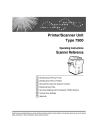
advertisement
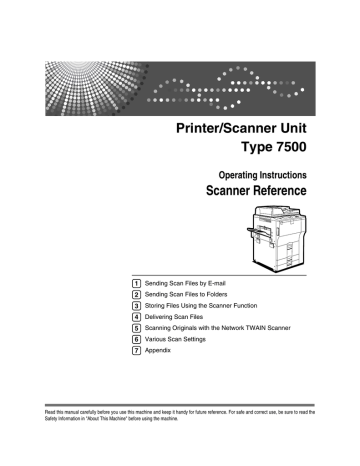
Basic Operation for Delivering Files
Basic Operation for Delivering Files
This section describes the basic operation for delivering scan files using the network delivery scanner.
Important
❒ You must register destinations and senders in advance using the ScanRouter delivery software installed on the delivery server.
A
Make sure that no previous settings remain.
If a previous setting remains, press {Clear Modes}.
B
If the E-mail screen or Scan to Folder screen appears, switch to the network delivery scanner screen.
For details, see "Switching to the Network Delivery Scanner Screen".
4
C
Place originals.
D
If necessary, press [Scan Settings] to specify scanner settings such as resolution and scan size.
For details, see "Various Scan Settings".
E
If necessary, specify the scanning density.
For details, see "Adjusting Image Density".
F
If necessary, press [Original Feed Type] to specify settings such as original side and orientation.
For details, see "Setting of Original Feed Type".
81
4
82
Delivering Scan Files
G
Specify the destination.
You can specify multiple destinations.
For details, see "Specifying Delivery Destinations".
H
If necessary, press [Subject] to specify the e-mail subject.
For details, see "Specifying the Subject of the E-mail to Be Transmitted via the
Delivery Server".
I
If necessary, press [Sender Name] to specify the sender.
If you specify the sender, data about the sender will be attached to the delivered file. Select the sender from those registered in the delivery server. For details, see "Specifying the Sender".
J
Press {Start}.
If you are scanning batches, place the next originals.
Note
❒ By pressing [Manual Entry] on the network delivery scanner screen, you can send a file by e-mail via the delivery server’s network. For details about entering the e-mail address directly, see "Entering an E-mail Address Manually".
❒ If you have selected more than one destination, press [U] or [T] next to the destination field to scroll through the destinations.
❒ To cancel a selected destination, display the destination in the destination field, and then press {Clear / Stop}. You can cancel a destination selected from the address book by pressing the selected destination again.
❒ You can use the Message Disposition Notification function when sending e-mail via delivery server. An e-mail is sent to the sender selected in step
9, notifying him/her that the recipient has read his/her e-mail. To specify this setting, press [Recept. Notice].
❒ To enable Message Disposition Notification, you must specify the Scan-
Router delivery software setting for sending e-mail by SMTP. For details about specifying this setting, see the ScanRouter delivery software manual. Note, however, that if the e-mail software used at the destination does not support Message Disposition Notification, e-mail notification that the e-mail has been opened may not be sent.
❒ Register the sender’s e-mail address using the ScanRouter delivery software in advance.
❒ By pressing {Check Modes}, you can switch from the initial scanner screen to the Check Modes screen so you can check the settings. For details, see
"Check Modes".
❒ If you press [Preview], and then scan a document, the Preview screen appears. For details, see "Preview"
❒ To cancel scanning, press {Clear / Stop}.
❒ You can also store a scan file and simultaneously deliver it. For details, see
"Simultaneous Storage and Delivery".
Basic Operation for Delivering Files
Reference
p.84 “Switching to the Network Delivery Scanner Screen”
p.110 “Adjusting Image Density”
p.111 “Setting of Original Feed Type”
p.85 “Specifying Delivery Destinations”
p.93 “Specifying the Subject of the E-mail to Be Transmitted via the Delivery Server”
p.19 “Entering an E-mail Address Manually”
p.94 “Simultaneous Storage and Delivery”
4
83
advertisement
* Your assessment is very important for improving the workof artificial intelligence, which forms the content of this project
Related manuals
advertisement
Table of contents
- 1 Printer/Scanner Unit Type 7500 Operating Instructions Scanner Reference
- 3 Manual for This Machine
- 5 TABLE OF CONTENTS
- 9 How to Read This Manual
- 9 Symbols
- 10 About the Scanner Functions
- 11 Display Panel
- 11 Simplified Display
- 12 Confirmation Displays
- 12 Check Modes
- 13 Preview
- 14 Transmission File Status
- 15 Scanner Features
- 17 1. Sending Scan Files by E-mail
- 17 Before Sending Scan Files by E-mail
- 17 Outline of Sending Scan Files by E-mail
- 18 Preparation for Sending by E-mail
- 18 Registering E-mail Addresses in the Address Book
- 19 E-mail Screen
- 20 Basic Operation for Sending Scan Files by E-mail
- 23 Switching to the E-mail Screen
- 24 Specifying E-mail Destinations
- 24 Selecting the Destination from the Machine’s Address Book
- 24 Selecting a destination from the list
- 25 Selecting destinations by entering the registration numbers
- 25 Searching the machine’s address book for the destination and selecting it
- 27 Entering an E-mail Address Manually
- 28 Selecting Destinations by Searching an LDAP Server
- 31 Registering a Directly-Entered Destination in the Address Book
- 32 Specifying the E-mail Sender
- 32 Selecting a Sender from the List
- 33 Using a Registration Number to Specify a Sender Name
- 33 Selecting the Sender by Searching the Machine’s Address Book
- 36 Specifying the E-mail Subject
- 37 Specifying the E-mail Message
- 37 Selecting a Message from the List
- 38 Manual Entry of a Message
- 39 Simultaneous Storage and Sending by E-mail
- 40 Sending the URL by E-mail
- 43 2. Sending Scan Files to Folders
- 43 Before Sending Files by Scan to Folder
- 43 Outline of Sending Scan Files by Scan to Folder
- 43 Sending files to shared folders
- 44 Sending files to an FTP server
- 45 Sending files to a NetWare server
- 45 Preparation for Sending by Scan to Folder
- 46 Registering Destination Folders in the Address Book
- 47 Scan to Folder Screen
- 48 Basic Operations When Using Scan to Folder
- 50 Switching to the Scan to Folder Screen
- 51 Specifying Scan to Folder Destinations
- 51 Selecting the Destination from the Machine’s Address Book
- 52 Selecting a destination registered in the destination list
- 52 Selecting destinations by entering the registration numbers
- 53 Searching the machine’s address book for the destination and selecting it
- 55 Sending Files to a Shared Network Folder
- 55 Entering the path to the destination manually
- 57 Specifying the path by browsing the network for destinations
- 58 Sending Files to an FTP Server
- 58 Entering the path to an FTP server manually
- 60 Sending Files to an NDS Tree or NetWare Server
- 60 Entering the path to an NDS tree or NetWare server manually
- 62 Specifying the path to a destination folder in an NDS tree or on a NetWare server by browsing the network
- 63 Registering the Path to the Selected Destination in the Address Book
- 64 Simultaneous Storage and Sending by Scan to Folder
- 65 3. Storing Files Using the Scanner Function
- 65 Before Storing Files
- 65 Outline of File Storage under the Scanner Function
- 67 Basic Operation for Storing Scan Files
- 69 Specifying File Information for a Stored File
- 69 Specifying a User Name
- 70 Specifying a File Name
- 71 Specifying a Password
- 72 Displaying the List of Stored Files
- 72 List of Stored Files
- 73 Searching the List of Stored Files
- 73 Searching by user name
- 74 Searching by file name
- 75 Checking Stored Files
- 75 Checking a Stored File Selected from the List
- 76 Stored File Preview Screen
- 76 Checking Stored Files from a Client Computer
- 77 Displaying the List of Stored Files with DeskTopBinder Lite
- 77 Using Web Image Monitor to Display Stored Files
- 78 Sending a Stored File
- 78 Sending Stored Files
- 80 Managing Stored Files
- 80 Deleting a Stored File
- 81 Changing Data for a Stored File
- 81 Changing a user name
- 82 Changing a file name
- 83 Changing a password
- 85 4. Delivering Scan Files
- 85 Before Delivering Files
- 85 Outline of Scan File Delivery
- 86 Preparing to Deliver a File
- 87 Installing DeskTopBinder Lite from the Supplied CD-ROM
- 88 Network Delivery Scanner Screen
- 89 Basic Operation for Delivering Files
- 92 Switching to the Network Delivery Scanner Screen
- 93 Specifying Delivery Destinations
- 93 Selecting Destinations Registered in the Delivery Server’s Address Book
- 93 Selecting a destination from the Destination List
- 94 Selecting destinations by entering their registration numbers
- 94 Selecting destinations by searching the delivery server’s Destination List
- 97 Specifying the Sender
- 97 Selecting a Sender from the Sender List in the Delivery Server’s Destination List
- 97 Selecting the Sender by Entering the Registration Number
- 98 Selecting a Sender by Searching the Delivery Server’s Destination List
- 101 Specifying the Subject of the E-mail to Be Transmitted via the Delivery Server
- 102 Simultaneous Storage and Delivery
- 103 5. Scanning Originals with the Network TWAIN Scanner
- 103 Before Using the Network TWAIN Scanner
- 103 Outline of the Network TWAIN Scanner
- 104 Preparing to Use the Network TWAIN Scanner
- 105 Installing the TWAIN Driver from the Supplied CD-ROM
- 106 Basic Network TWAIN Scanner Operation
- 109 6. Various Scan Settings
- 109 Scan Settings
- 110 Items for Specifying Scan Settings
- 110 Scan Type
- 110 Resolution
- 110 Scan Size
- 111 Relationship of original of mixed sizes and scan size
- 112 Setting procedure of custom size when scanning an entire original
- 114 Setting procedure of custom size when scanning part of an original
- 116 How to set originals to scan them by custom size
- 117 Edit
- 118 Adjusting Image Density
- 119 Setting of Original Feed Type
- 119 Original Orientation
- 120 Placing Originals
- 121 Original Settings
- 121 One-sided original
- 122 Two-sided original
- 123 Batch, SADF
- 124 Divide
- 126 Scanning Multiple Pages of Originals as One File
- 128 Setting File Type and File Name
- 128 Setting File Type
- 129 Setting File Name
- 130 Changing the starting digit of file name serial numbers
- 131 Security Settings to PDF Files
- 131 Encrypting PDF files
- 133 Changing security permissions for PDF files
- 135 Programs
- 135 Registering Frequently Used Setting
- 136 Recalling a Registered Content
- 136 Changing a Registered Program
- 137 Deleting a Program
- 138 Changing the Registered Program Name
- 138 Registering Initial Values for Initial Display
- 140 Scan Settings When Using Twain Scanner
- 140 Setting Original Orientation on the TWAIN Scanner
- 140 Placing Originals
- 141 When Scanning Originals of Mixed Sizes Using TWAIN Scanner
- 143 7. Appendix
- 143 Relationship between Resolution and File Size
- 143 When Using E-mail, Folder Sending, Storing or Network Delivery Function
- 144 When Using as a TWAIN Scanner
- 146 Relationship between File Type Specified for Scanning and File Types for Sending E-mail and Folder
- 147 Software Supplied on CD-ROM
- 147 Quick Install
- 147 TWAIN Driver
- 148 DeskTopBinder Lite
- 150 Values of Various Set Items for Transmission/Storage/Delivery Function
- 150 Transmission Function
- 150 Sending E-mail
- 151 Folder transmission
- 151 Simultaneous Transmission
- 152 Storage Function
- 153 Network Delivery Function
- 154 Specifications
- 155 INDEX