advertisement
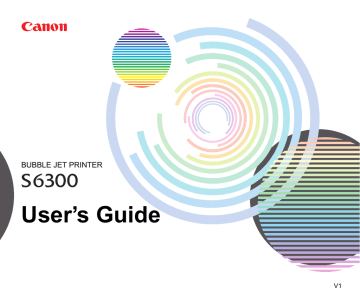
An Error Message is Displayed on the Screen
• Error Writing to LPT1 or USBxxx
Windows
• Application Error or General Protection Fault
•
Other Error Messages
Windows
• Other Error Messages
Macintosh
Windows
Troubleshooting
An Error Message is Displayed on the Screen 146
Error Writing to LPT1 or USBxxx
Troubleshooting
Windows
■
Ensure the printer is turned on.
If the POWER lamp is off, turn the printer on.
If the POWER lamp is flashing green, the printer is initialising. Wait until the POWER lamp stops flashing.
■
Ensure the printer is securely connected to the computer.
Note
➤
If you are using a switch box or other devices, remove and reconnect the printer directly to the computer and try printing again.
If printing is now successful, there may be a problem with the device.
Also there could be a problem with the cable(s). Replace the cable(s) and try printing again.
■
If spooling is enabled, disable it to send the print data directly to the printer and try printing again.
1
Open the Printer Properties dialog box from the Start menu.
➡
Opening the Printer Properties dialog box directly from the Start menu
An Error Message is Displayed on the Screen 147
Troubleshooting
2
On the Details tab, click Spool Settings and then select Print directly to
printer.
In Windows 2000 or Windows NT4.0, click the Advanced tab or
Scheduling tab and then click Print directly to the printer.
■
Verify the printer port status.
• When using the parallel interface (in Windows 95/Windows 98/Windows Me/Windows
2000)
1
Right-click My Computer and select Properties.
2
Click the Device Manager tab.
In Windows 2000, click the Hardware tab, then click Device Manager....
3
Double-click Ports (COM/LPT), and then double-click Printer Port
(LPT1)*.
* The printer port name depends on your system environment.
4
On the General tab, check for any indication of a problem with the port and if the connected device is available.
An Error Message is Displayed on the Screen 148
Troubleshooting
5
Click the Resources tab, and check the Conflicting device list. An error is generated if there are any device conflicts. If necessary, delete any conflicting devices. For details on how to delete a device, refer to the instruction manual for that device.
• When using the USB interface (in Windows 98/Windows Me)
1
Right-click My Computer and select Properties.
2
On the Device Manager tab, double-click Universal serial bus controller, and then double-click Canon S6300.
3
On the General tab, check for any indication of a problem with the device.
If an error has occurred, follow the instruction of "Notes on Handling the
USB Interface (for Windows Users)" in the
Quick Start Guide.
■
Ensure that the printer port setting corresponds to the printer interface connection.
Open the Printer Properties dialog box from the Start menu, and click the Details tab (or
Ports tab). If LPT1:(ECP Printer Port) is displayed in the Print to the following port field, the parallel port is selected. If USBPRNnn (Canon S6300) or USBnnn (Canon
S6300) ("n" represents a number) is displayed, the USB port is selected.
An Error Message is Displayed on the Screen 149
Troubleshooting
➡
Opening the Printer Properties dialog box directly from the Start menu
If the setting is incorrect, shut down Windows, turn off the printer and either connect the printer to the interface selected in the printer driver, or install the correct printer driver corresponding to the interface.
■
There may be a problem in the printer driver. Uninstall the printer driver and reinstall it.
➡
If the printer is connected to the USB interface, follow the procedure “Notes on Handling the USB Interface (for Windows Users)” in the Quick Start Guide.
■
If the WPS driver or CAPT driver is installed, either uninstall it or change the driver port to FILE as follows.
1
Click the Start button, then click Settings and Printers.
2
Display the WPS or CAPT driver properties, and click the Details tab.
3
Change the Print to the following port field to FILE.
An Error Message is Displayed on the Screen 150
Application Error or General Protection Fault
Troubleshooting
Windows
■
Ensure the application program you are using is intended for your operating system.
For example, if you attempt to print with a Windows 3.1 application under Windows 98, the application may not function correctly and an error may occur.
Use an application program intended for your operating system.
■
If other applications are running, close them to increase available memory and try printing again.
■
Ensure that enough memory is allocated to the application.
Refer to the memory requirements of your application.
An Error Message is Displayed on the Screen 151
Troubleshooting
■
Check the amount of free space on the hard disk.
You may need to increase the amount of free space by deleting any unnecessary files.
■
If the problem only occurs when printing a specific document, try editing the document and then printing it.
If this resolves the problem, there may have been a problem in the original document. If the same problem occurs with the edited document, contact the manufacturer of your application.
■
There may be a problem in the printer driver. Uninstall the printer driver and reinstall it.
If the printer is connected to the USB interface, follow the procedure “Notes on Handling the USB Interface (for Windows Users)” in the Quick Start Guide.
➡
An Error Message is Displayed on the Screen 152
Other Error Messages
Troubleshooting
Windows
■
If the BJ Status Monitor is displayed, follow the instructions on screen.
If an error occurs during printing, the BJ Status Monitor displays the error on the Printer
Status tab. Follow the instructions on screen.
In Windows 95, Windows 98 or Windows Me, click the Guide tab for action to be taken in response to the error.
An Error Message is Displayed on the Screen 153
Troubleshooting
■
If one of the following messages is displayed outside of the BJ Status Monitor:
Could not spool successfully due to insufficient disk space
Increase the amount of free space on the disk by deleting any unnecessary files.
Could not spool successfully due to insufficient memory
Increase available memory by closing any other applications currently running.
Printer driver could not be found
Uninstall the printer driver and reinstall it.
➡
Background printing failed (Windows 95/Windows 98/Windows Me only)
Restart Windows and try printing again.
Could not print [application name] – [file name]
Try printing again once the current job is finished.
An Error Message is Displayed on the Screen 154
Other Error Messages
Troubleshooting
Macintosh
■
If a message with the format "Error No.: Xn" (where "X" represents a letter and "n" represents a number) is displayed:
Error No.: X202
Not enough memory for printing. Increase available memory by closing any other applications currently running.
Error No.: X203
There is a problem with the printer driver. Uninstall the printer driver and reinstall it.
➡
Error No.: X300
Ensure the power is on, and that the printer and the computer are securely connected. If the problem remains, verify the Chooser setting.
1
In the Apple menu, select Chooser.
2
Click the S6300 icon and ensure S6300 is selected as the connected destination.
If it is not selected, select it.
If the problem remains, delete all unnecessary documents from the Extensions and
Control Panels folder.
An Error Message is Displayed on the Screen 155
advertisement
* Your assessment is very important for improving the workof artificial intelligence, which forms the content of this project
Related manuals
advertisement
Table of contents
- 2 Table of Contents
- 5 Introduction
- 6 How to Use This Manual
- 8 Safety Precautions
- 14 Printer Parts and Their Functions
- 15 Front View
- 16 Rear View
- 17 Inside the Printer
- 18 Operation Panel
- 19 Printer Driver Functions (Windows)
- 20 Opening the Printer Properties Dialog Box
- 22 Printer Properties Dialog Box Description
- 23 Main Tab
- 25 Page Setup Tab
- 27 Stamp/Background Tab (Not Available in Windows NT4.0)
- 29 Effects Tab
- 31 Profiles Tab
- 33 Maintenance Tab
- 35 BJ Status Monitor Functions
- 38 Cancelling a Print Job
- 39 Uninstalling Printer Drivers
- 40 Printer Driver Functions (Macintosh)
- 41 Description of Print Settings
- 42 Page Setup Dialog Box
- 44 Printer Utility Dialog Box
- 46 Print Dialog Box
- 48 Detailed Setting Dialog Box
- 54 Options Dialog Box
- 56 Register Settings Dialog Box
- 57 BJ Print Monitor
- 59 Cancelling a Print Job
- 60 Using the Printer with a Network
- 64 Uninstalling Printer Drivers
- 65 Routine Maintenance
- 66 When to Replace Ink Tank and Maintain Print Head
- 67 Replacing an Ink Tank
- 72 Printing the Nozzle Check Pattern
- 76 Print Head Cleaning
- 79 Print Head Deep Cleaning
- 81 Cleaning the Printer
- 83 Transporting the Printer
- 87 Printing Media
- 88 Compatible Media Types
- 90 Envelopes
- 94 High Resolution Paper HR-101N
- 96 Glossy Photo Paper GP-301
- 98 High Gloss Photo Film HG-201
- 100 Glossy Photo Cards FM-101
- 102 Photo Paper Pro PR-101
- 105 Photo Paper Pro PC-101S
- 107 Transparencies CF-102
- 109 T-Shirt Transfers TR-201
- 111 Banner Paper
- 114 Troubleshooting
- 115 Cannot Install the Printer Driver
- 117 Print Quality is Poor or Contains Errors
- 118 Cannot Print to End of Job
- 119 Colours are Unclear
- 120 Meaningless Characters or Symbols are Printed
- 121 Printing is Blurred/Colours are Wrong
- 122 Straight Lines are Misaligned
- 125 Printed Paper Curls or Ink Blots
- 127 Back of Paper is Smudged
- 129 Printed Surface is Scratched
- 131 White Streaks
- 132 Colours are Uneven or Streaked
- 134 Printer Does Not Start or Stops During Print Jobs
- 135 Printing Does Not Start
- 137 Printing Stops Before It is Completed
- 138 Printer Moves But Does Not Print
- 139 Print Head Holder Does Not Move to the Centre
- 140 Paper Does Not Feed Properly or Paper Jams
- 141 Paper Does Not Feed Properly
- 142 Paper Jams
- 143 The POWER Lamp Flashes Orange
- 146 An Error Message is Displayed on the Screen
- 147 Error Writing to LPT1 or USBxxx
- 151 Application Error or General Protection Fault
- 153 Other Error Messages
- 155 Other Error Messages
- 156 Problems Unique to Windows
- 157 The BJ Status Monitor is Not Displayed
- 158 Cannot Print in Background (Windows 95/Windows 98/ Windows Me only)
- 159 Cannot Print Normally
- 161 Problems Unique to the Macintosh
- 162 Jagged Text or Graphics, or Banded Gradations
- 163 Cannot Print in Background
- 164 Appendices
- 165 Deleting an Unknown Device (USB interface)
- 168 For Faster Printing
- 171 Specifications
- 185 Index