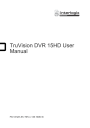
advertisement
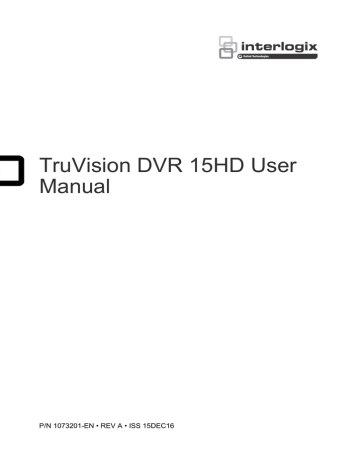
Chapter 9
Display settings
Use the Display Settings menu to modify how the camera images appear on screen.
Display settings
Use the Display Settings menu to adjust the settings related to the local monitor output of the recorder, such as selecting the main and event monitors, multiview layout, display the monitor time bar, sequence dwell time options, and enable or disable the local audio output. See Figure 18 below.
Figure 18: Display Settings window
Table 10 : Description of the Display setup window
Option Description
1. BNC Output Standard Define the desired output mode. The BNC output can be used as event monitor and also produces the image that is used for the V-stream.
Select one of the options from the drop-down list: PAL or NTSC, and click
Apply
.
60 TruVision DVR 15HD User Manual
Chapter 9: Display settings
Option
2. Picture Setting
3. BNC Output Brightness Define the desired brightness by using the slider.
4. VGA/HDMI Resolution Define the resolution of the selected monitor.
Select one of the options from the drop-down list and click
Apply
. The selected resolution must be the same as that of the monitor.
5. Display Status Icons
6. Time Bar Transparent
Define whether the status icons are displayed. Default is Enabled.
Select the transparency of the monitor output time bar on screen relative to the background to make the time bar easier to read.
Check the box to enable/disable. Default is Disabled.
7. Enable Time bar
Description
Define the desired output mode.
Select one of the options from the drop-down list: Standard, Bright, Soft, or Vivid, and click
Apply
.
8. Time Bar Size
9. Video Output Interface
10. Default View
11. Sequence Dwell Time
12. Enable Audio Output
Select whether the monitor output time bar appears on screen.
Check the box to enable/disable. Default is Enabled.
Select the size of the time bar: Large, Medium, or Small. Default is
Large.
Select the desired video output interface to apply: VGA, HDMI or Vstream/BNC. Default is VGA/HDMI.
The factory default multiview format displays all channels (2x2).
Set the length of time for which a camera image is displayed on the selected monitor before moving to the next camera during sequencing.
Default is off (“No Switch”).
Select whether to hear audio from cameras in both live and playback mode. However, in order to be able to hear audio in playback, you must enable the audio output setting. Default is Disabled.
Check the box to enable/disable audio output.
13. Volume
14. Event Monitor
Define the desired volume by using the slider.
Select which monitor will be the event monitor showing full screen monitoring in case of events: VGA/HDMI or V-stream/BNC.
15. Event Full Screen
Monitoring Dwell Time (s)
Set the length of time during which an image is displayed on the event monitor in full screen in case of an event. Default is 10 seconds.
Alarm Full Screen
Monitoring Dwell Time (s)
Set the length of time during which an image is displayed on the event monitor in full screen in case of an alarm. Default is 10 seconds.
Layout
The Layout window allows you to define the layout of each of the different views as they are shown when selecting the different live views or the sequencing order.
The cameras are sequenced in numeric order by default. You can change the order of the cameras for all monitors.
TruVision DVR 15HD User Manual 61
: Display settings
The camera order in the different views is consistent. This means that if Channel 2 is the first camera shown in the single camera view then it will also be the top left camera of the 4-channel view.
You can switch the tile of a camera with that of another camera in the system. This lets you, for example, have the images of camera 1 appear on tile 10, and the images of camera 10 appear on tile 1. This feature is useful when you want to watch the sequence of images from specific cameras so that they are next to each other onscreen.
See Figure 19 below. Each video tile displays both the order of the camera on screen and the camera number.
Figure 19: Camera layout window
Multiview layout selection bar
Camera order in the sequence
Camera number selection
62 TruVision DVR 15HD User Manual
advertisement
Related manuals
advertisement
Table of contents
- 9 Important information
- 10 Chapter 1 Product introduction
- 10 Product overview
- 10 Default settings to access the device
- 12 Chapter 2 Physical installation
- 12 Installation environment
- 12 Unpacking the recorder and its accessories
- 13 Back panel
- 14 Monitor connections
- 15 Rack mounting
- 16 Chapter 3 Getting started
- 16 Powering on the recorder
- 17 The startup wizard
- 19 Chapter 4 Operating instructions
- 19 Controlling the recorder
- 19 The front panel description
- 23 Using the mouse
- 24 Using the IR remote control
- 26 Menu overview
- 30 Chapter 5 Live view
- 30 Description of live view
- 31 Video output
- 31 Live view mouse menu
- 33 Single and multiview display mode
- 33 Sequencing cameras
- 33 Live view toolbar
- 35 Digital zoom
- 35 PTZ preset and tours
- 38 Chapter 6 Searching files
- 38 Advanced search video menu
- 39 Search recordings
- 42 Log search
- 43 Chapter 7 Playback functionality
- 43 Instant playback
- 44 Overview of the 24-hour playback view
- 47 24-hour playback
- 53 Playback speed and skip time
- 53 Play back frame-by-frame
- 54 Play back an archived file
- 54 View a snapshot
- 55 Digital zoom in playback
- 55 Create video clips
- 56 Create bookmarks
- 56 Lock playback files
- 58 Chapter 8 Archiving files
- 58 Archive files
- 59 Quick Archive
- 59 Archive files from search results
- 61 Archive video clips and locked files
- 62 Merge video files in TruVision Player
- 63 Export video recordings via TruVision Navigator
- 64 Chapter 9 Display settings
- 64 Display settings
- 65 Layout
- 67 Chapter 10 Camera setup
- 67 Supported IP cameras
- 67 Configure the signal input channel
- 68 IP camera status
- 71 Camera recording settings
- 73 Snapshots
- 74 Camera OSD
- 75 Image settings
- 76 Motion detection
- 77 Privacy mask
- 78 Camera tamper
- 79 VCA setup
- 80 Configure PTZ settings
- 81 PTZ presets and tours
- 84 V-stream encoding
- 85 Call-up the TruVision HD-TVI camera OSD menu
- 87 Chapter 11 Network settings
- 87 Network settings
- 89 PPPoE settings
- 90 DDNS settings
- 91 NTP server settings
- 92 Email settings
- 93 SNMP settings
- 93 UPnP settings
- 94 Network status
- 95 Export network packet data
- 96 Network statistics
- 96 Port forwarding
- 97 Chapter 12 Recording
- 97 Recording schedule
- 100 Manual recording
- 101 Chapter 13 Alarm and event setup
- 101 Set up alarm inputs
- 102 Alarm response actions
- 103 Set up alarm outputs
- 104 Manual trigger
- 104 Buzzer settings
- 104 Alarm and event notification
- 107 Video loss
- 107 Alarm host setup
- 108 Intrusion integration alarm reporting
- 112 TVRMobile push notifications
- 115 Chapter 14 Device management
- 115 Time and date settings
- 117 General recorder settings
- 118 Configuration files
- 119 Upgrade system firmware
- 119 Holiday schedules
- 122 Chapter 15 Storage management
- 122 HDD status information
- 123 Storage mode
- 126 S.M.A.R.T. settings
- 126 Bad sector detection
- 128 Chapter 16 User management
- 128 Add a new user
- 129 Customize a user’s access privileges
- 129 Local configuration settings
- 130 Remote configuration settings
- 130 Camera configuration settings
- 131 Delete a user
- 131 Modify a user
- 132 Change the Admin password
- 133 Chapter 17 System information
- 133 View system information
- 136 Search the system log
- 139 Chapter 18 Using the web browser
- 139 Internet Explorer users
- 140 Access the web browser
- 140 HTTPS settings
- 141 Web browser live view
- 143 Control a PTZ dome camera via the web browser
- 144 Play back recorded video
- 145 Search for event logs
- 146 Configure the recorder via the browser
- 151 Appendix A Specifications
- 154 Appendix B PTZ protocols
- 155 Appendix C Port forwarding information
- 155 Seeking further assistance
- 157 Appendix D Supported PTZ commands
- 160 Appendix E Default menu settings
- 172 Index