- No category
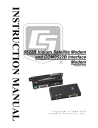
advertisement
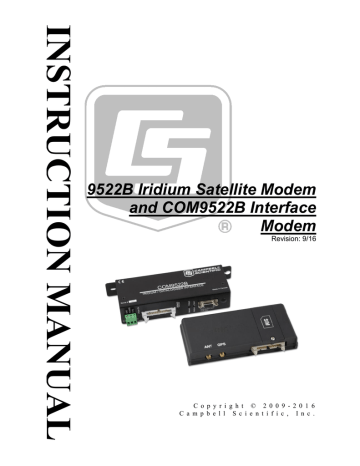
Appendix B. Hardware Installation
The hardware shown in this appendix consists only of hardware listed in
TABLE 1-1 . Although it may be possible to use other hardware, it will not be
addressed in this appendix.
WARNING
Do not connect power to either modem until installation is complete, as damage to the equipment may occur.
B.1 SIM Card Installation
These installation steps apply to both the base and remote modems. Be sure the correct card is installed in the proper modem. Start by removing the cover
on the top of the modem (FIGURE B-1 ). This will require the use of a 5/64
Allen wrench.
Open the card slot by pushing the card holder away from the end labeled
“Lock”, until it is able to flip up. Place the card in the slot in the proper
and FIGURE B-3 ). Once complete, replace the housing cover.
SIM Card
Housing
FIGURE B-1. SIM Card Housing
FIGURE B-2. SIM Card Slot
B-1
Appendix B. Hardware Installation
Installed
SIM Card
Card Notch
FIGURE B-3. Installed SIM Card
B.2 Antenna Installation
These instructions apply to both the base and remote stations. This installation does not have to precede the modem installation. It should be conducted in the most convenient and logical order.
The installation of the 30741 antenna and cable should begin by feeding the antenna cable through the nut, then spacer, and finally antenna mount
(FIGURE B-4 ). Next, loosen the four Phillips screws at the base of the antenna
and separate the two pieces. Feed the antenna cable through the bottom half
and secure the cable to the connector on the top half (FIGURE B-4 ). Once the
cable is in place, reattach the bottom half of the antenna and secure the four
Phillips screws. Be sure to use the alignment notches on the two halves before securing the antenna together.
B-2
Appendix B. Hardware Installation
FIGURE B-4. Antenna, Mount, and Cable
Thread the antenna onto the 3/4 inch supplied nut, being sure not to cross the
FIGURE B-5. Antenna Attached to Mount
B-3
Appendix B. Hardware Installation
B.3 9522B Modem Installation
The base station installation should be conducted before proceeding to the field to conduct the remote station installation. With the base station installed first, it will provide the opportunity to test the communications from the base station before going to and/or while still in the field. If there is a malfunction, you may be able to address the problem without having to return to the remote station.
The modem installation should employ the following steps:
1.
Secure the 30627 mount to the 9522B interface. Secure this assembly in the enclosure in an appropriate location. Be sure to keep in mind all cable runs (that is, antenna, power/control, and interface).
2.
Connect the ribbon cable of the 9522B interface to the modem. Connect the other end of the ribbon cable to the COM9522B.
3.
Connect the 10873 serial cable (base station) to the data port of the interface to the PC serial port.
4.
For the remote station, connect the 18663 serial cable between the
COM9522B data port and the datalogger, unless using datalogger’s CS I/O
5.
Connect the antenna cable to the “ANT” connector of the modem. Use the
18436 right angle adaptor between the antenna cable and modem to reduce cable strain.
6.
Connect the bare leads of the COM9522B to datalogger and power supply.
Start your connections with the power control leads. Be sure power is off at the power supply when making these connections.
Once all the items are attached, power can be applied to the modem.
B-4
advertisement
* Your assessment is very important for improving the workof artificial intelligence, which forms the content of this project
Related manuals
advertisement
Table of contents
- 1 Revision and Copyright Information
- 3 Limited Warranty
- 4 Assistance
- 5 Safety
- 8 Table of Contents
- 10 1. Overview
- 10 1.1 General Description and Modes of Operation
- 10 1.2 Modem Models and Accessories
- 11 1.3 Hardware Overview
- 12 1.4 Power Control
- 13 1.5 Where it Works
- 14 2. Specifications
- 14 2.1 9522B Specifications
- 14 2.2 COM9522B Specifications
- 14 3. Iridium SIM Card and Modem Setup
- 14 3.1 Iridium SIM Card Use
- 15 3.2 Setup of Iridium Modems
- 15 3.2.1 Step 1: Hardware Connections
- 15 3.2.2 Step 2: DevConfig Connection
- 16 3.2.3 Step 3: DevConfig Communications
- 19 4. Datalogger Configuration
- 20 5. LoggerNet Configuration
- 20 5.1 Setup of LoggerNet Communications
- 21 5.1.1 Step 1: LoggerNet Setup
- 22 5.1.2 Step 2: ComPort Configuration
- 23 5.1.3 Step 3: Generic Modem Configuration
- 24 5.1.4 Step 4: Generic Modem Configuration Continued
- 25 5.1.5 Step 5: PakBusPort Configuration
- 26 5.1.6 Step 6: CR1000 Configuration
- 27 6. Remote Modem Configuration
- 28 6.1 Program Example 1
- 29 6.2 Program Example 2
- 30 7. Troubleshooting Tools and Tips
- 32 Appendix A. Sample Data Transfer Calculations
- 34 Appendix B. Hardware Installation
- 34 B.1 SIM Card Installation
- 35 B.2 Antenna Installation
- 37 B.3 9522B Modem Installation
- 38 Appendix C. Unlocking a SIM Card
- 38 C.1 Handset Method
- 38 C.2 DevConfig Method
- 40 Appendix D. Interfacing LoggerNet to RUDICS
- 40 D.1 Base Station System Requirements
- 40 D.2 Remote Station Requirements
- 40 D.3 Serial Port Redirector
- 42 D.4 LoggerNet Setup
- 42 D.4.1 Step 1: ComPort Configuration
- 43 D.4.2 Step 2: Generic Modem Configuration
- 47 Campbell Scientific Companies