- No category
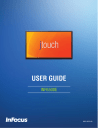
advertisement
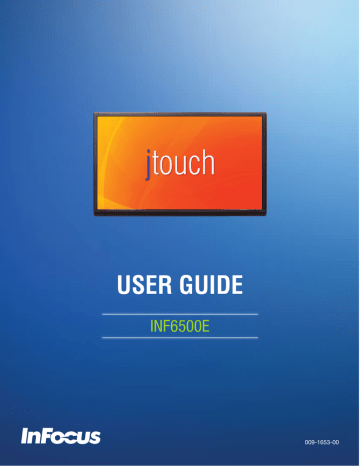
USING THE REMOTE
The remote uses two (2) AAA batteries (not included). Install the batteries by removing the cover from the remote’s back, aligning the + and – ends of the batteries, sliding them in place and replacing the cover.
To operate, point the remote at the monitor sensor at the bottom right-hand corner of the monitor. The range of optimum operation is about 26’ (8m) and within a horizontal and vertical angle of 30 degrees.
30˚ 30˚
CAUTION:
• When disposing of the batteries, be sure to do so in an environmentally proper manner.
• If the remote control gets wet, wipe it dry immediately.
• Avoid excessive heat and humidity.
• Ensure the batteries’ polarity (+/-) is properly aligned.
• Do not mix new and old batteries or different types of batteries together.
• Replace the batteries as soon as they run out.
• Remove batteries from the remote control when storing or not in use for a prolonged period.
INF6500e User Guide Page 13
Remote buttons
POWER
Power: Switches the power on or puts the monitor into Standby.
HOME
Home: Changes the active source back to the embedded PC.
INPUT
Input: Toggles the Input Source menu on and off, which allows the user to change sources.
Menu: Turns the OSD menu on and off.
MENU
RESIZE
Resize: Switches between screen modes. Modes vary based on the source.
PIP
ON/OFF
PIP
INPUT
PiP On/Off: Turns the PiP function on and off and changes the PiP configuration between two active PiP sources. Options include corner and side-by-side configurations (50%-resized, 25%-resized and 50%-fullscreen), depending on source types.
PiP Input: Switches the PiP window source. Note: The PiP window is not visible when a secondary source has not been selected.
PiP Swap: Switches the position of the main and secondary sources.
PIP
SWAP
PIP
POSITION
PiP Position: Moves the PiP window position from corner to corner (upper left, upper right, lower left, lower right).
PiP Audio: Turns the PiP audio mix on and off.
PIP
AUDIO
BRIGHTNESS
CONTRAST
BACK
Brightness: Opens the Brightness OSD menu. Use the right and left arrow buttons to adjust.
Contrast: Opens the Contrast OSD menu. Use the right and left arrow buttons to adjust.
Back: Returns the user to the previous menu.
INFO
i
OK
Left, Right, Up, Down Arrows and OK: Use these buttons to navigate through and make changes to the Onscreen Menu features.
Info: Displays source information.
VOL UP
Vol up: Increases the audio volume.
Vol down: Decreases the audio volume.
VOL DOWN
MUTE
Mute: Switches the audio on or off.
Freeze: When enabled, freezes the image which is currently displayed.
Page 14
advertisement
Related manuals
advertisement
Table of contents
- 3 Declaration of Conformity
- 4 Safety Considerations
- 5 安全資訊
- 7 What’s Included
- 8 Setup
- 8 Mounting
- 9 Connecting to other devices
- 12 Connecting AC power
- 12 External PC touchscreen control setup
- 12 Turning the Monitor On/Off
- 13 Using the Remote
- 15 Using the Keypad
- 16 OSD (On-Screen Display) Menu System
- 17 Picture
- 18 Screen
- 19 Audio
- 20 PIP
- 21 Configuration 1
- 22 Configuration 2
- 23 Advanced option
- 24 Troubleshooting
- 26 Limited Warranty
- 31 安全注意事項
- 33 JTouch 65”顯示器I/O port 介紹前/後面板