advertisement
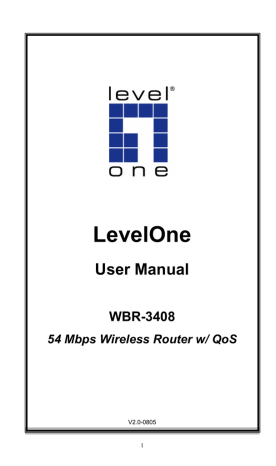
Advanced Administration
Routing
Overview
If you don't have other Routers or Gateways on your LAN, you can ignore the
"Routing" page completely.
If the Wireless Router is only acting as a Gateway for the local LAN segment, ignore the "Routing" page even if your LAN has other Routers.
If your LAN has a standard Router (e.g. Cisco) on your LAN, and the Wireless
Router is to act as a Gateway for all LAN segments, enable RIP (Routing Information Protocol) and ignore the Static Routing table.
If your LAN has other Gateways and Routers, and you wish to control which LAN segments use each Gateway, do NOT enable RIP (Routing Information Protocol).
Configure the Static Routing table instead. (You also need to configure the other
Routers.)
If using Windows 2000 Data center Server as a software Router, enable RIP on the Wireless Router, and ensure the following Windows 2000 settings are correct:
Open Routing and Remote Access
In the console tree, select Routing and Remote Access , [server name], IP
Routing, RIP
In the "Details" pane, right-click the interface you want to configure for RIP version 2, and then click "Properties".
On the "General" tab, set Outgoing packet protocol to "RIP version 2 broadcast", and Incoming packet protocol to "RIP version 1 and 2".
Routing Screen
The routing table is accessed by the Routing link on the Administration menu.
Using this Screen
Generally, you will use either RIP (Routing Information Protocol) OR the Static Routing
Table, as explained above, although is it possible to use both methods simultaneously.
Static Routing Table
If RIP is not used, an entry in the routing table is required for each LAN segment on your Network, other than the segment to which this device is attached.
The other Routers must also be configured. See Configuring Other Routers on
your LAN later in this chapter for further details and an example.
91
Advanced Administration
Figure 53: Routing Screen
Data - Routing Screen
RIP
Enable RIP VI
Check this to enable the RIP (Routing Information Protocol) feature of the Wireless Router.
The Wireless Router supports RIP 1 only.
Static Routing
Static Routing
Table Entries
This list shows all entries in the Routing Table.
The "Properties" area shows details of the selected item in the list.
Change any the properties as required, then click the
"Update" button to save the changes to the selected entry.
92
Advanced Administration
Properties
Destination Network - The network address of the remote
LAN segment. For standard class "C" LANs, the network address is the first 3 fields of the Destination IP Address.
The 4th (last) field can be left at 0.
Network Mask - The Network Mask for the remote LAN segment. For class "C" networks, the default mask is
255.255.255.0
Gateway IP Address - The IP Address of the Gateway or
Router which the Wireless Router must use to communicate with the destination above. (NOT the router attached to the remote segment.)
Metric - The number of "hops" (routers) to pass through to reach the remote LAN segment. The shortest path will be used. The default value is 2.
Buttons
Save
Add
Update
Save the RIP setting. This has no effect on the Static Routing
Table.
Add a new entry to the Static Routing table, using the data shown in the "Properties" area on screen. The entry selected in the list is ignored, and has no effect.
Update the current Static Routing Table entry, using the data shown in the "Properties" area on screen.
Delete the current Static Routing Table entry.
Delete
Clear Form
Clear all data from the "Properties" area, ready for input of a new entry for the Static Routing table.
Generate Report
Generate a read-only list of all entries in the Static Routing table.
Configuring Other Routers on your LAN
It is essential that all IP packets for devices not on the local LAN be passed to the
Wireless Router, so that they can be forwarded to the external LAN, WAN, or Internet.
To achieve this, the local LAN must be configured to use the Wireless Router as the
Default Route or Default Gateway.
Local Router
The local router is the Router installed on the same LAN segment as the Wireless
Router. This router requires that the Default Route is the Wireless Router itself. Typically, routers have a special entry for the Default Route. It should be configured as follows.
Destination IP Address
Network Mask
Gateway IP Address
Metric
Normally 0.0.0.0, but check your router documentation.
Normally 0.0.0.0, but check your router documentation.
The IP Address of the Wireless Router.
1
93
Advanced Administration
Other Routers on the Local LAN
Other routers on the local LAN must use the Wireless Router's Local Router as the
Default Route. The entries will be the same as the Wireless Router's local router, with the exception of the Gateway IP Address.
For a router with a direct connection to the Wireless Router's local Router, the
Gateway IP Address is the address of the Wireless Router's local router.
For routers which must forward packets to another router before reaching the
Wireless Router's local router, the Gateway IP Address is the address of the intermediate router.
Static Routing - Example
Figure 54: Routing Example
For the Wireless Router's Routing Table
For the LAN shown above, with 2 routers and 3 LAN segments, the Wireless Router requires 2 entries as follows.
Entry 1 (Segment 1)
Destination IP Address 192.168.1.0
Network Mask 255.255.255.0 (Standard Class C)
Gateway IP Address 192.168.0.100 (Wireless Router's local
Router)
Metric
Entry 2 (Segment 2)
2
Destination IP Address 192.168.2.0
Network Mask
Gateway IP Address
Metric
255.255.255.0 (Standard Class C)
192.168.0.100
3
94
Advanced Administration
For Router A's Default Route
Destination IP Address 0.0.0.0
Network Mask
Gateway IP Address
0.0.0.0
192.168.0.1 (Wireless Router's IP Address)
For Router B's Default Route
Destination IP Address 0.0.0.0
Network Mask 0.0.0.0
Gateway IP Address 192.168.1.80 (Wireless Router's local router)
95
advertisement
Related manuals
advertisement
Table of contents
- 5 CHAPTER 1 INTRODUCTION
- 5 Wireless Router Features
- 8 Package Contents
- 9 Physical Details
- 11 CHAPTER 2 INSTALLATION
- 11 Requirements
- 11 Procedure
- 13 CHAPTER 3 SETUP
- 13 Overview
- 14 Configuration Program
- 16 Setup Wizard
- 19 LAN Screen
- 21 Wireless Screen
- 29 Password Screen
- 30 CHAPTER 4 PC CONFIGURATION
- 30 Overview
- 30 Windows Clients
- 42 Macintosh Clients
- 42 Linux Clients
- 42 Other Unix Systems
- 43 Wireless Station Configuration
- 44 CHAPTER 5 OPERATION AND STATUS
- 44 Operation
- 45 Status Screen
- 47 Connection Status - PPPoE
- 49 Connection Status - PPTP
- 50 Connection Status - L2TP
- 52 Connection Status - Telstra Big Pond
- 53 Connection Details - SingTel RAS
- 55 Connection Details - Fixed/Dynamic IP Address
- 57 CHAPTER 6 ADVANCED FEATURES
- 57 Overview
- 57 Access Control
- 61 Dynamic DNS (Domain Name Server)
- 63 Advanced Internet Screen
- 67 URL Filter
- 69 Define Schedule
- 70 User Groups
- 71 Virtual Servers
- 75 WAN Port Configuration
- 79 CHAPTER 7 ADVANCED ADMINISTRATION
- 79 Overview
- 80 Config File
- 83 Network Diagnostics
- 84 Options
- 85 PC Database
- 89 Remote Admin
- 91 Routing
- 96 Security
- 98 Upgrade Firmware
- 99 APPENDIX A TROUBLESHOOTING
- 99 Overview
- 99 General Problems
- 99 Internet Access
- 100 Wireless Access
- 102 APPENDIX B ABOUT WIRELESS LANS
- 102 Modes
- 102 BSS/ESS
- 103 Channels
- 103 WPA-PSK
- 104 WPA2-PSK
- 104 Wireless LAN Configuration
- 105 APPENDIX C SPECIFICATIONS
- 105 Multi-Function Wireless Router
- 105 Wireless Interface